To export all products from one category by using the Category Assignment tab, navigate to "PIM" section in the Operations Portal.
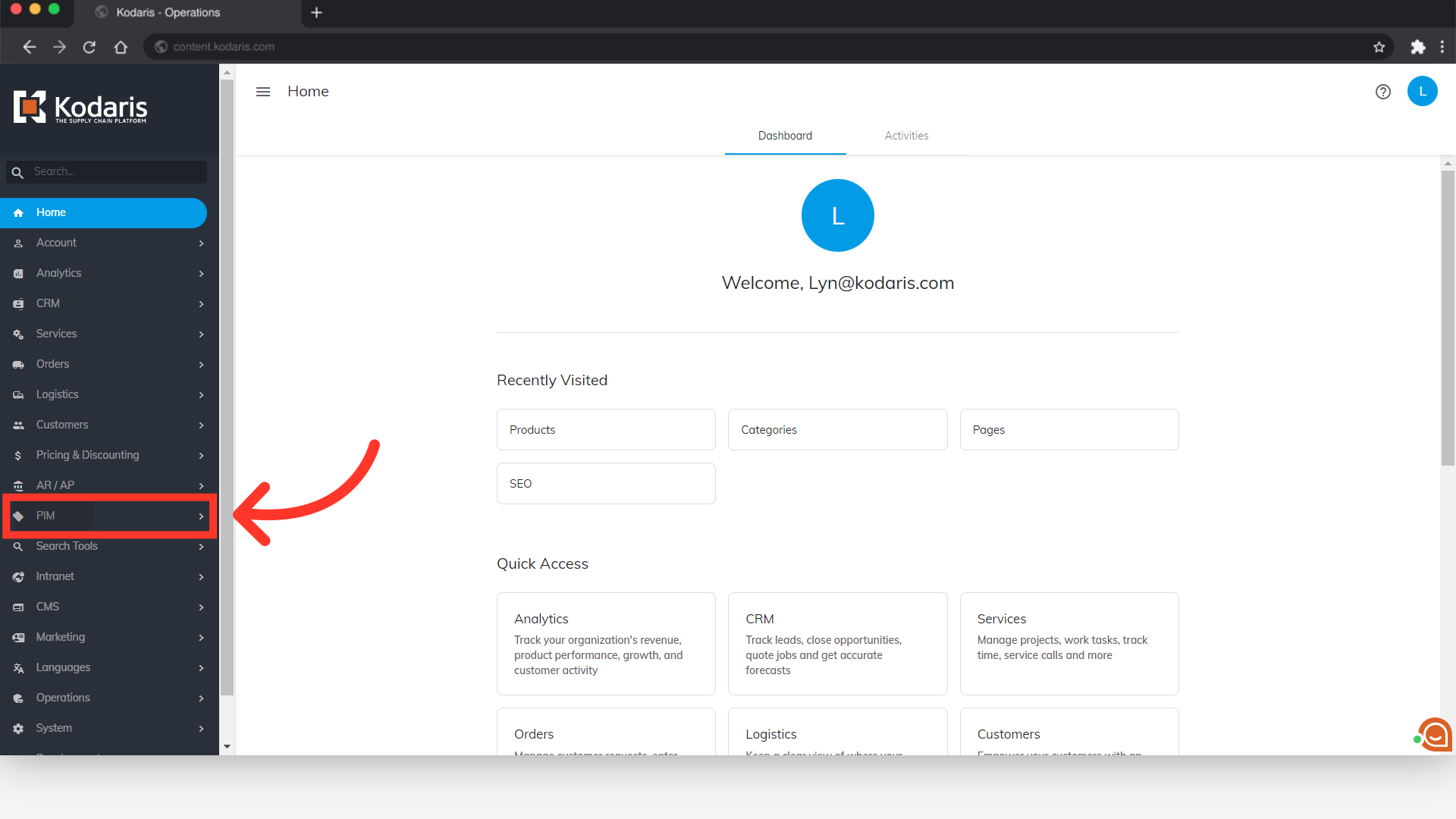
Then, click "Products". In order to access, edit, and export products, you will need to be assigned the role of "administrator" or "superuser". Or have the roles of: "productView", "productEdit", "categoryView", "categoryEdit", "exportEdit" and "exportView".

Select the "Category Assignment" tab.

Click into the "Category" field.

As you type to search, a list of suggested categories will appear making it easy to select the category you would like to view and export products for. Select the category from the list and products assigned to that category will been seen on the screen.
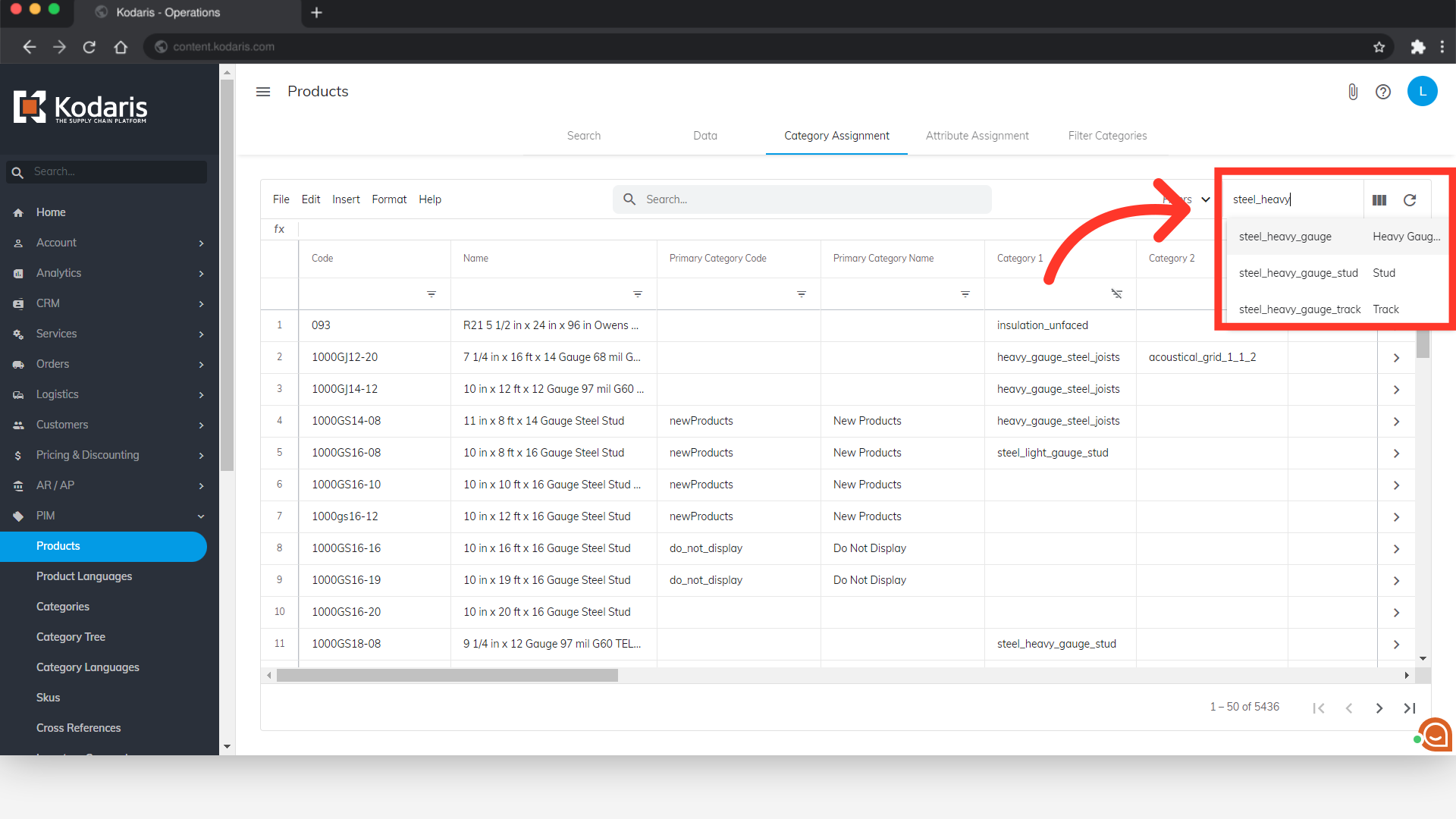
You can also customize your export by selecting the desired column data by clicking the "Show/Hide Columns" icon.

Select the columns you would like to add to your screen. If you plan to import data back into the system, ensure that the "Code" column is added to the screen. The product code is required when importing, as it is the identifying factor for matching information.

Once you have the data ready to export, click "File".

Select "Export" option.

You can rename your file by clicking into the "Filename" field and replacing the default with your preferred name.

Finally, click "Save". The file will now be downloaded to your computer. If you are exporting a large amount of data, it may take a small amount of time to complete the export.
