To delete a draft page, navigate to the "CMS" section in the Operations Portal.
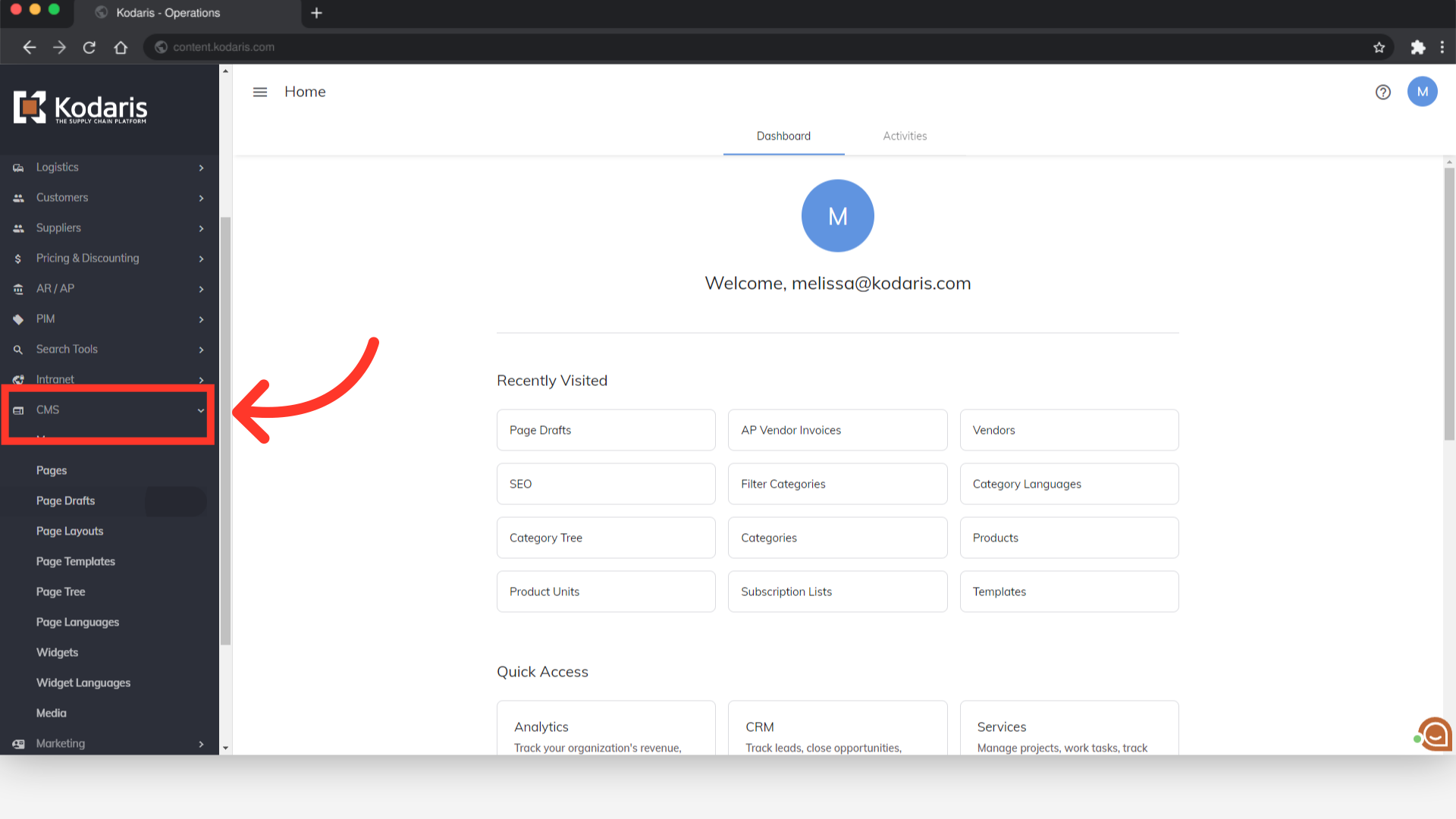
Then, click "Page Drafts". In order to access, edit, and publish Page Drafts, you will need to have the role of: "administrator" or "superuser", or have the roles of: "contentView" and "contentEdit" and cmsView”. If a user should only have the ability to view and edit draft pages, and not publish pages - they will need the roles of “contentDraftView” and “contentDraftEdit” and “cmsView”.

Click the row number to highlight the draft page you wish to delete.
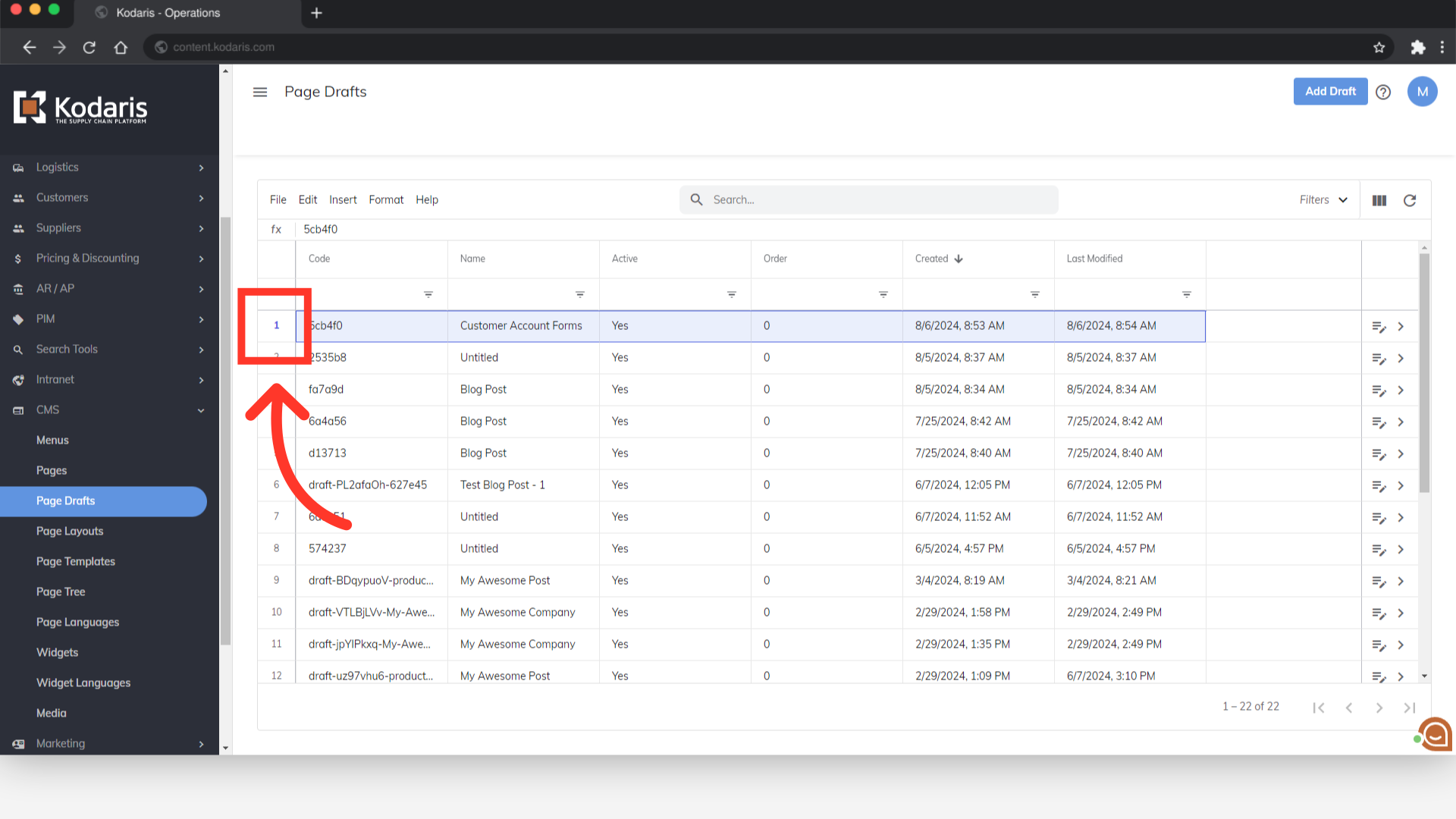
Once you’ve selected your desired page, click "Edit".

Proceed with deleting the selected draft page by clicking "Delete selected rows".

The draft page has been removed and will not appear in the grid. It is important to note that you can choose just one row or multiple rows to delete at one time.
