If you would like to undo edits and return to a previous, more functional or accurate version of a CMS Widget, you can do that by restoring its saved revision. To start, navigate to "CMS".

Then, go to the "Widgets" screen.

Look for the widget from the list or utilize the search field.

Once you've found the widget, click on its more details icon.

Go to the "Revisions" tab. Each row on the grid represents changes that have been made to the widget, and it is sorted according to the most recent action.
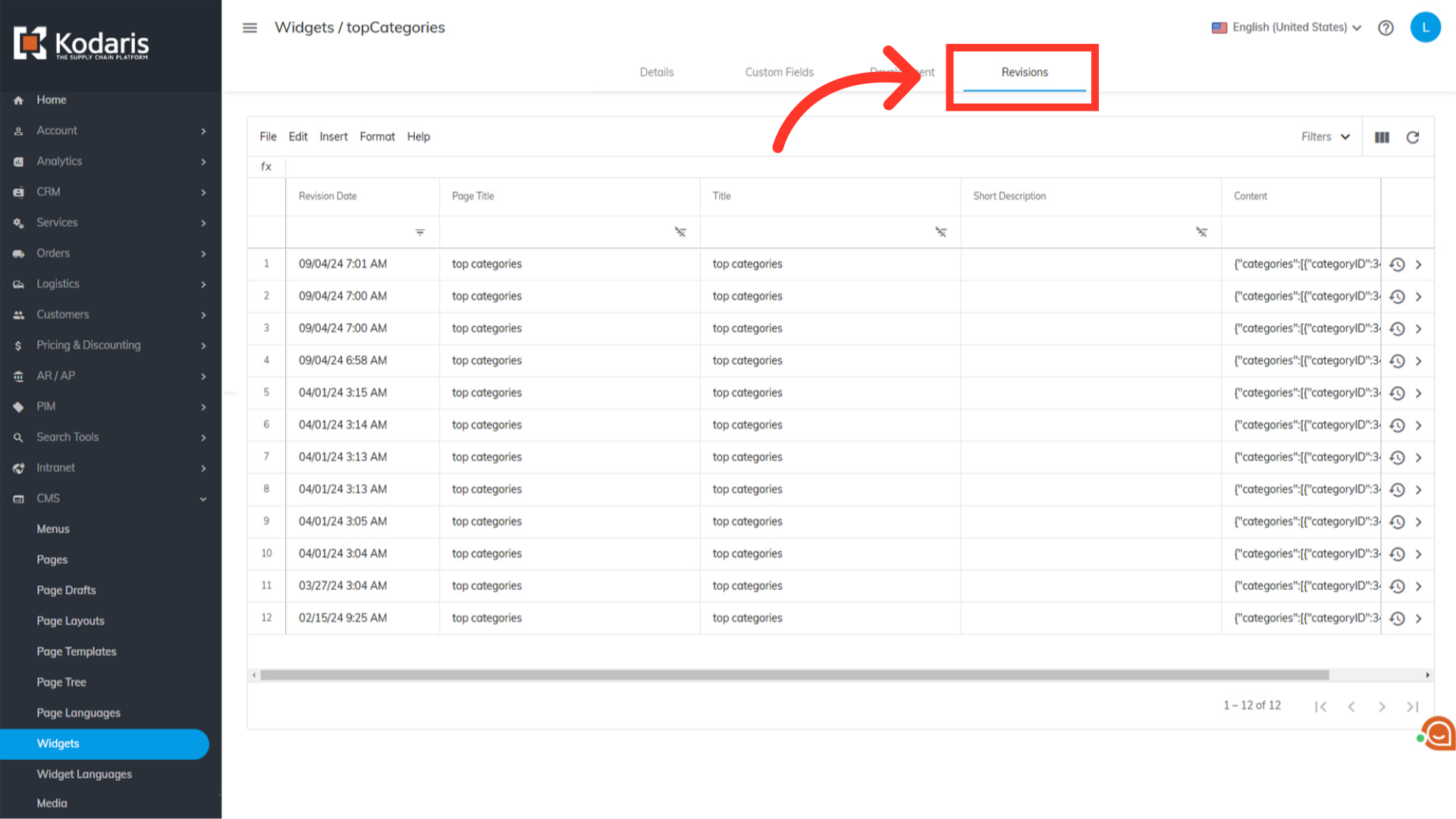
The system automatically saves any updates on this tab. However, if you have just made an update and it is not showing, you may need to click on the "Refresh" button.

Before restoring a revision, it is recommended to preview them first. Click the more details icon to review the revision details before restoring.

You can view the widget details on this page.

If you are certain that this is the revision you want to restore, click the "Restore revision" icon.
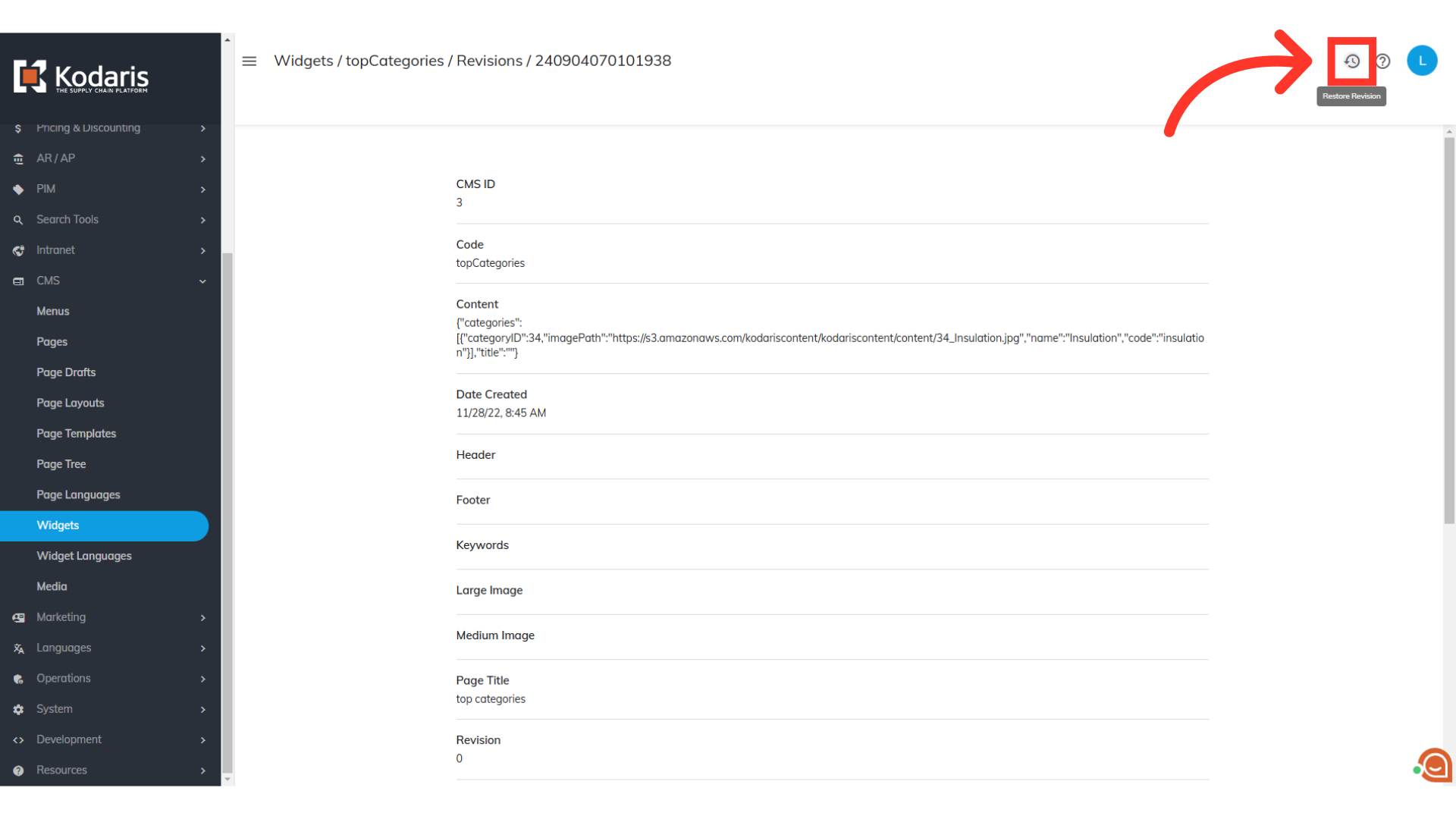
A "Restore Revision" icon is also available in the revisions grid.
