If you would like to make changes to an existing attribute, navigate to "PIM" in the operations portal.
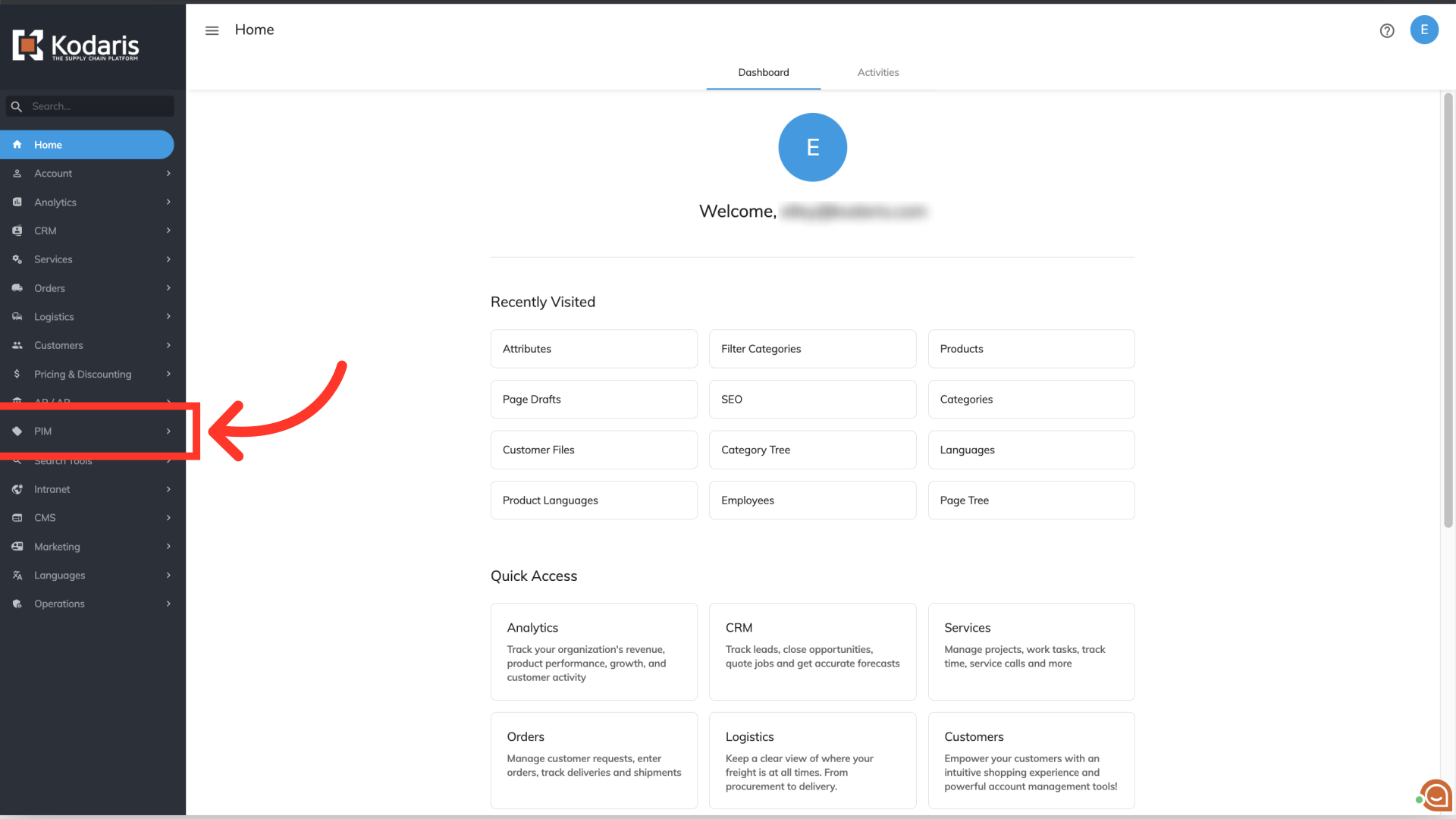
Click "Filter Categories". In order to access and update “Filter Categories” and "Attributes" you will need to be set up either as an “administrator” or a “superuser”, or have the roles of: “facetGroupView” and “facetGroupEdit”.

Choose the filter category of the attribute you would like to update or edit, and click more details. In this example we are going to choose the "Finish" filter category.

Select the "Attributes" tab.

Find the attribute you would like to edit, and click the "pencil" icon.

You can update the attribute code by clicking into the field and updating as you would like.
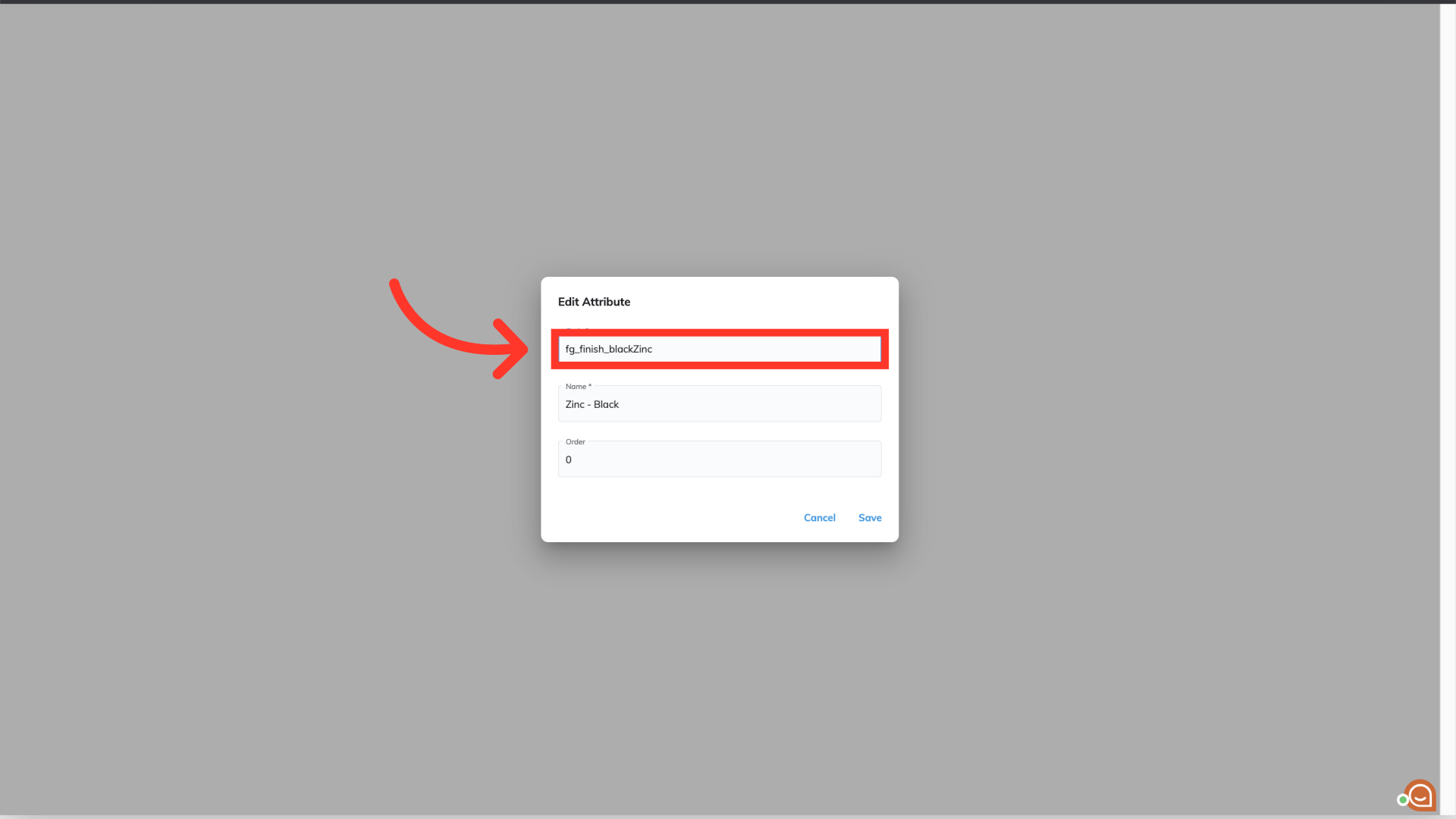
You can also update the attribute name by clicking into the field and updating.

The attribute order can also be updated by clicking into the "Order" field and entering a numerical value. The lower the numerical value, the higher the position.

Once you are finished making changes, click "Save".
