To view trips via the mobile driver delivery app, log in to your account in the driver delivery app.

Trips will automatically show and is defaulted to current trips only. If you do not see the trips you want to view or there are no trips listed, simply uncheck the box to view all trips.

If you need to narrow down the results, you can apply the "Select Delivery Crew" filter to narrow search.
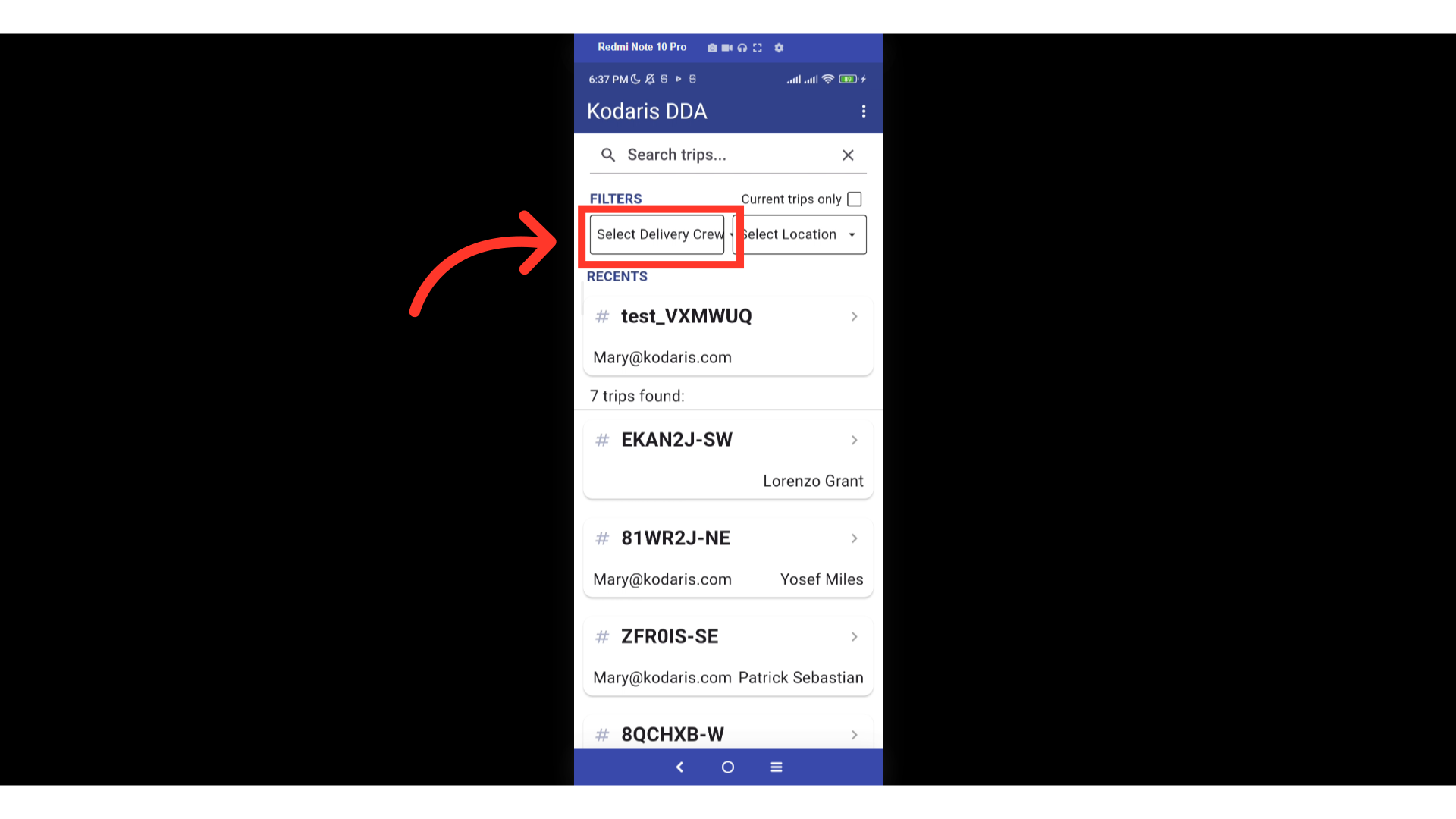
When using this filter, you can select a crew member from the dropdown.
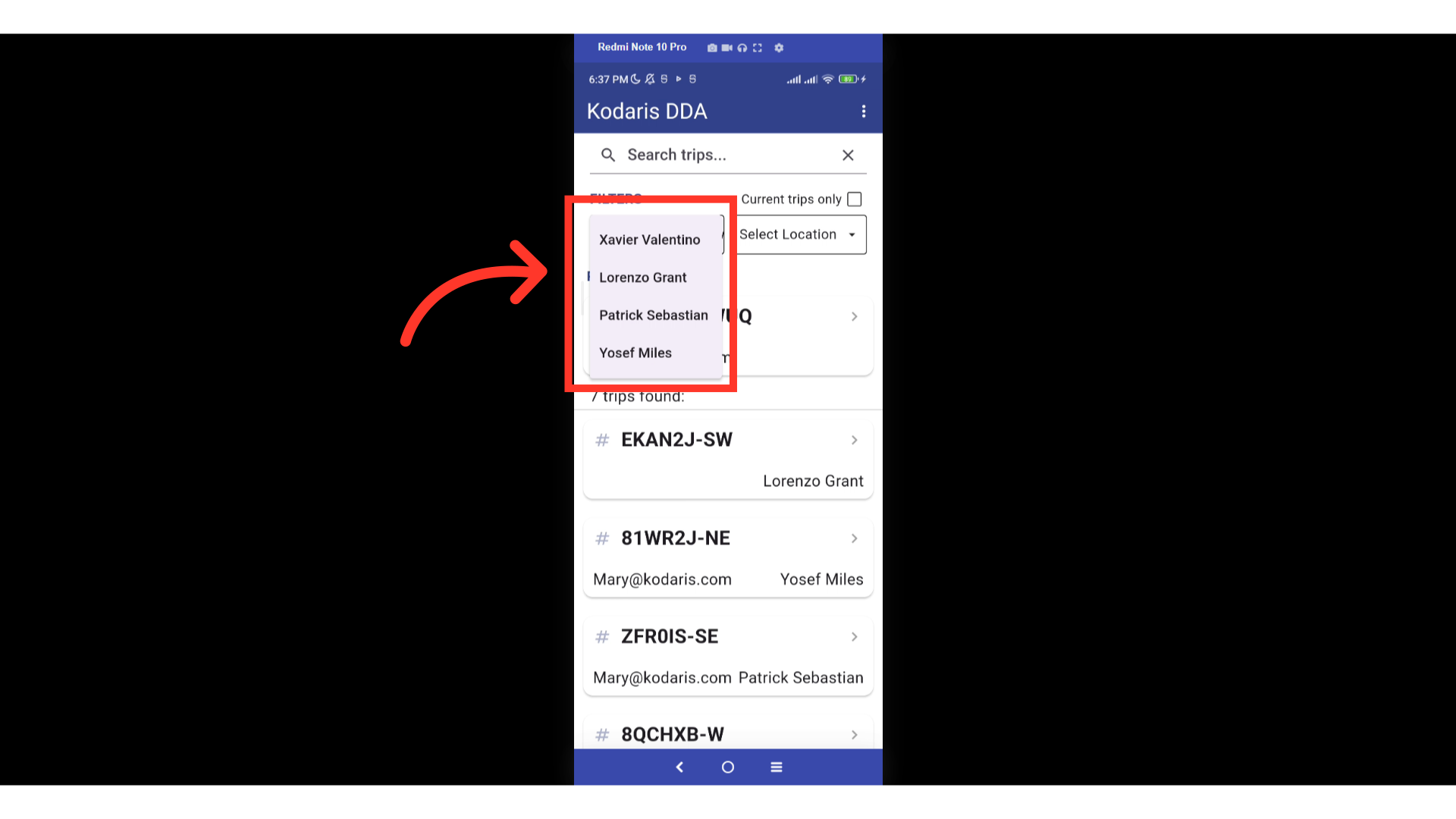
You can further filter your results by using the "Select Location" filter.

Tap on a location to select.
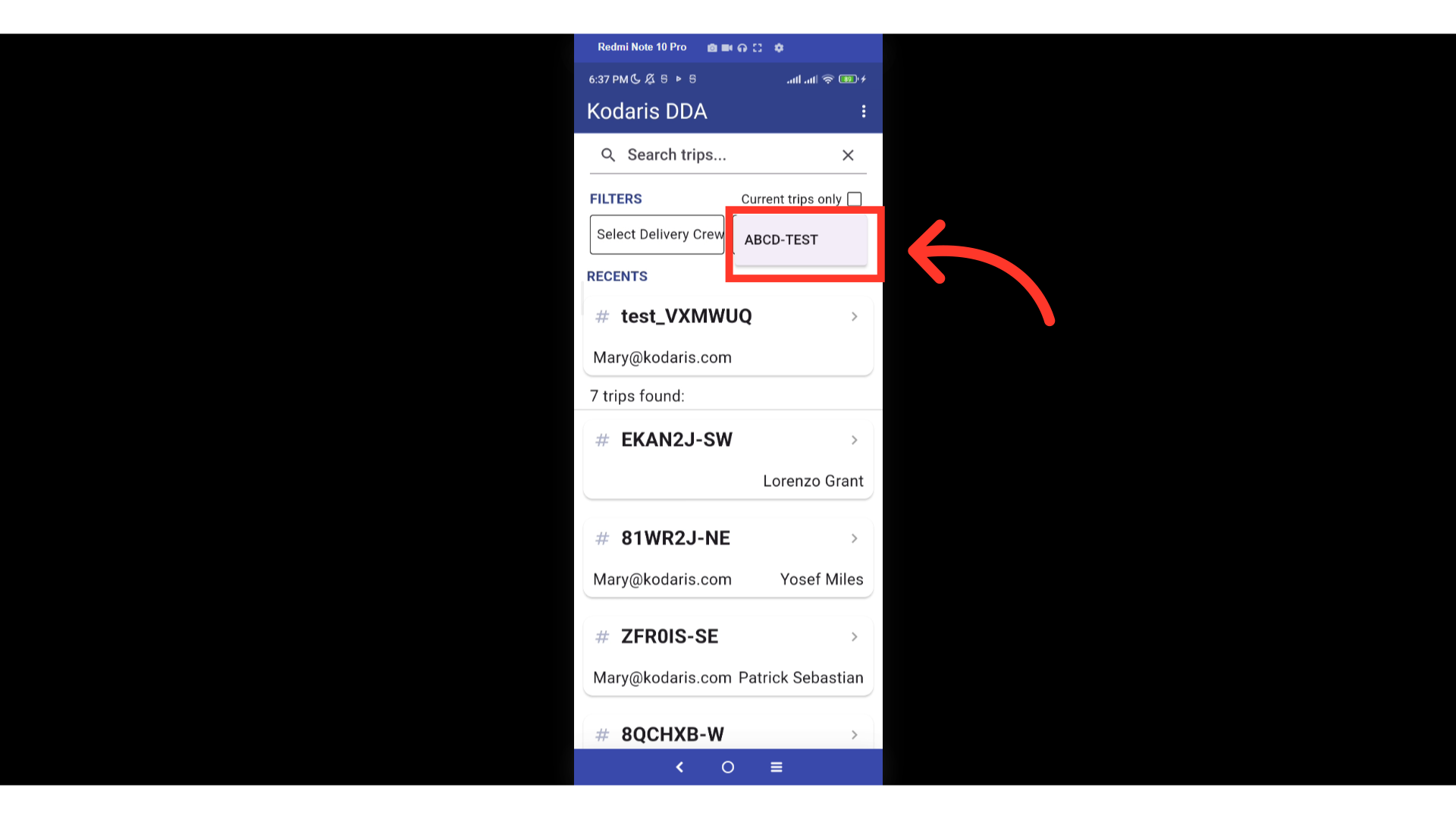
You can also enter a "Trip Code" to search.
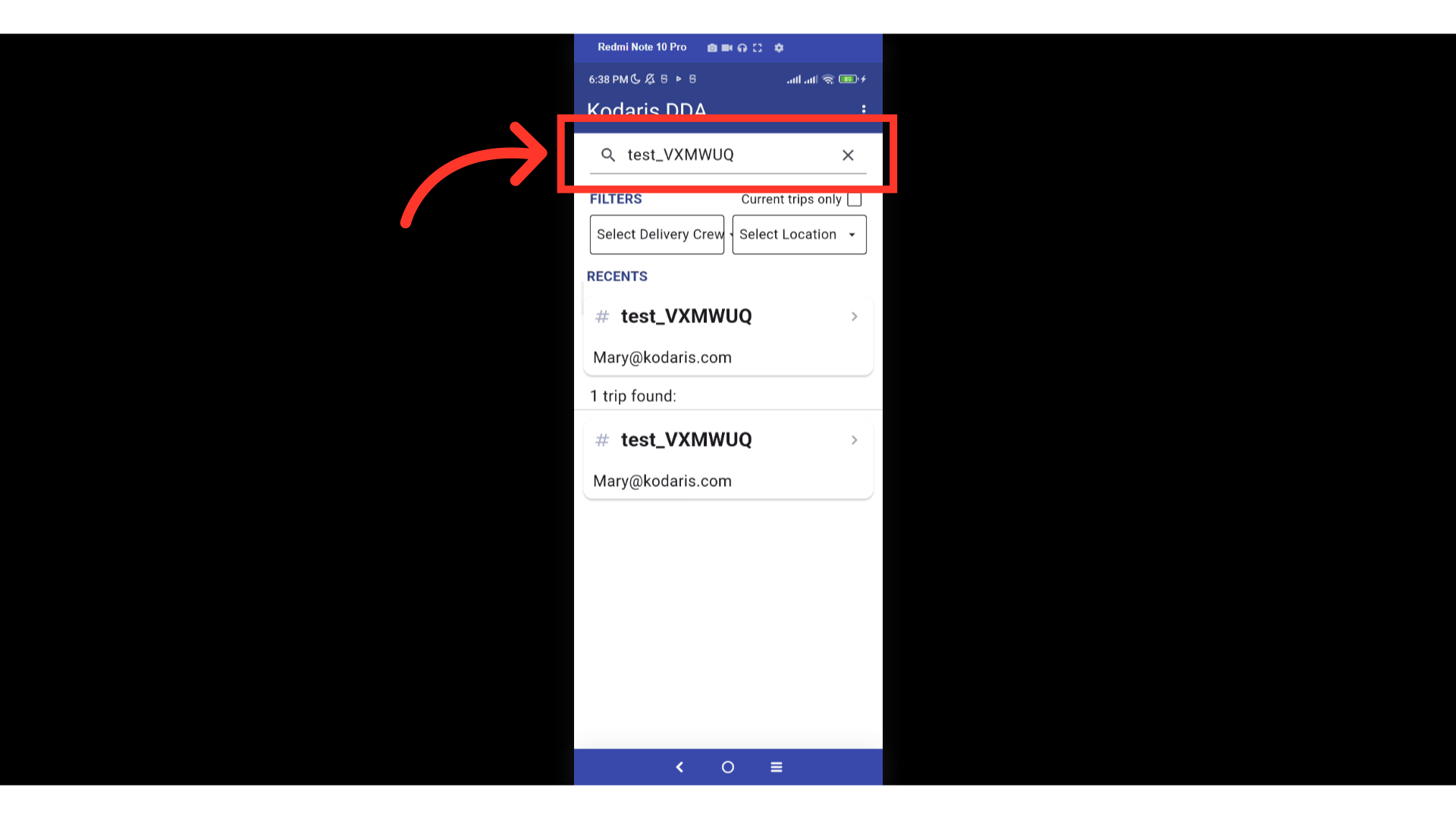
Once you have located the trip you would like to view, tap on the the trip to view details.

Or, tap on the more details icon.
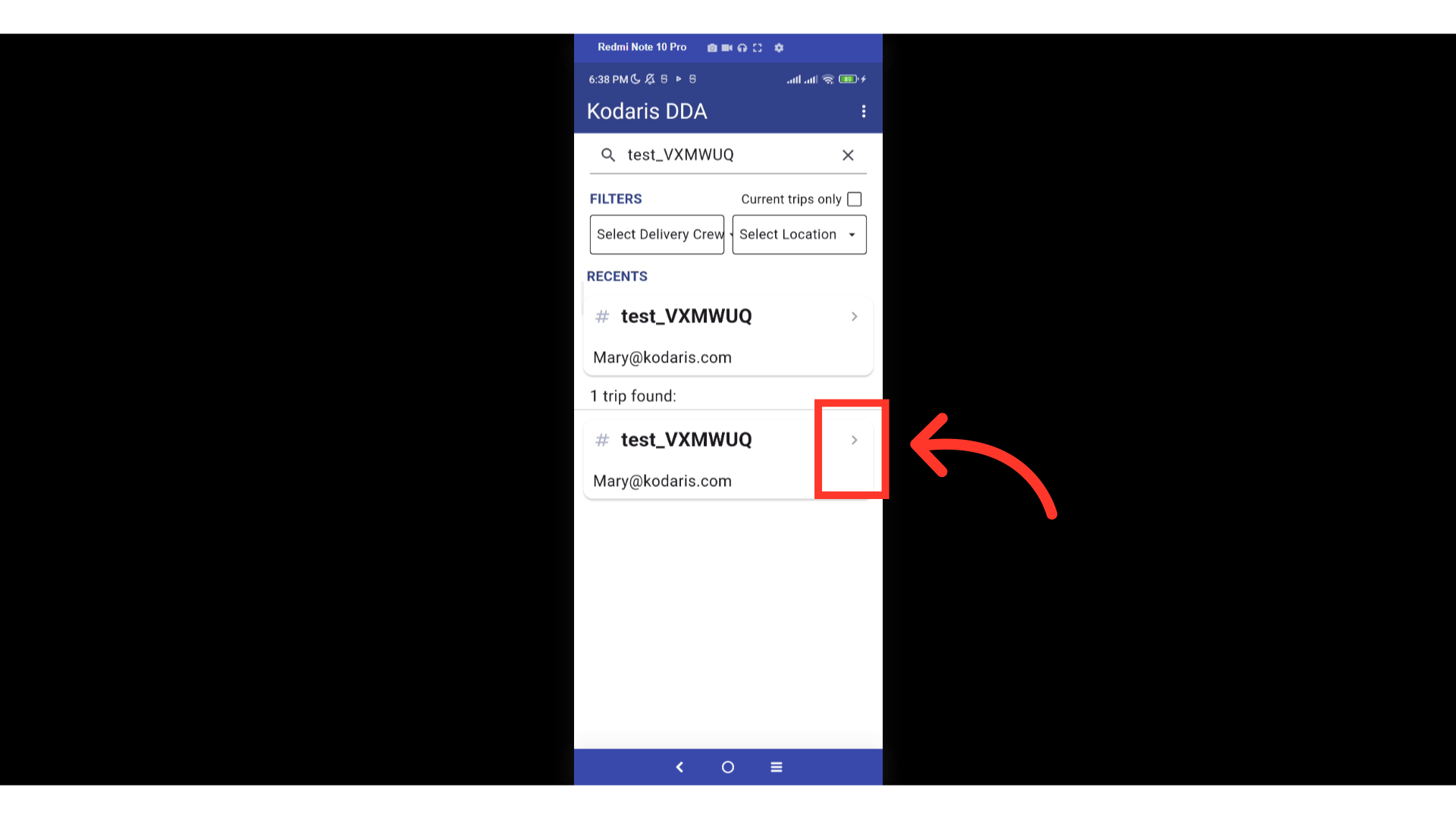
The trip details will be viewable on the screen.
