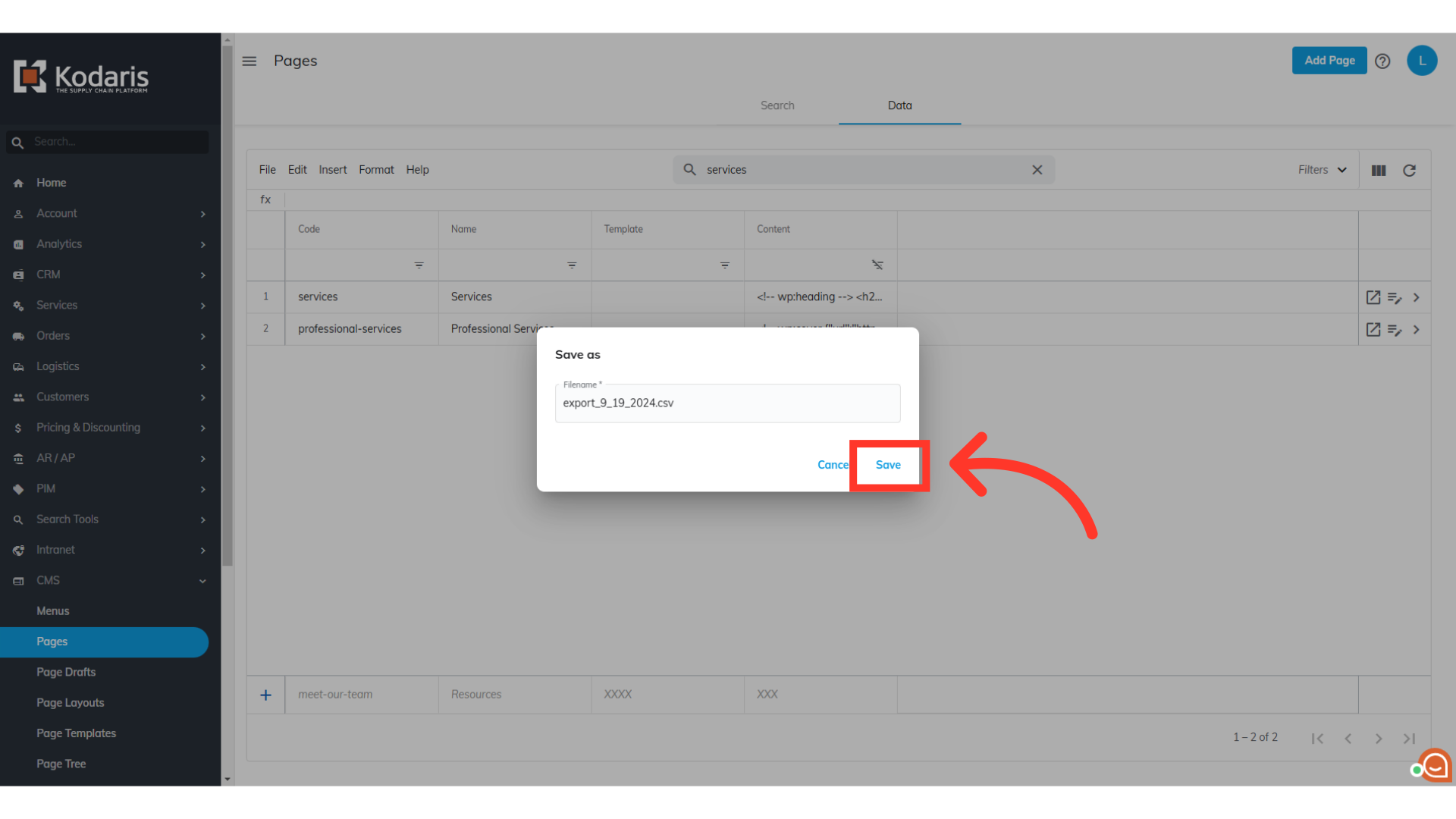To export CMS data from the operations portal, navigate to "CMS".

Click on "Pages."
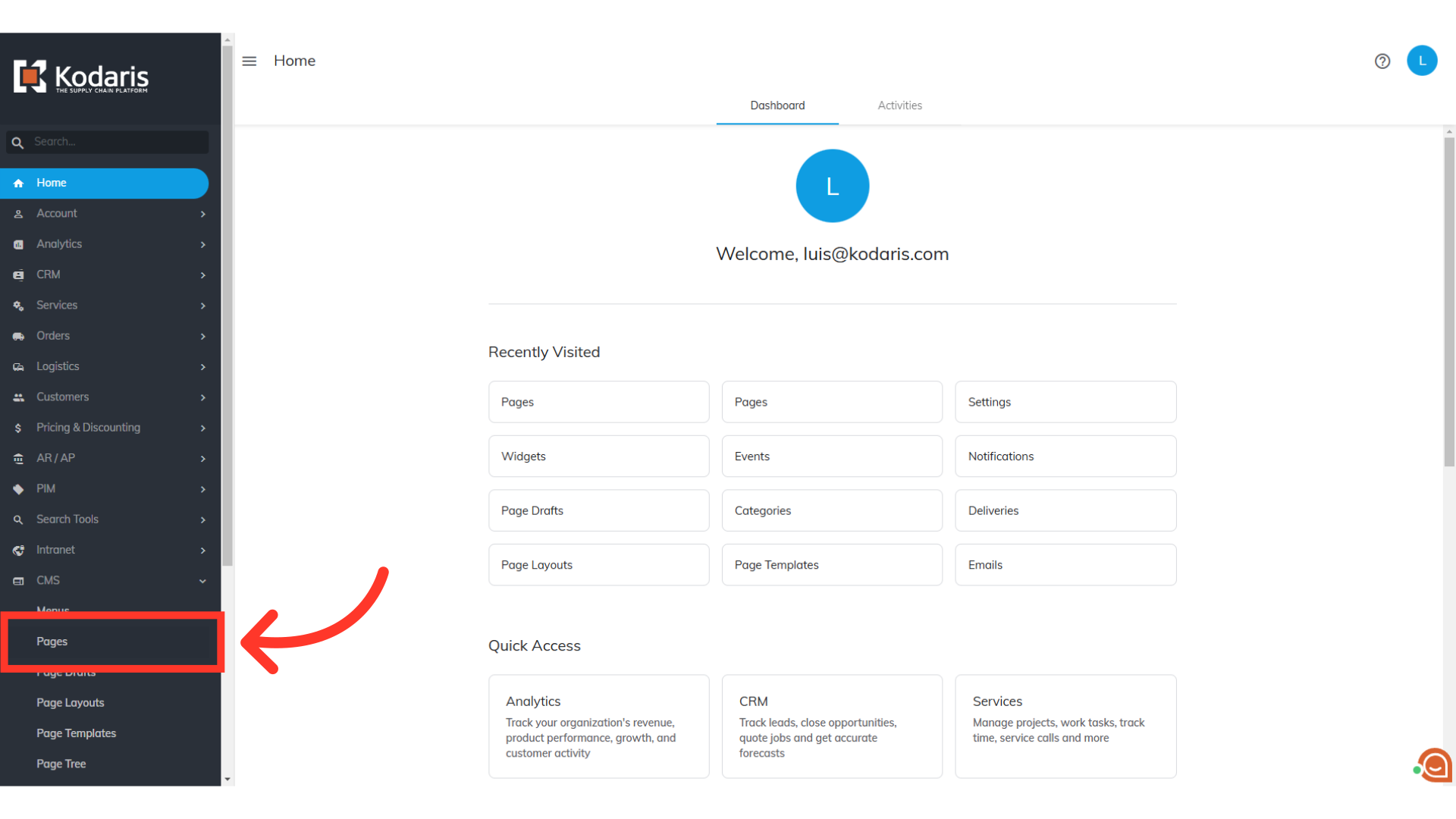
Select the "Data" tab.

Click the "Show/Hide Columns" icon.
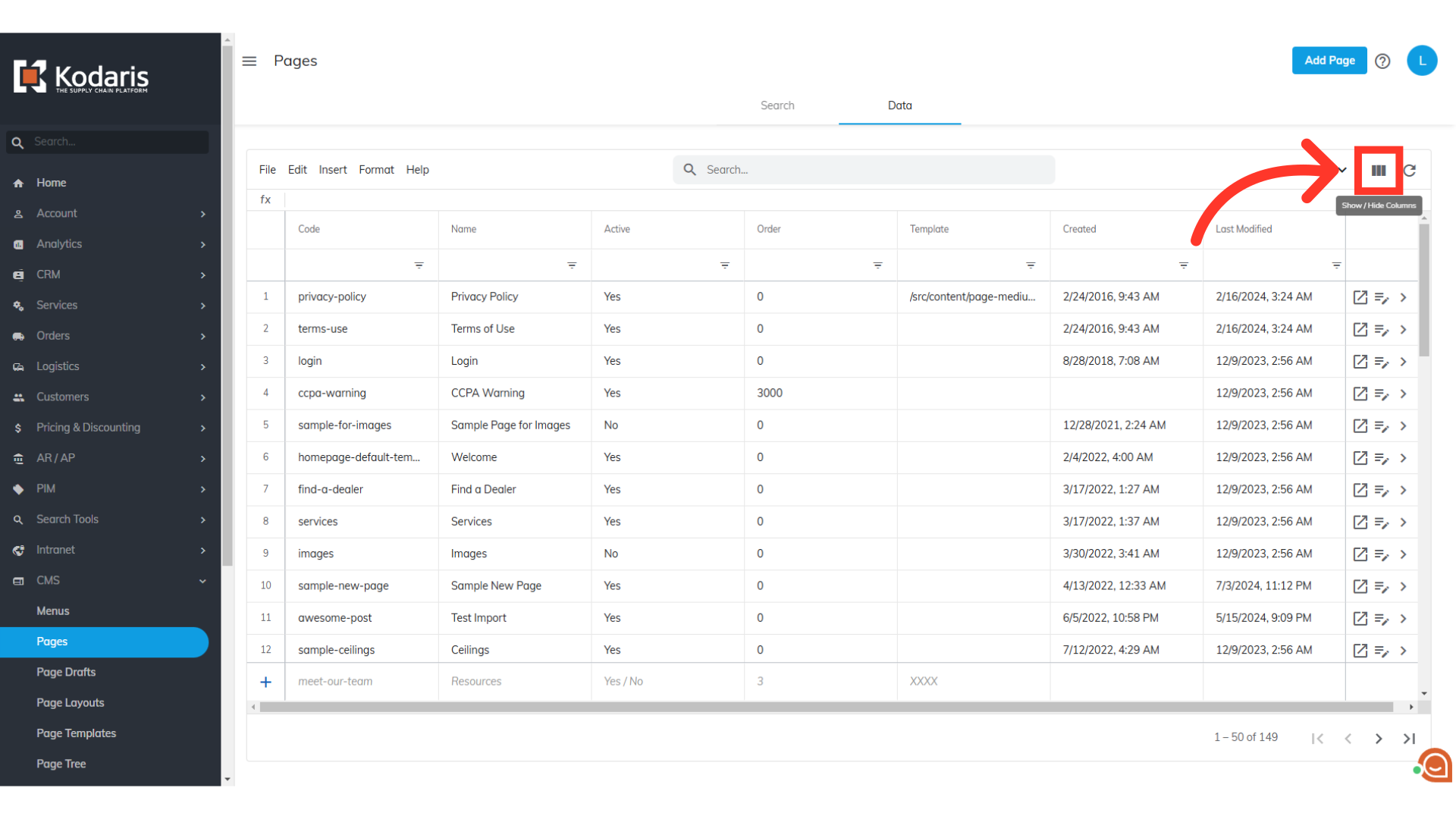
Select the columns you want to include in export. Unselect any columns that you do not need. If you will be importing data back into the system, you will want to make sure that the "Code" column is added to the screen. The code is required when importing, as it is the identifying factor for matching information.

Before exporting, you can filter the pages to include only those you want. Type in the code or page name in the search field. You can skip this step if you'll be exporting all of the pages.
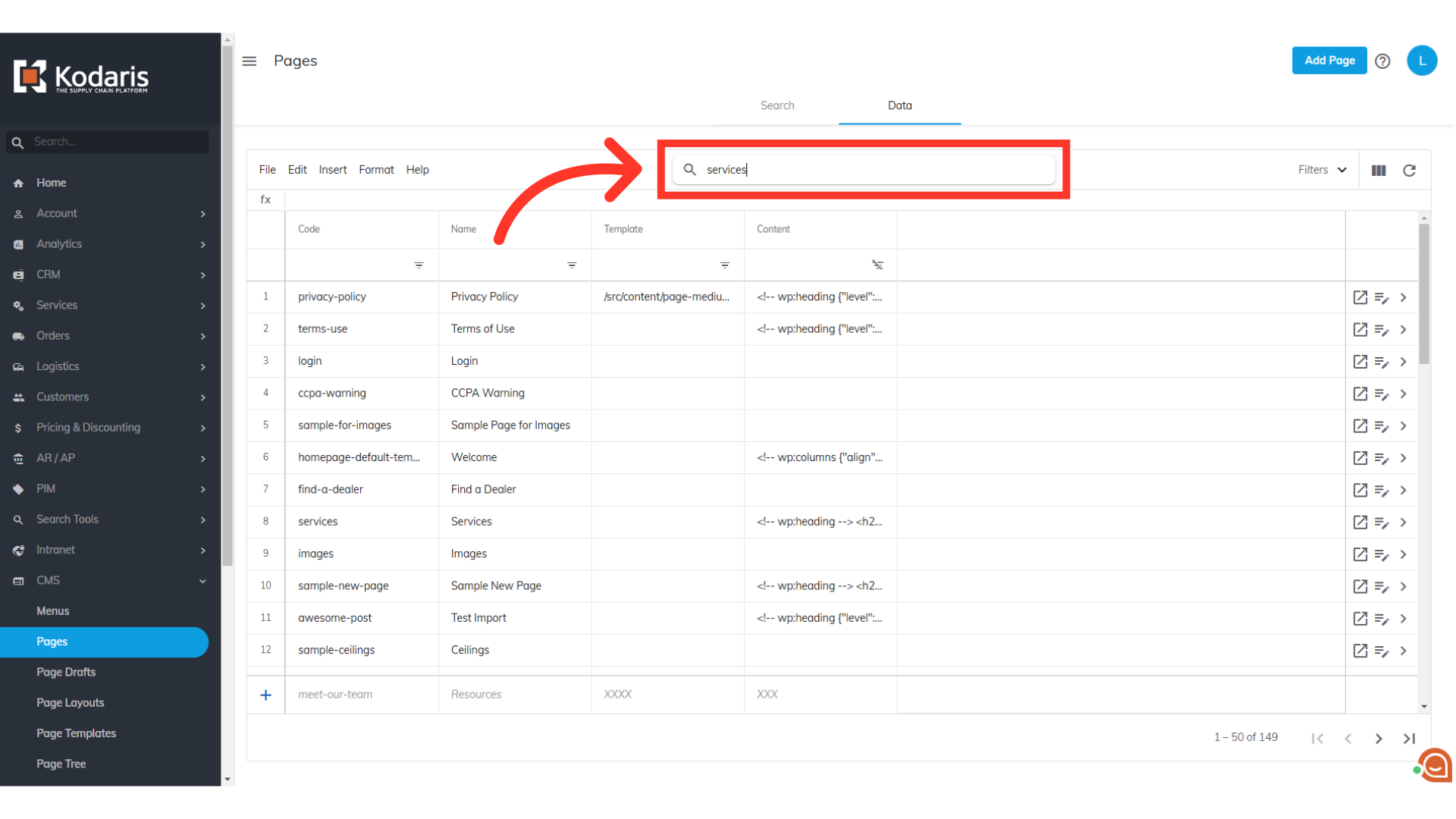
When you are ready to export, click "File" from the menu.

Select "Export".

Rename the file, if preferred.

Finally, click "Save". The file will now be downloaded to your computer. If you are exporting a large amount of data, it may take a small amount of time to complete the export.