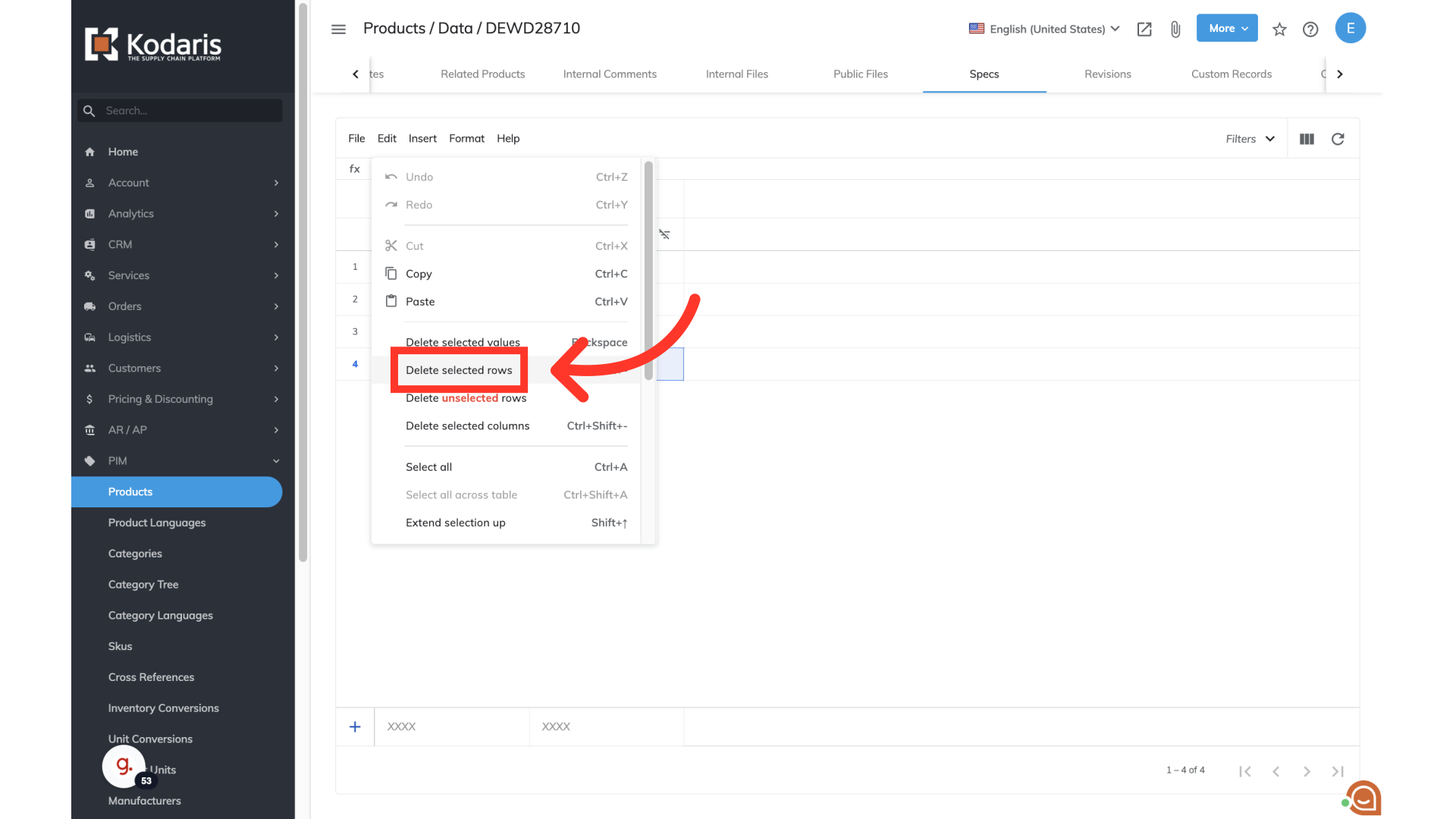To add specifications to products in the operations portal, navigate to "PIM".

Select "Products". In order to access and update “Products” you will need to be set up either as an “administrator” or a “superuser”, or have the roles of: “productView” and “productEdit”.
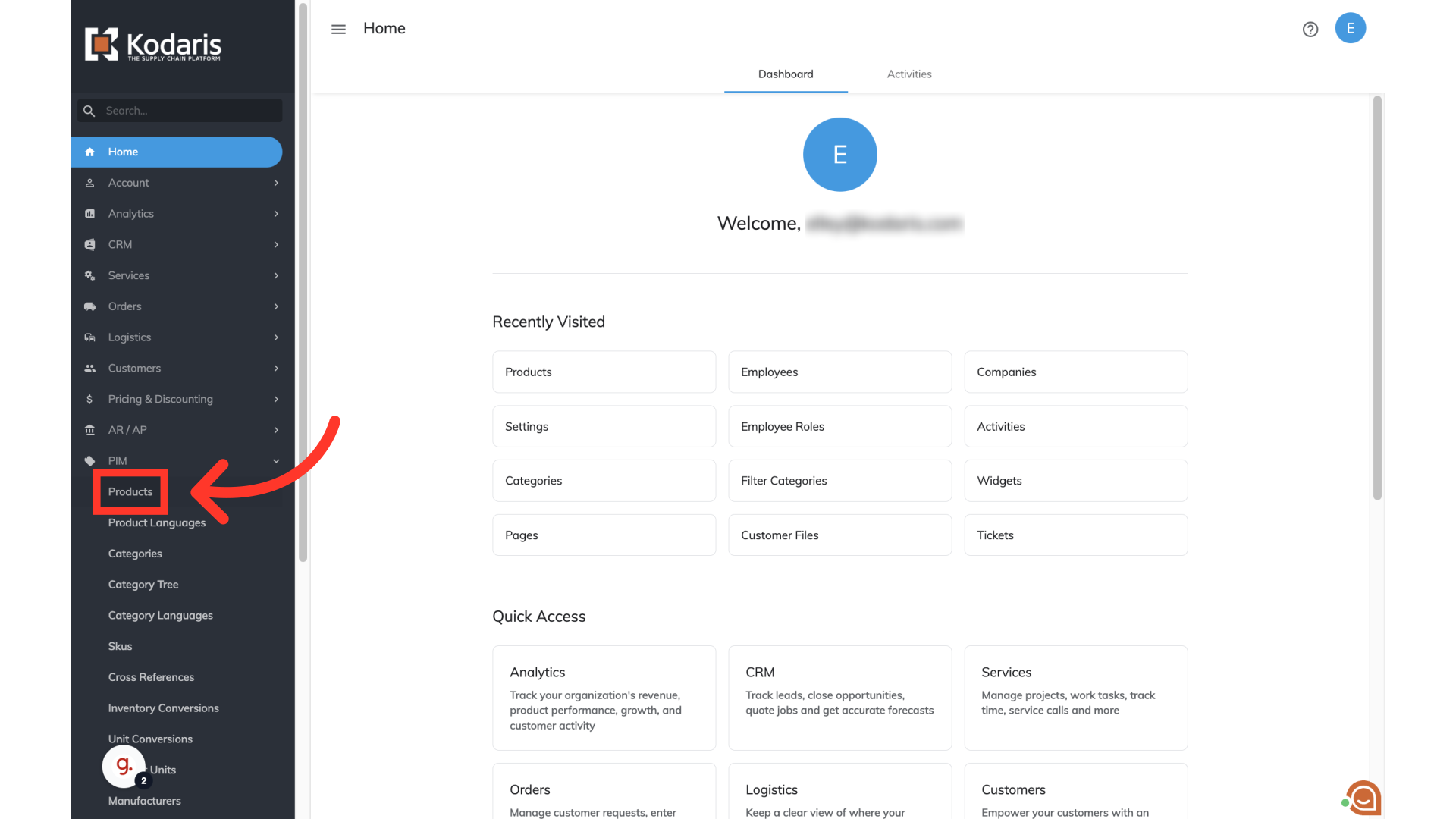
Choose the "Data" tab.
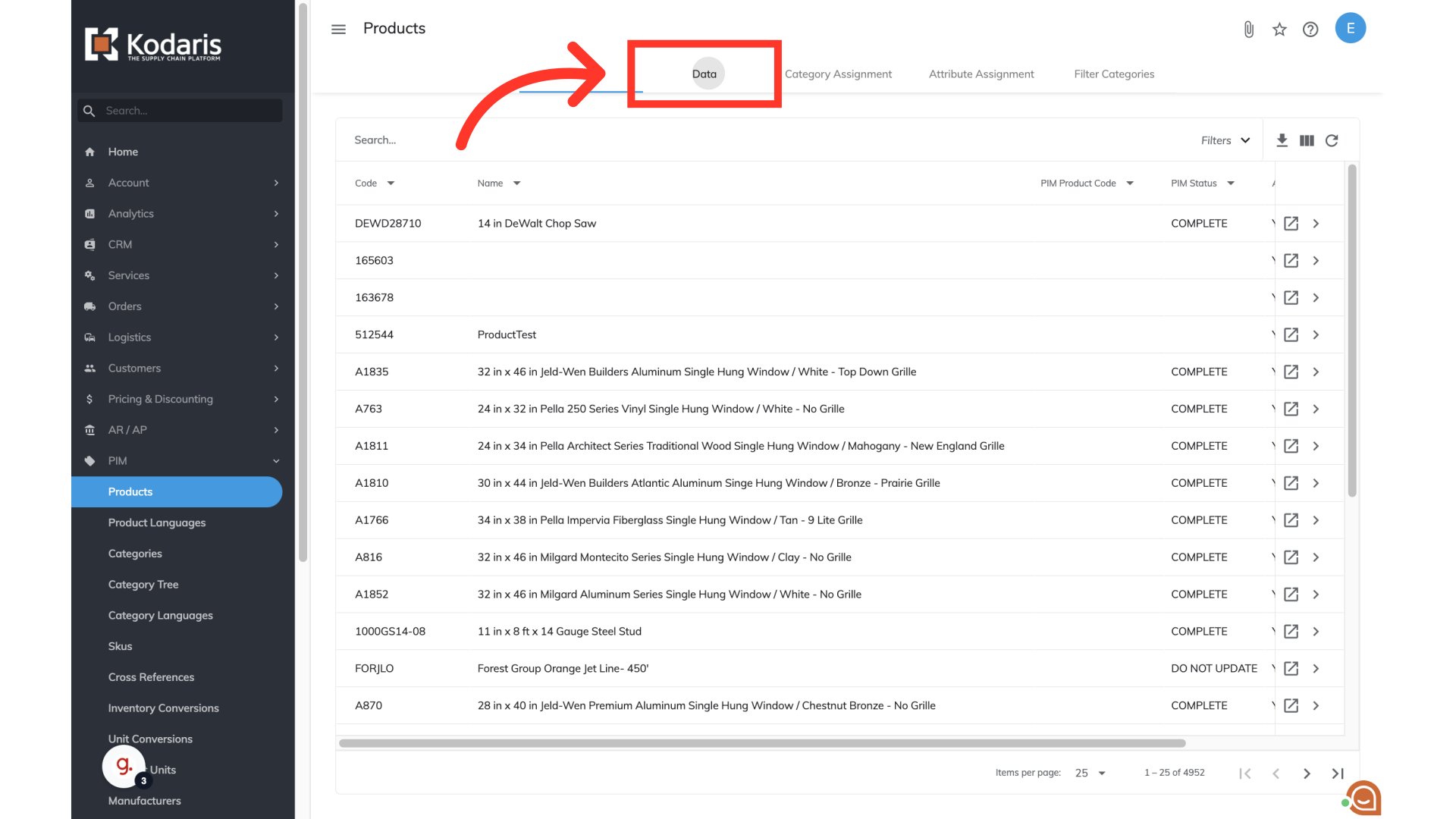
Search or filter to find a product you would like to update. For this example, we are using the "Code" column to find a product.

Click the "more details" icon.

Once on the details screen, click the arrow icon to view more options.

Choose "Specs".

This screen is where you will be able to view any specifications that have been added to the product. As you can see, this product currently does not have specifications. When updating specifications, the "Field name" and "Field value" will be added.
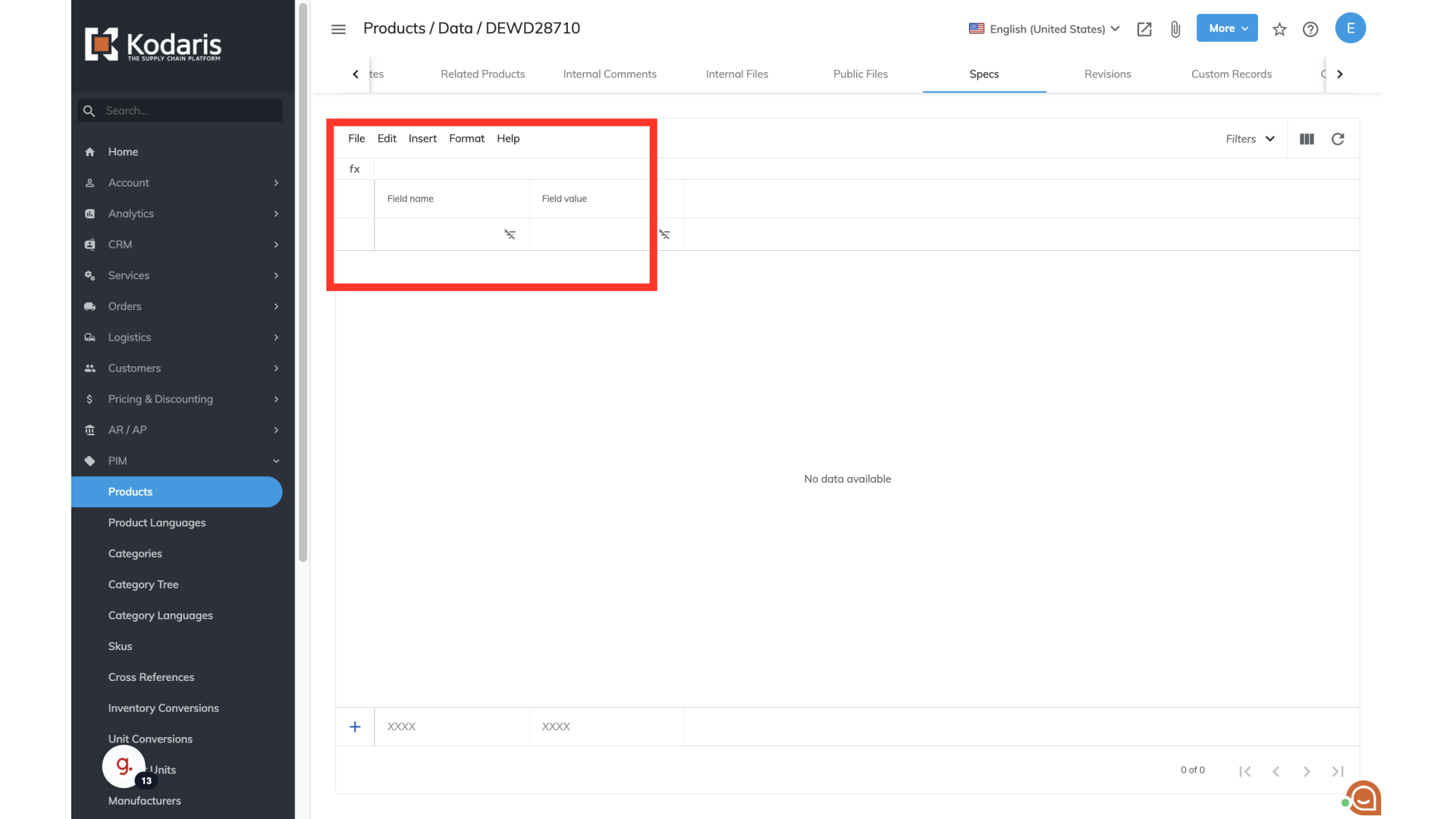
To add specifications to a product, the "+" row will be used.
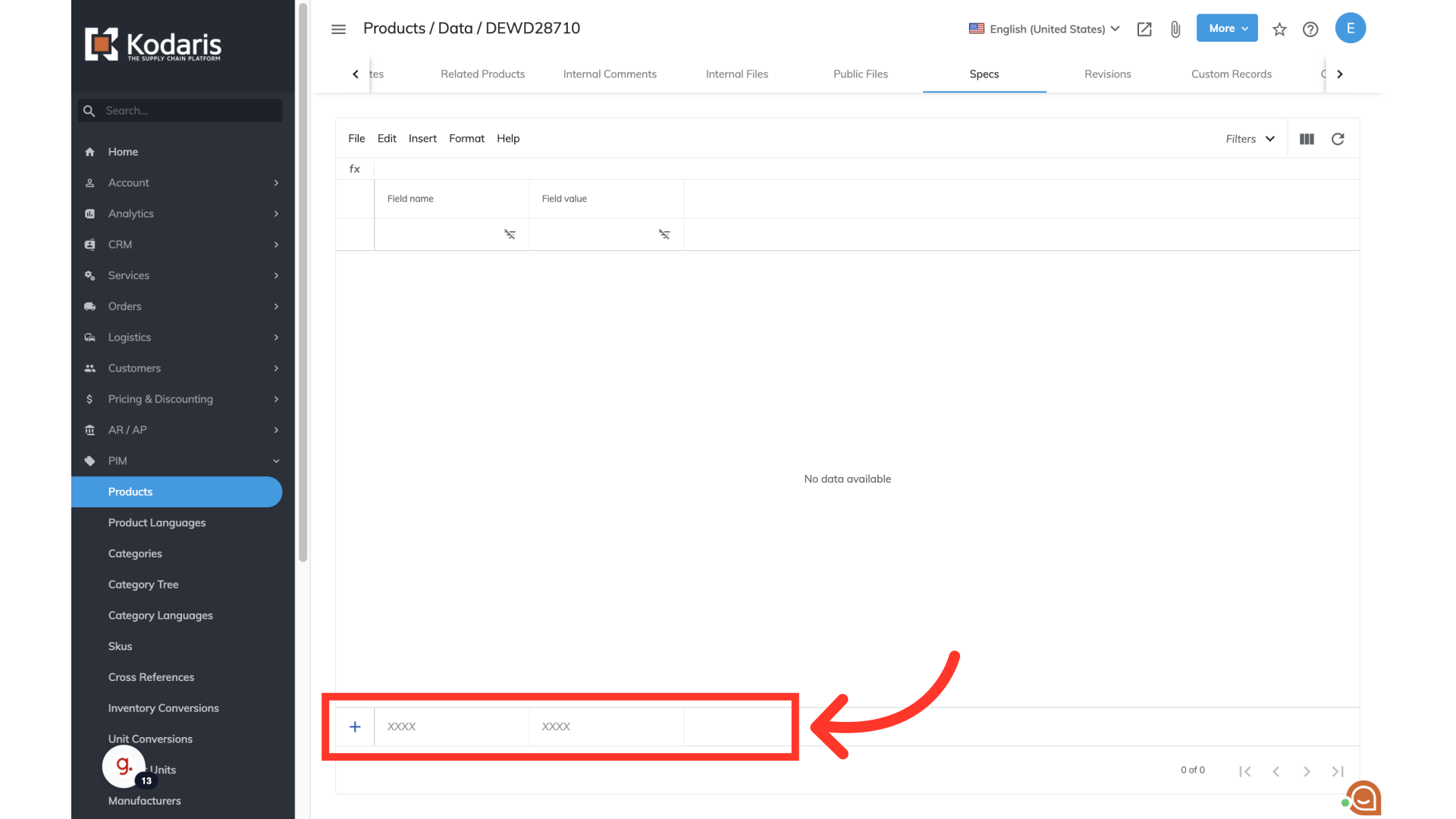
Click into the "Field name" field and enter the desired text for the product. The text that is entered will be visible to users on the commerce site.
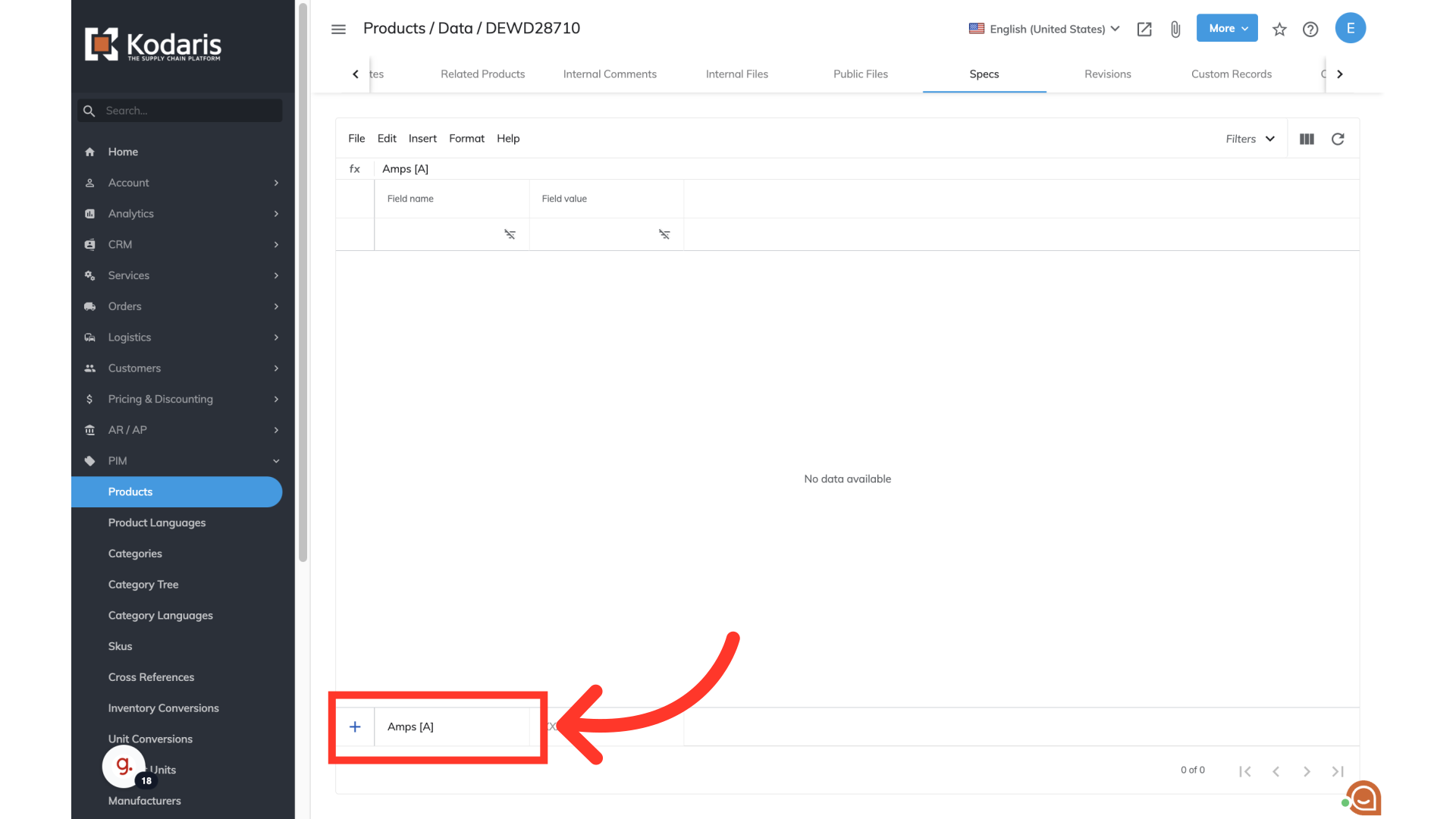
Click into the "Field value" field and enter the desired text for the product. The text that is entered will be visible to users on the commerce site.

To add the specification to the product, click the "enter" or "return" key on your keyboard, while you are still in one of the new fields. The new specification will be added to the "Specs" grid, and will be viewable on the product.
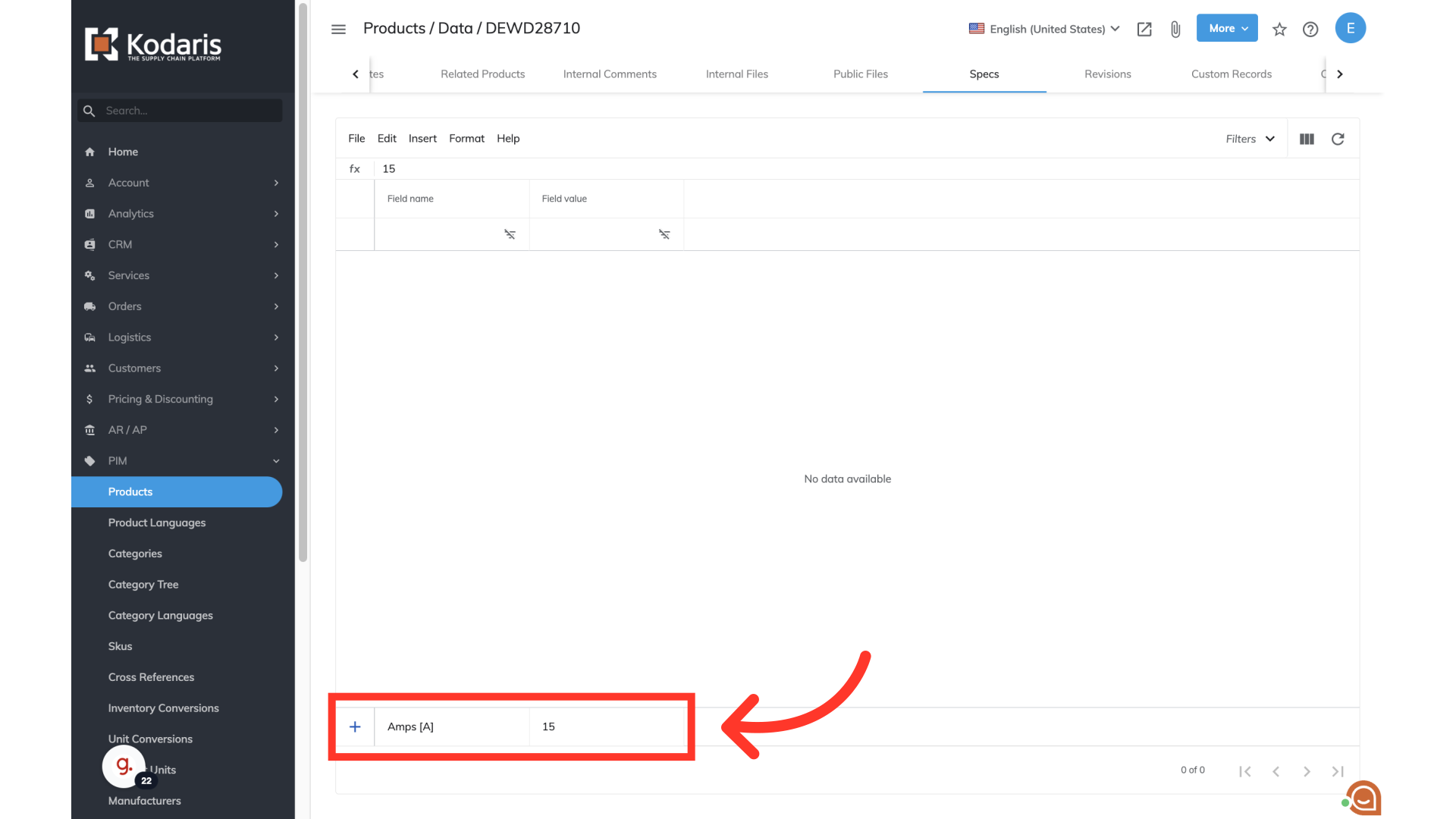
To view the specifications that have been added, click "Preview on website" icon.

Scroll down the product page, and choose the "Specs" tab.

View product specifications and verify that they are correct. Product specifications can be edited or added at any time in the operations portal.
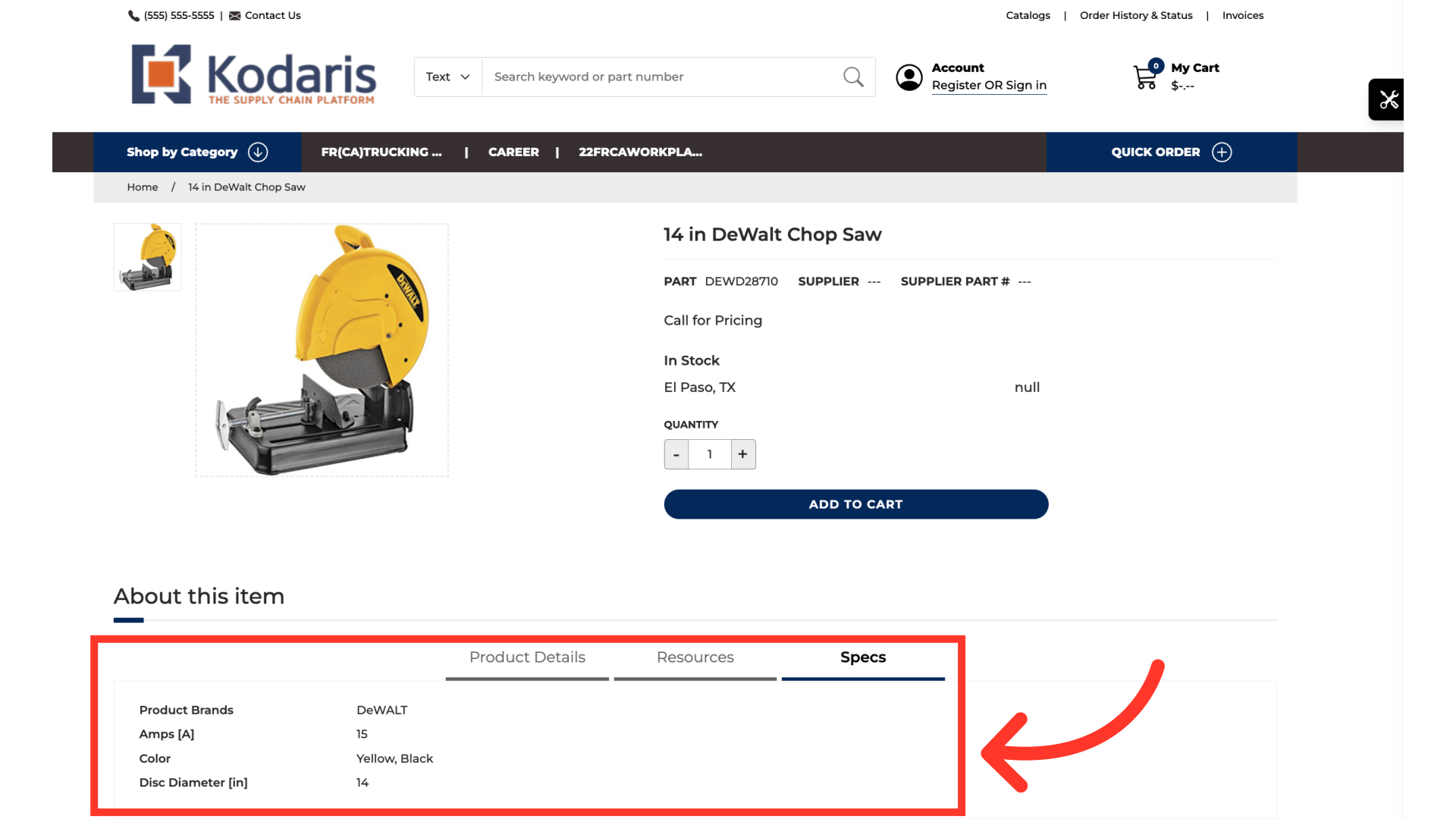
If you would like to remove specifications from a product, select the row that you would like to remove.
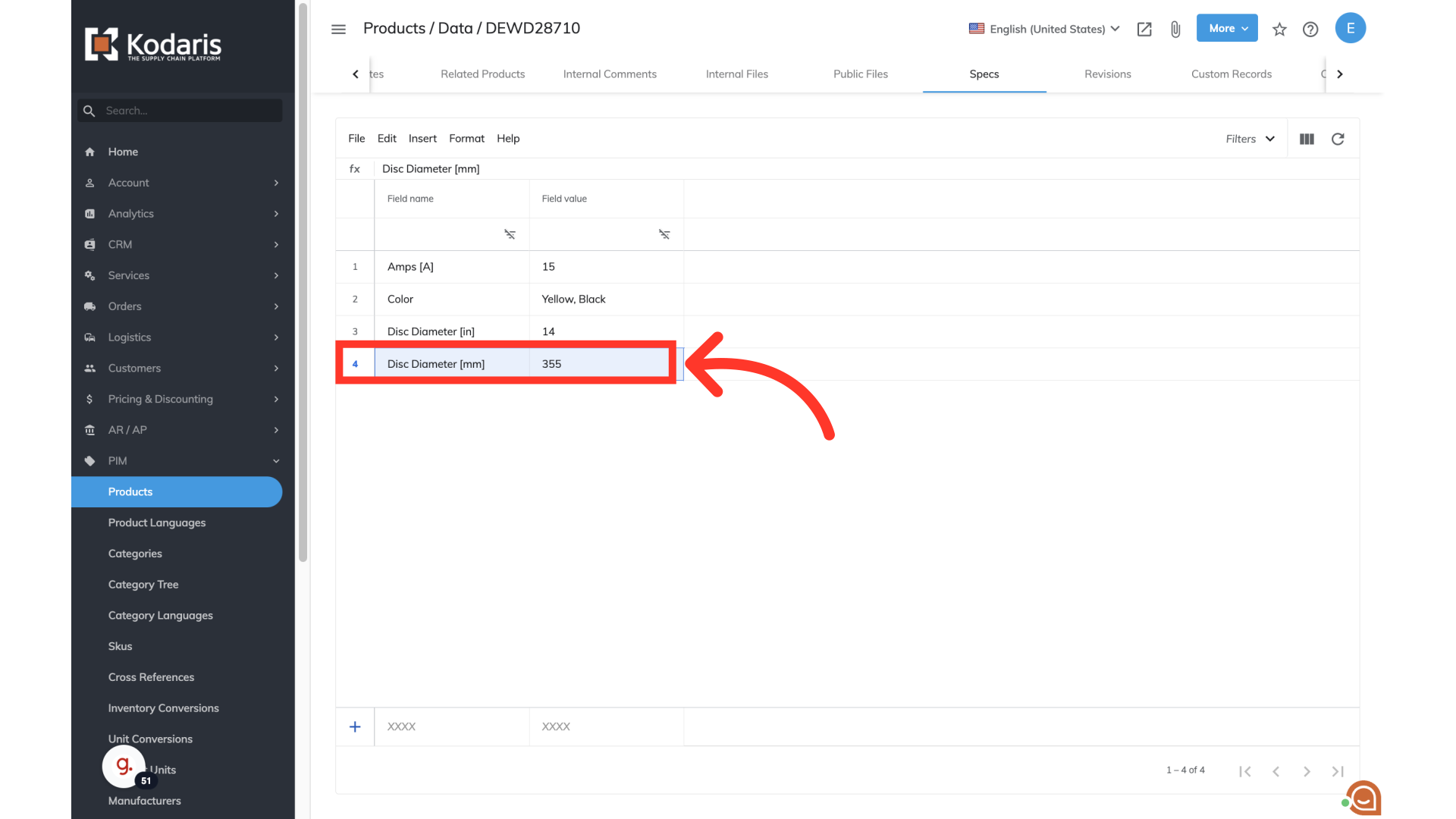
Click "Edit".

Choose "Delete selected rows" and the specification will be deleted.