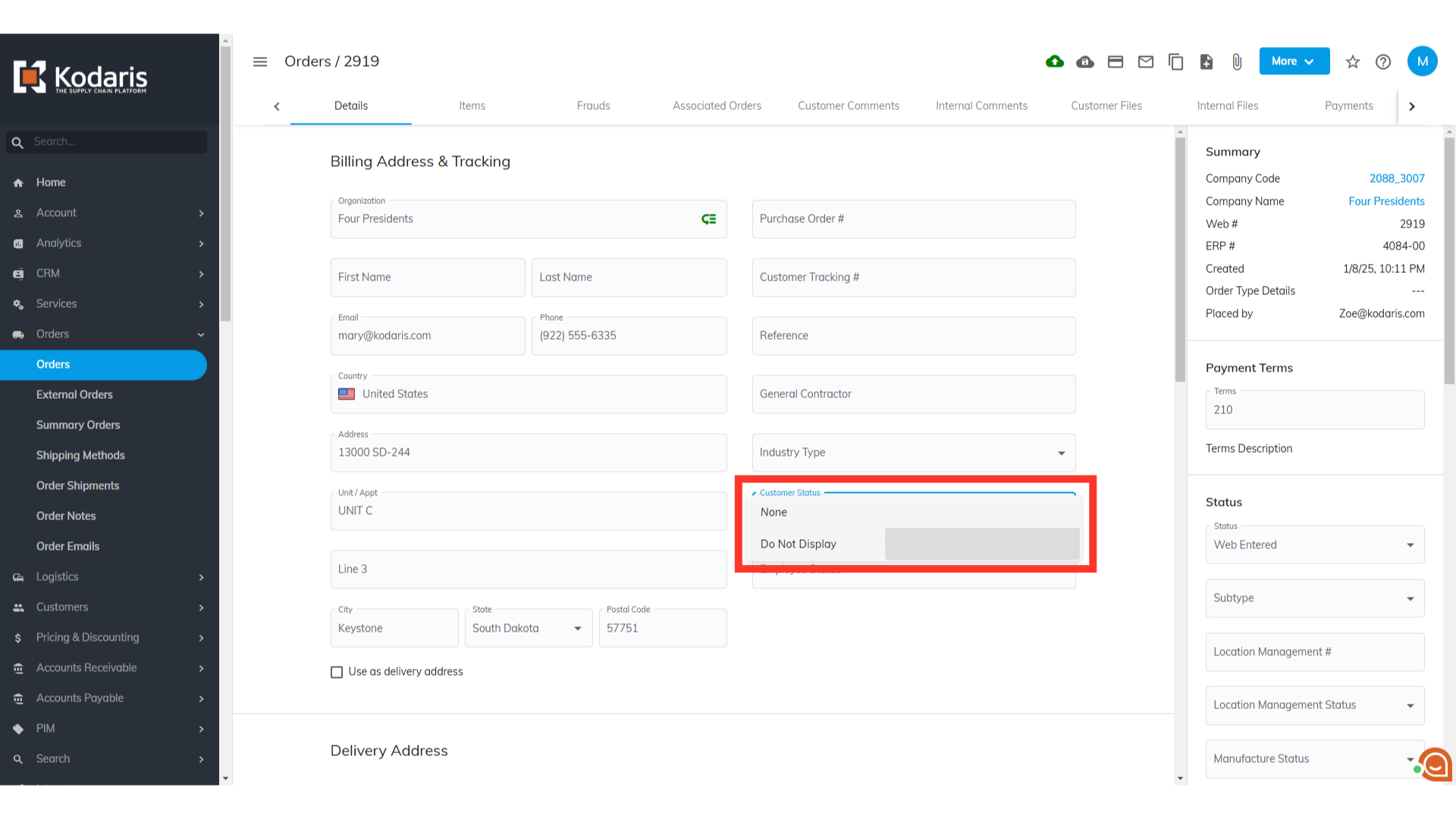You can customize customer order statuses in the operations portal. You can do it by configuring a setting. To start, enter "Settings" in the Search field.

Then, navigate to the "Settings" screen. In order to access and edit settings, you will need to be set up either as an “administrator” or a "superuser", or have the following roles: "settingEdit" and "settingView".

Enter "OrderCustomerStatus" in the Search field.
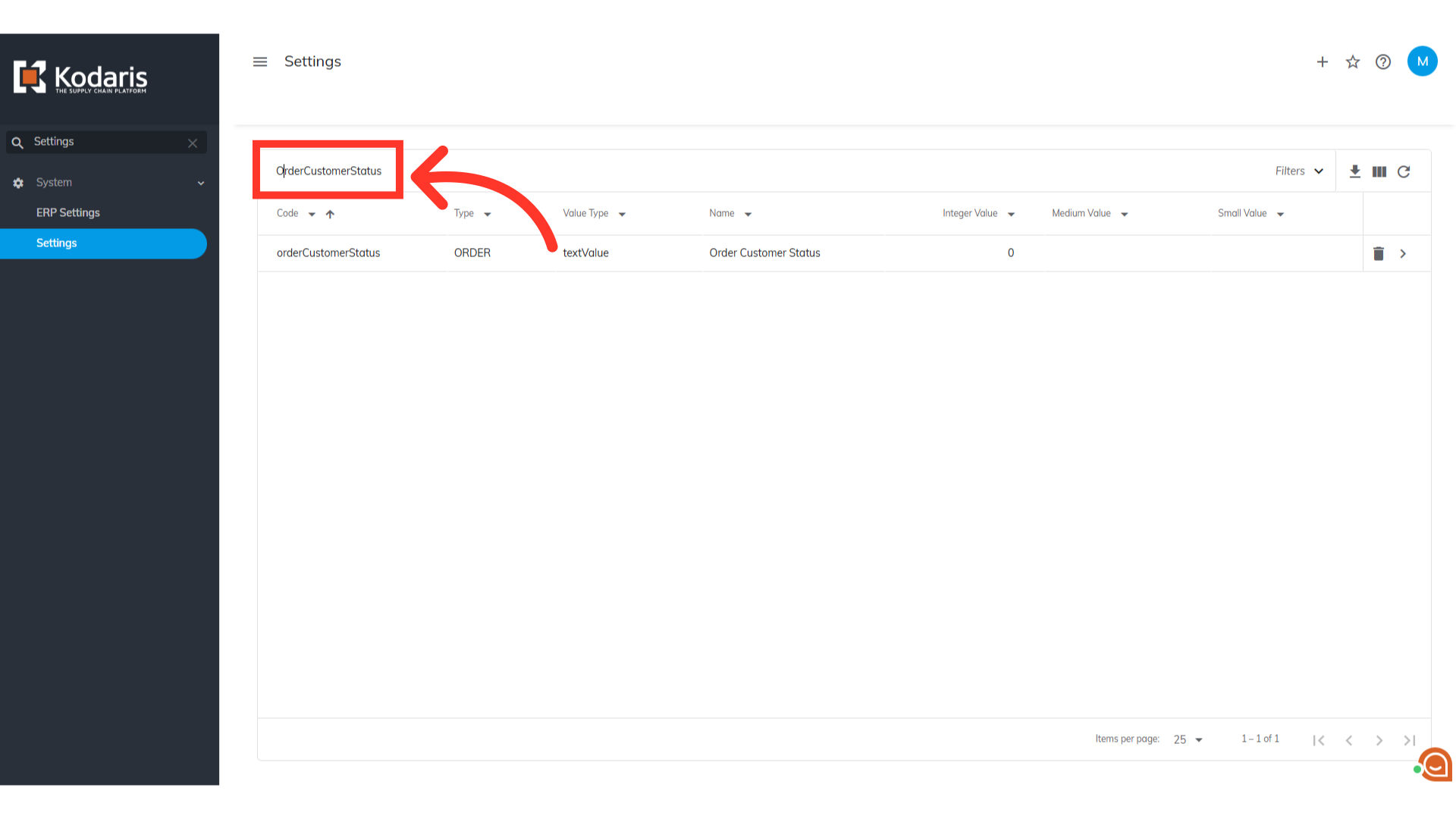
Click on the more details icon to open the Settings page.

Enter the customer order status or statuses in the Value field. For this example, we will add "Do Not Display." If you want to add more customer statuses, list them in a comma-separated format with no spaces.
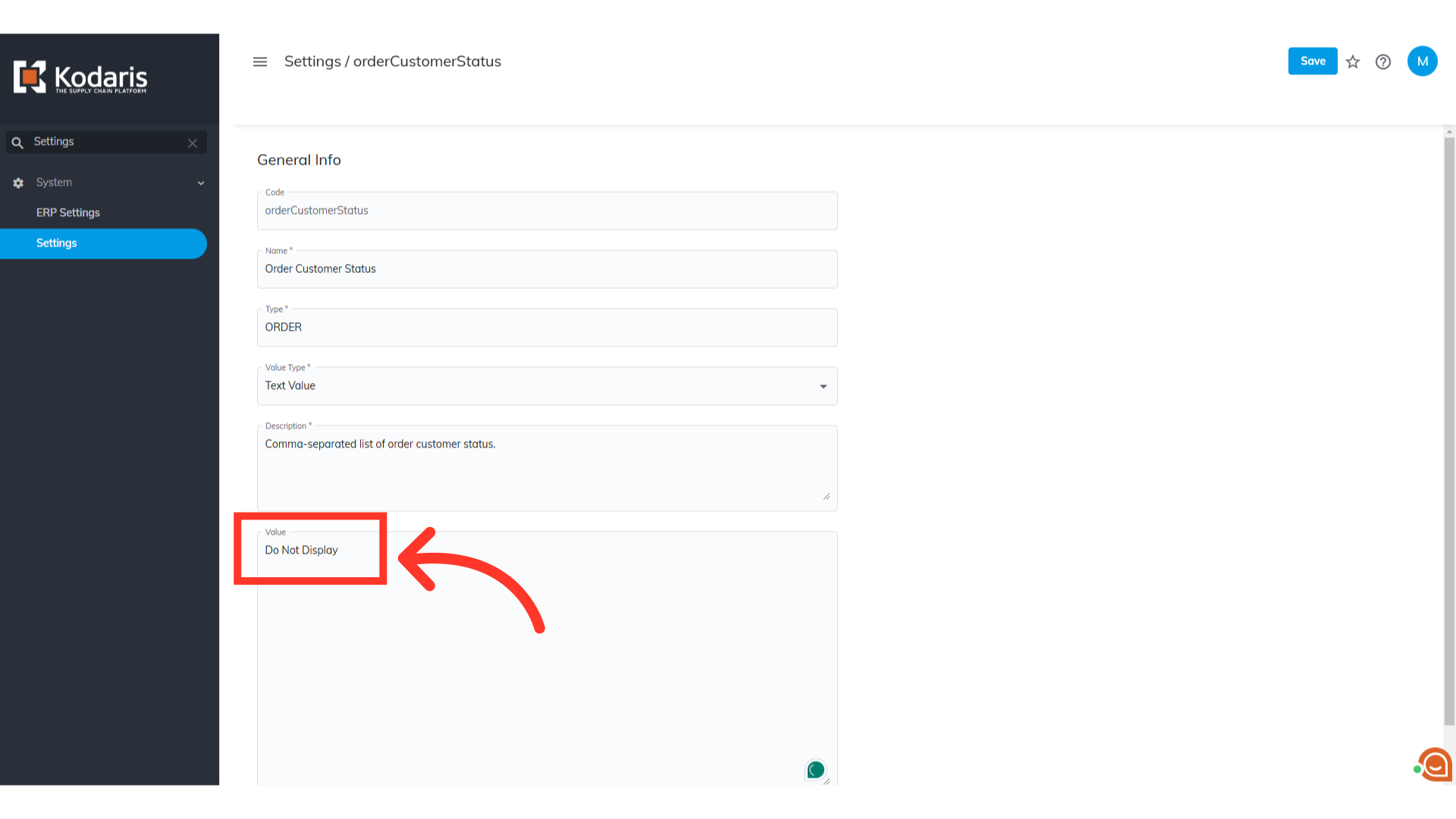
To save the changes, click on "Save".
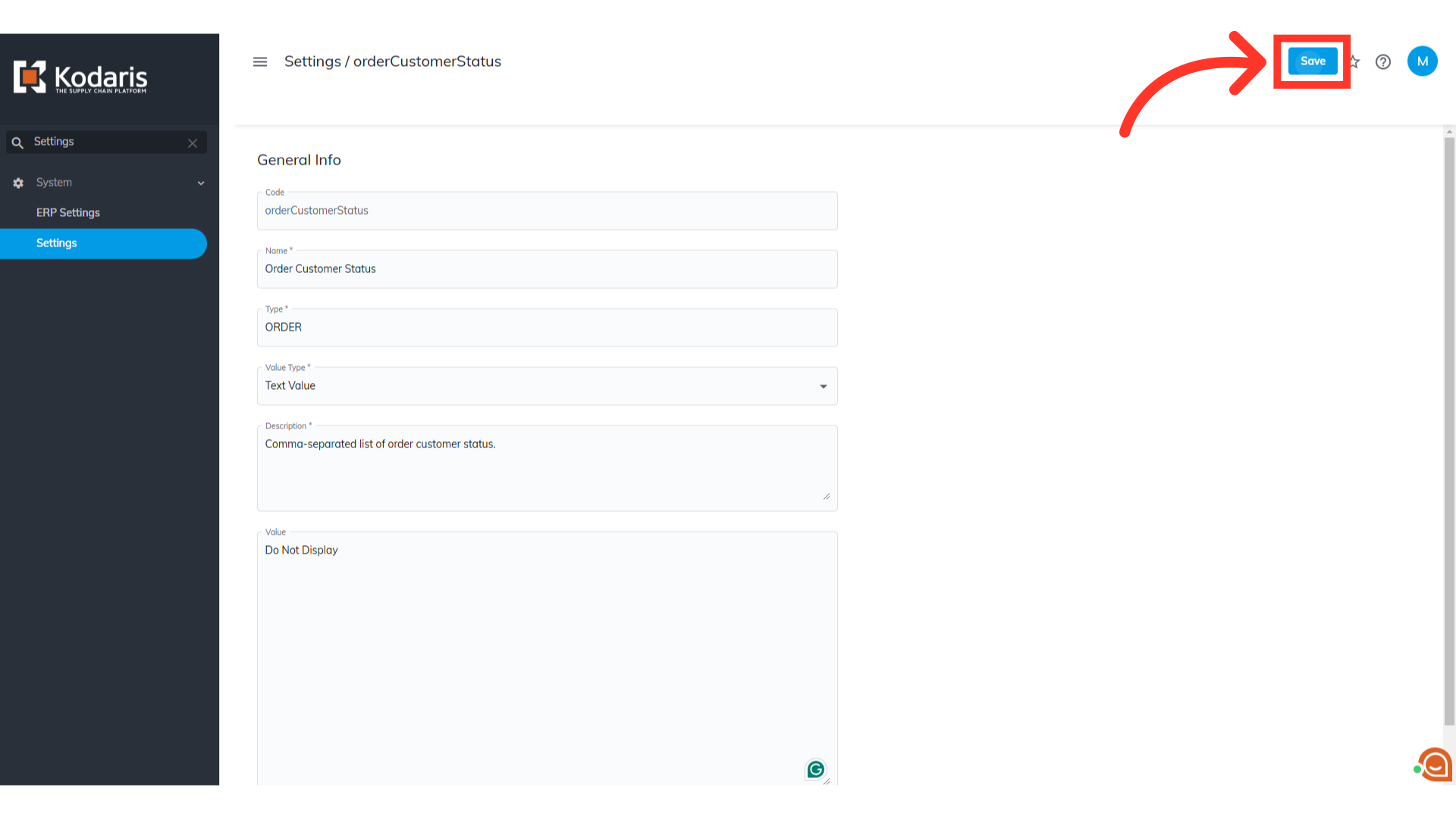
Once configured, the "Do Not Display" status will appear in the customer status dropdown menu and be selectable for orders.