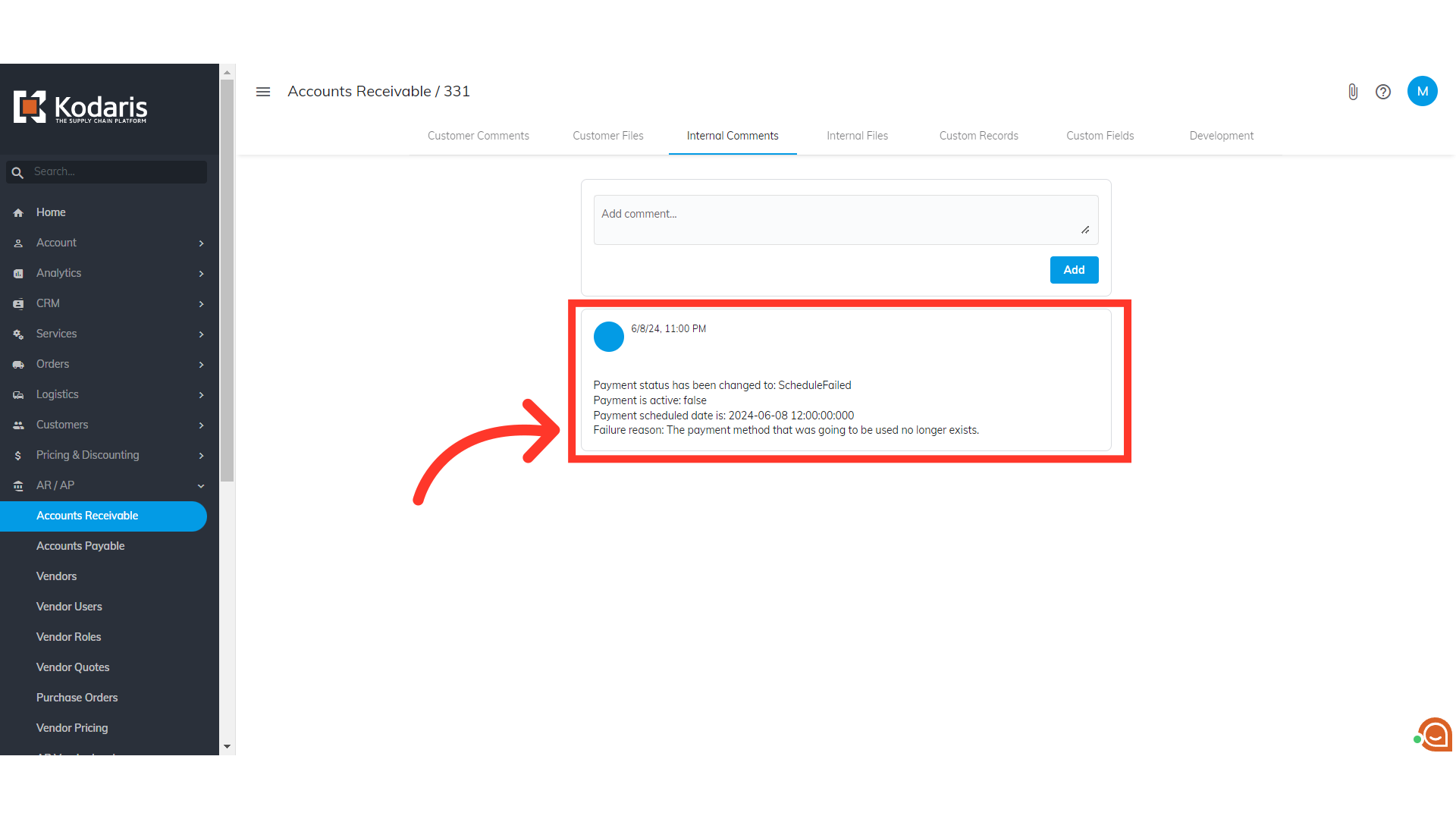To find the reason why a Scheduled Payment failed, navigate to "AR/AP" section in the Operations Portal.
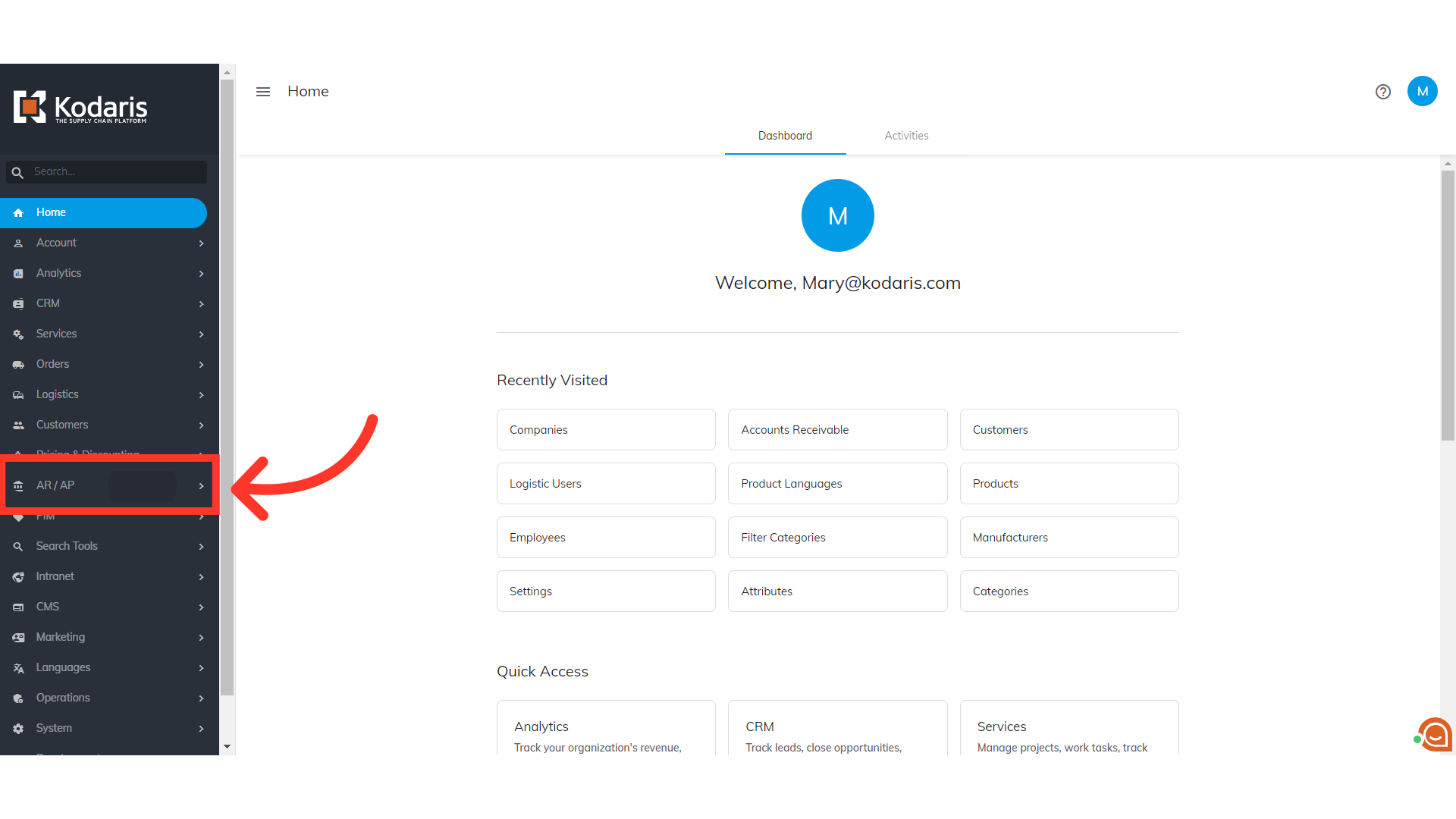
Select the "Accounts Receivable" menu. In order to access "Accounts Receivable" you will need to be set up either as an "administrator" or a "superuser", or “accountant” or have the following roles: "paymentEdit and paymentView”.

On the "Txn Type" column, click on the dropdown to see the options.

Next, select "Scheduled Payment" by clicking on the checkbox.
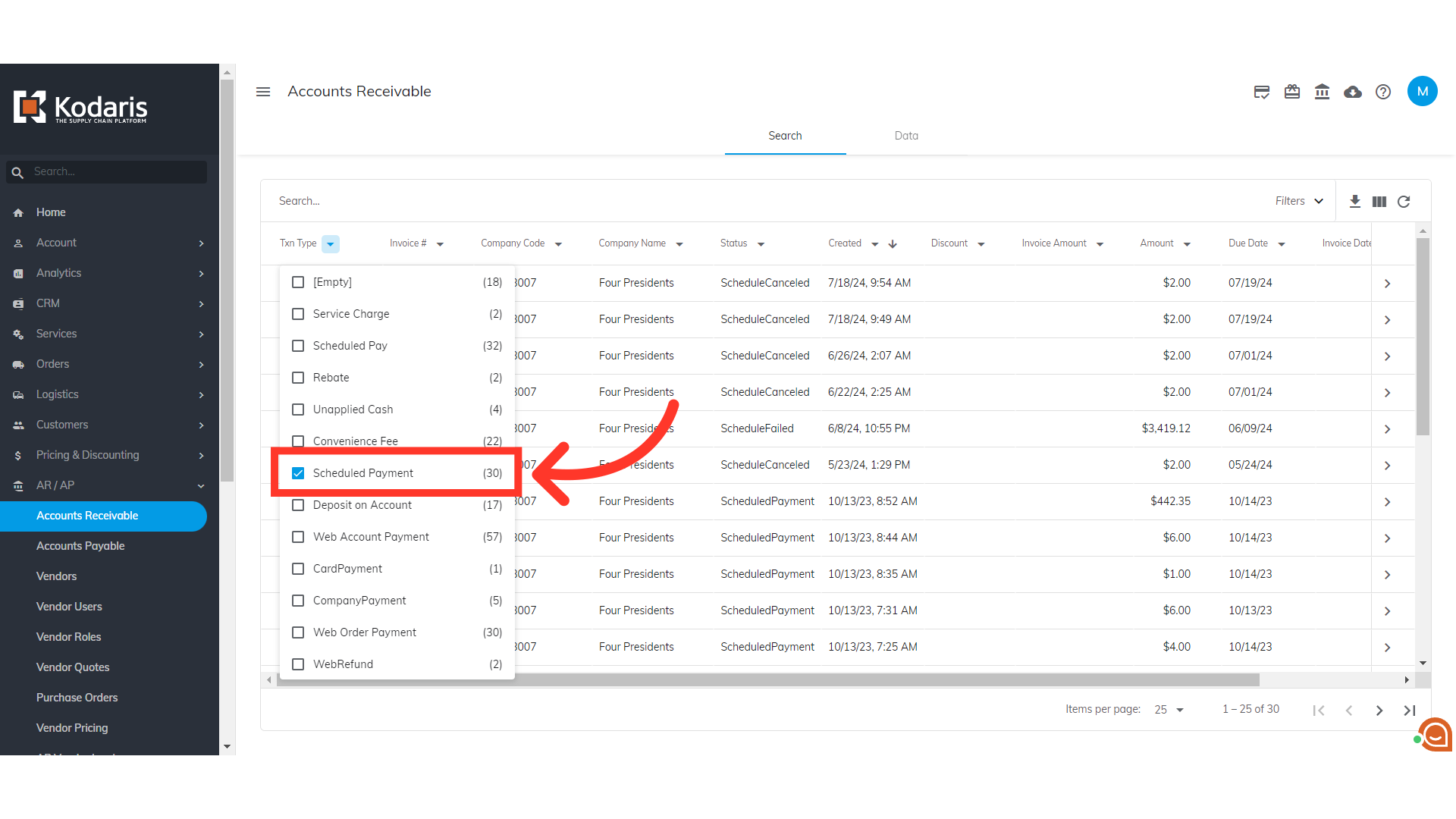
Go to the "Status" column and click on the dropdown.

Select the "ScheduleFailed" option.
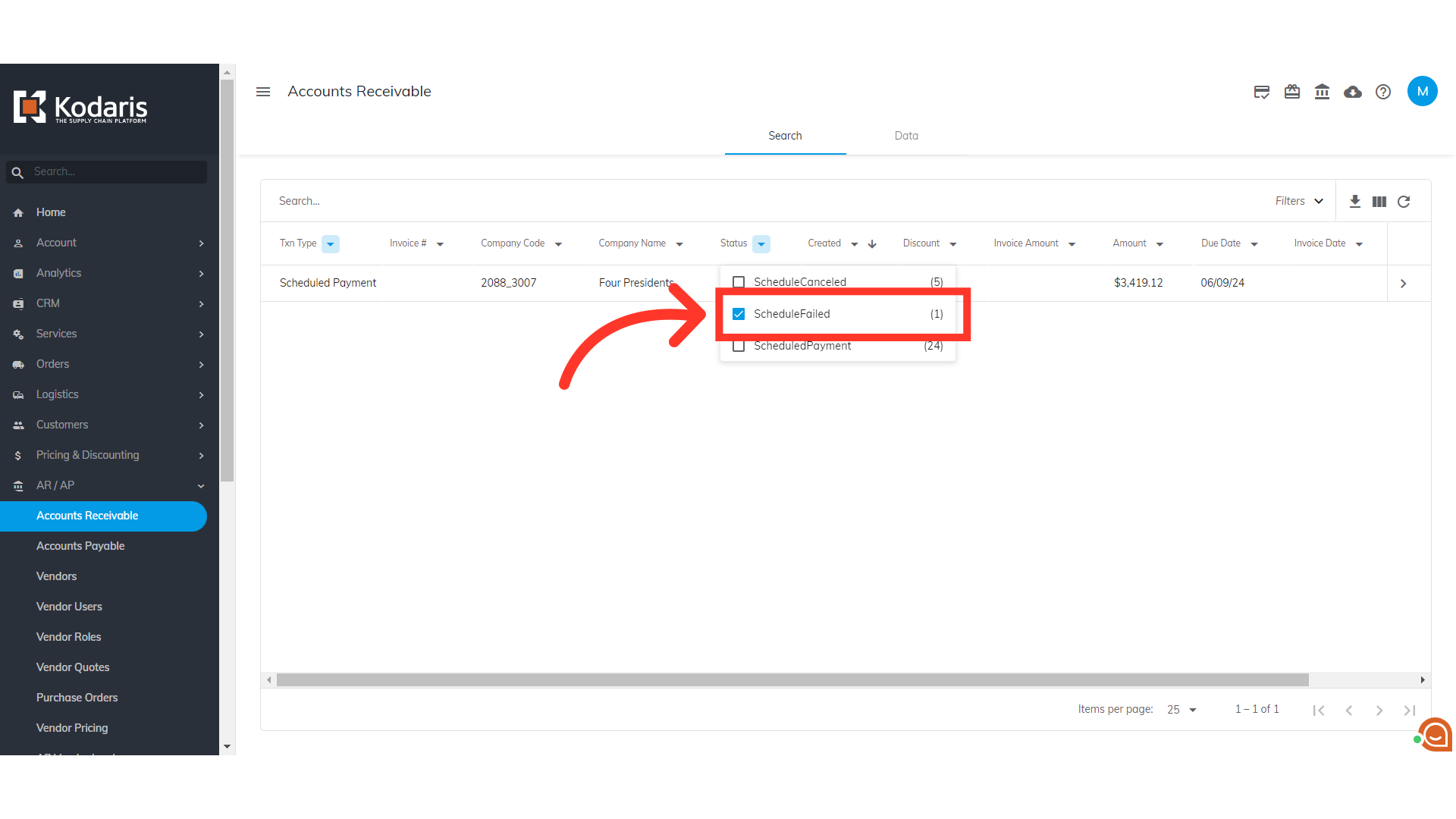
Click on the more details icon.

On the "Internal Comments" tab, you will find the reasons why the scheduled payment failed.