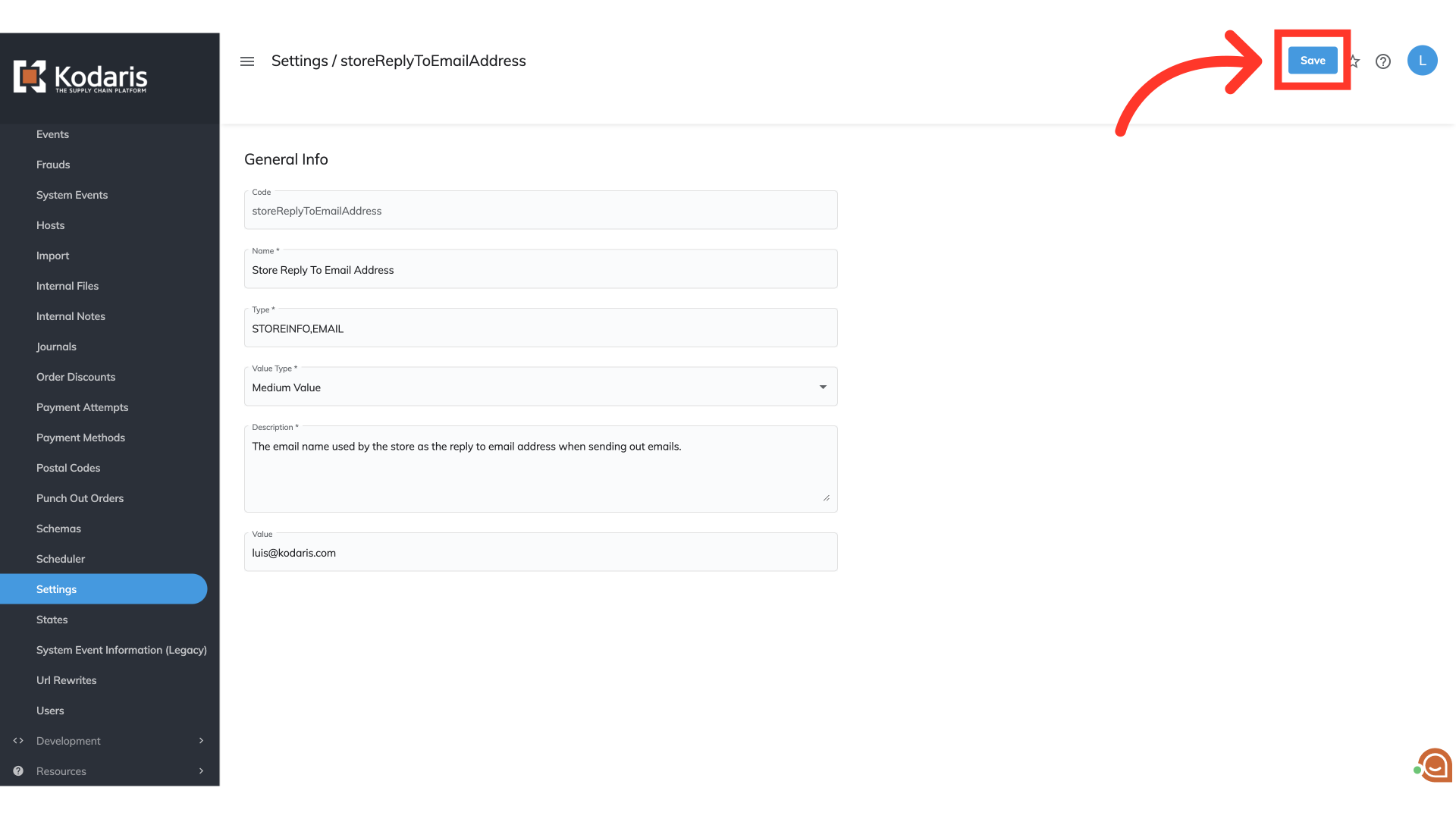To set the "Reply To" email address for all store emails, navigate to "Systems" section in the Operations Portal.

Then, select "Settings". In order to access and edit settings, you will need to be set up either as an "administrator" or a "superuser", or have the following roles: "settingEdit" and "settingView".
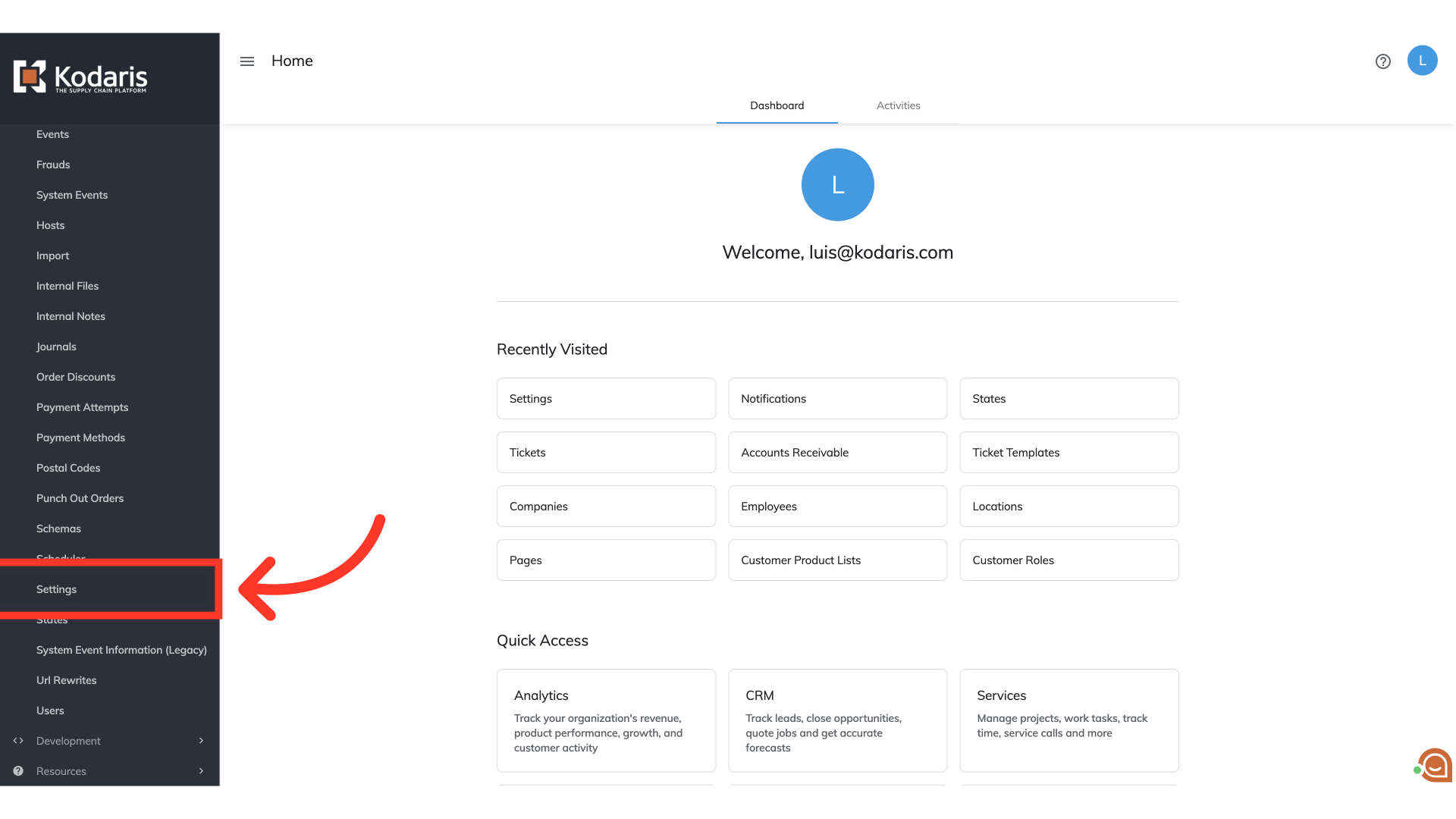
Enter "storeReplyToEmailAddress" into the search field.

Click the more details icon of the setting.
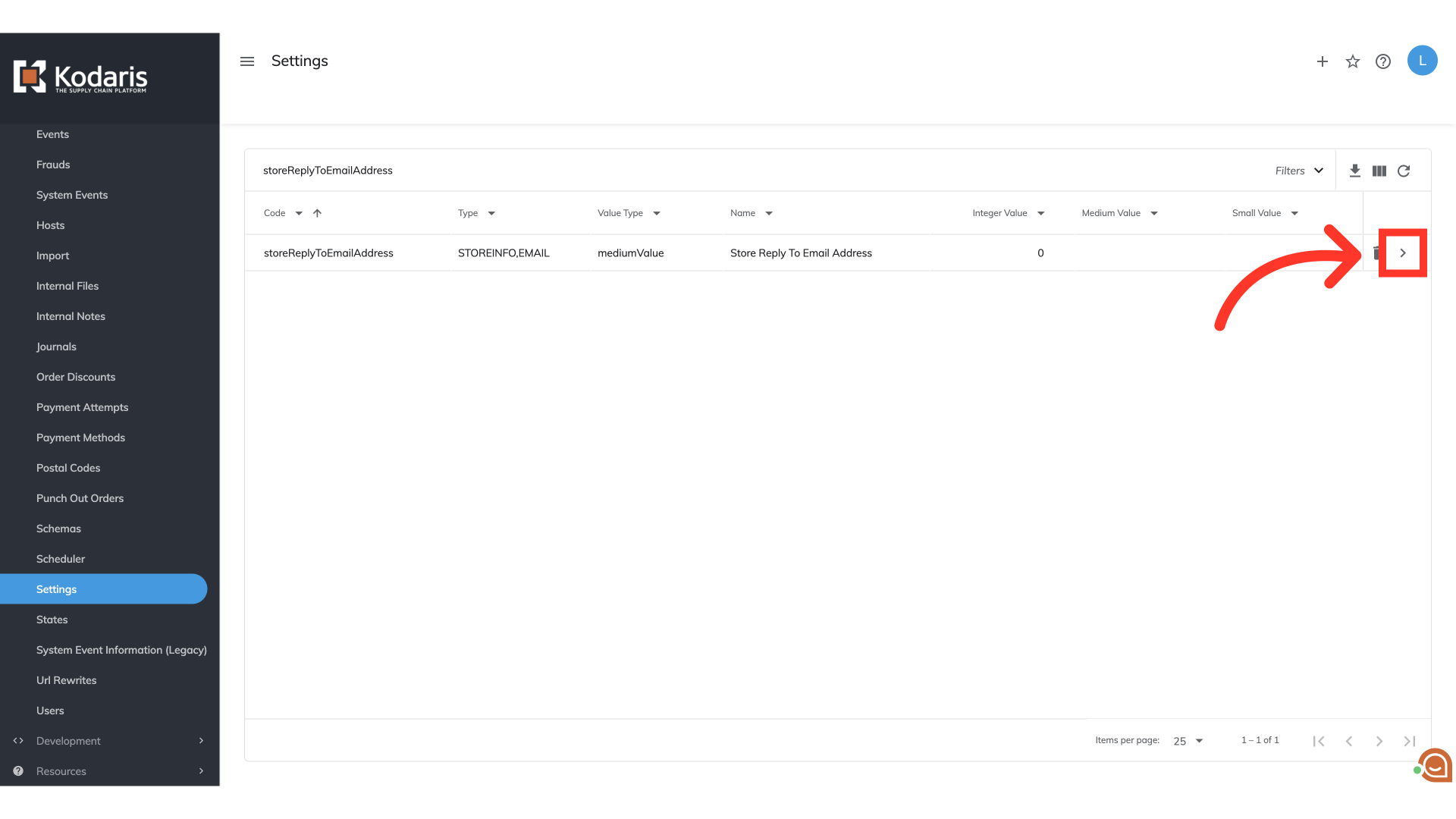
Enter the "Reply To" email address in the "Value" field. The system will automatically populate the "Reply-To" header with the specified email address.

Then, click on the "Save" button. Once this setting is configured, the field will automatically populate with your applied address on all outbound emails moving forward. This email address can be changed and updated at any time.