To find an order when using the Employee Mobile App, begin by opening the app.

Tap the "Menu" icon.
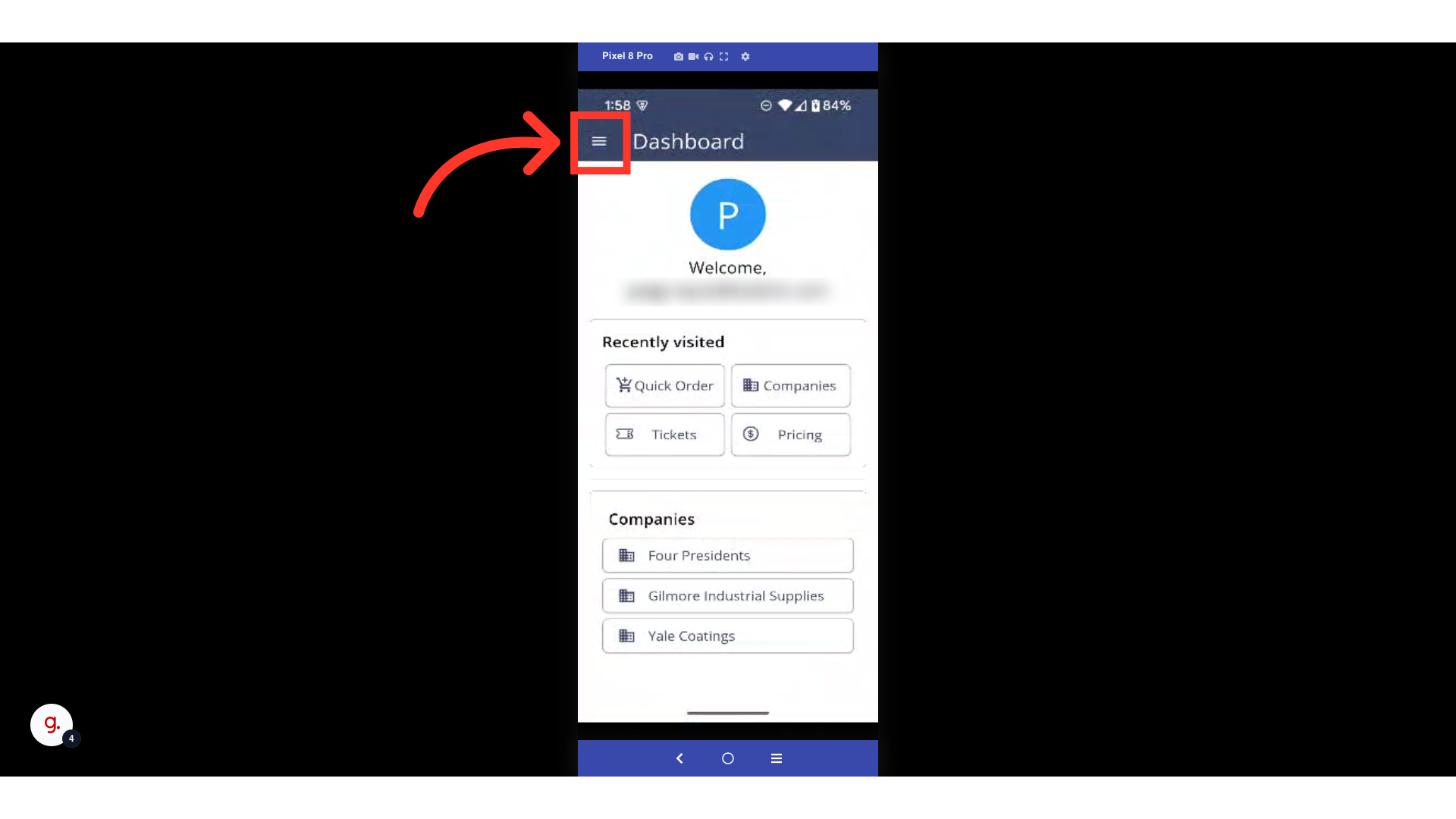
Select "Quick Order". In order to access and use the Quick Order feature, you will need to be set up either as an “administrator” or a “superuser”, or have the following roles: “orderEdit”, “companyView”, “productView”, and “companyAddressView”. If a user only needs to view orders that have been placed previously, “orderView” or “orderEdit” is only needed.
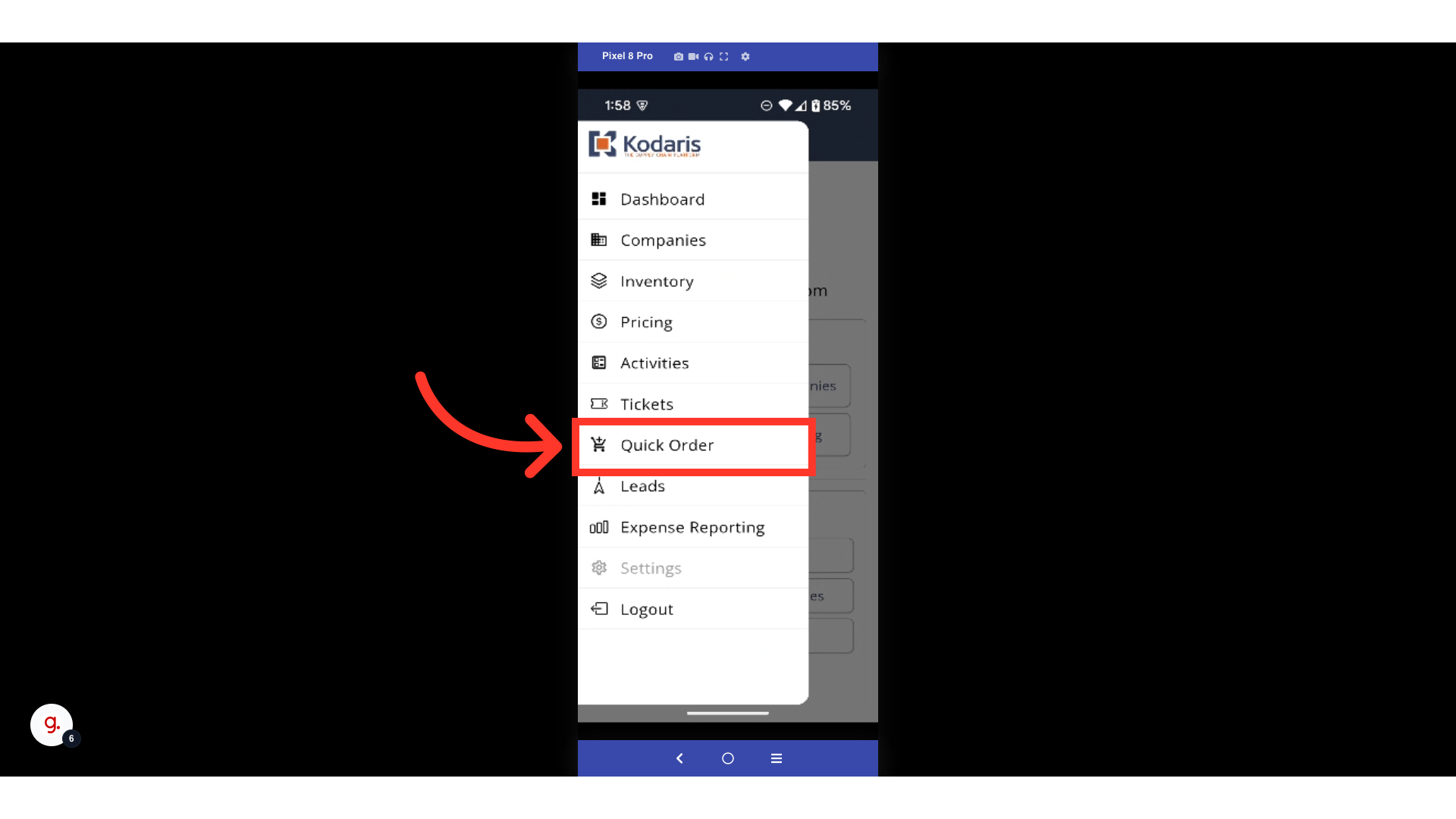
The Quick Order screen will bring up any drafted orders that have yet to be placed or purchased. These orders can be found under the "My orders" section.

Select any order to view its details.

By tapping into an order, you can view all the details associated with it, like the product or products within the order, the quantity per product, total price per product, and the subtotal.
