To export data from the Accounts Receivable search screen, navigate to the "AR / AP" section in the operations portal.
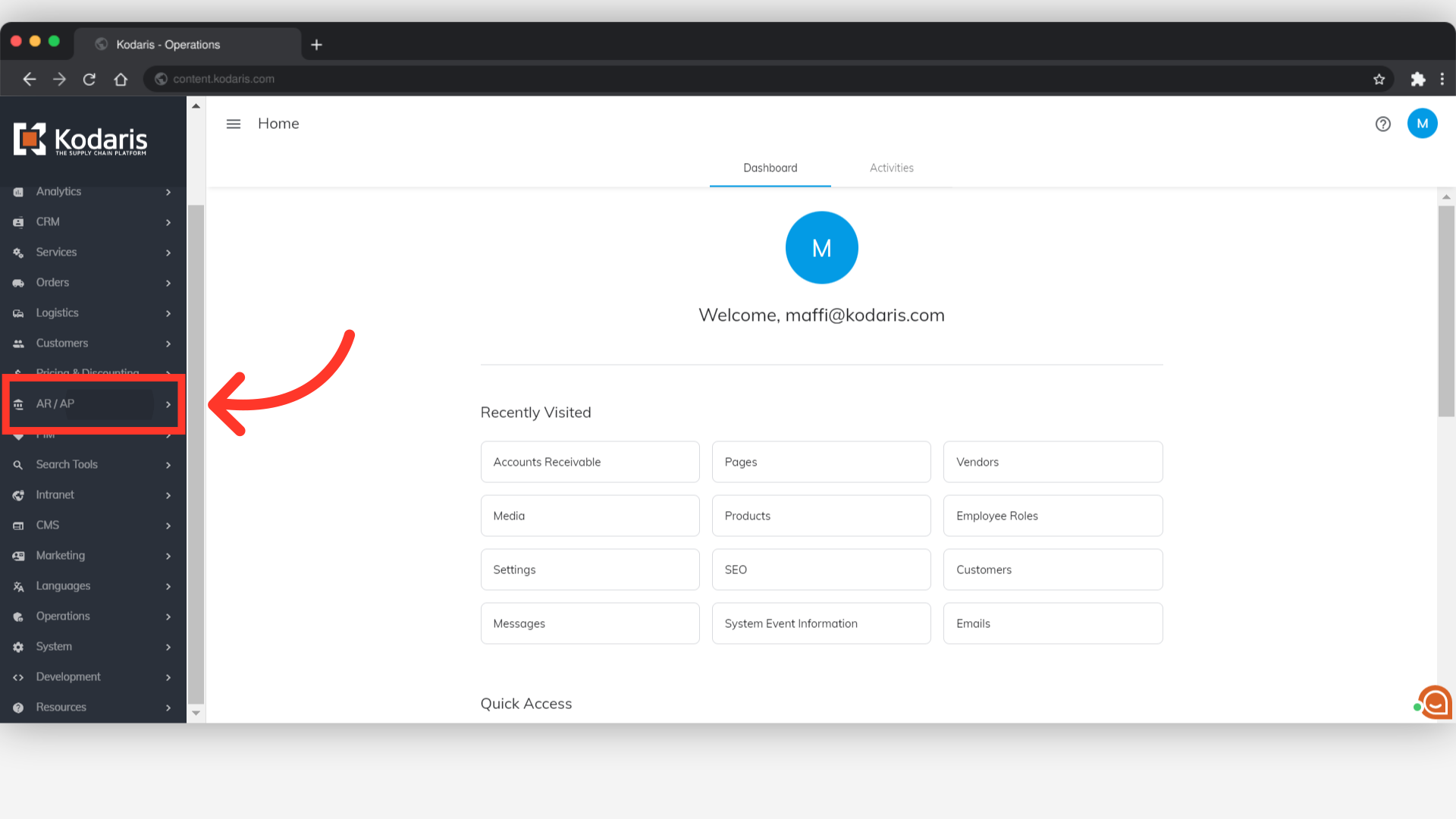
Then, click "Accounts Receivable". In order to access "Accounts Receivable", you will need to be set up either as an "administrator" or a "superuser", or accountant or have the following roles: "paymentEdit and paymentView".
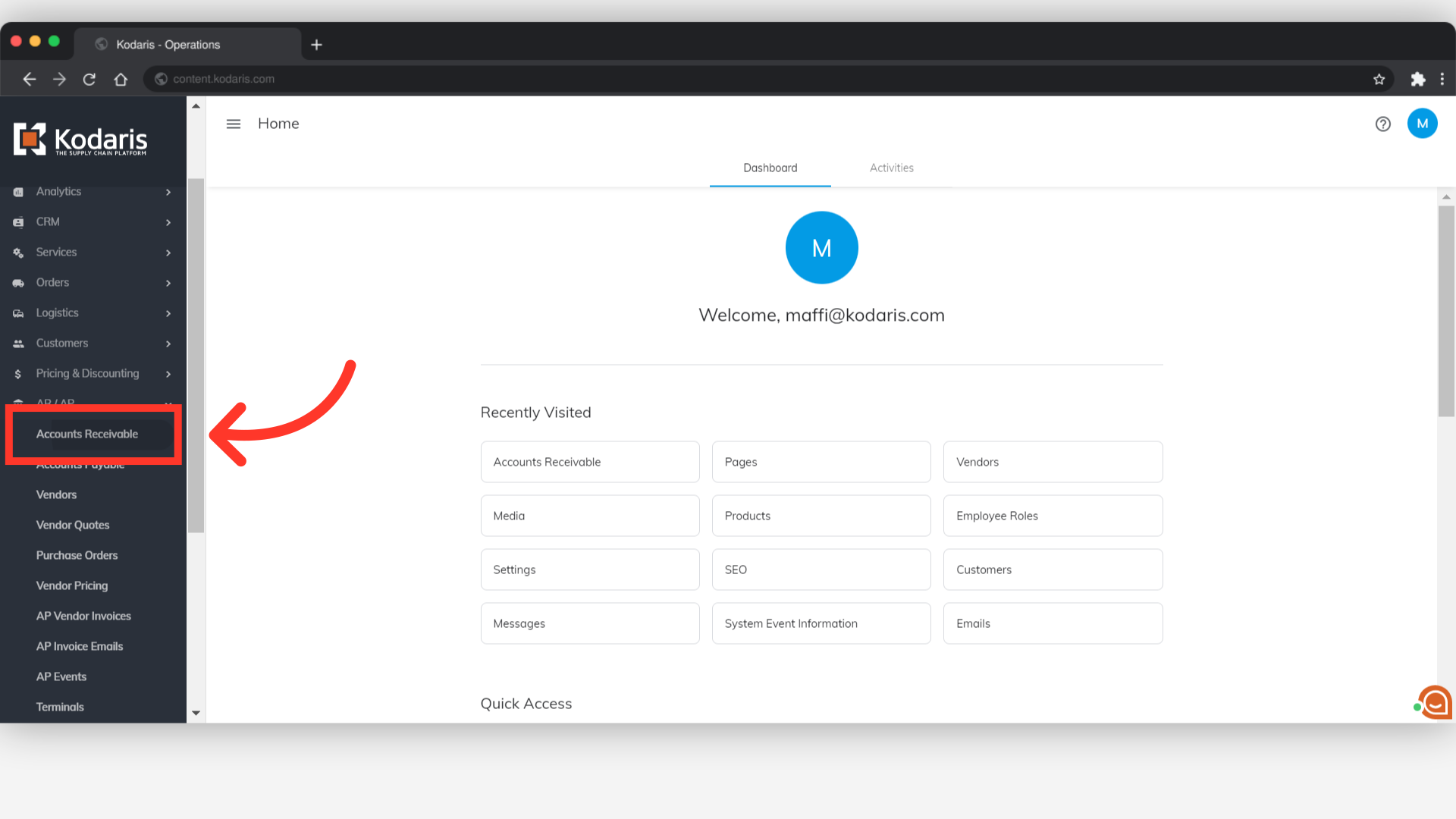
You will want to select any needed columns before you export data. To do this, click the "Show/Hide Columns" icon.

Then, select the columns you would like to export, or deselect columns that you do not want to export.

Click the "Export csv" icon.
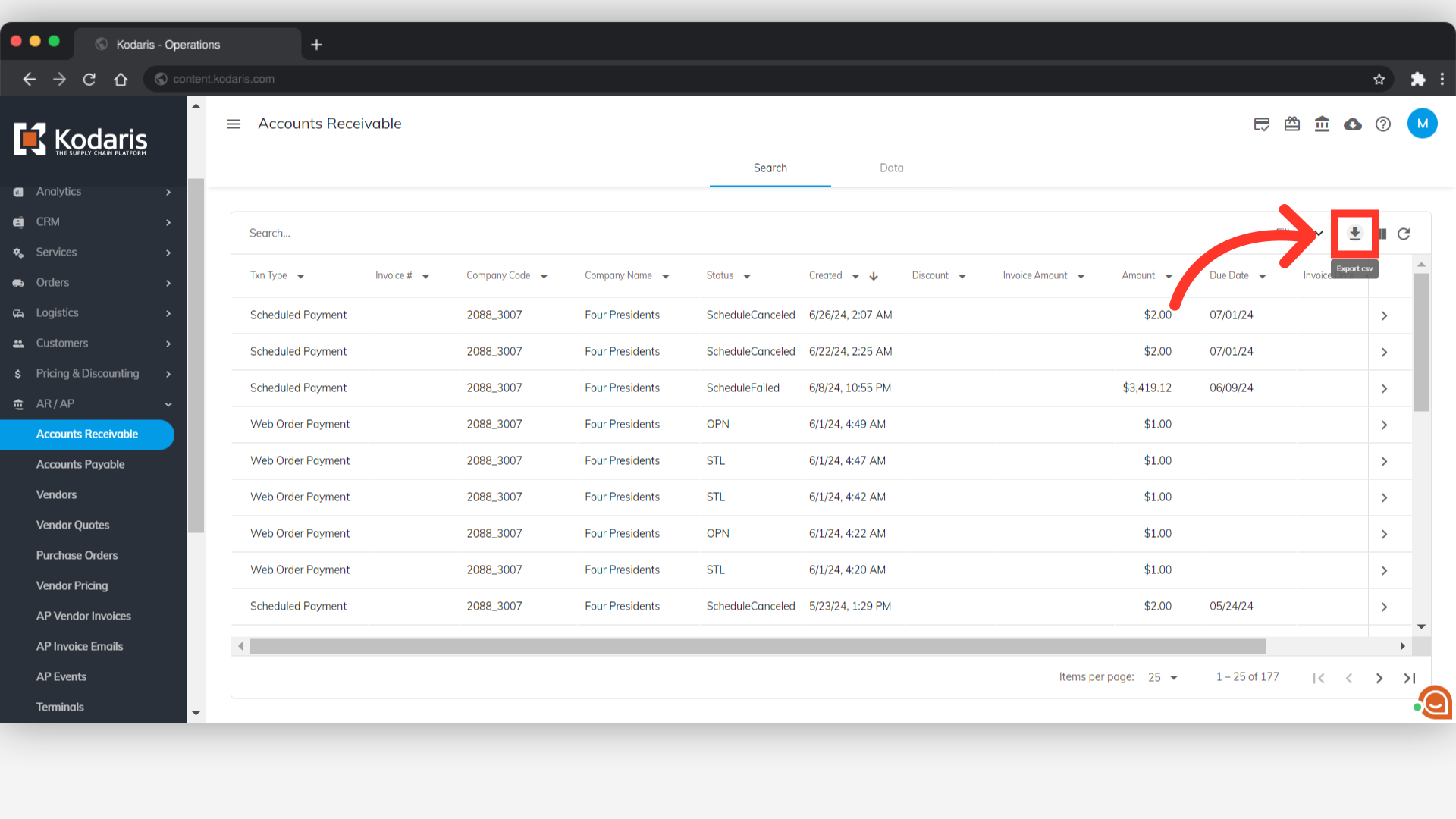
If you would like to rename the file, click into the field and type to rename.
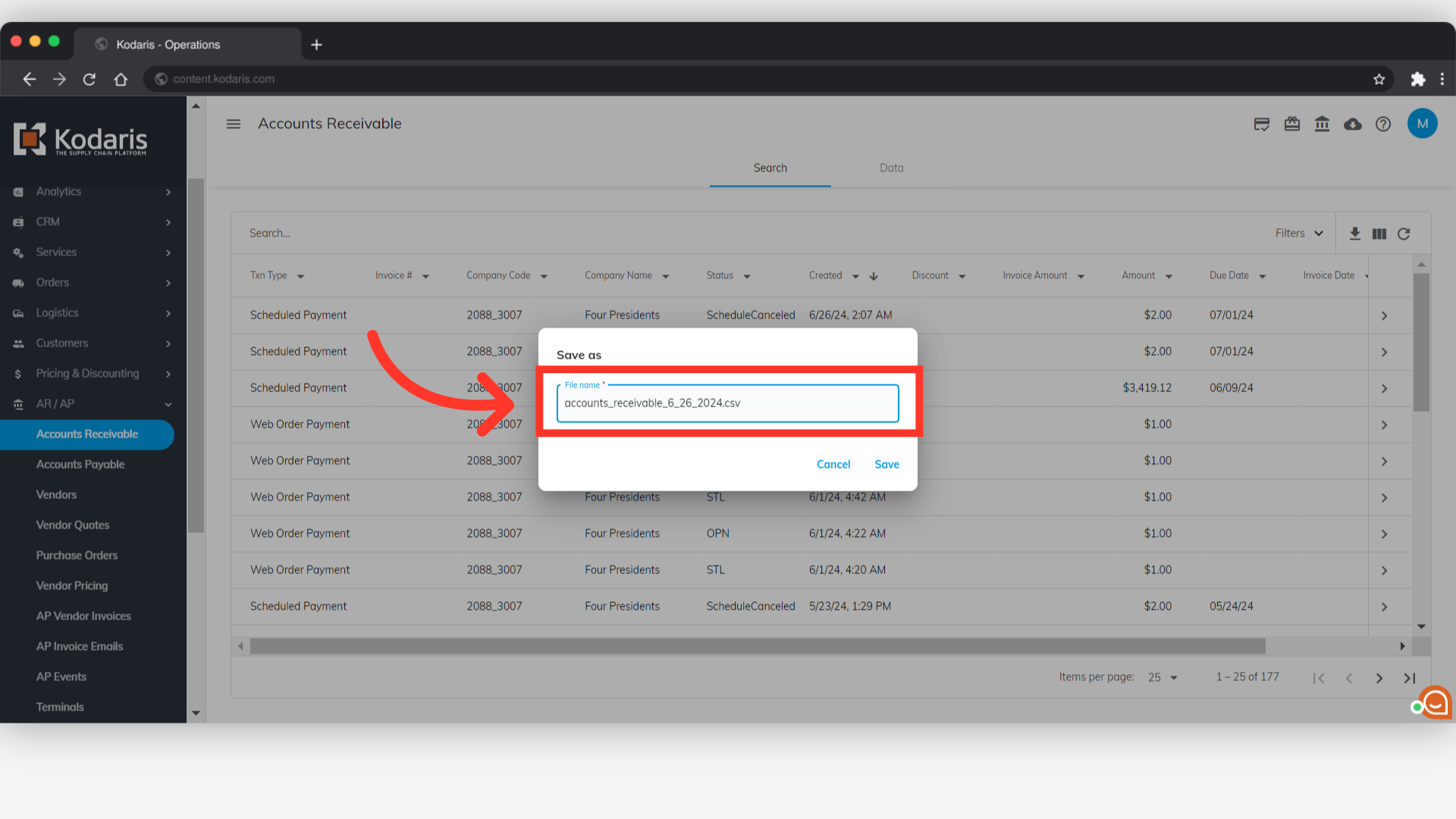
Now, click the "Save" button to export the data, and the file will be saved to your computer.
