To mass update product specifications in the operations portal by import, navigate to "PIM".
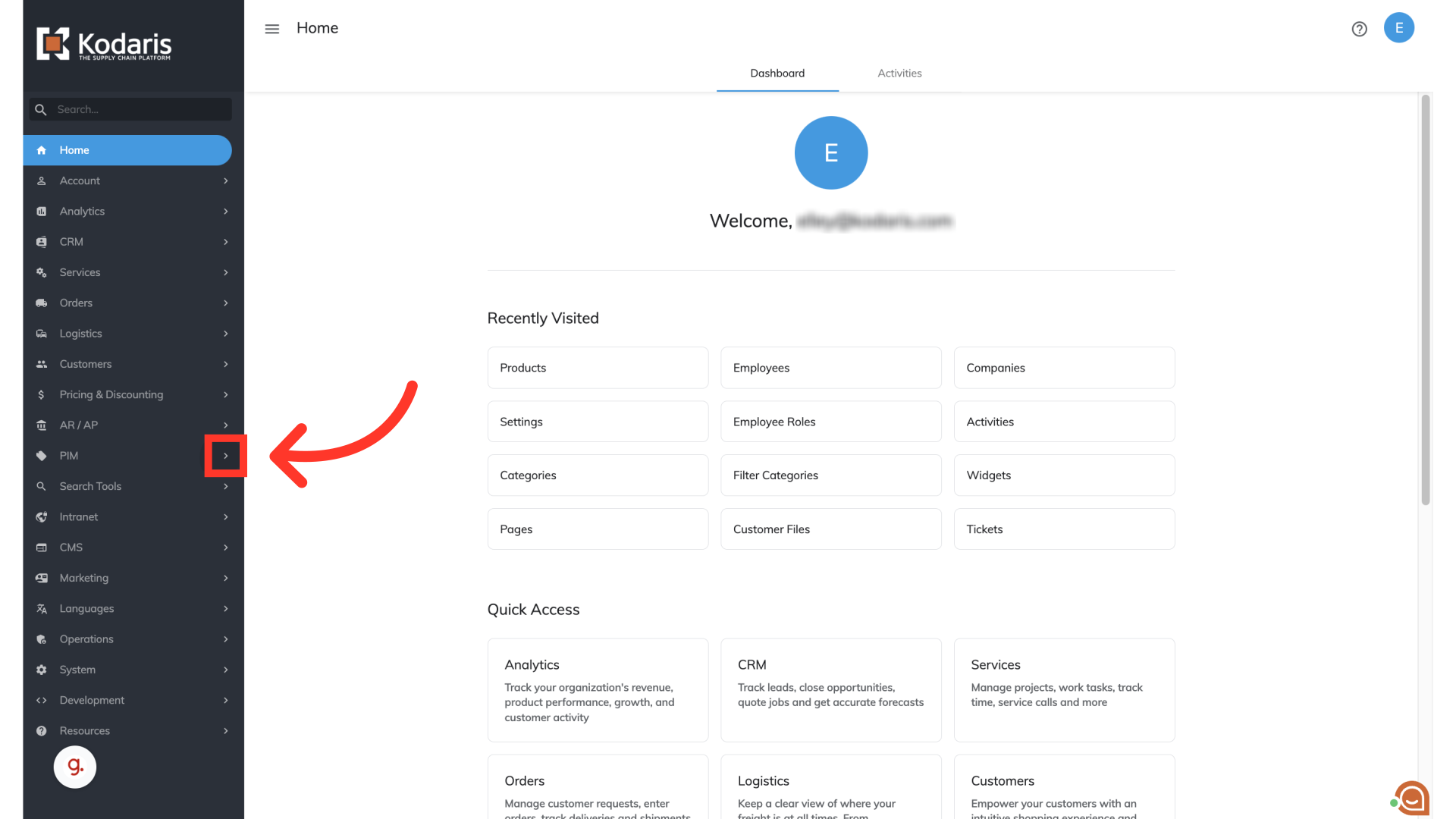
Select "Products". In order to access and update “Products” you will need to be set up either as an “administrator” or a “superuser”, or have the roles of: “productView” and “productEdit”. For importing, you will also need the roles of "importEdit and "importView".

Choose the "Data" tab.

Open the File menu
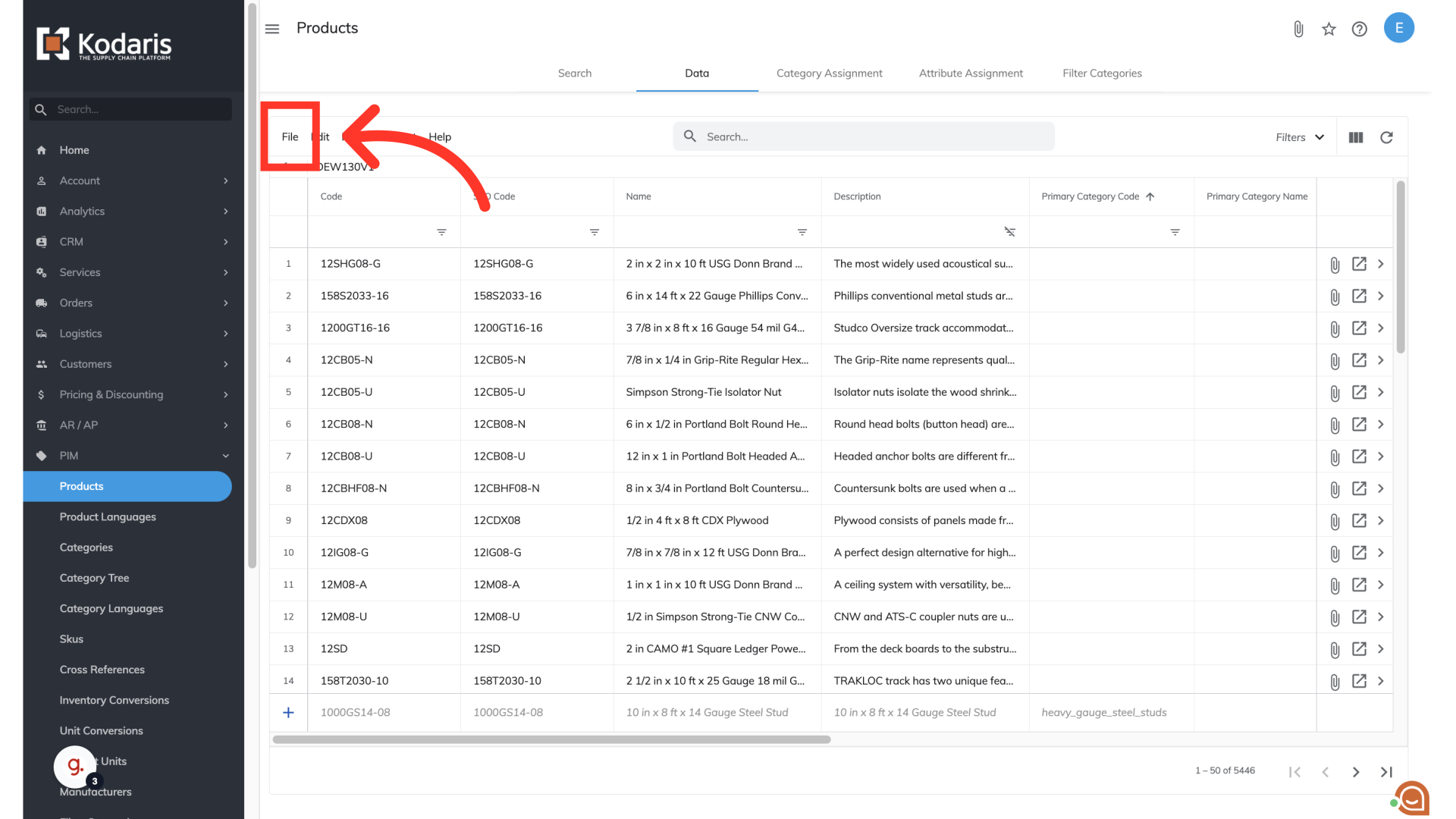
Choose the import option that is needed for this import. In this example, we are creating product specifications for the first time, and will choose the "Product Specs Create Only" option. Once selected, you will be prompted to choose and upload a file from your computer. Choose the .CSV file you would like to import. Please be sure that you select the correct file, as there are no rollbacks for imports. An import message will appear letting you know that the import file is in process and to check back in a few minutes for the imported data. If you are importing large amounts of data, it may take a short amount of time to complete. The import will continue to run in the background.
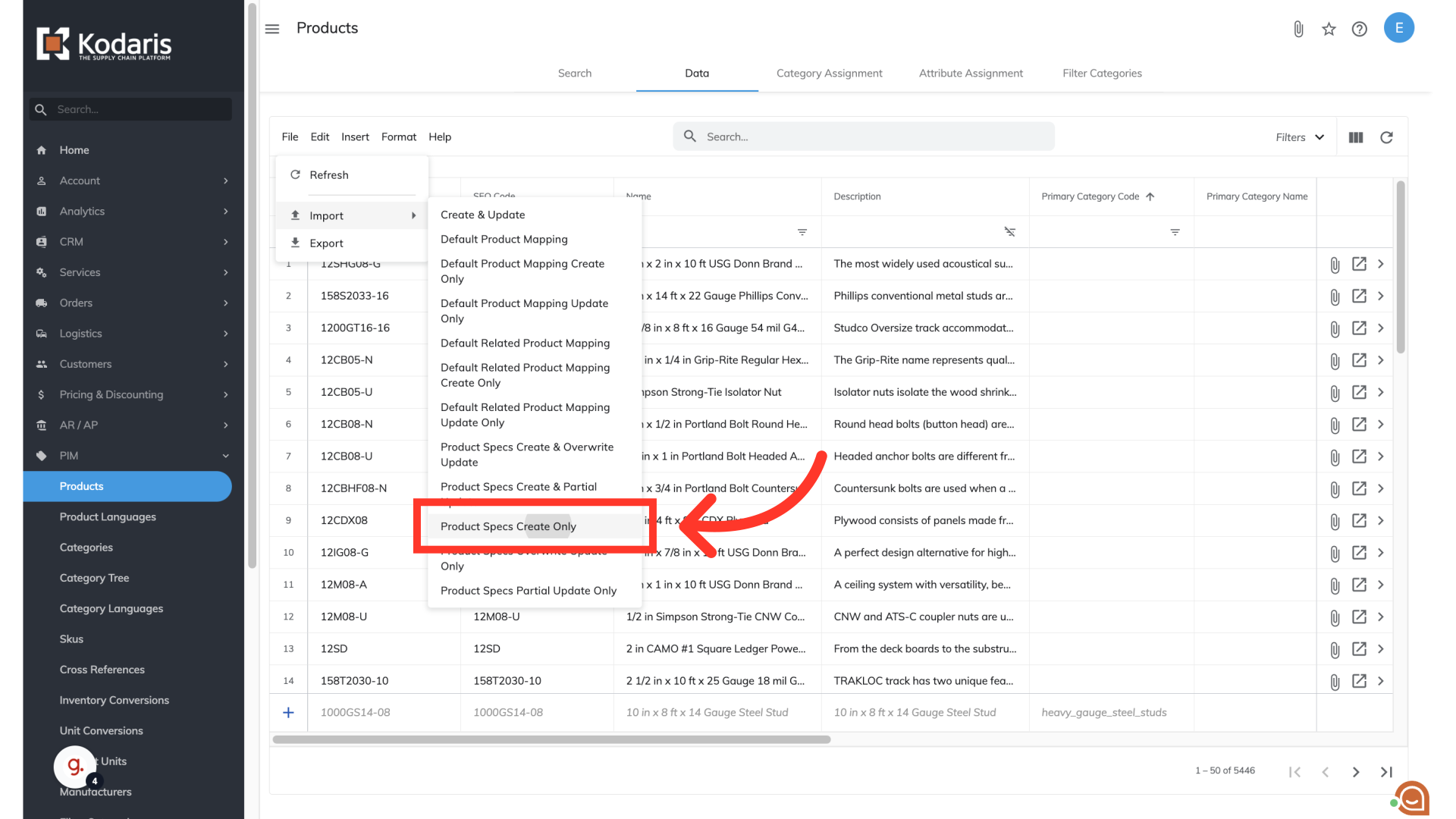
The correct file format will be needed in order to import product specifications. In this example you can see that we have prepared a spreadsheet with product codes, needed specification names and specification information. You can also import any file as long as it matches the correct import format for product specifications.
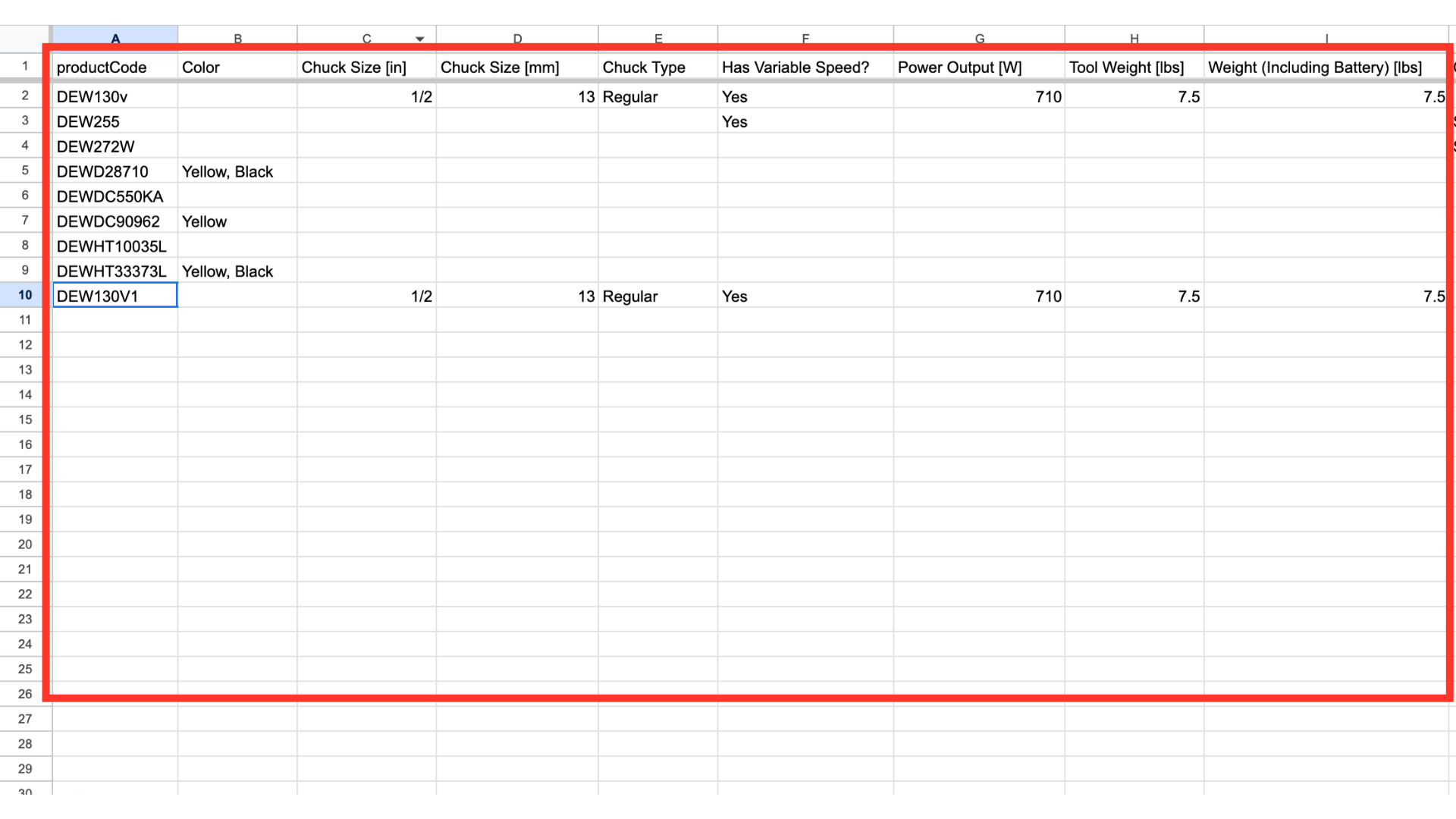
The "productCode" column contains the product code. When updating product specifications by import, the product code is required as it is the identifying factor for matching information.
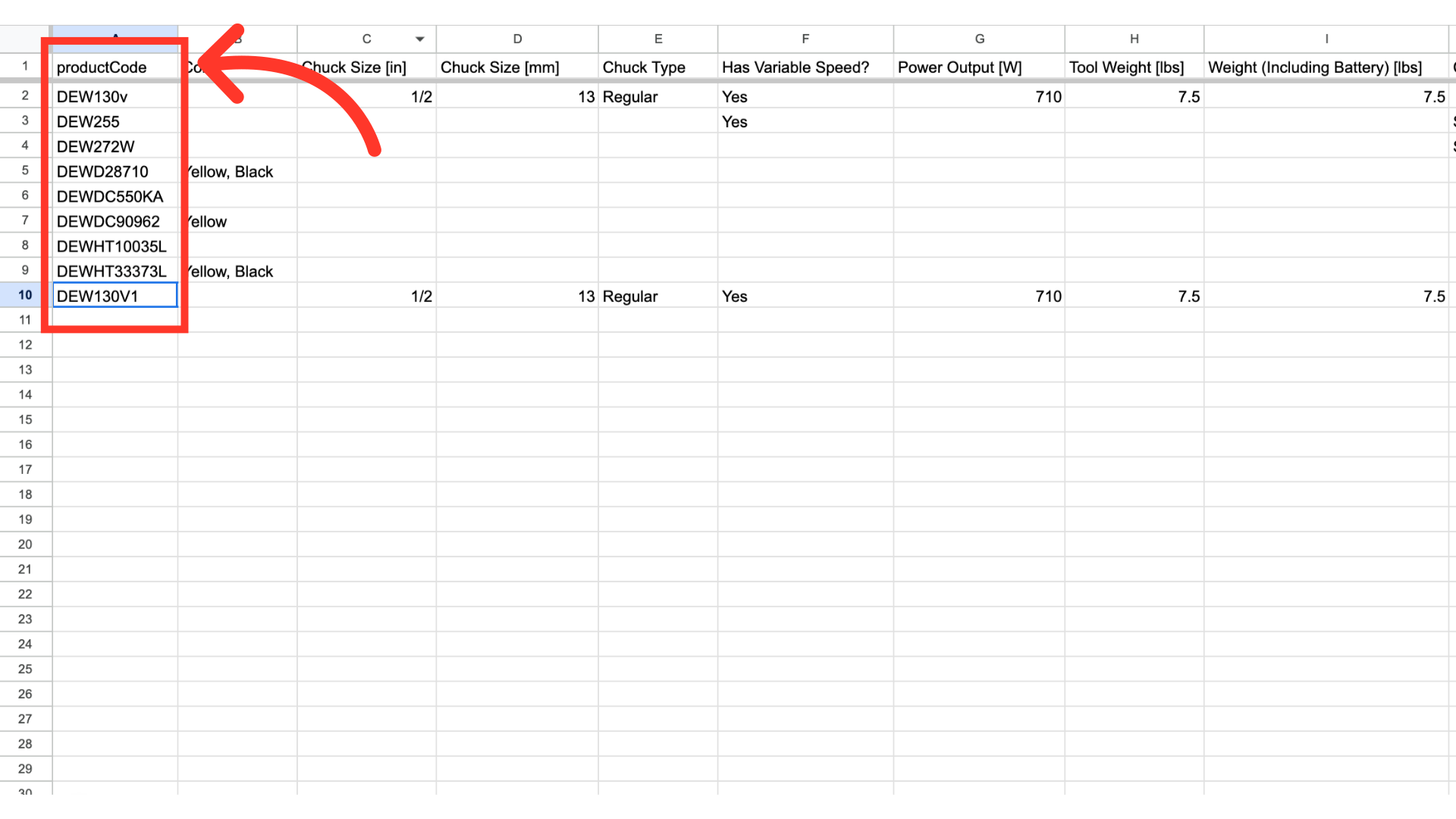
A column is needed for each specification. The column header is used for the specification name. For example, "Color" is the name of a specification. Once imported, the name of the specification will be visible to users on the commerce site.
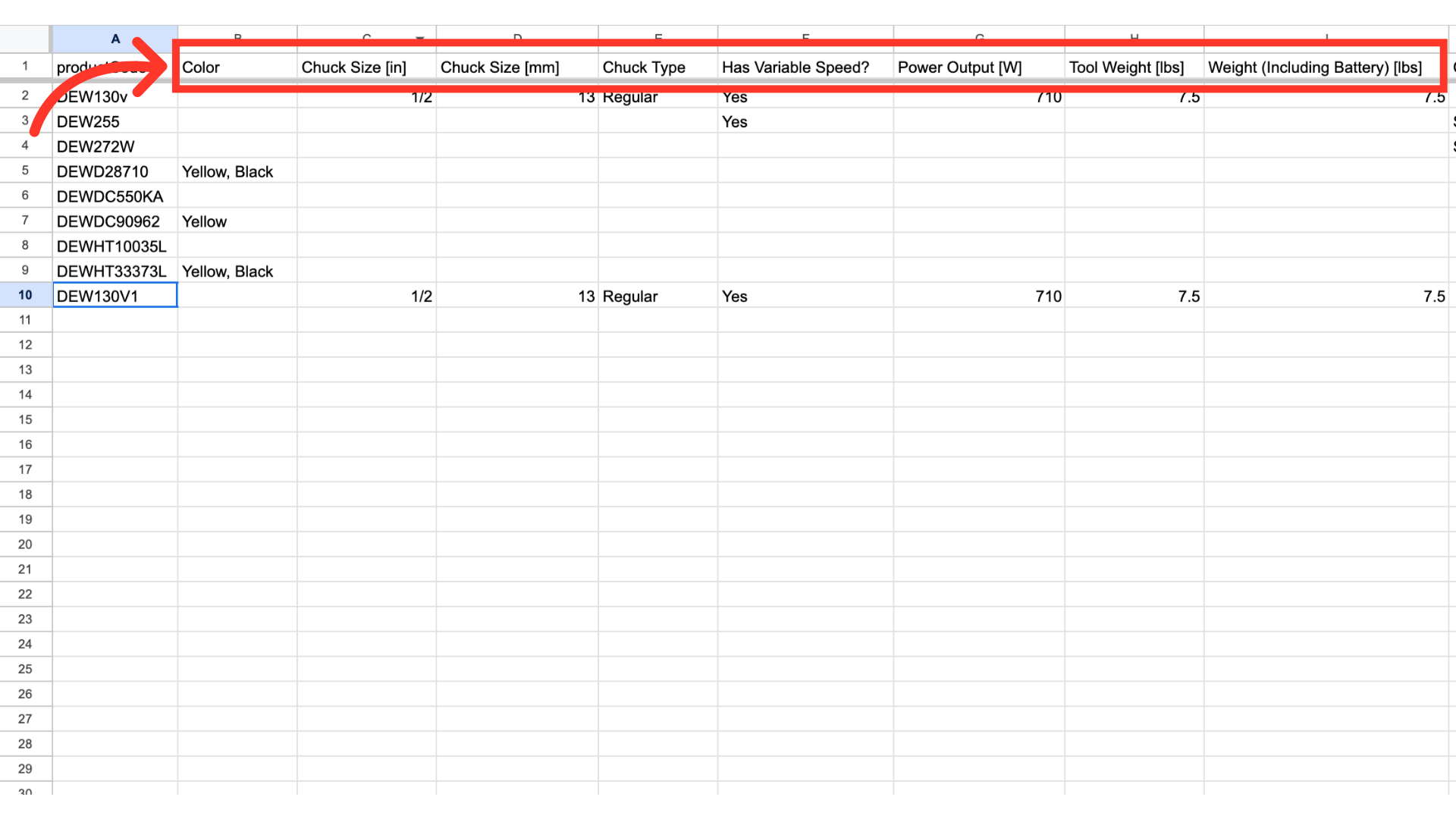
Specification information is added to each appropriate column and product. For example, "Yellow, Black" has been entered as the colors for product code DEWD28710. Once imported, this specification information will be visible to users on the commerce site.

Save or export your spreadsheet as a .CSV file which is spreadsheet compatible and import the file.
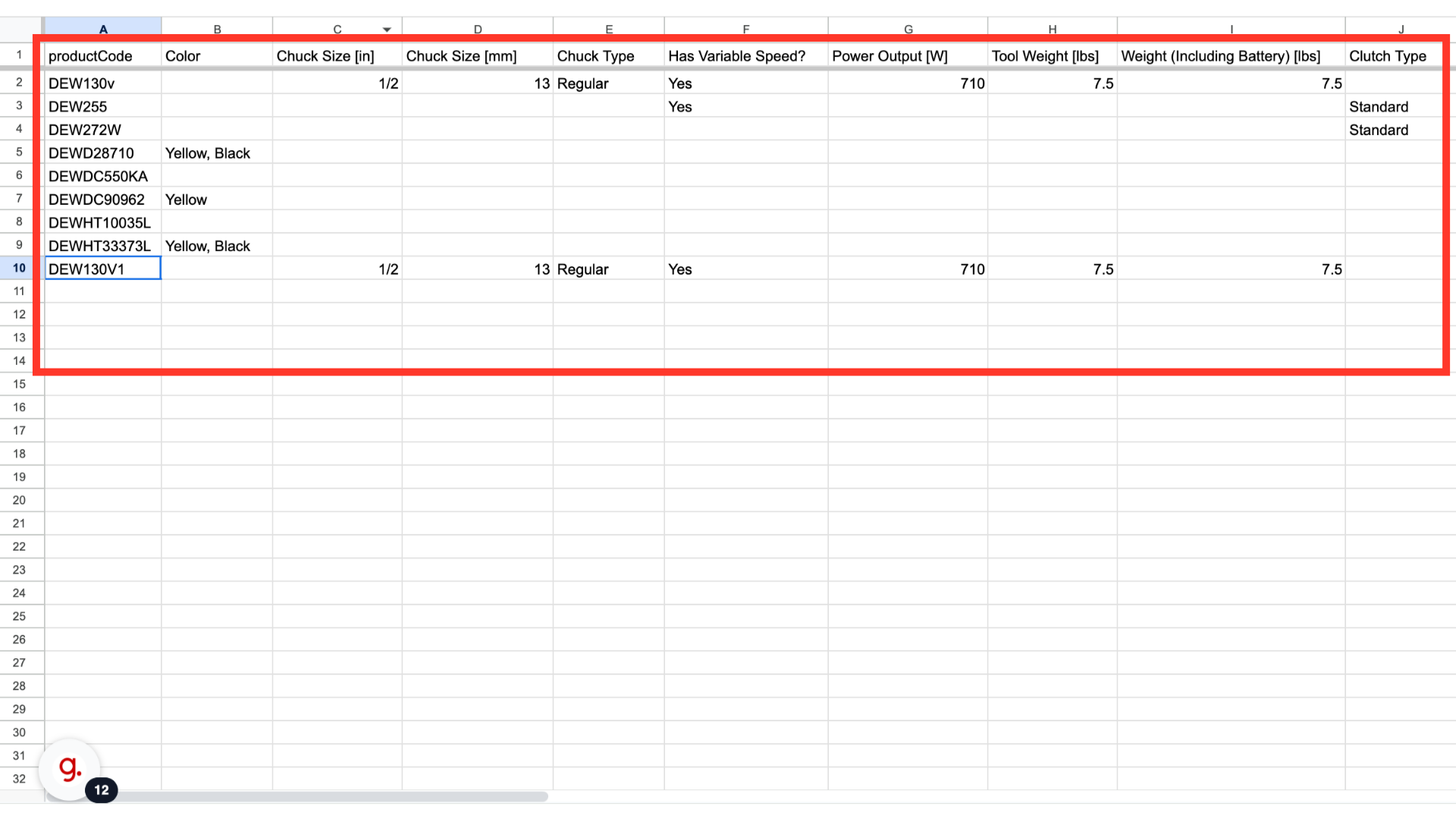
After importing, you can verify product specifications by searching on a product code in the operations portal and clicking "Preview on website".
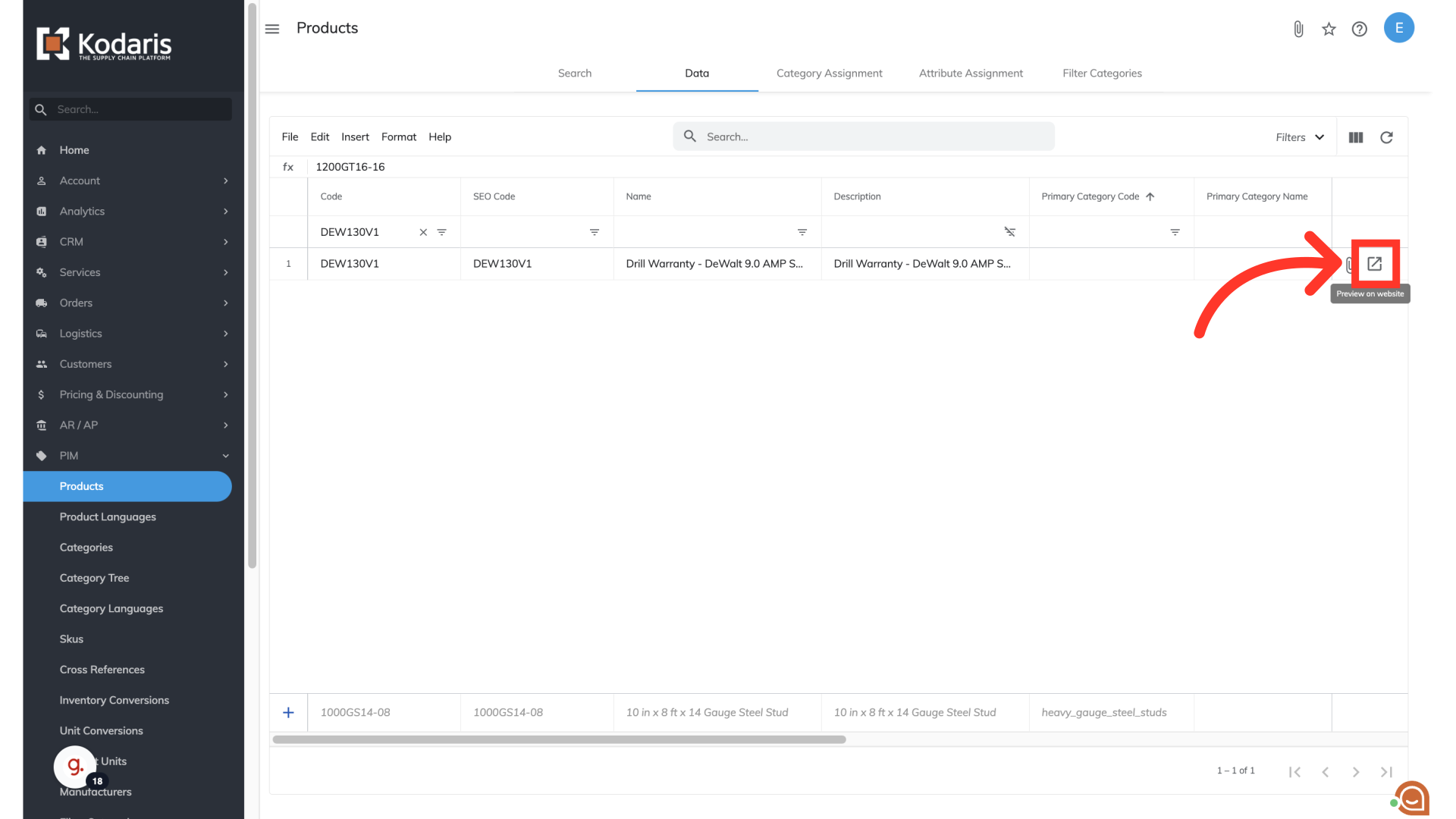
On the commerce page, select the "Specs" tab to view the product specifications.

Product specifications can be viewed and verified.
