If you would like to update or edit an existing filter category, navigate to "PIM" in the operations portal.
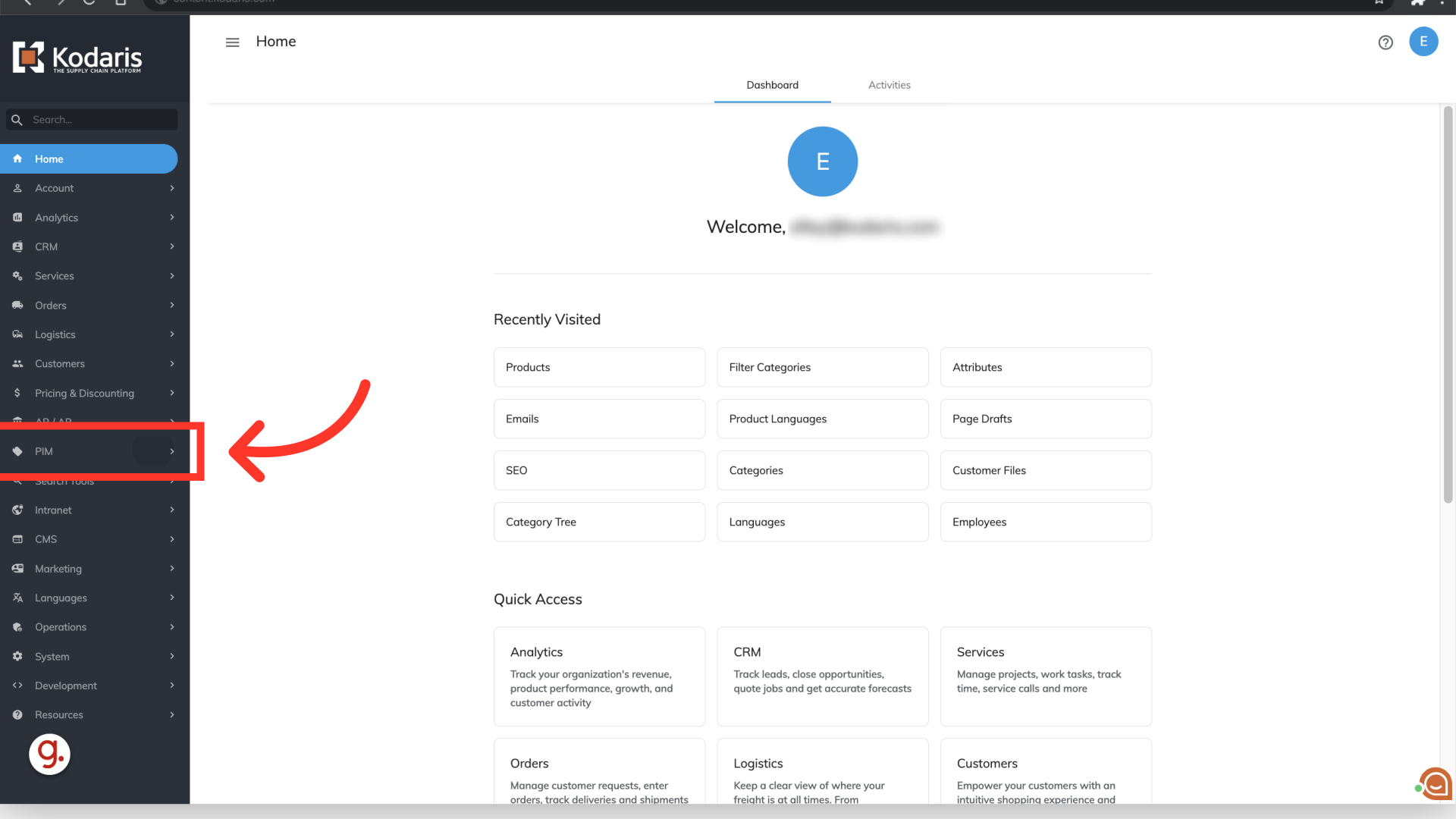
Click "Filter Categories". In order to access and update “Filter Categories” you will need to be set up either as an “administrator” or a “superuser”, or have the roles of: “facetGroupView” and “facetGroupEdit”.

You can use the search field, or the fields in the header row to find the filter category you would like to update - or you can select a filter category directly in the grid.

The grid acts like an embedded spreadsheet, which enables you to click into fields and edit information.
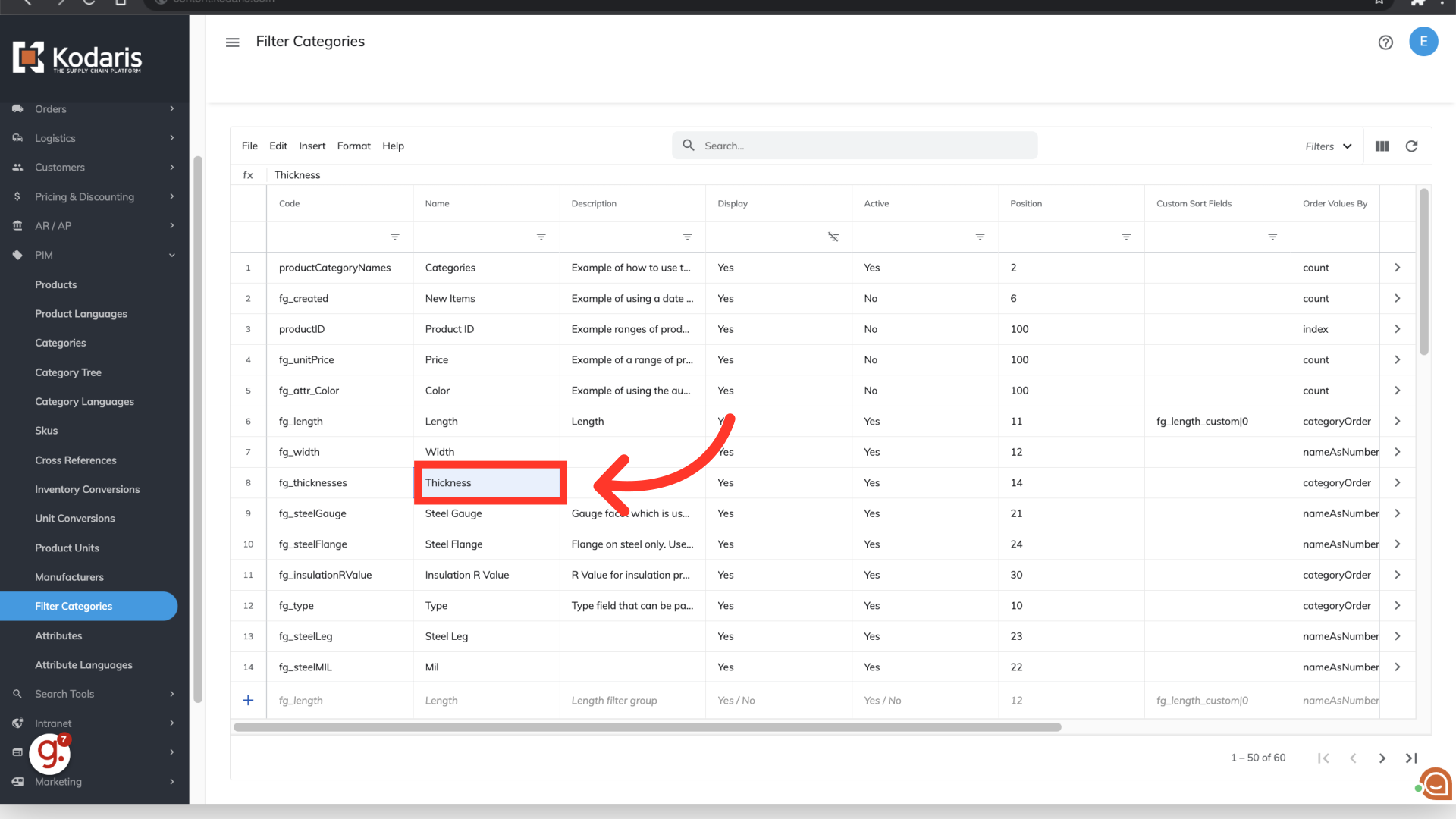
In this example, we have updated the name of a filter category - but you are able to update any editable filter category field in the grid. You can update filter category codes, descriptions, positions, and also control the order of your attributes - these are just a few of the possibilities. Once edits are made, the changes are reflected for that filter category.
