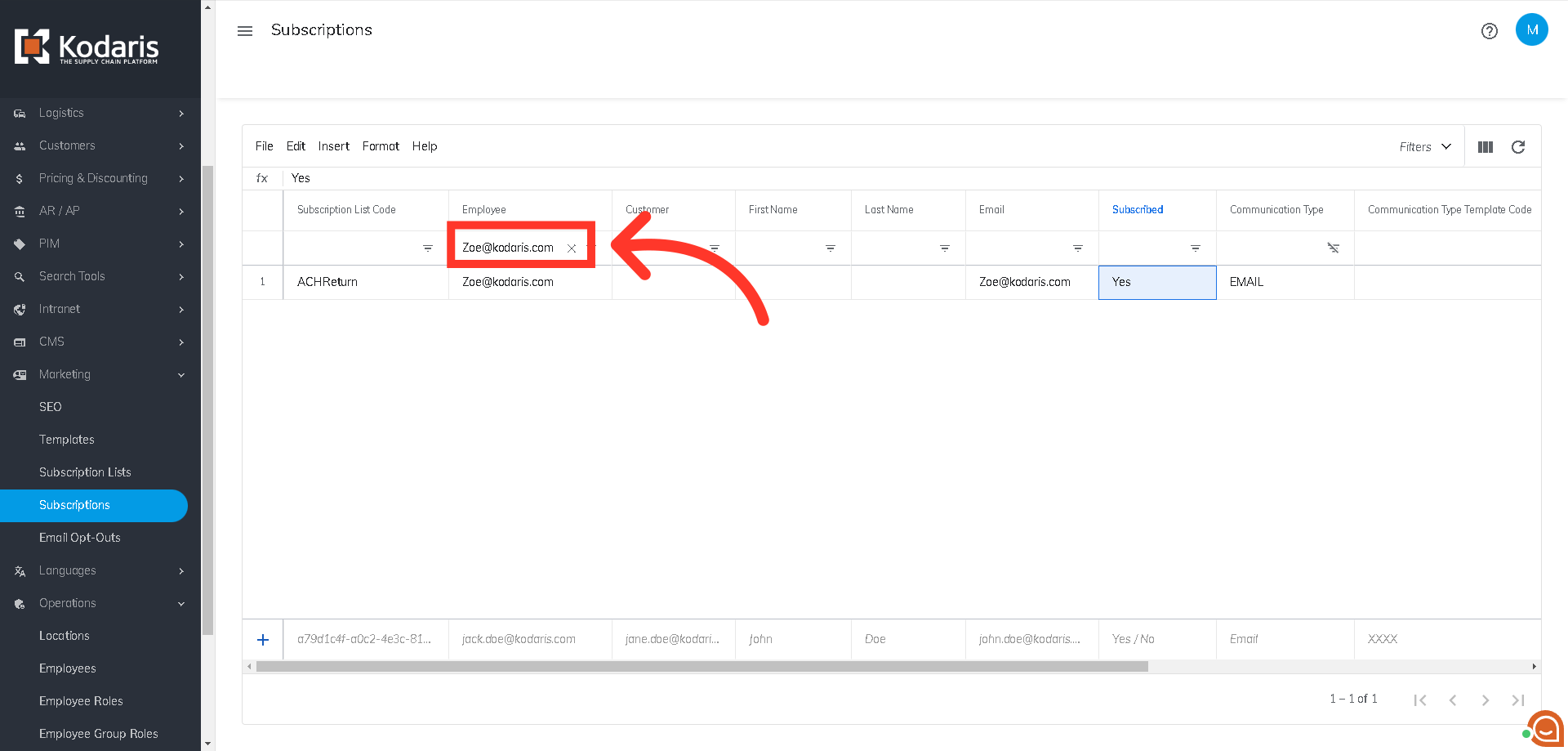To set up an "ACH Payment Returned by the Processor" alert on a company level, an employee must first be assigned to the company. Once you or the employee has been assigned to the company, the alert can be set up by clicking on "Account" in the Operations Portal.

Then, click on "Notifications".
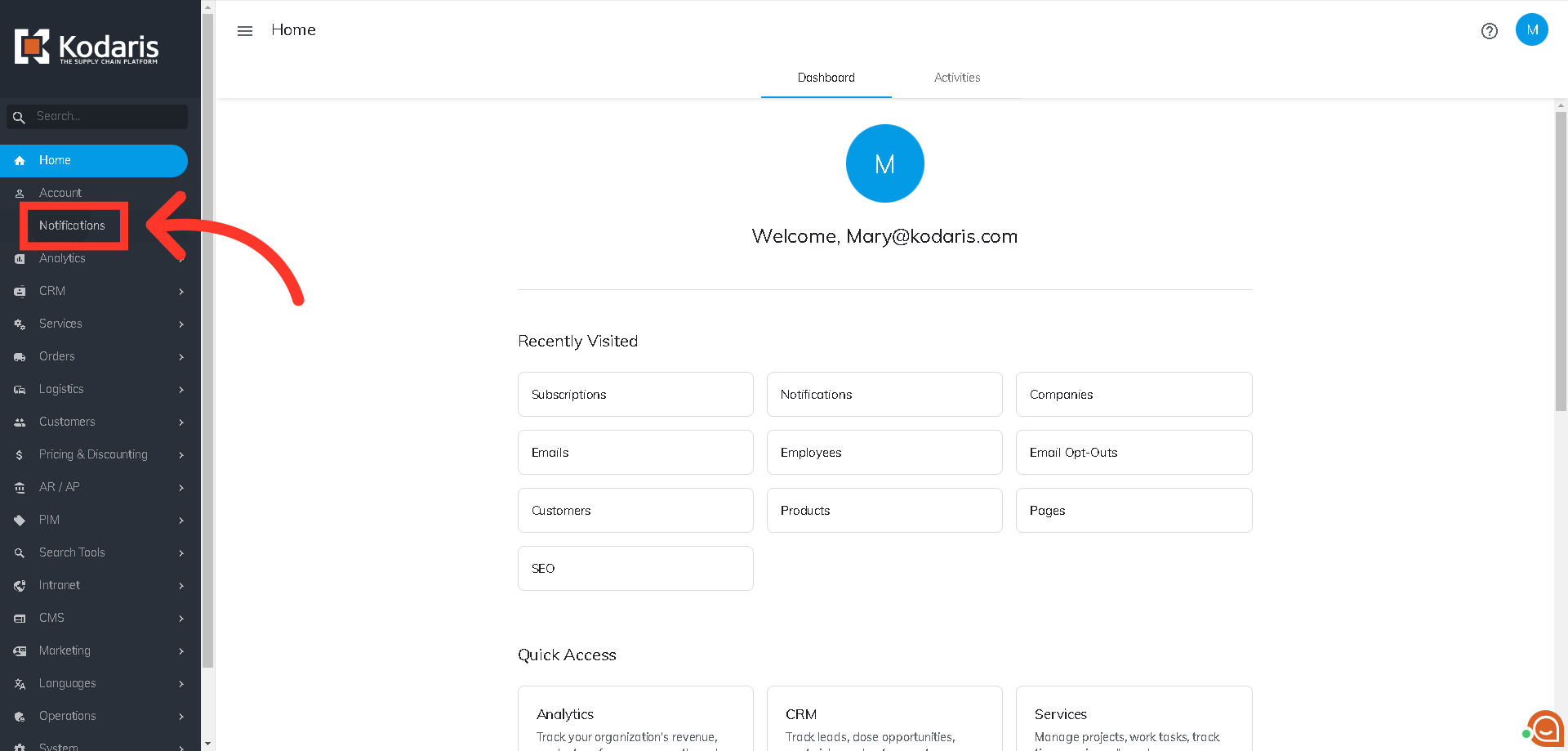
Check the "Notify me when a customer's ACH payment is returned by the processor" box to set the alerts "on".

If you wish to set up this alert for other employees, click "Employees" under the Operations section.
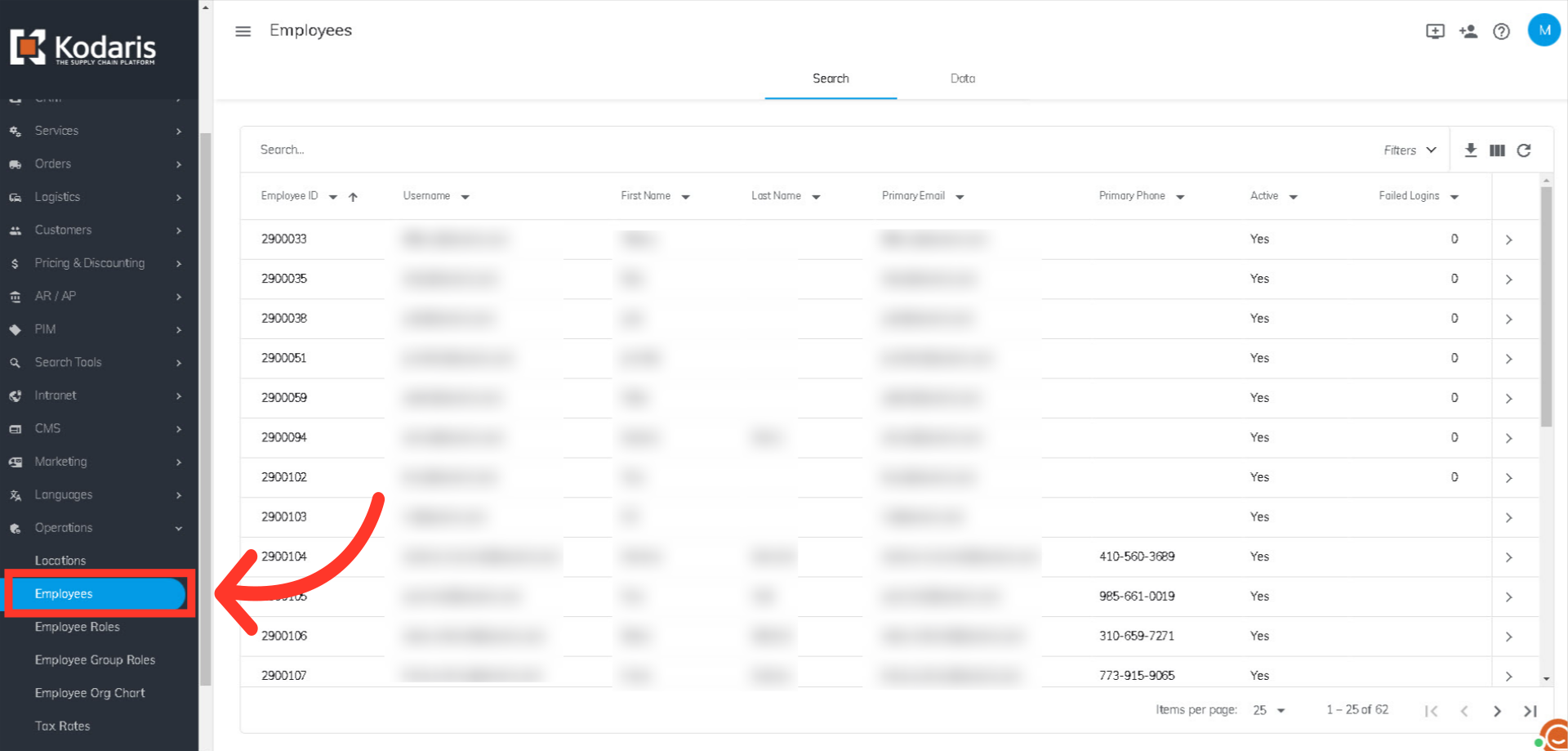
Search for the employee using the employee username or email address.
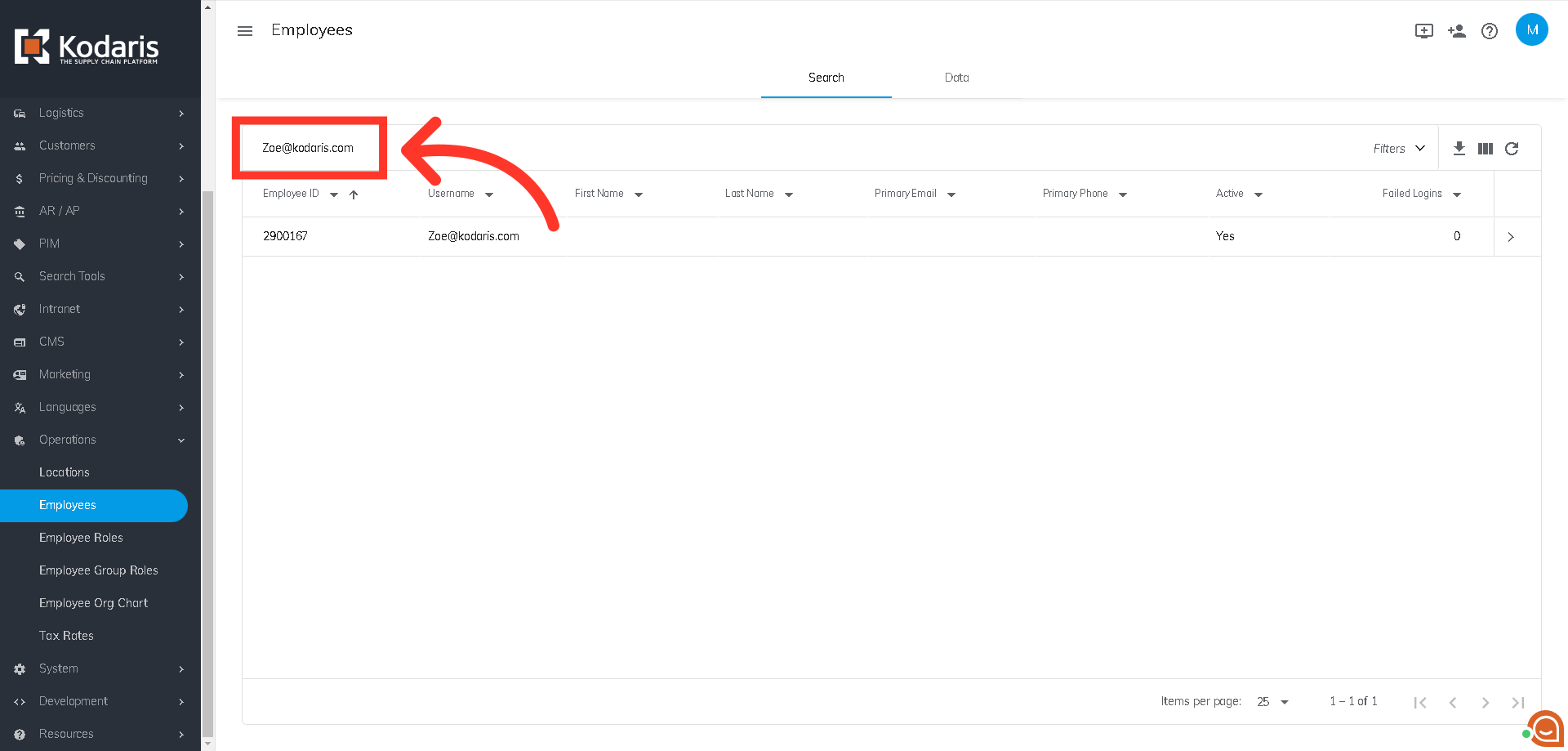
Click the more details icon.

Then, go to the "Notifications" tab.

Check the box next to that alert to turn it on for that employee.
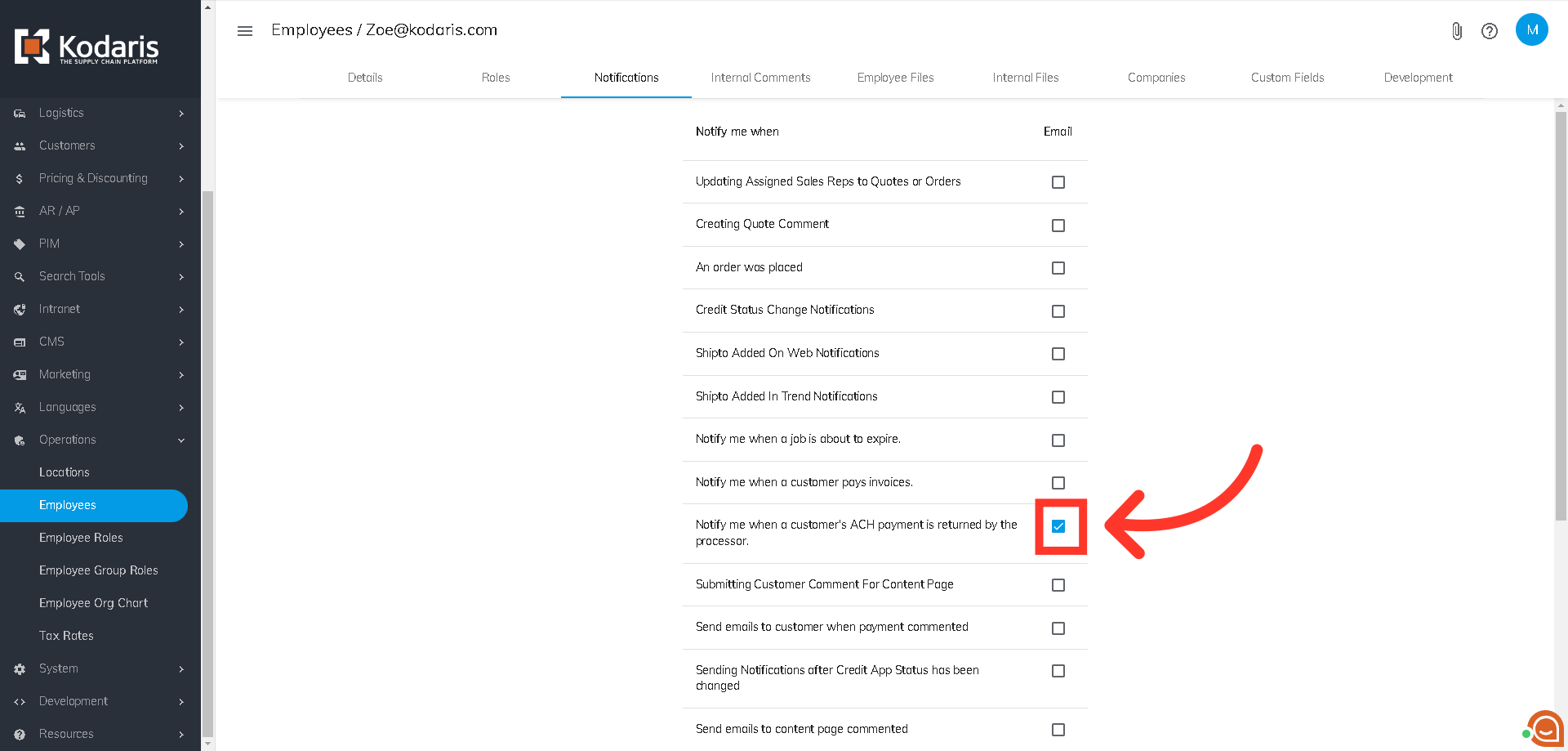
To confirm the setup, you can go to the "Subscriptions" screen under the Marketing section.
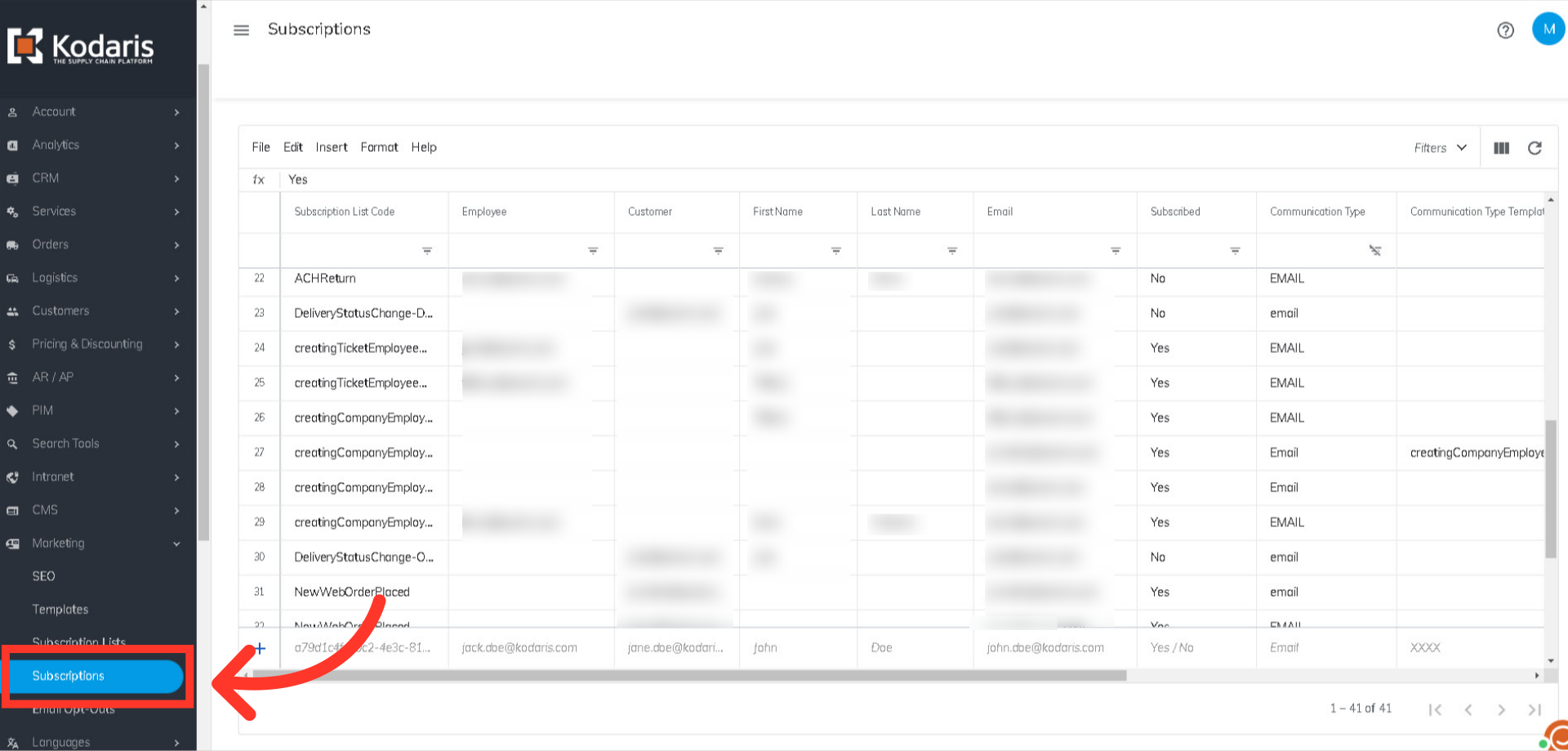
Filter on the employee email address, and you will find the ACH Return notification added to their subscriptions.