To issue a general credit to a company's ACH account, navigate to the "Customers" section in the Operations Portal.
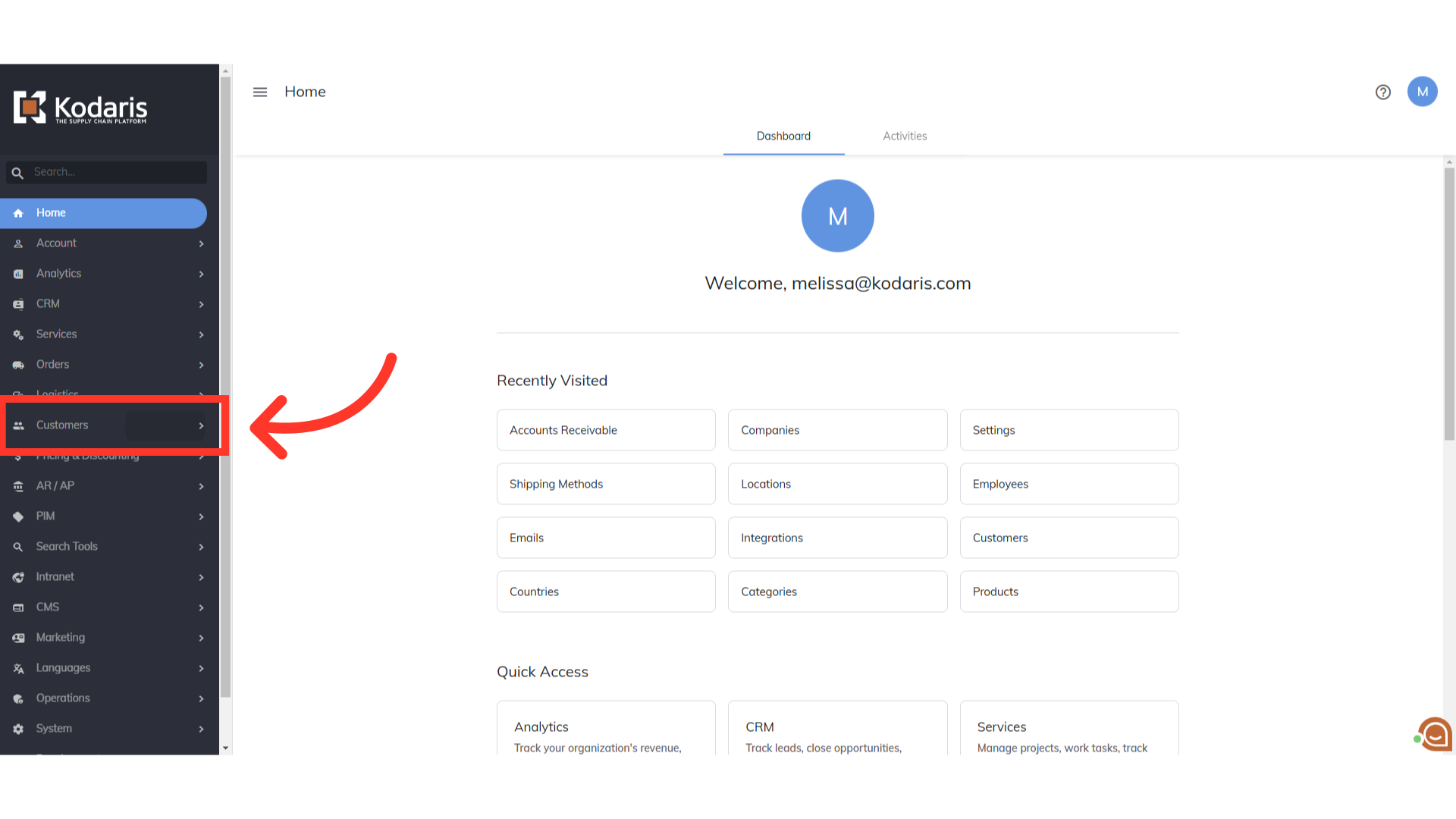
Then, click "Companies". In order to access "Companies" you will need to be set up either as an "administrator" or a "superuser", or have the appropriate roles: "companyView and companyEdit", or "crmCompanyView and crmCompanyEdit". Just a reminder, "crmCompanyView and crmCompanyEdit" access only allows employees to view companies that are assigned to them.
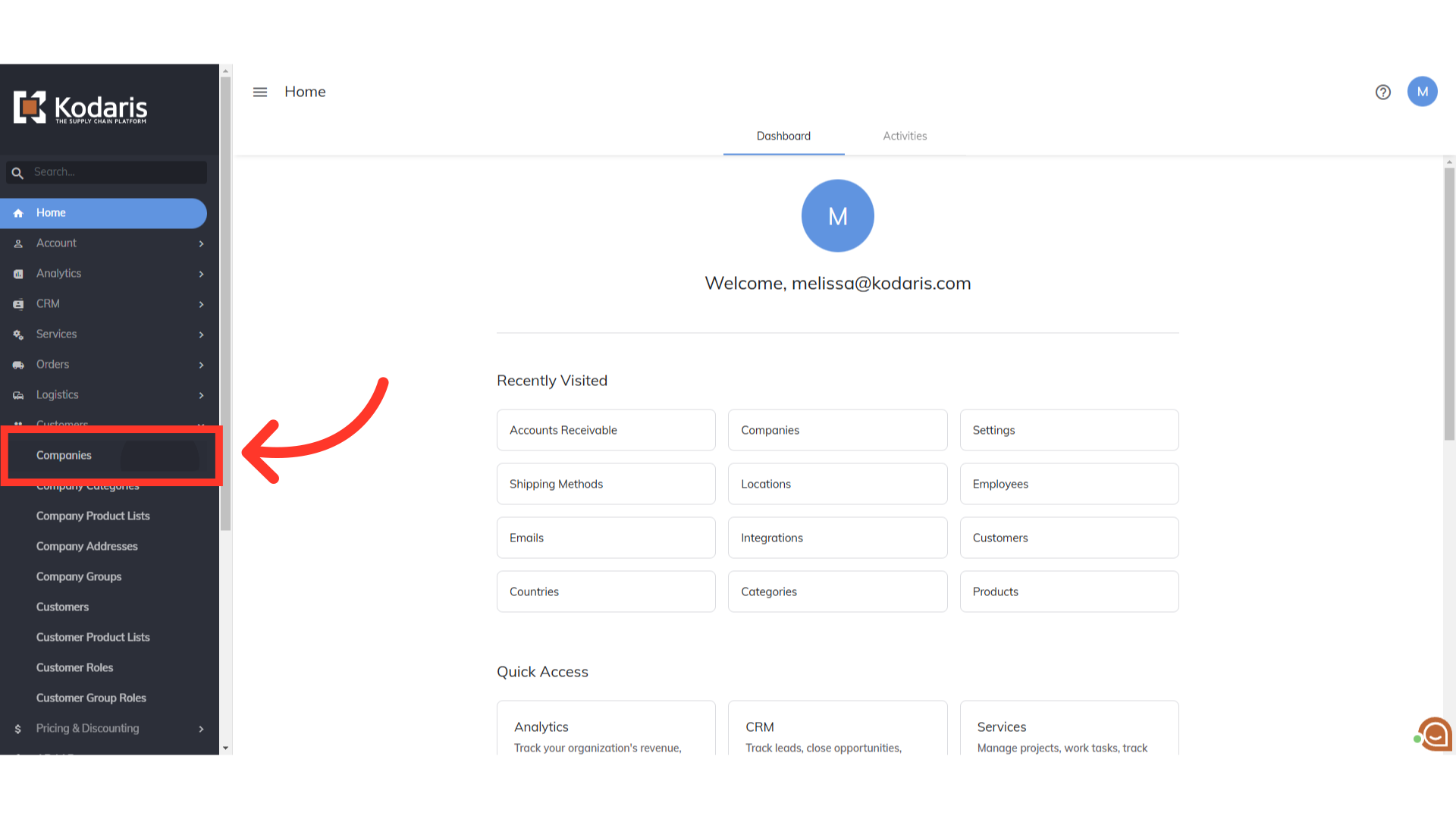
Now, search for the company. Enter its company name or code in the "Search..." field.
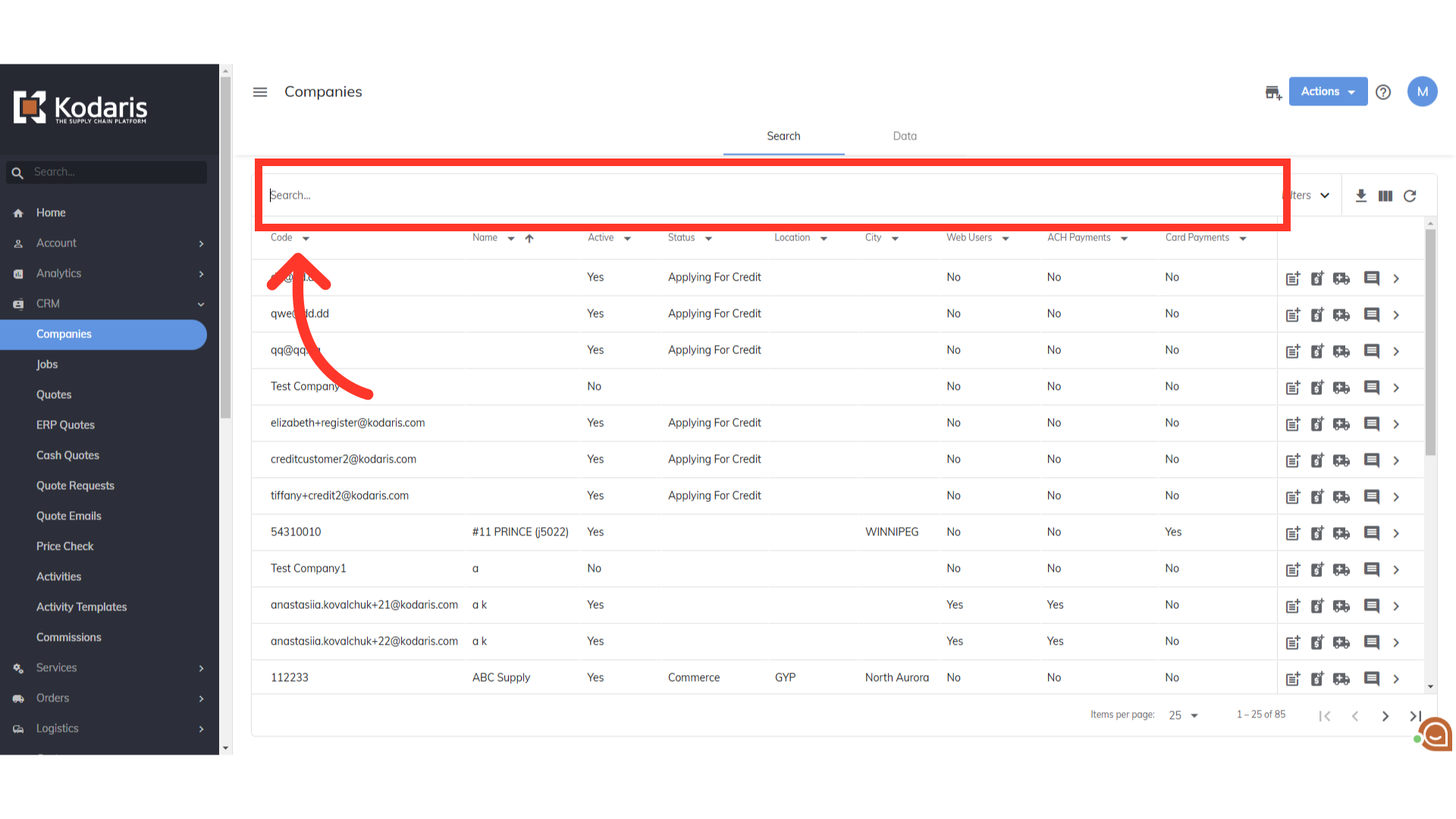
Click the company's more details icon.

Click the "Issue a Credit" icon.

"Issue a credit" dialog box will appear.
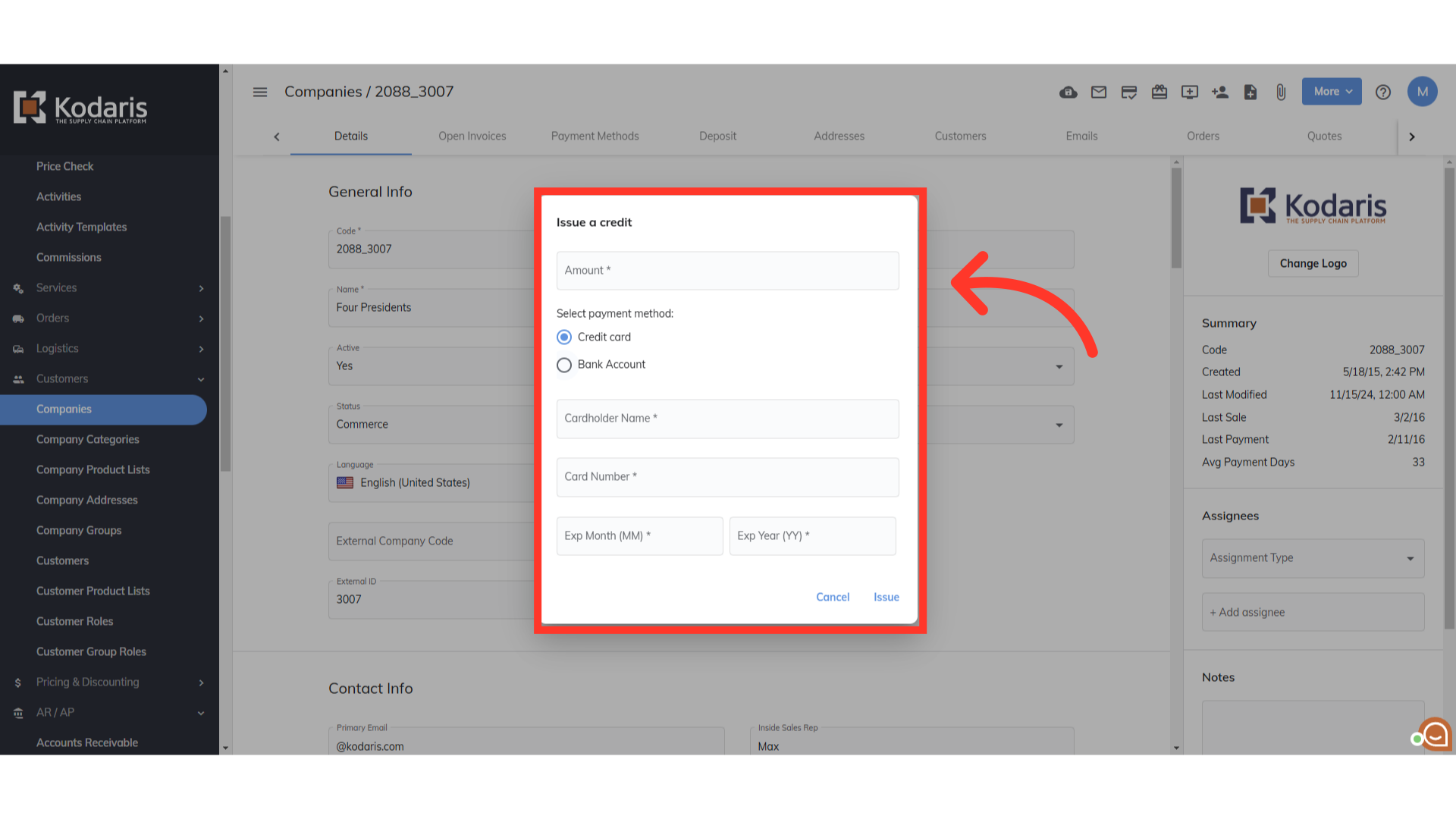
Fill in the following fields: Amount, Account Name, Account type, Transit (Routing) number, and Account number.

Under "Select payment method", make sure to select "Bank Account".

Once all the required fields are filled in, click "Issue".

You will receive a success message that says "The credit has been issued" in the bottom-left corner.

If you would like to view credits issued to the company, go to the "Accounts Receivable" page. In order to access "Accounts Receivable" you will need to be set up either as an "administrator" or a "superuser", or “accountant” or have the following roles: "paymentEdit and paymentView”.
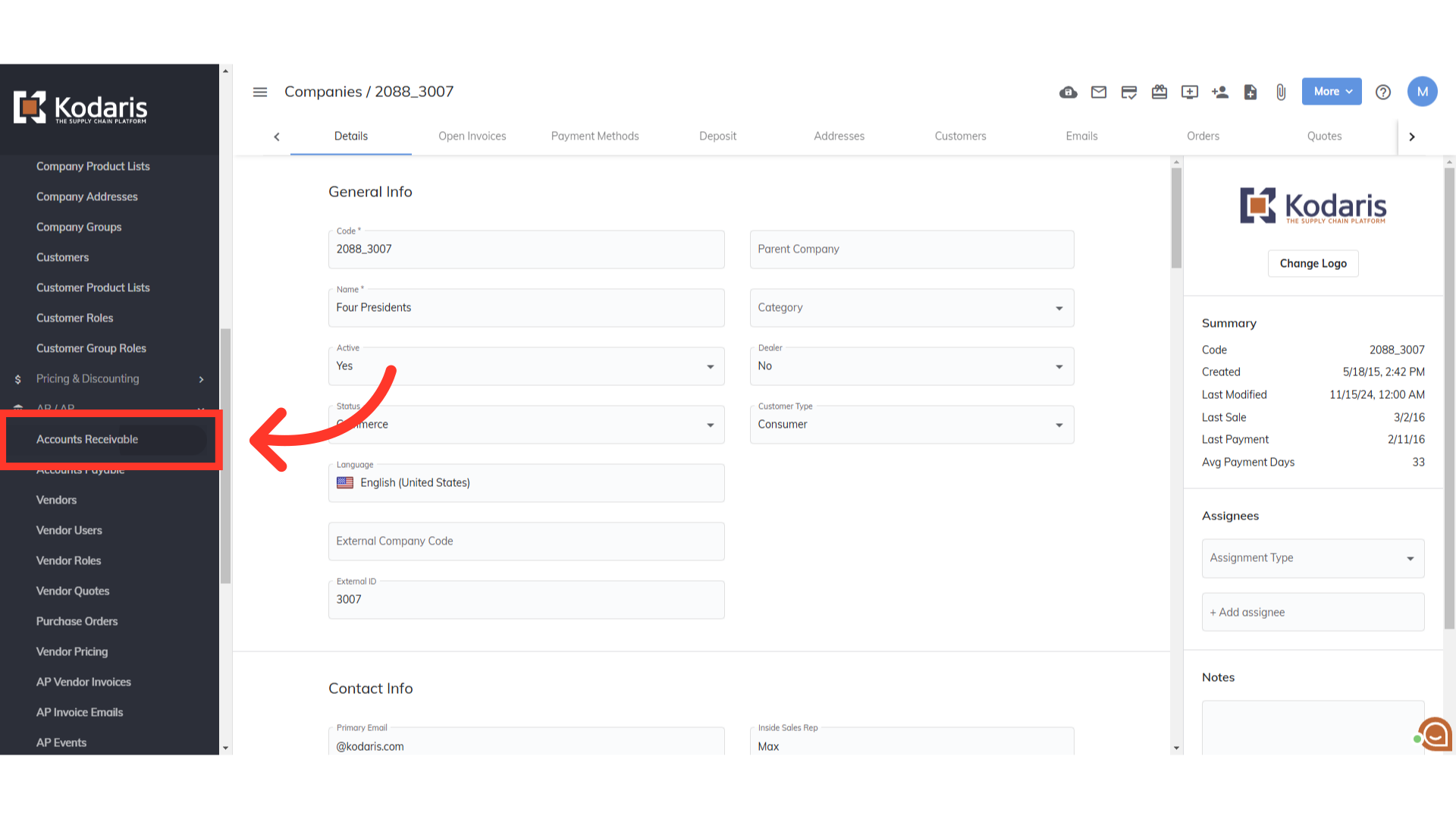
Search for the company. Enter company name or code in the "Search..." field.

If there are a lot of transactions, you may want to narrow down the result by utilizing the column filters. Click on the "Txn Type" filter.
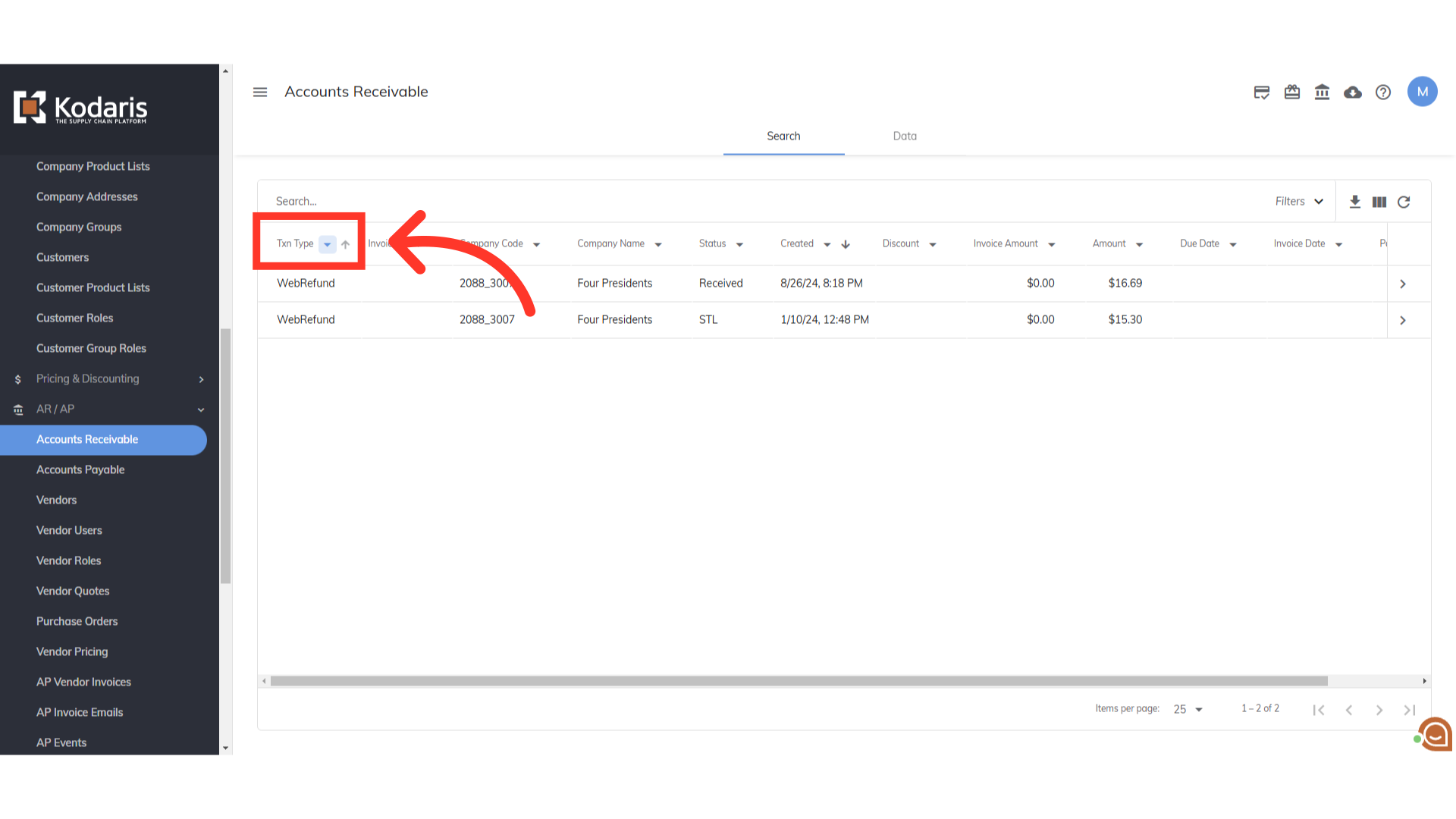
Then, select the option named "WebRefund".

The credits will show as "WebRefund" on the screen for that company.
