Page layouts are pre-designed pages that you can select when creating a new page in the Kodaris CMS. These layouts come with placeholder content that you can replace with your own text, media, etc. The Kodaris CMS provides a selection of pre-built page layouts that are fully editable and immediately available to use; however, you can easily create your own page layouts from scratch, the layouts provided, and/or existing pages on your website.
A few examples of the layout options are as follows:

Page layouts are meant to provide a quick and easy way to recreate or replicate the same page structure. For example, if your company has a blog, you can leverage the Blog Post layout to organize your article content so that all articles follow the same format.
Other commonly used page layouts are available for your convenience, too, such as careers pages, form fills, a blog homepage, and more.
As mentioned, your Kodaris CMS will come preset with various page layouts, but you can also create your own. This can be done by structuring a layout using the content editor and blocks, or your IT team can develop layouts through code. Kodaris is also available to help create custom page layouts.
When creating a custom page layout, navigate to the Page Layouts tab on the left-hand navigation and select the “Add Layout” button.

From here, you have the option to either select an existing layout (referred to above) to work off of or choose to start with a blank page. The page will be designed in the Gutenberg content editor.
Should you choose to start with a blank page, you can add elements using the block features.

When working on a layout, always be sure to give it a name and save the page frequently. Once the layout is created, it will be available to choose from within the list of page layouts when you go to make a new page, draft, or another layout.
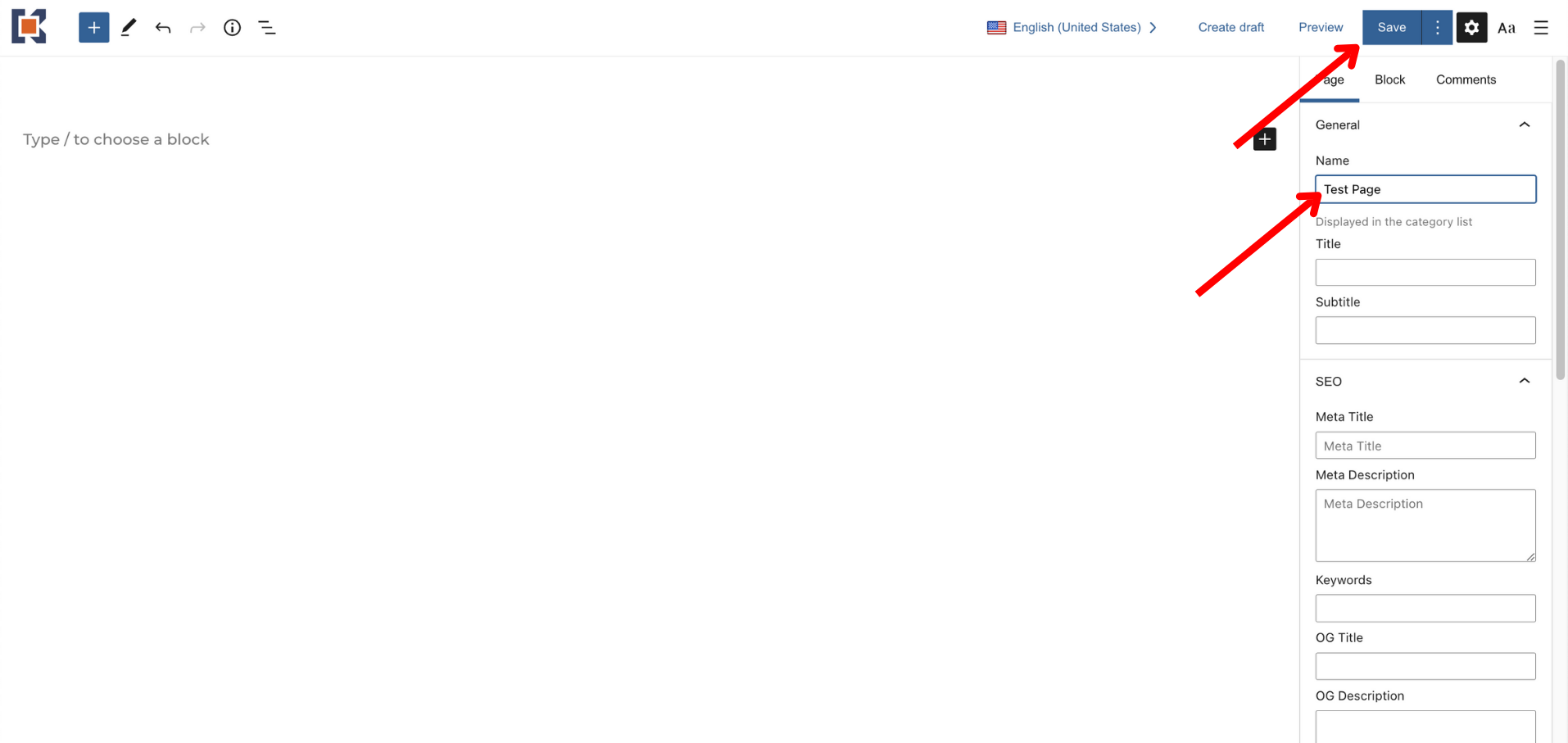
If you have an existing page that you’d like to turn into a page layout to use again in the future, you can easily do so within the page editor. To do this, click the three dots next to the “Save” button and then select the “Save as Layout” option.
