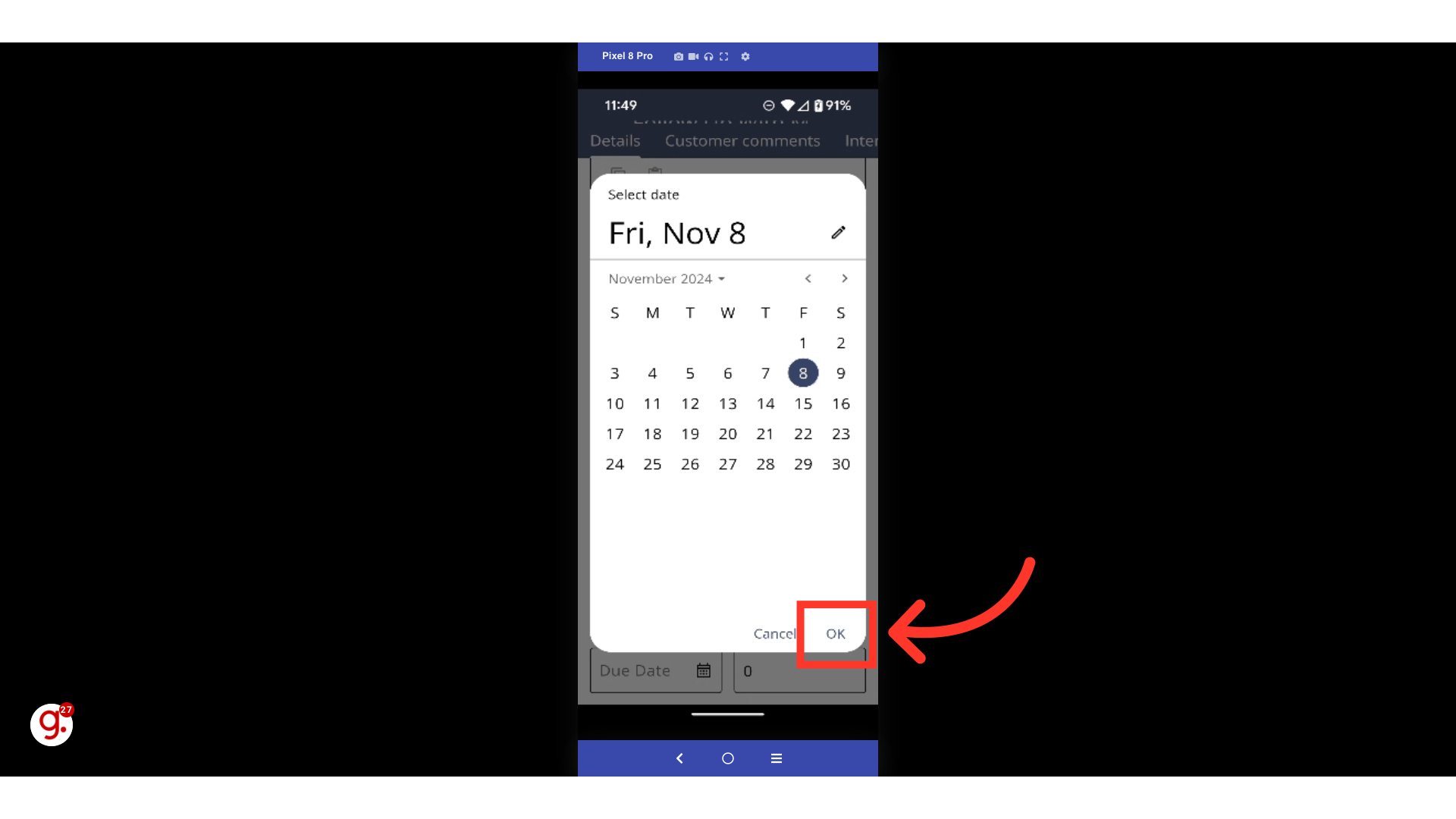To update the Details of an Activity in the Employee Mobile app, open the app.

To open the Activities feature, select the "Menu" icon.
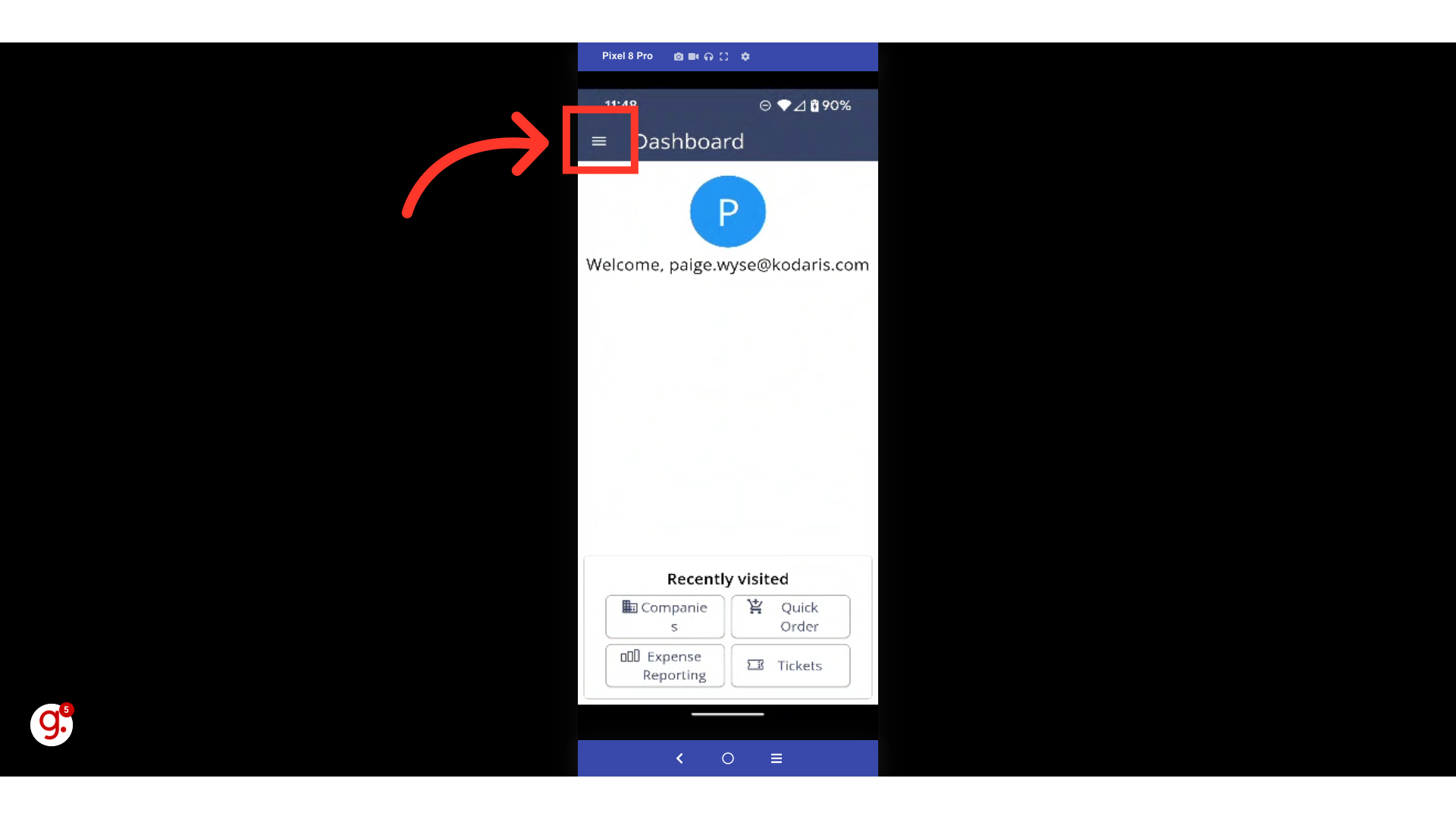
Select "Activities" from the menu list.

Locate the Activity whose Details you want to update, and then double tap on the Activity.

The Details screen will be the first tab to open after tapping into an Activity. On this screen, you can edit any of the fields and text boxes available.

In this example, we will update the "Description" text box. To edit this field, tap on it and type your updates using your mobile device's keyboard.

To save your edits, select the "Enter" button on your mobile device's keyboard.
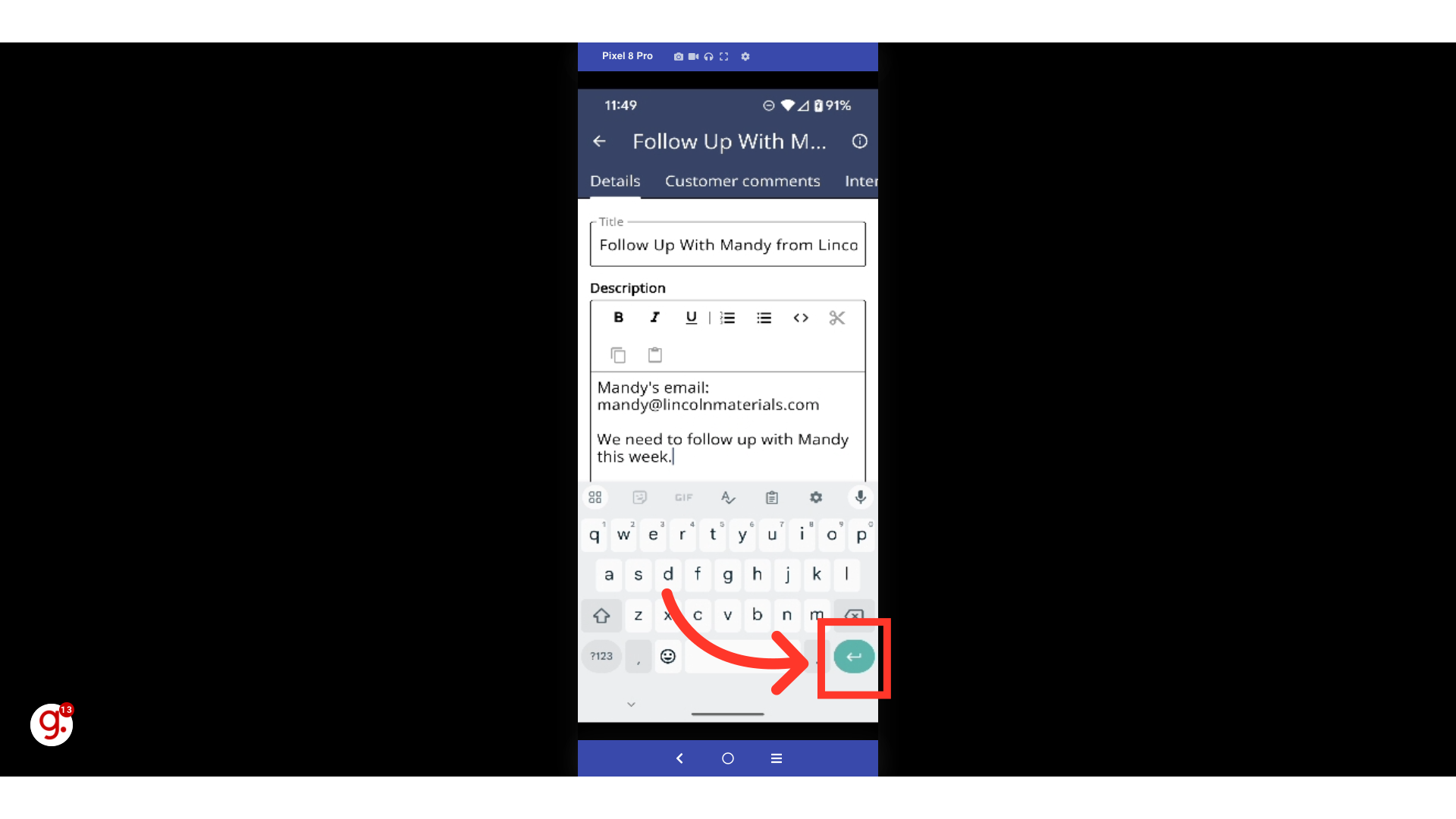
For another example, we will update the "Start Date" field. To edit it, tap on the field.

Select a date from the calendar.
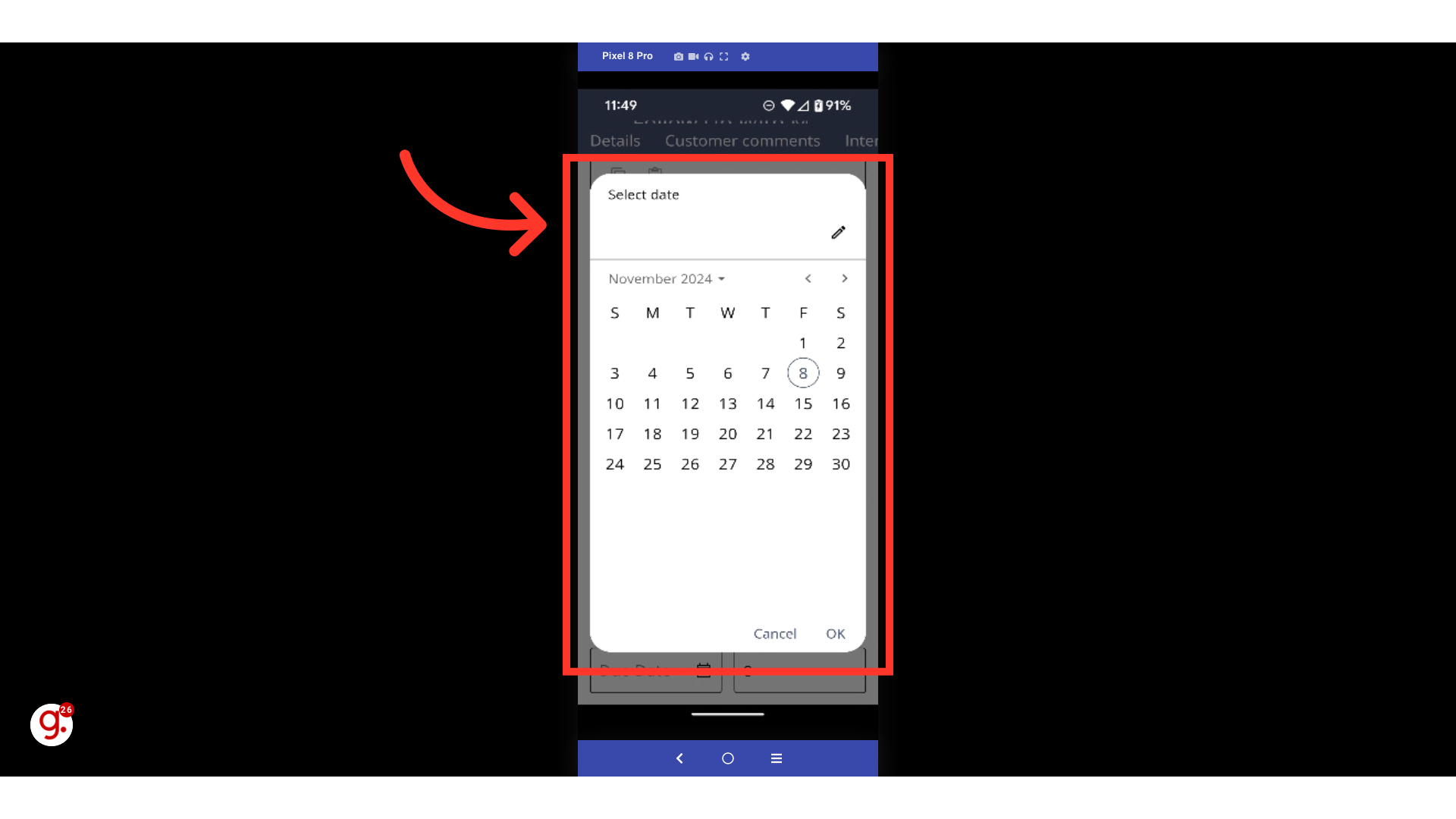
Click the "Ok" button to save your changes.