In order to remove custom link URLs from your CMS menu, navigate to the "CMS" section in the Operations Portal.
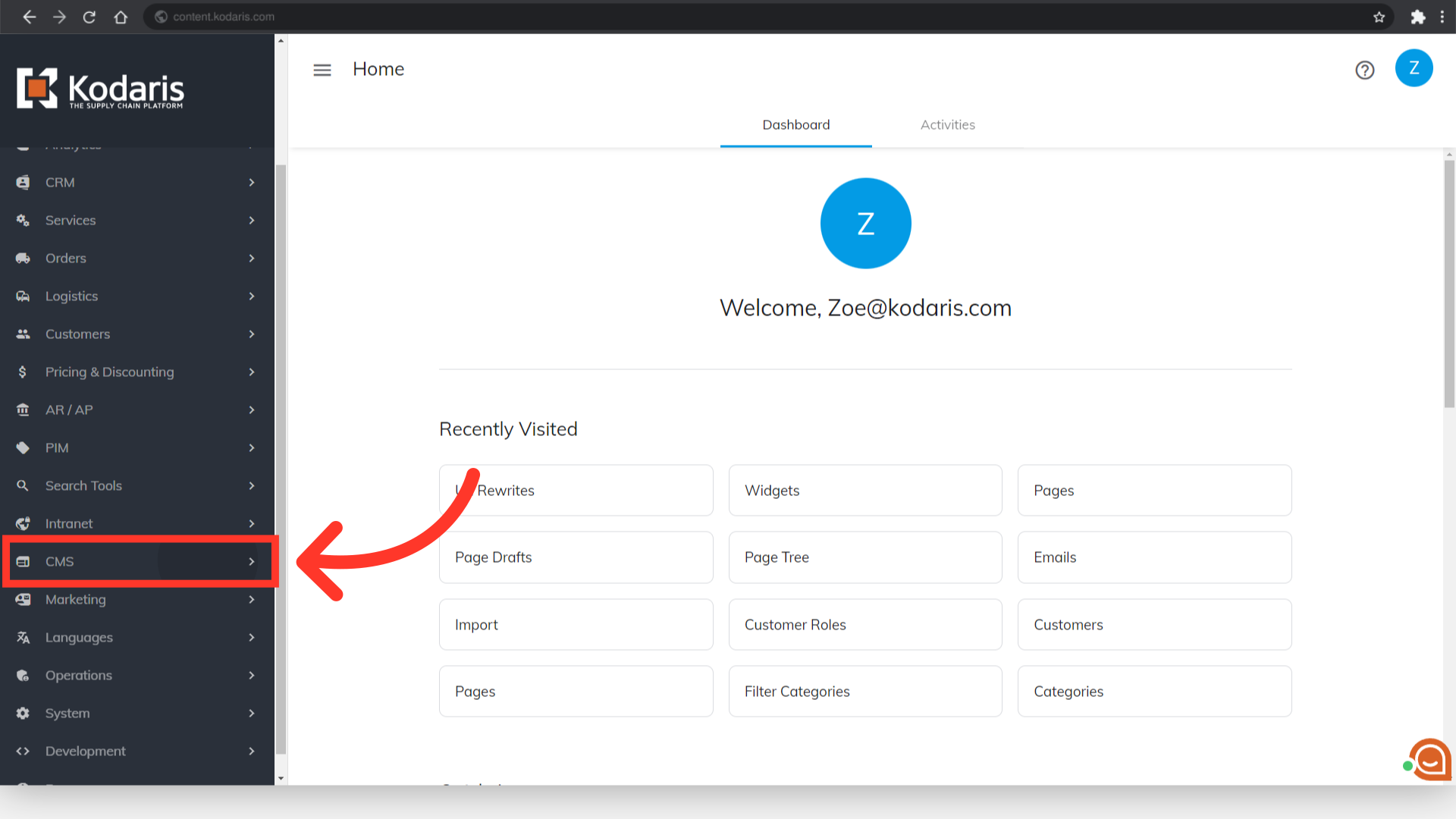
Click "Menus".

If you don't see your website in the screen when you access this page, click on the "Activate & Publish" button.

Click "Menus".

For this example, we would like to remove a custom link URL from the header section. Click "Header".
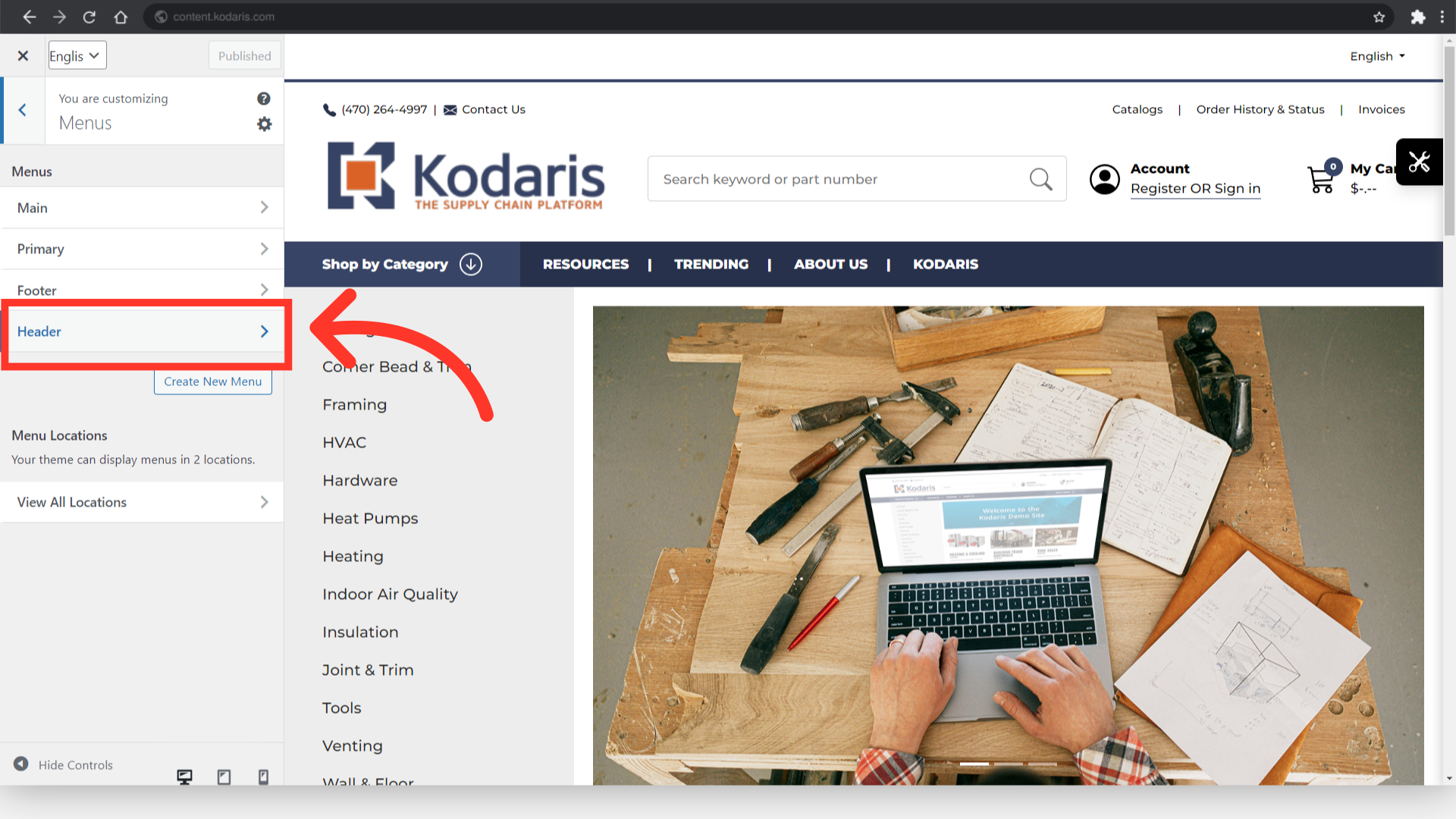
Click on the arrow button for the custom link URL that you want removed. In this example, we are removing the URL that is tied to the "Resources" section. Note: you can only remove a URL from a custom link that has been added to the menu.
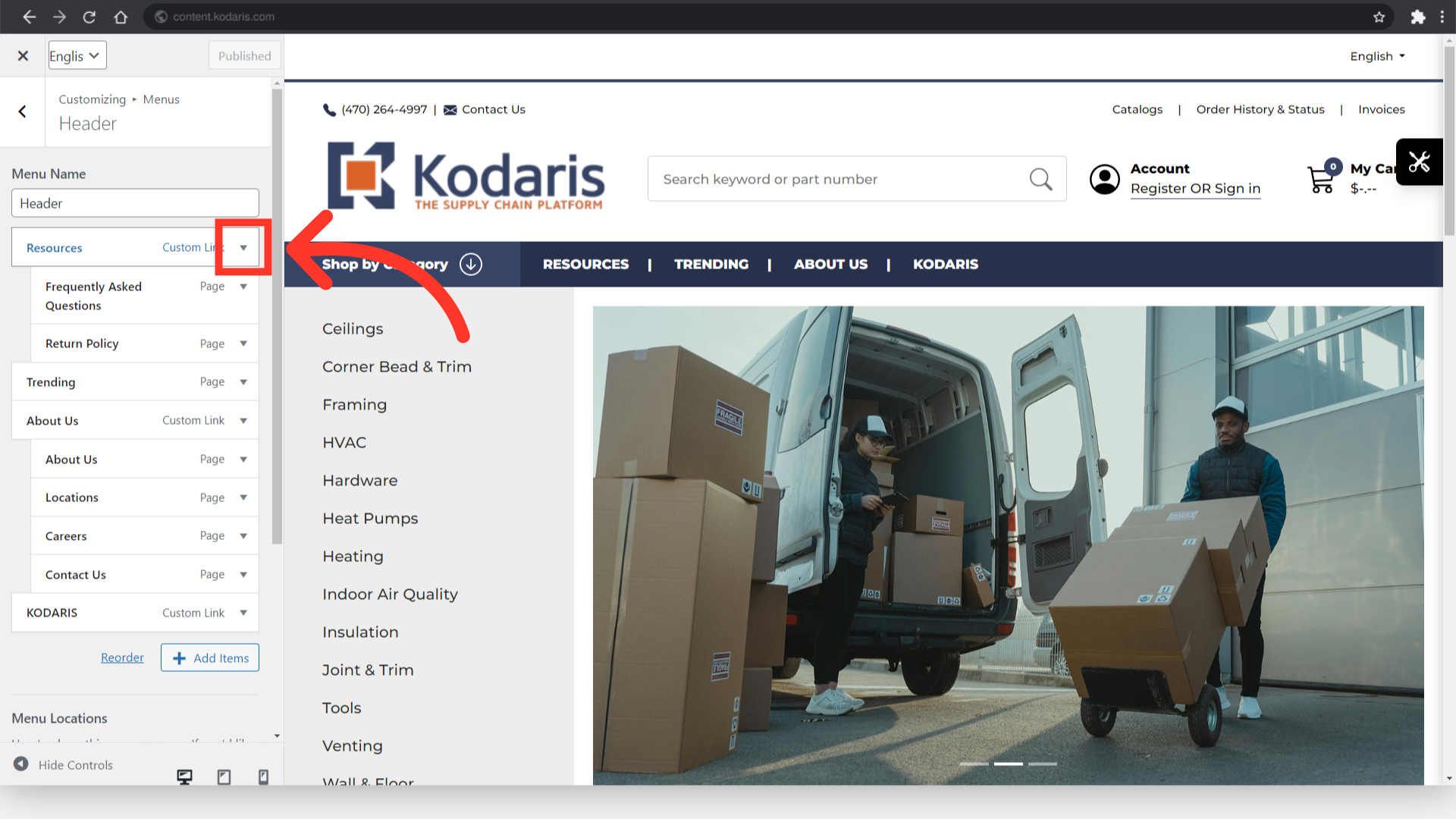
You can delete the url, or you can replace the URL with a placeholder. In this case, we are using a hashtag which will redirect the user to the top of the page they are currently on.
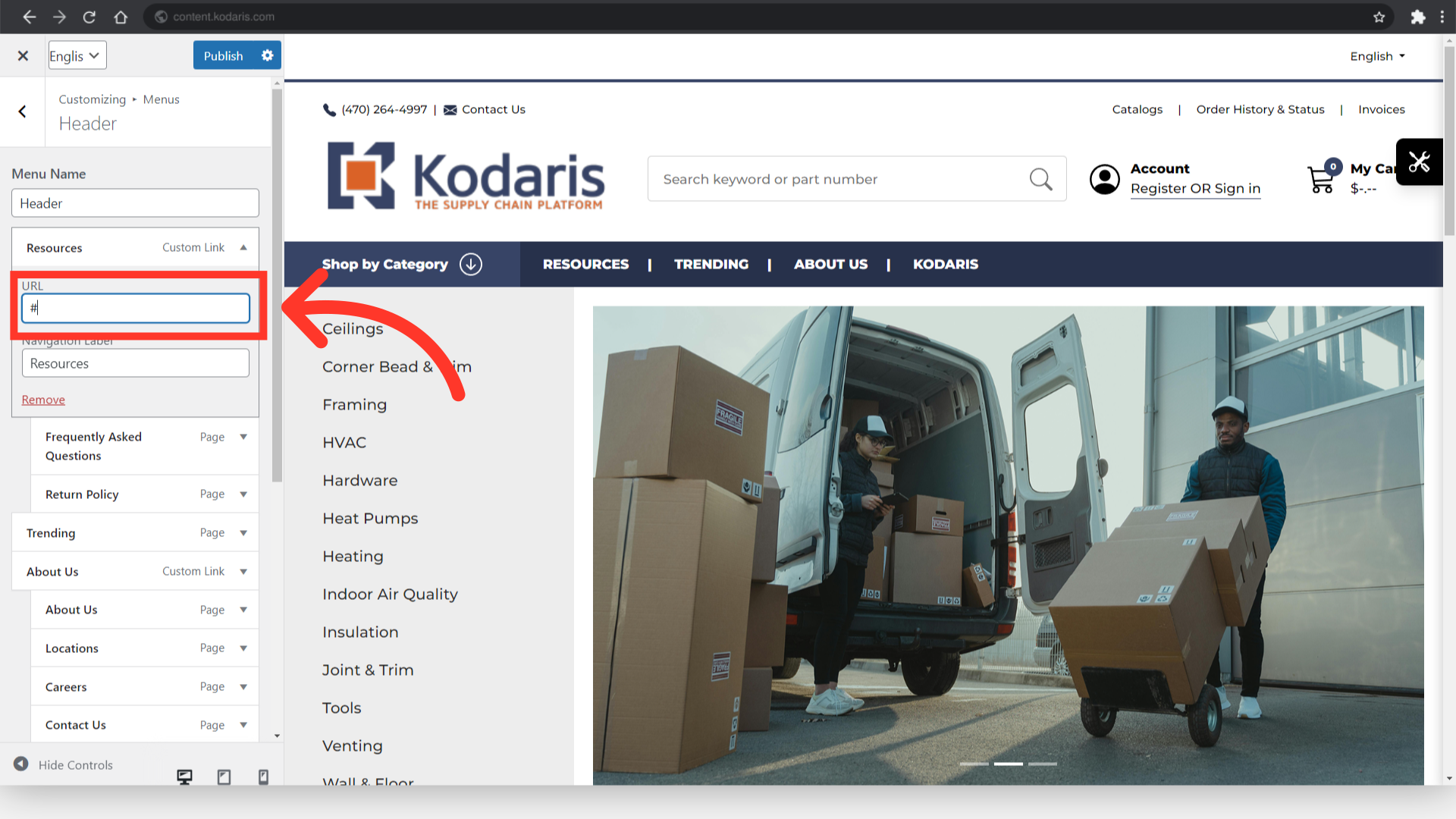
Save and publish the changes by clicking the "Publish" button.

The website will reload, and you can now verify that your URL change has been updated.
