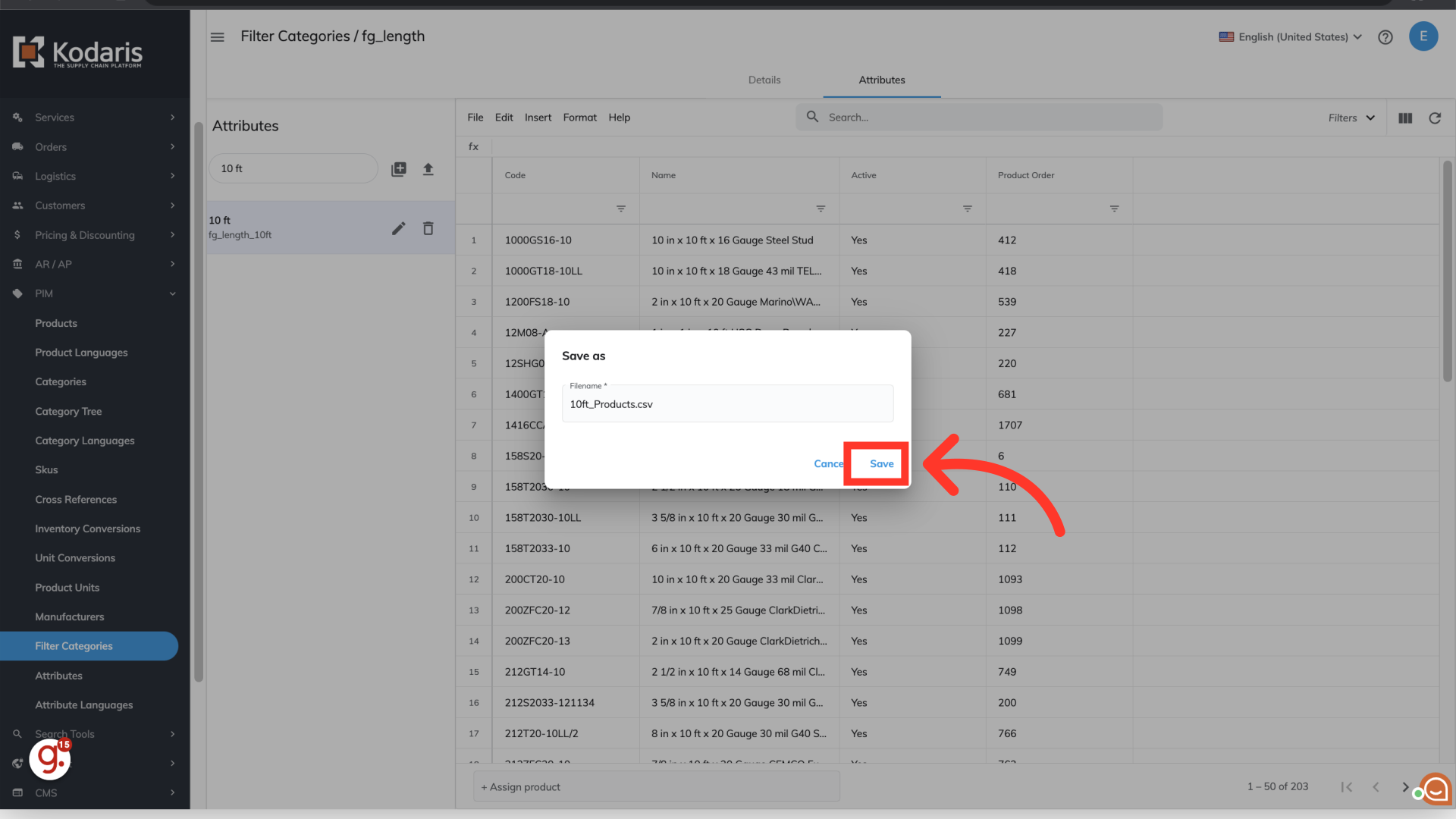If you would like to export all products that are assigned to a specific attribute, navigate to "PIM" in the operations portal.
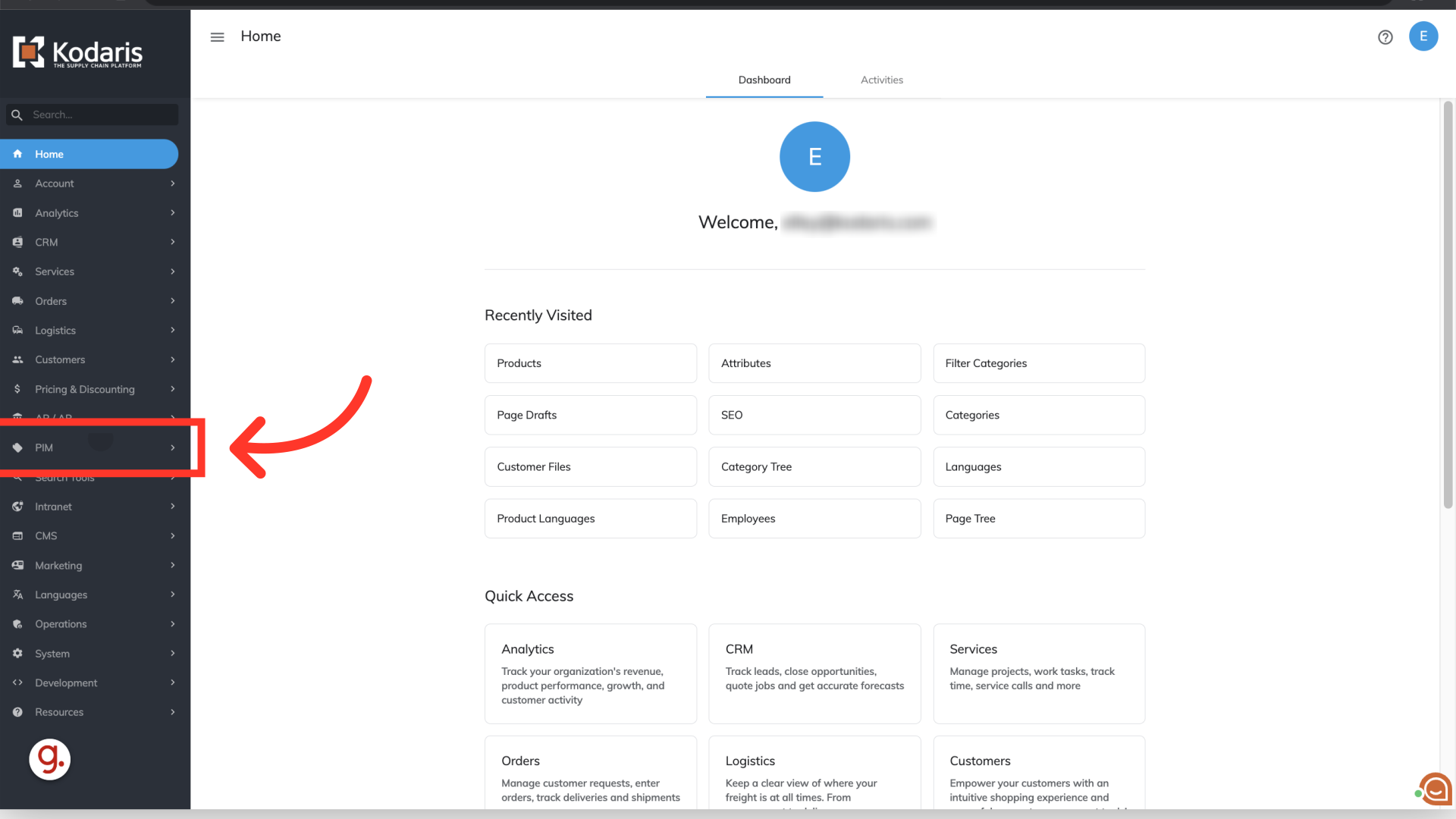
Click "Filter Categories". In order to access and update “Filter Categories” and “Attributes” you will need to be set up either as an “administrator” or a “superuser”, or have the roles of: “facetGroupView” and “facetGroupEdit”.

Select the filter category that belongs to the attribute. For this example, we are selecting the "Length" filter category. Click more details.

Select the "Attributes" tab.

Use the search field to find the attribute. For this example, we are looking for the 10' length attribute.

Select the desired attribute to view the assigned products.
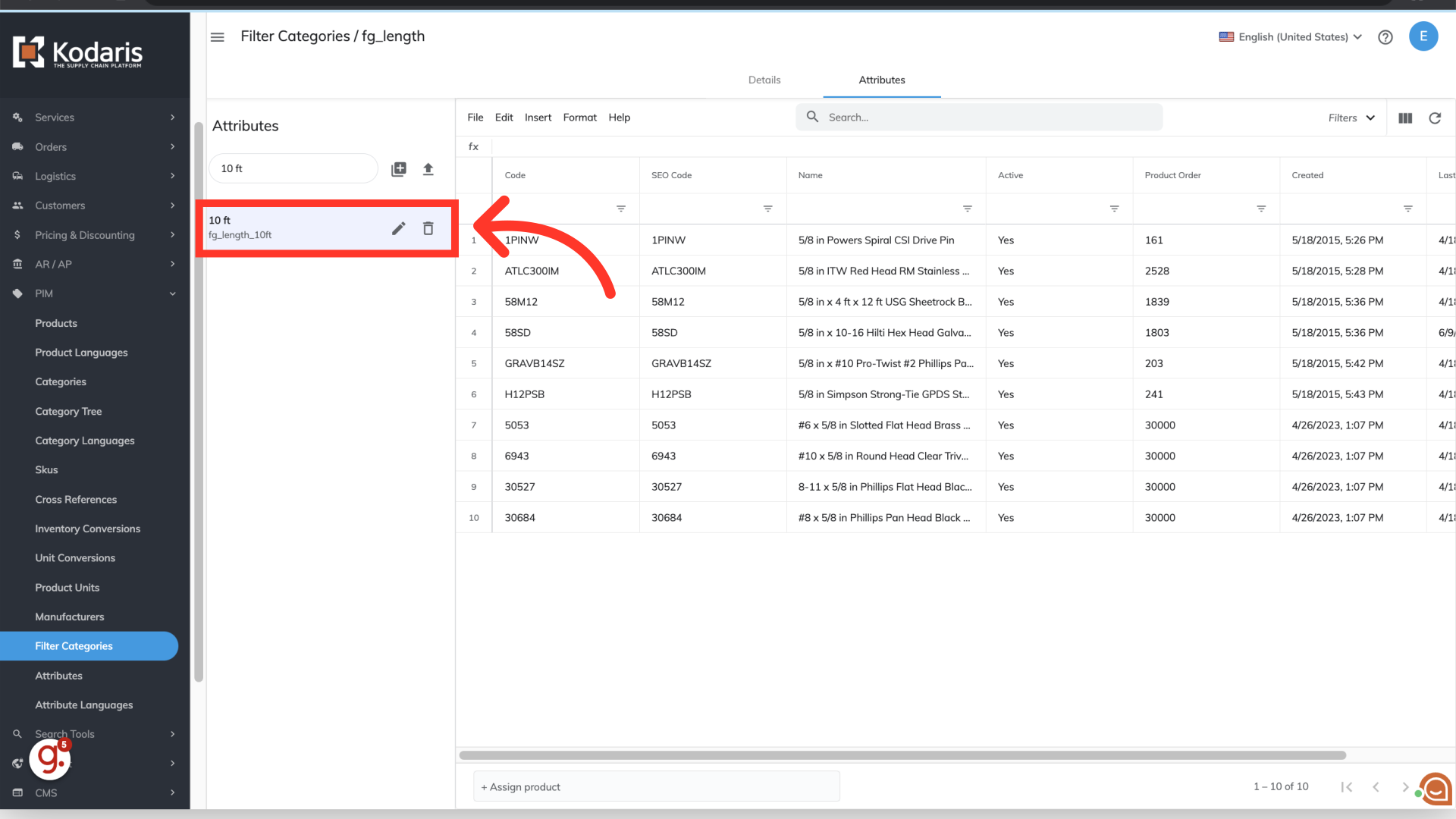
Before exporting data, you can choose to add or remove data from the grid by selecting the "Show/Hide" icon, and select or deselect columns. If you will be importing data back into the system, you will want to make sure that the "Code" column is added to the screen. The code is required when importing, as it is the identifying factor for matching information.

Click "File".

Select "Export".
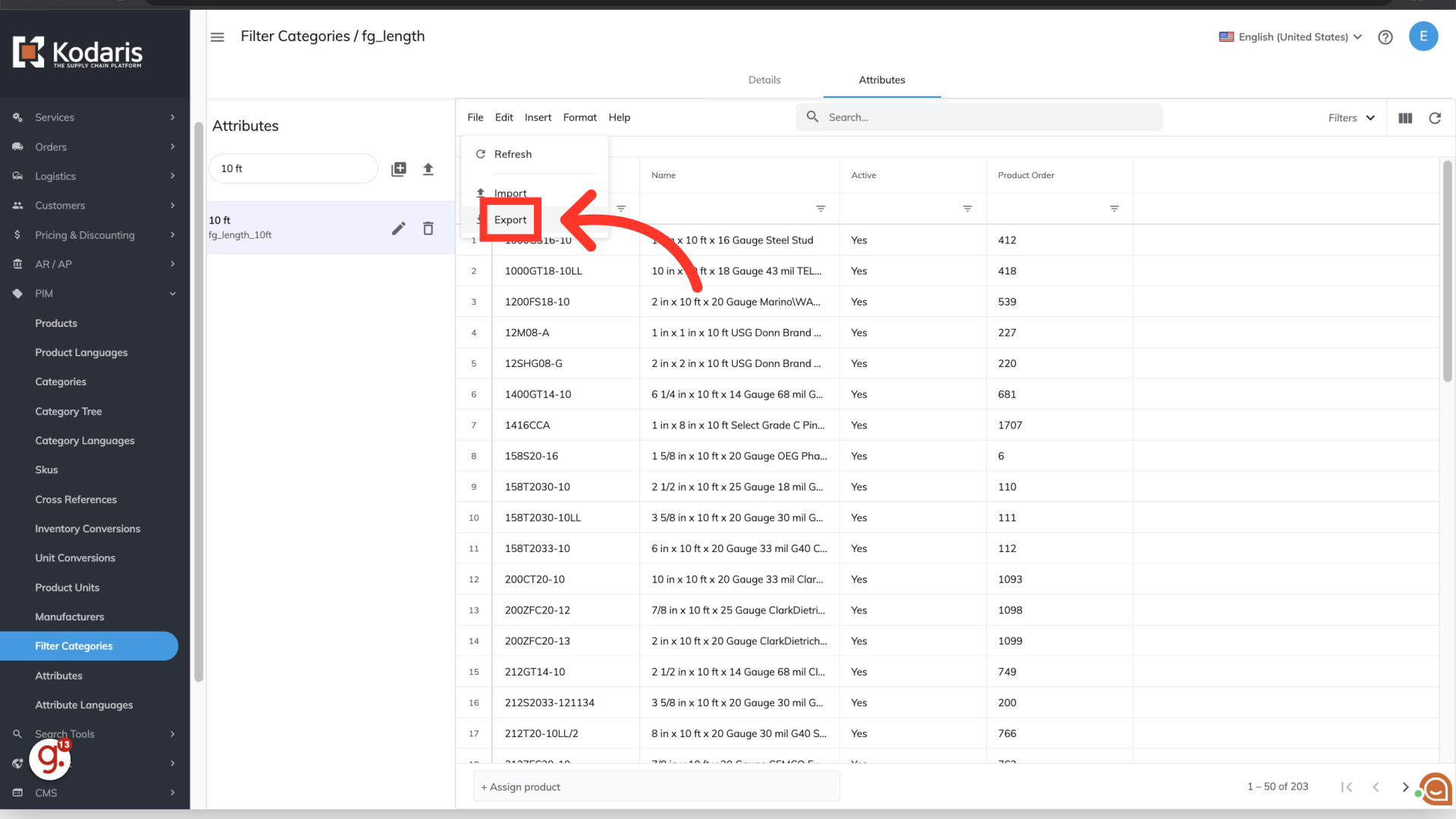
You can choose to name your export by clicking into the field and typing to update the name.
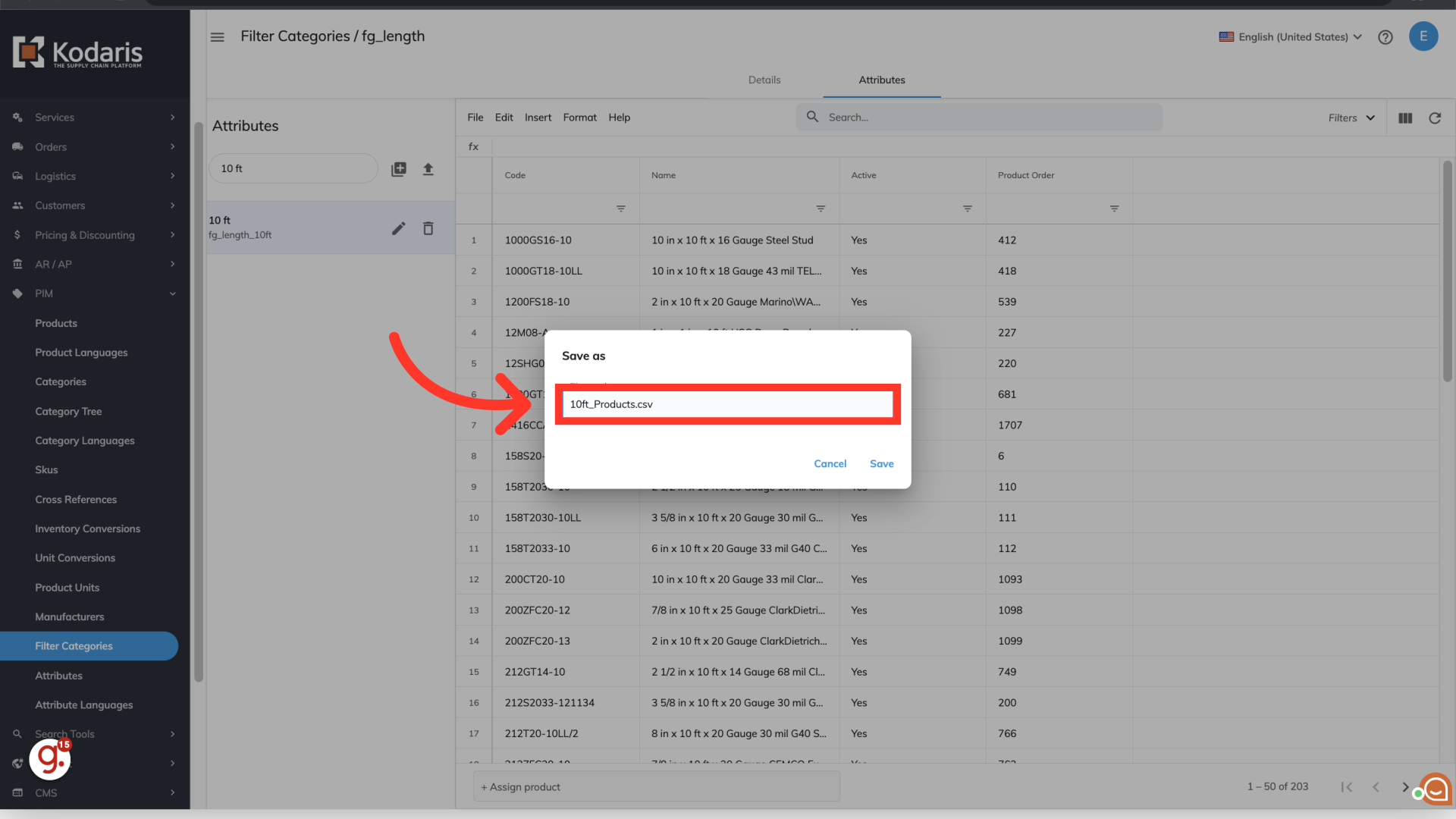
Click "Save" to save the file to your computer. If you are exporting a large amount of data, it may take a small amount of time to complete the export. The file will download and save to your computer. Exported data can be used to check and verify information, and can also be used to update information in the portal by importing.