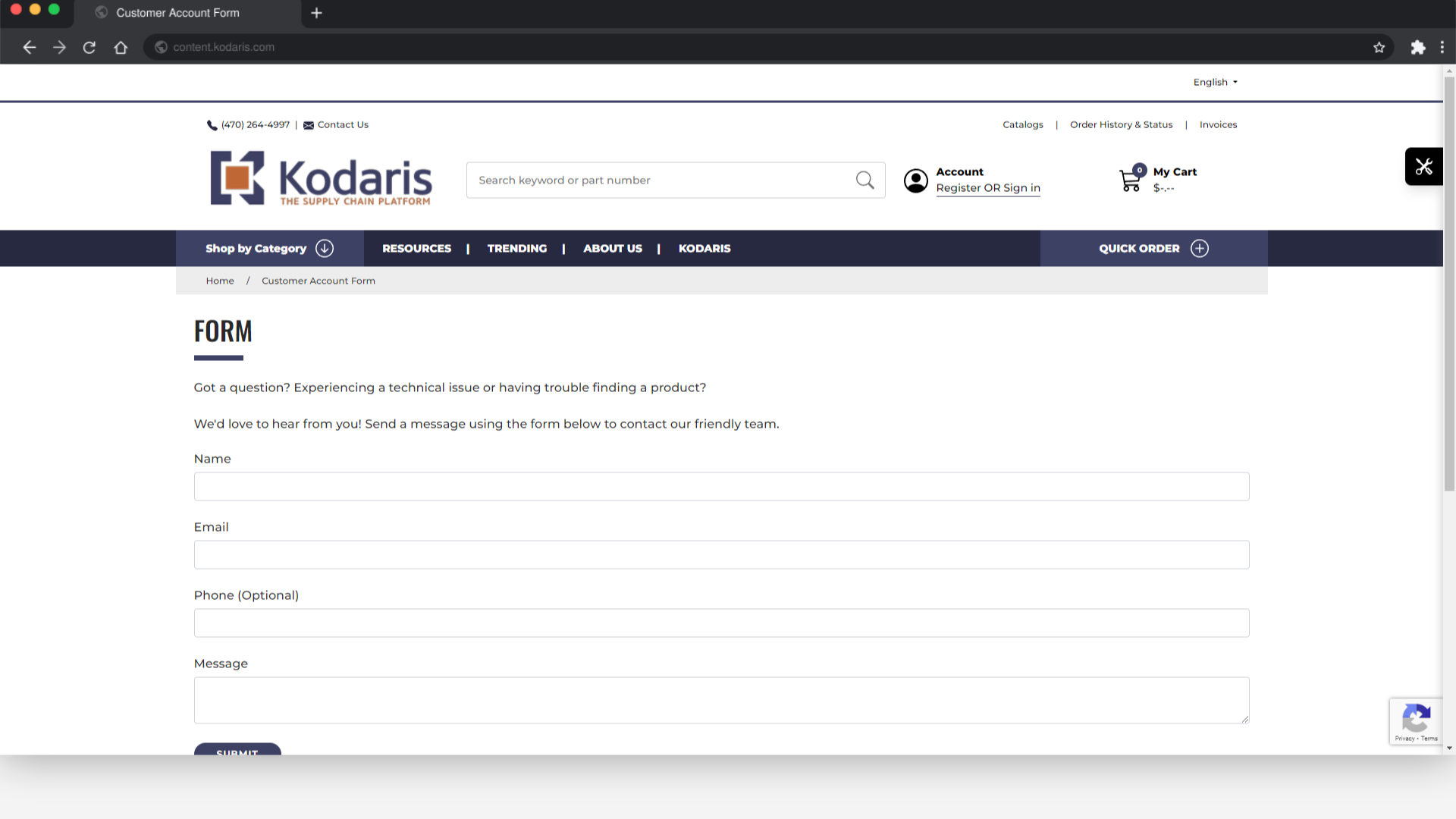The preview option allows users to see how the draft page would look on the website before publishing. To start, navigate to the "CMS" section in the Operations Portal.

Then, click "Page Drafts". In order to access, edit, and publish Page Drafts, you will need to have the role of: "administrator" or "superuser", or have the roles of: "contentView" and "contentEdit" and cmsView”. If a user should only have the ability to view and edit draft pages, and not publish pages - they will need the roles of “contentDraftView” and “contentDraftEdit” and “cmsView”.
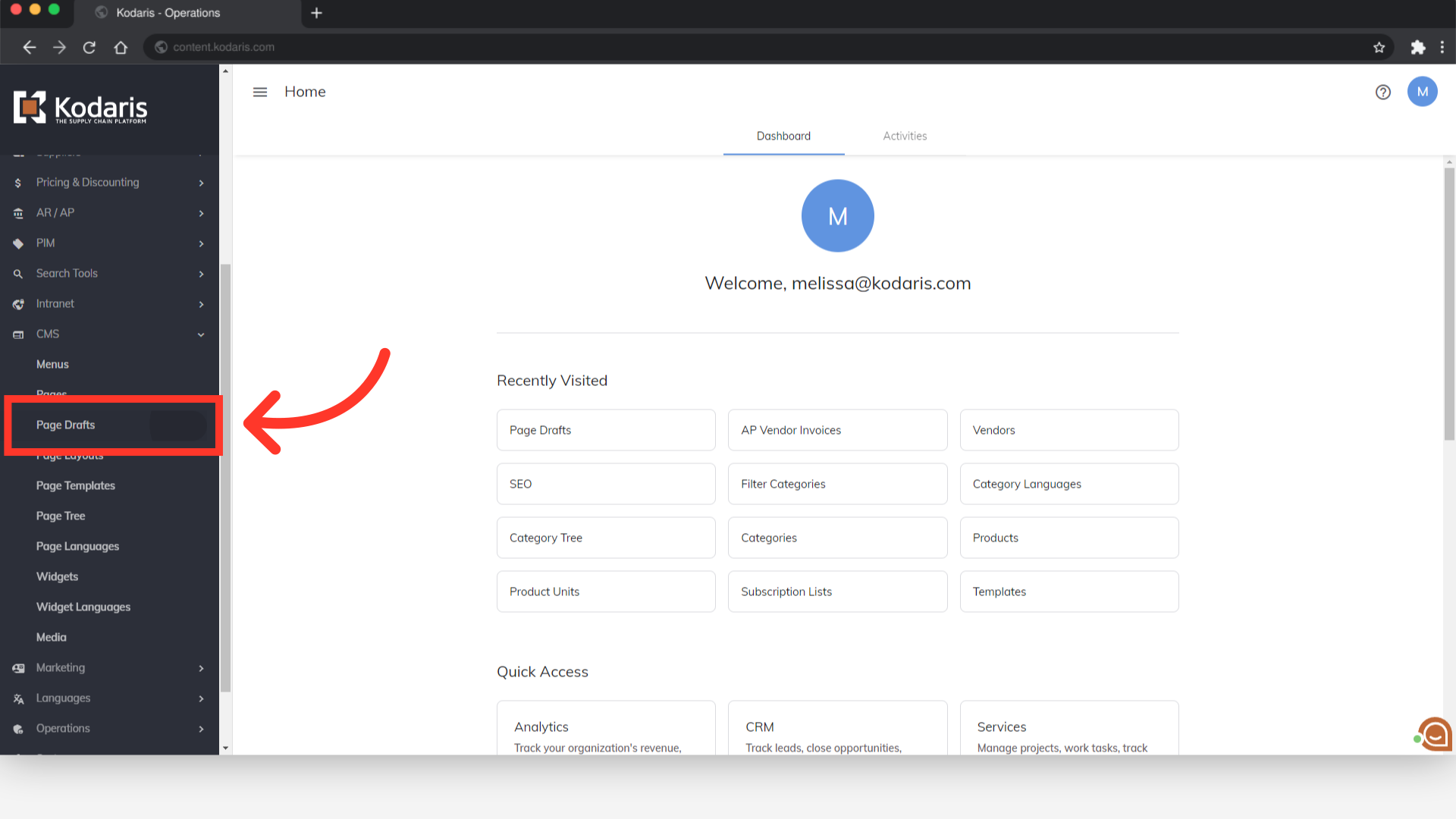
Search for the draft page you would like to preview.

Click the "Edit page" icon.

View a preview of the draft page by clicking on the "Preview" button.
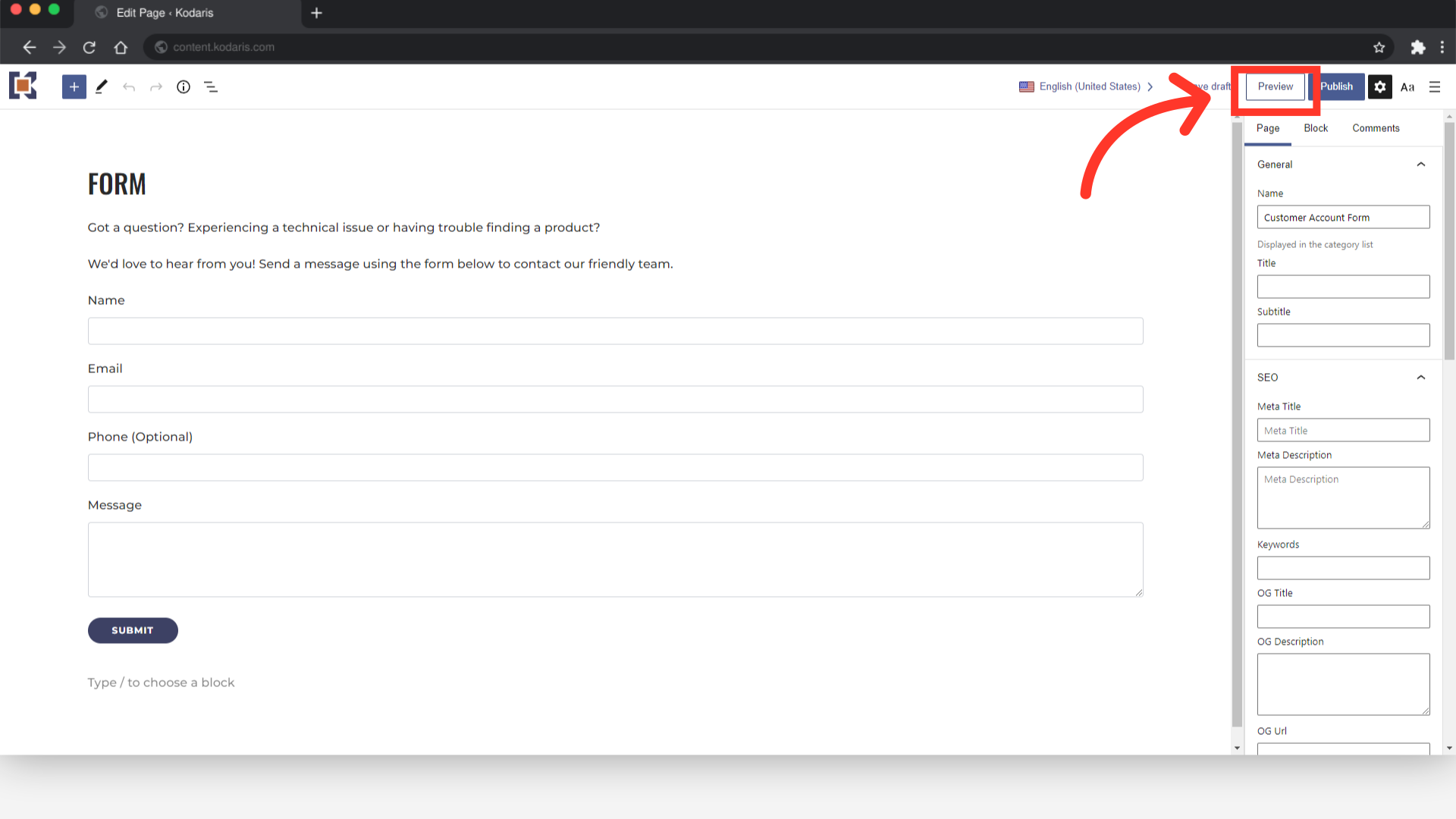
This is a preview of what the page will look like if it was published.