As an enhancement to how your customers shop on your website, you can choose to recommend products to your customers via a slider on your home page. This feature allows you to not only display recommended products, but also customize and update them. If you want your website to highlight to display recommended products, navigate to "PIM" section in the Operations Portal.
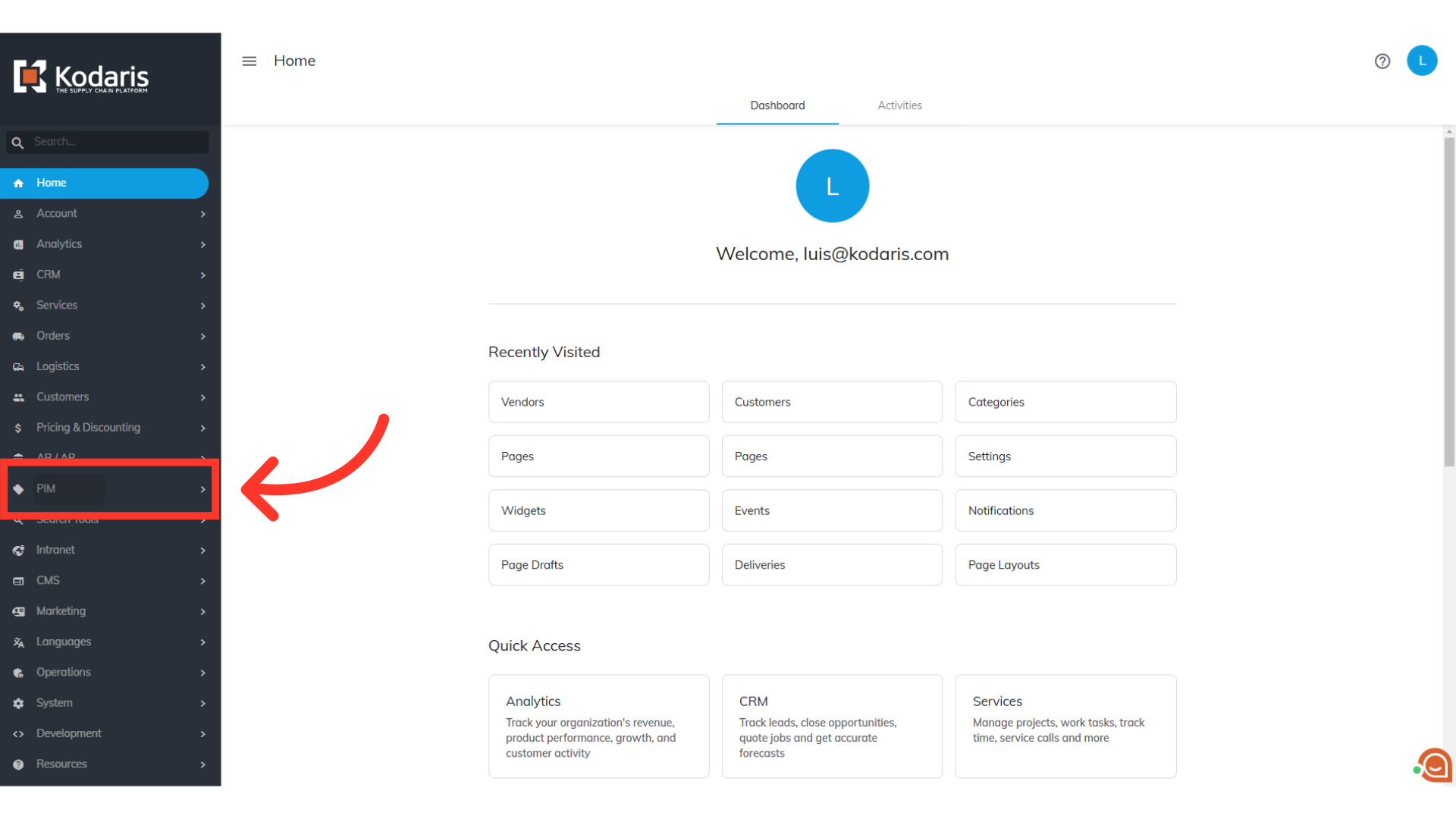
Then, go to "Categories". In order to access and update “Categories” you will need to be set up either as an administrator or a superuser, or have the roles of: “categoryView” and “categoryEdit”.

Type "recommended_products" in the "Search..." field.

Click on its more details icon.

Click on the "Active" field dropdown.

Select "Yes".

Go to the "Products" tab and check if there are at least five products added on the grid.

If you need to add products, click the "+ Assign Product" field.

Type to search for product codes and select the product to add it to the grid.

Once the widget has been activated and products have been added, the slider will appear on your homepage showing the products you have added. Visit your commerce website and scroll down to view and check the recommended products slider.
