If you allow your customers to short pay invoices, you can also require them to select a reason for their short payment. You can view these short pay reasons in the operations portal by navigating to the "AR/AP" section.

Then, click the "Accounts Receivable" menu. In order to access "Accounts Receivable", you will need to be set up either as an "administrator" or a "superuser", or “accountant” or have the following roles: "paymentEdit and paymentView”.

On the "Search" tab, enter the invoice number you would like to view in the search field.

Click the "Show/Hide" columns icon to choose from the options available.

Then, check the box for "Payment Reason" to view on the screen.

You may need to scroll to the right to see added columns.

You can now view the short pay reasons under the "Payment Reason" column.
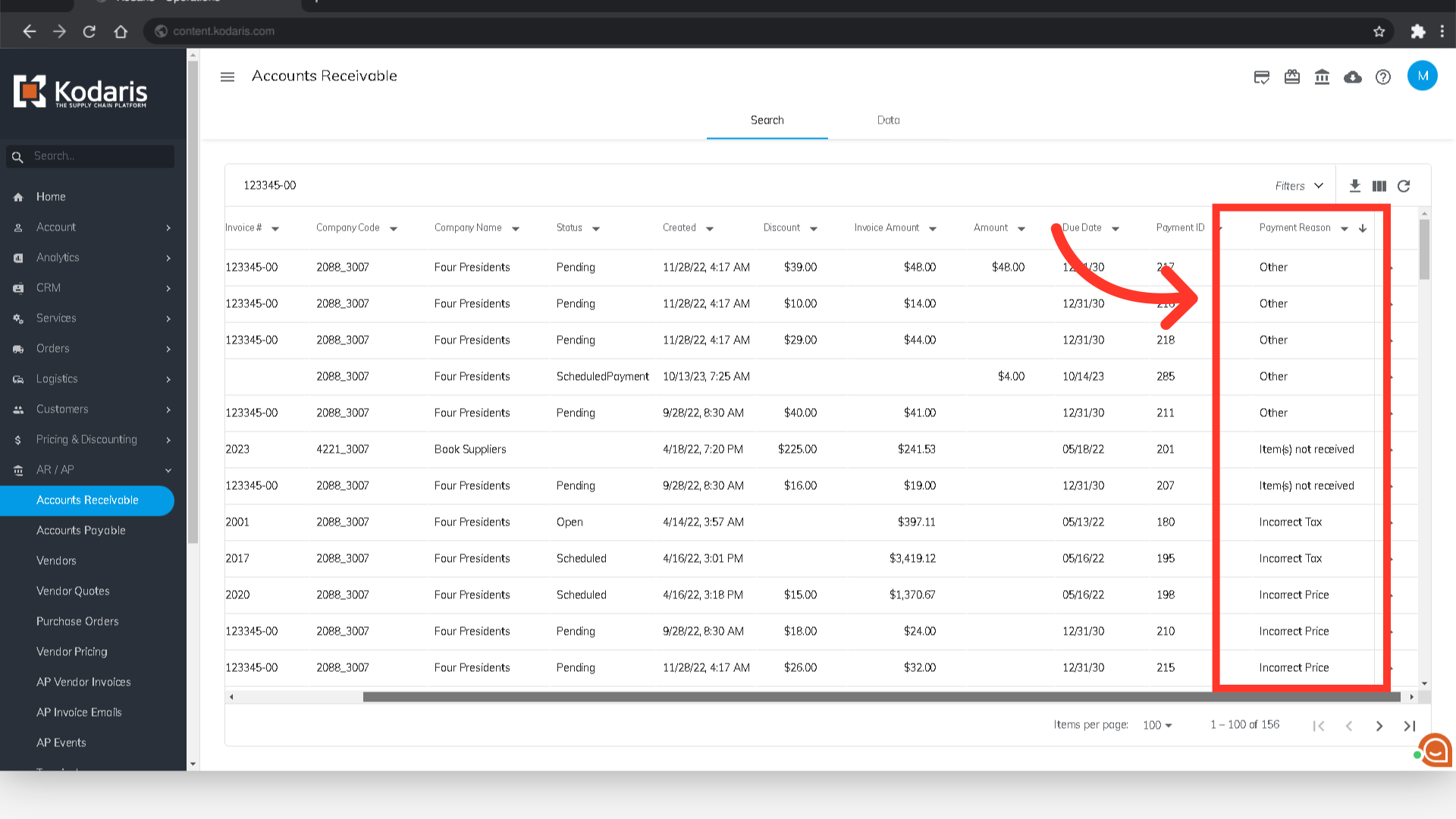
Another way to view "Short Pay Reasons" is on the details of a payment record. To do this, navigate to the "Account Receivables" details tab and search for the invoice number by using the search field.

Then, click on the more details icon.

On the Details tab, click on the "Show/Hide columns" icon.

Then, check the "Payment Reason" box to view on the screen.

You will find the short pay reason that was selected by the customer by viewing the information in the payment reason column.
