Navigate to the "Orders" section in the Portal.

Then, click "Orders".

If you know the order number, you can directly enter the order number in the "Search" field to search for the order. You can also enter a keyword in the search field.

You can also use the different filters to narrow down the orders.

Once you have selected an order, click the more details icon to go to the order's details screen.
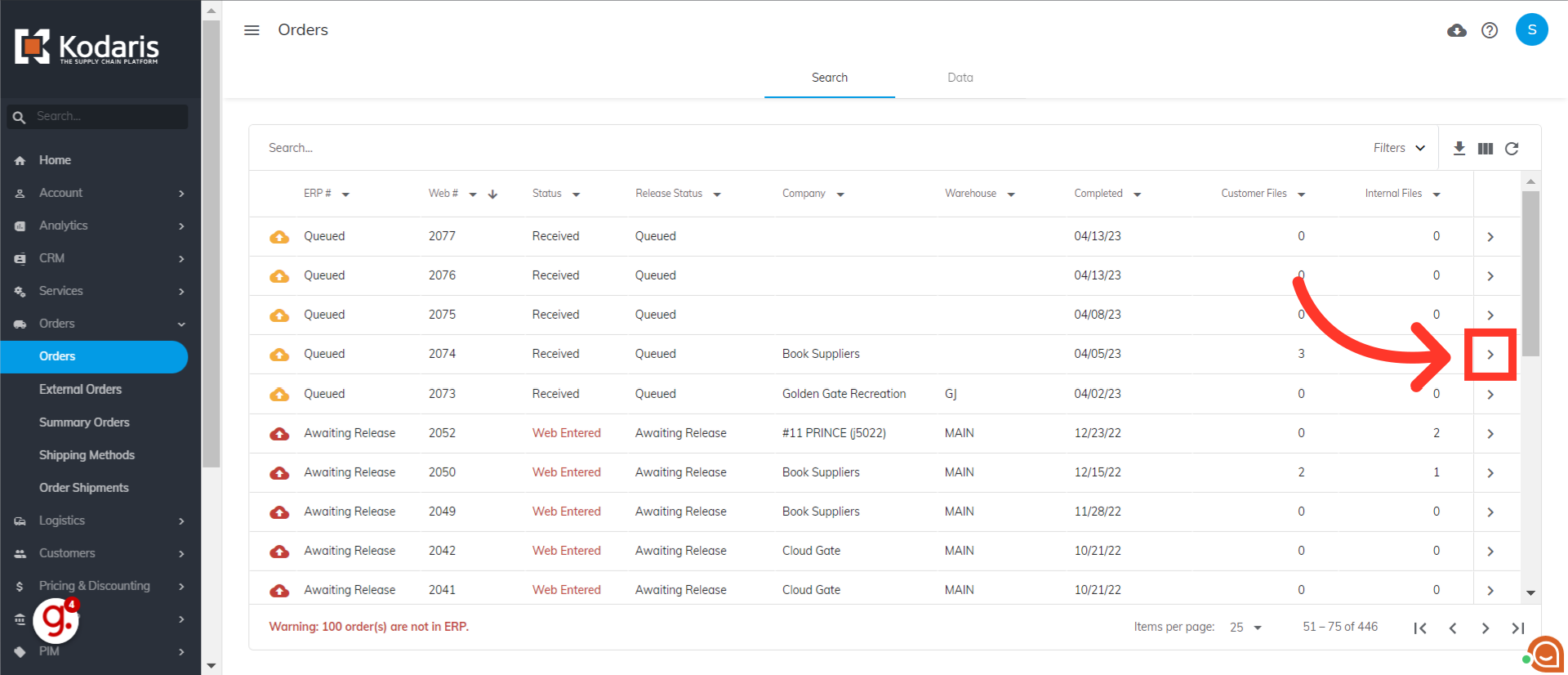
Along with the order details, you can find the Customer Comments and Internal Comments tabs where you can leave comments about the order. Customer Comments are viewable by the customer. Internal Comments are only viewable by you and your team.

To add a customer comment, click the "Customer Comments" tab.
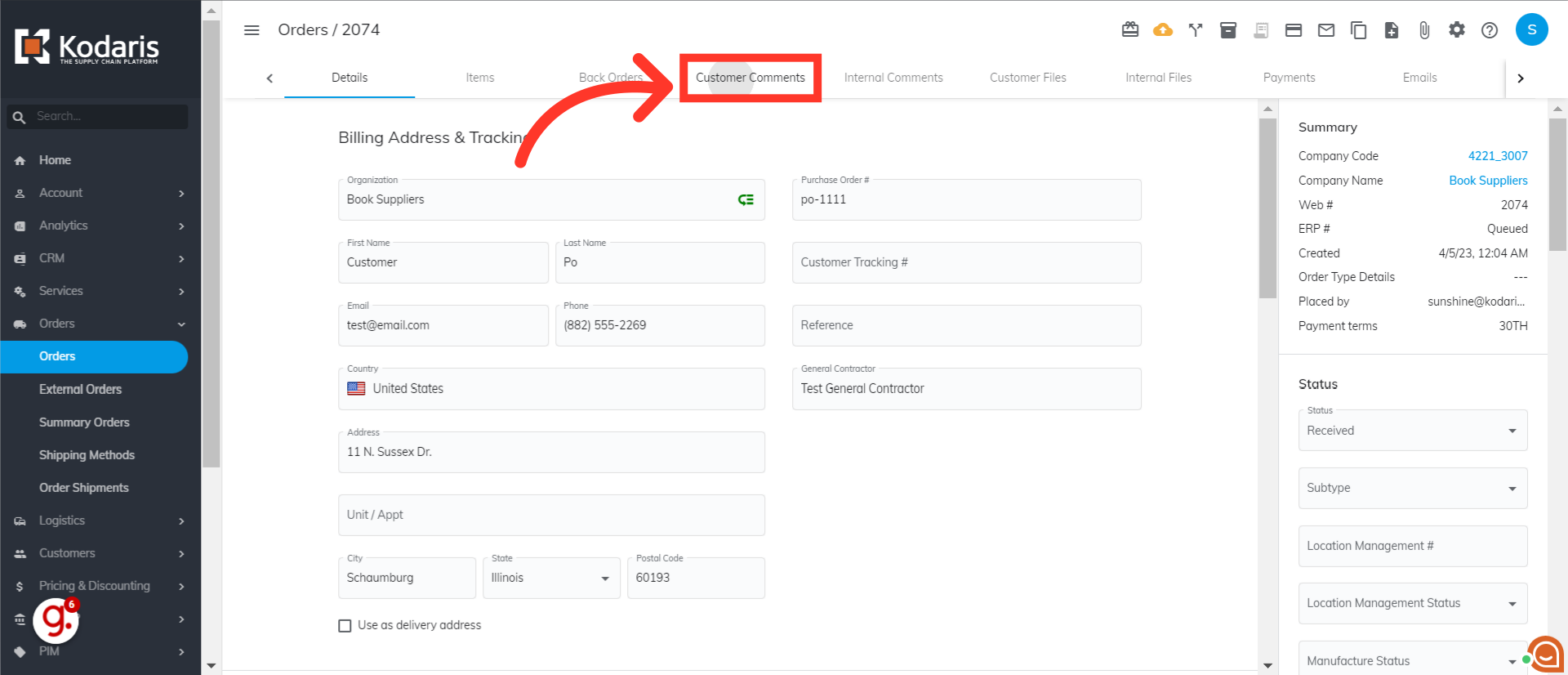
Enter your comment.

Then, click on the "Add" button to submit the comment.

Once submitted, your comment will appear above earlier comments.

When the customer logs into the Customer Portal, the Toggle Comments icon is displayed on each order.

If the customer clicks the toggle comment icon, all order comments will appear on the right side of the Orders screen. The customer can also leave a comment with the order.

Now, if you wish to add an internal comment, go to the "Internal Comments" tab.
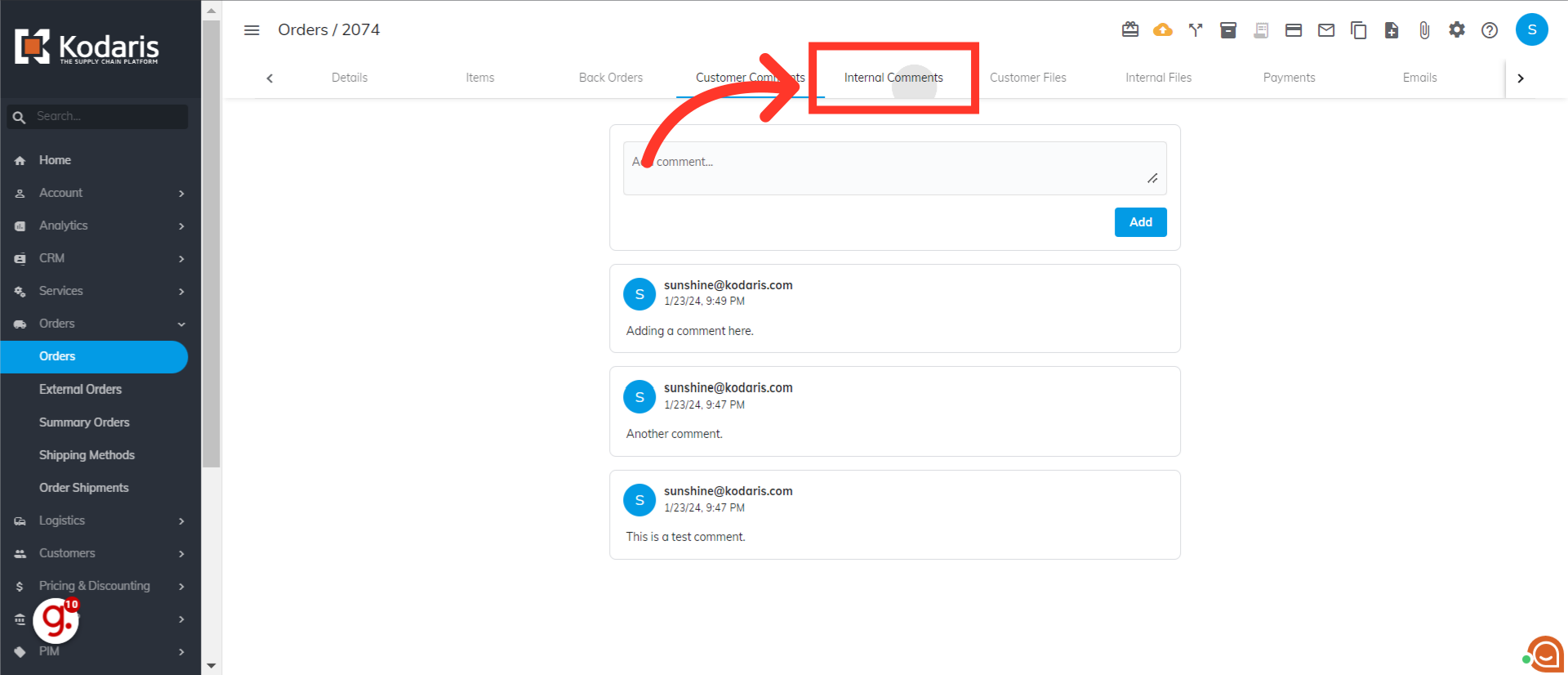
Click on the "Add comment" field.

Enter your internal comment.

Click on the "Add" button to submit the internal comment.

Just like with customer comments, your comment will appear above earlier internal comments.
