To add the "Featured Products Slider" to your website, start by navigating to "PIM".
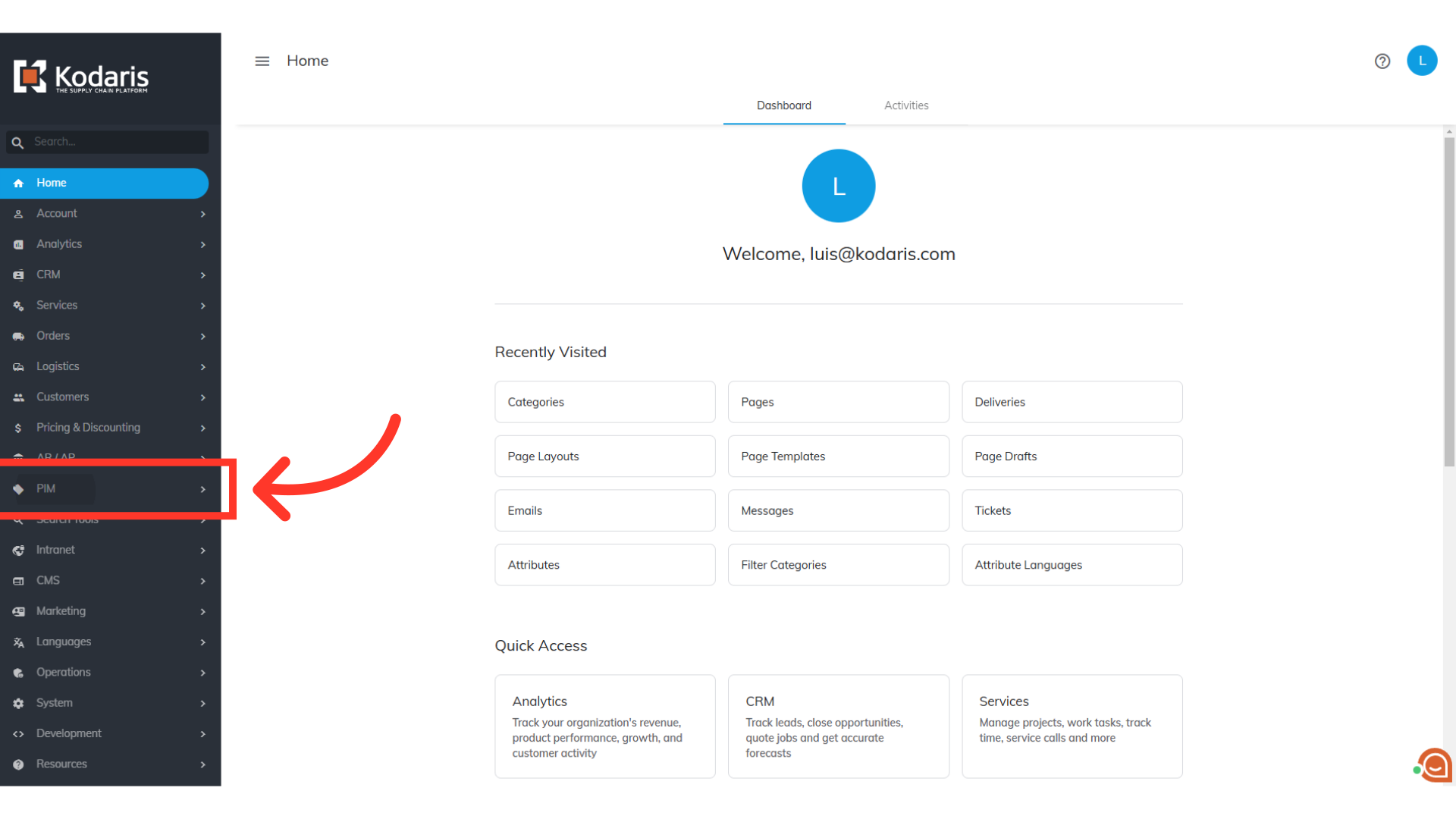
Then, click "Categories". In order to access and update "Categories" you will need to be set up either as an administrator or a superuser, or have the roles of: "categoryView" and "categoryEdit".

Click the "Data" tab.
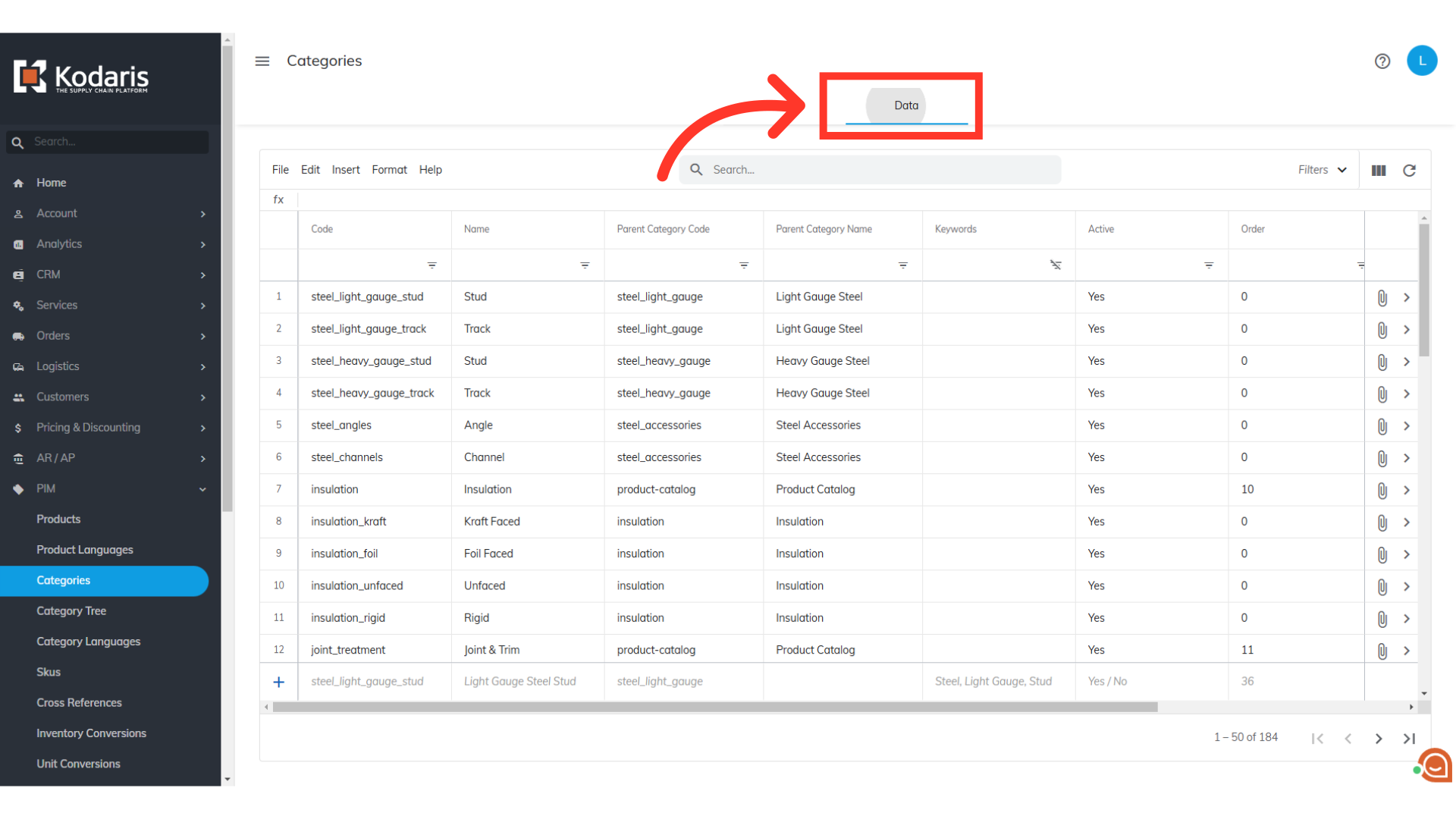
You will need to add a category to enable this feature. You will find the "Add a row" fields at the bottom of the grid. Type in "featured_products" for the code.

Enter the name of the category - for this example we are using "Featured Products".

Select "Yes" option for the Active column.
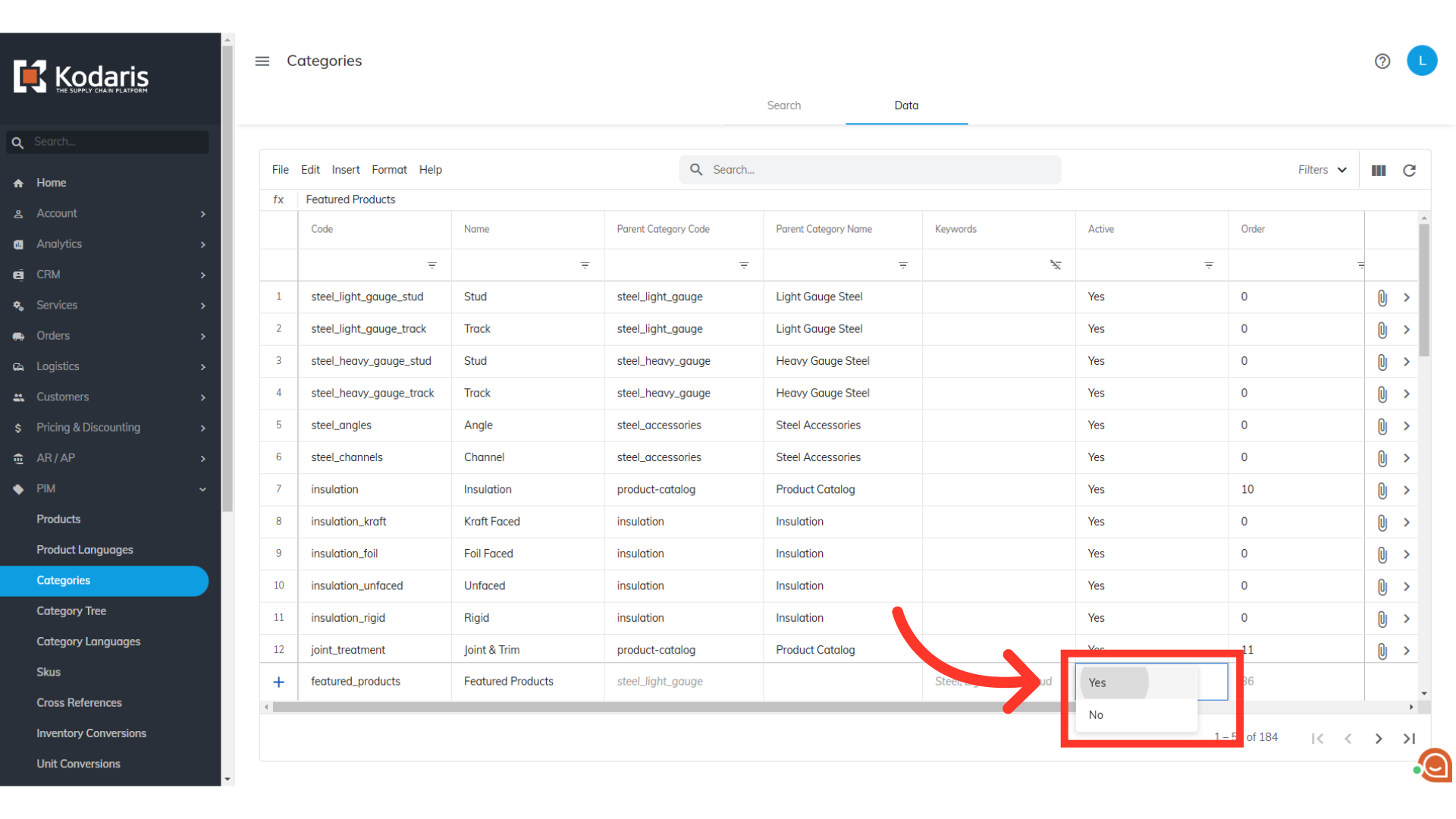
Press the "Enter" key twice to add the row, or with the cursor in the name field, press the "Enter" key once.
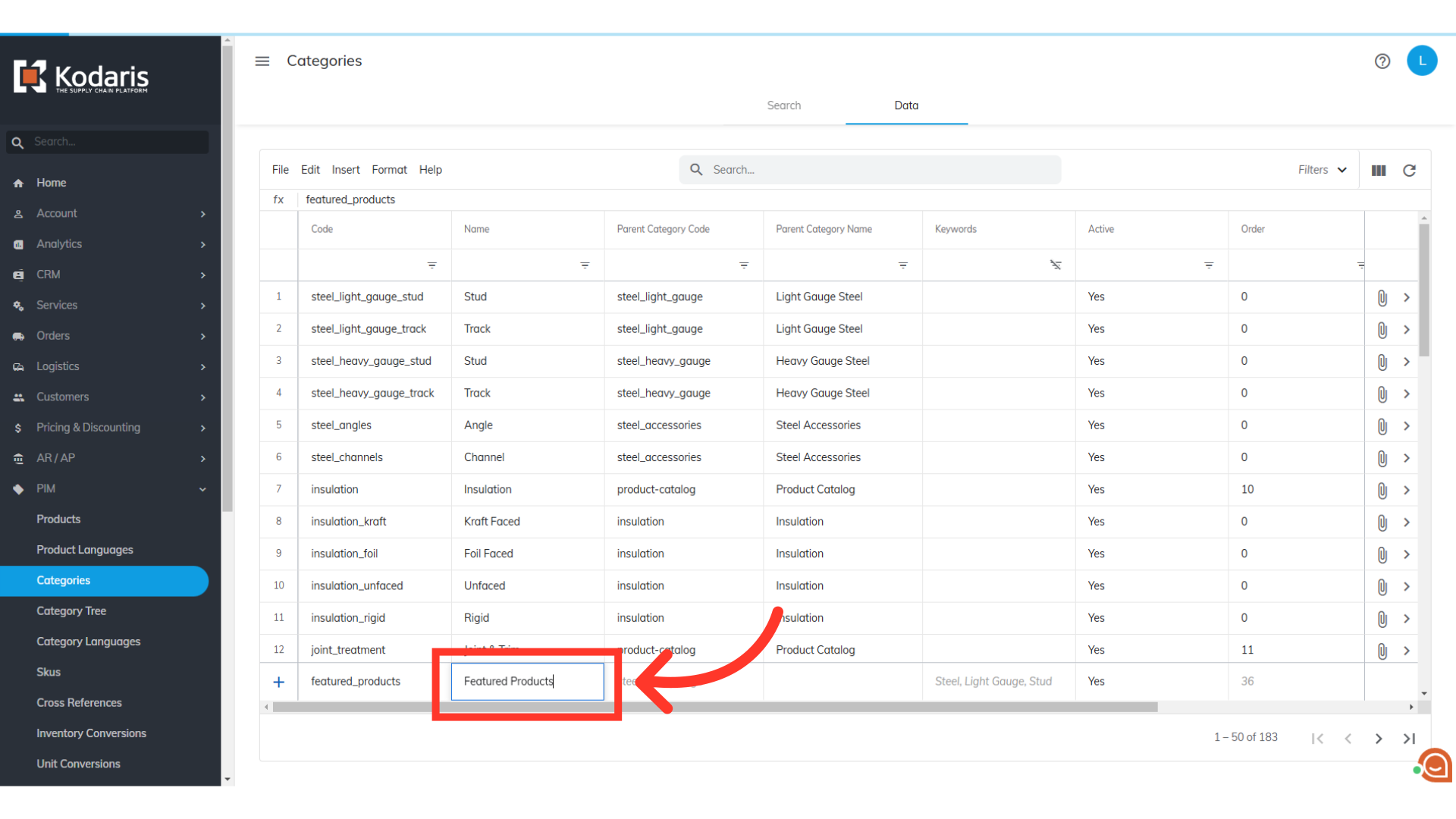
We can now add the products that will be displayed in the featured products slider. Find the row you've just added or type in "featured_products" in the Code filter field.
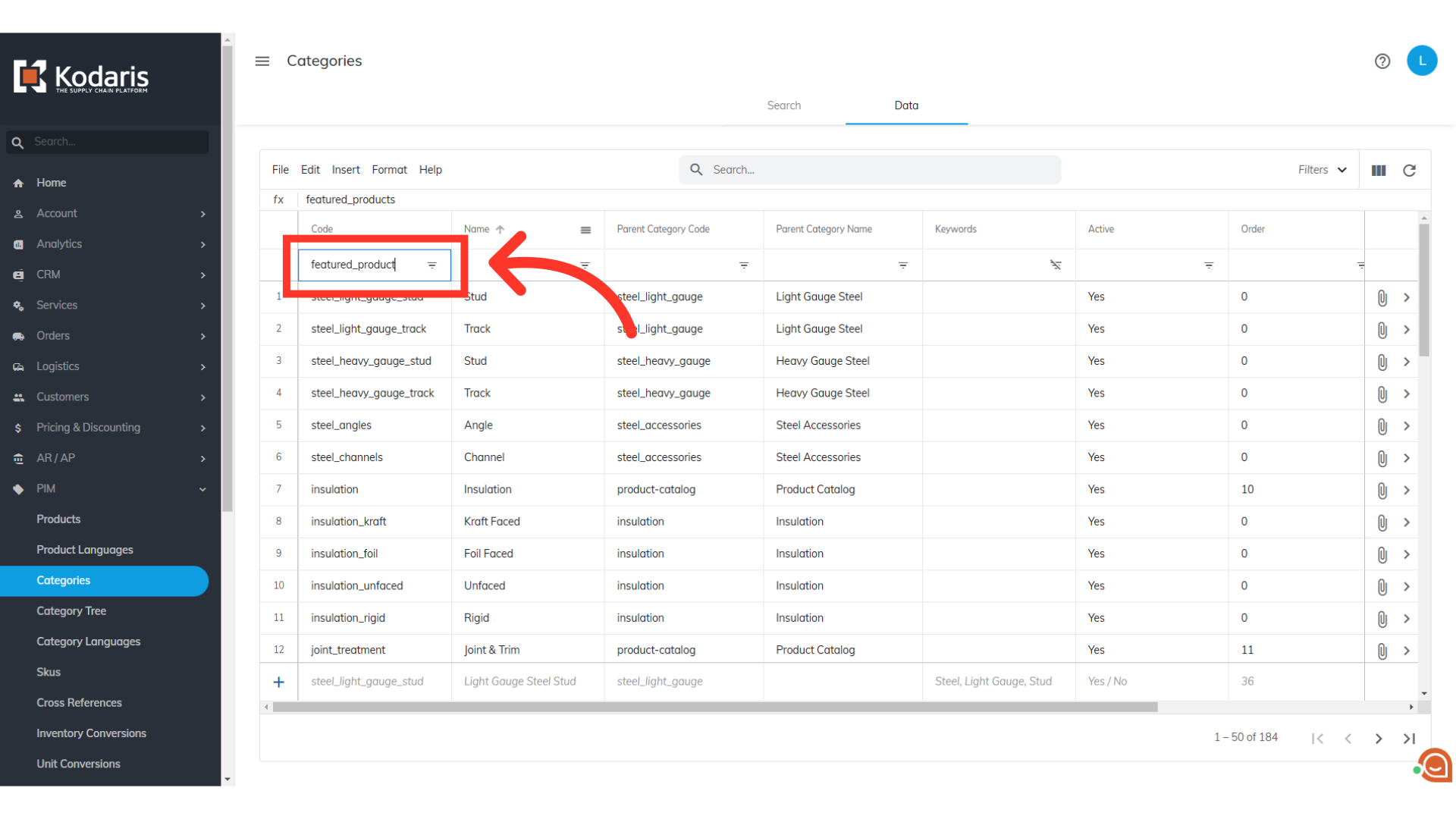
Click on the more details icon.
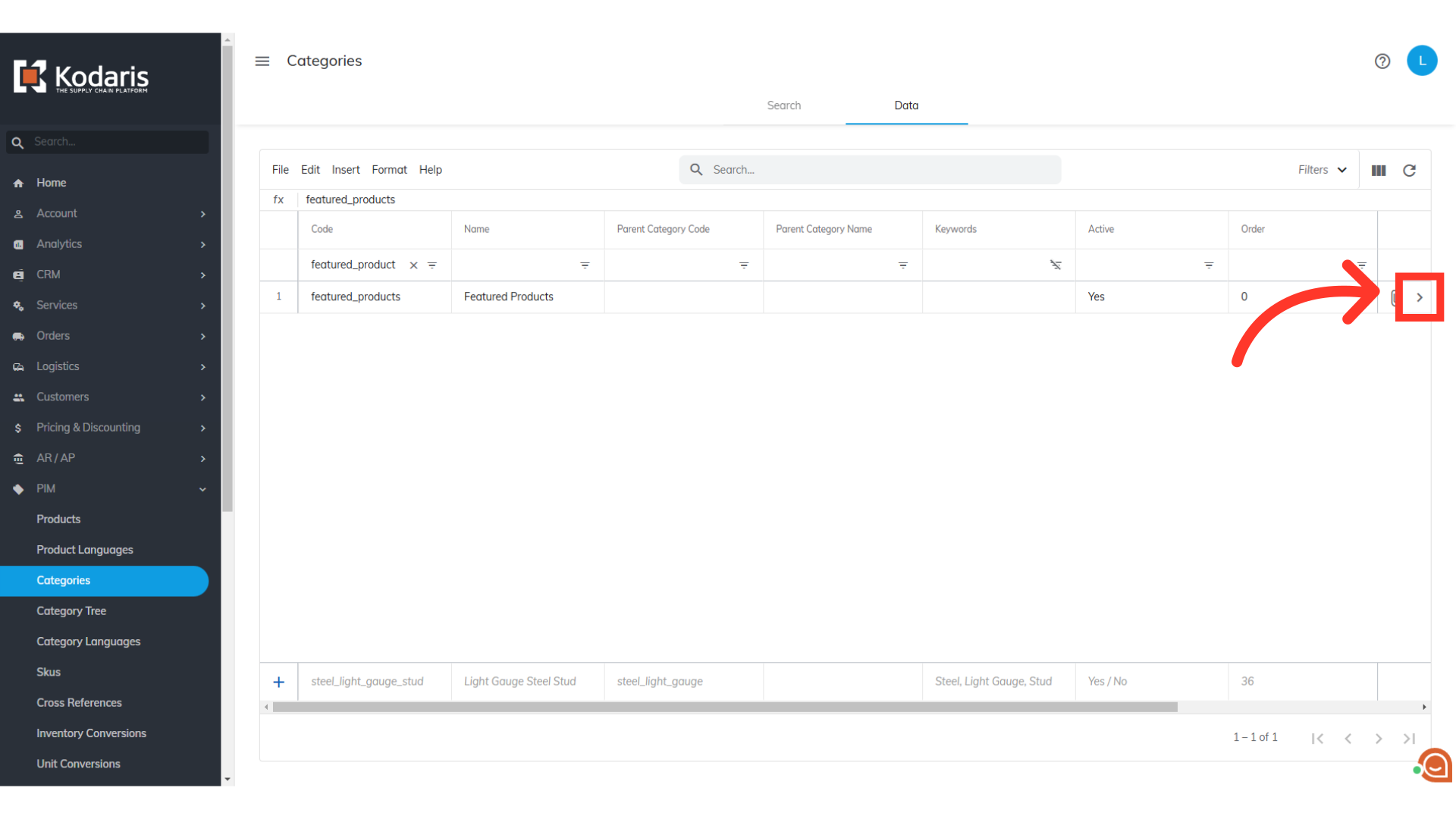
Then, click the "Products" tab.
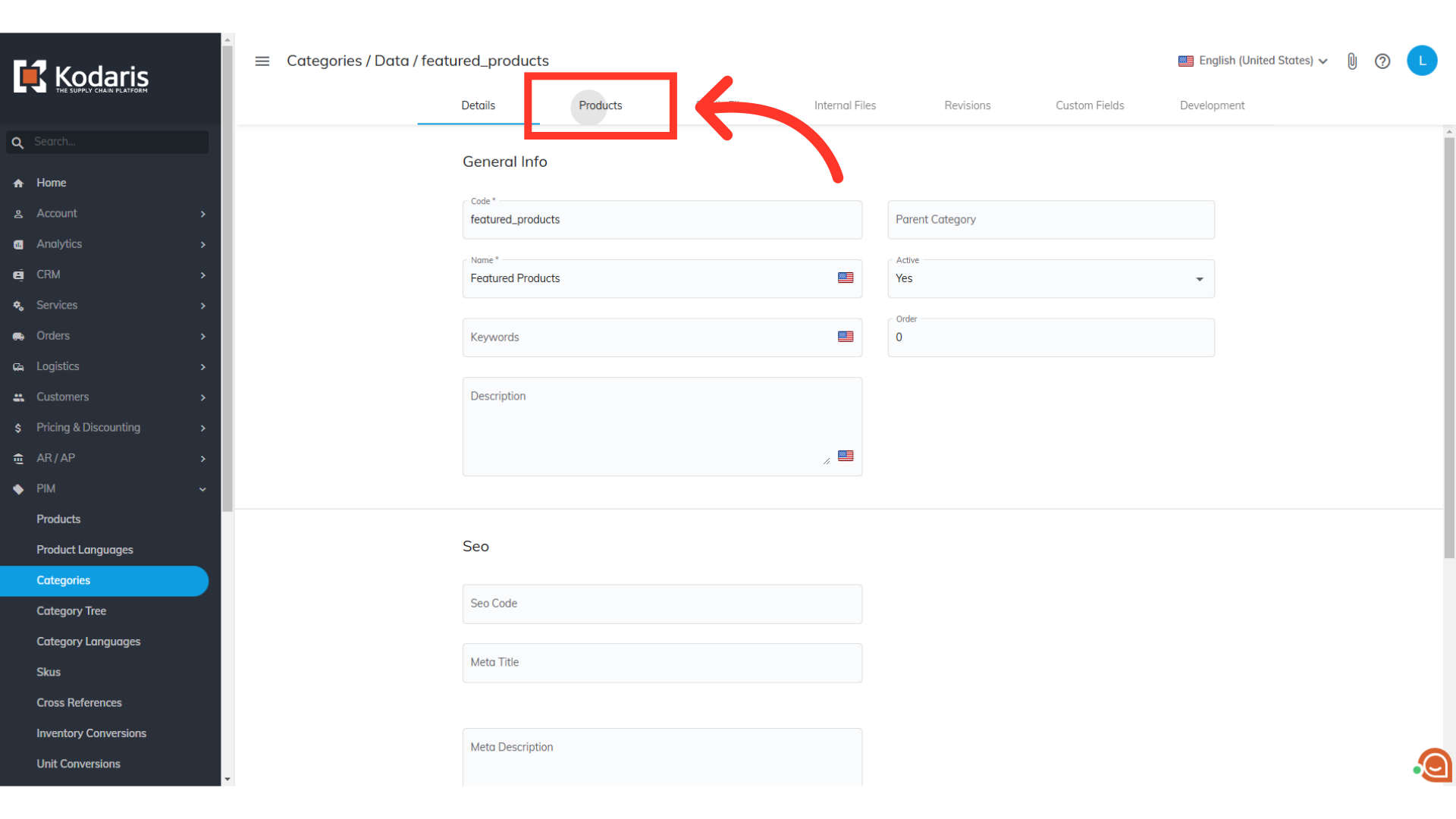
Click the "+ Assign Product" field to start searching for products to add to the slider.
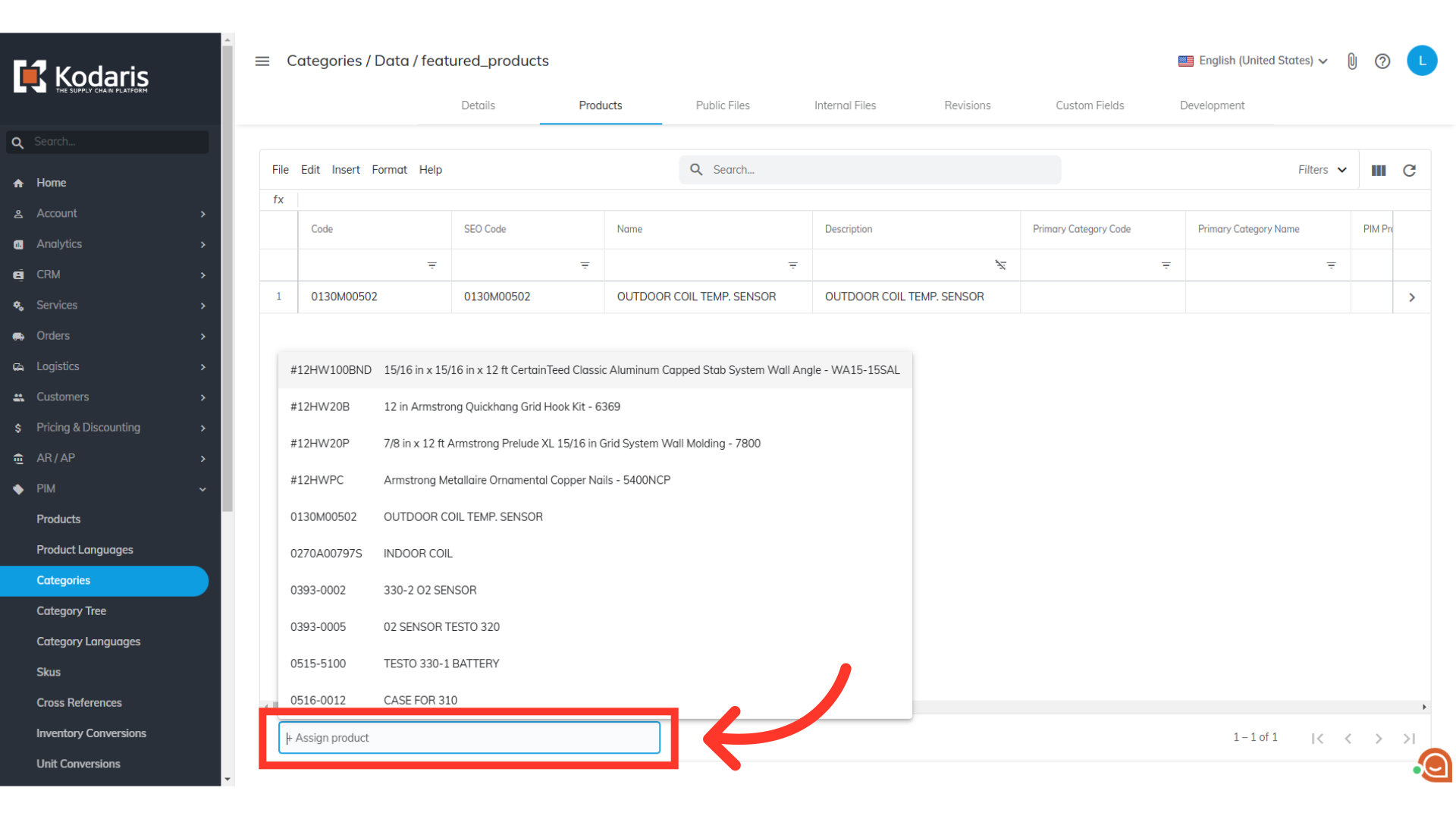
You can select from the product suggestions, or type to search on the code or name of the products you would like to add.
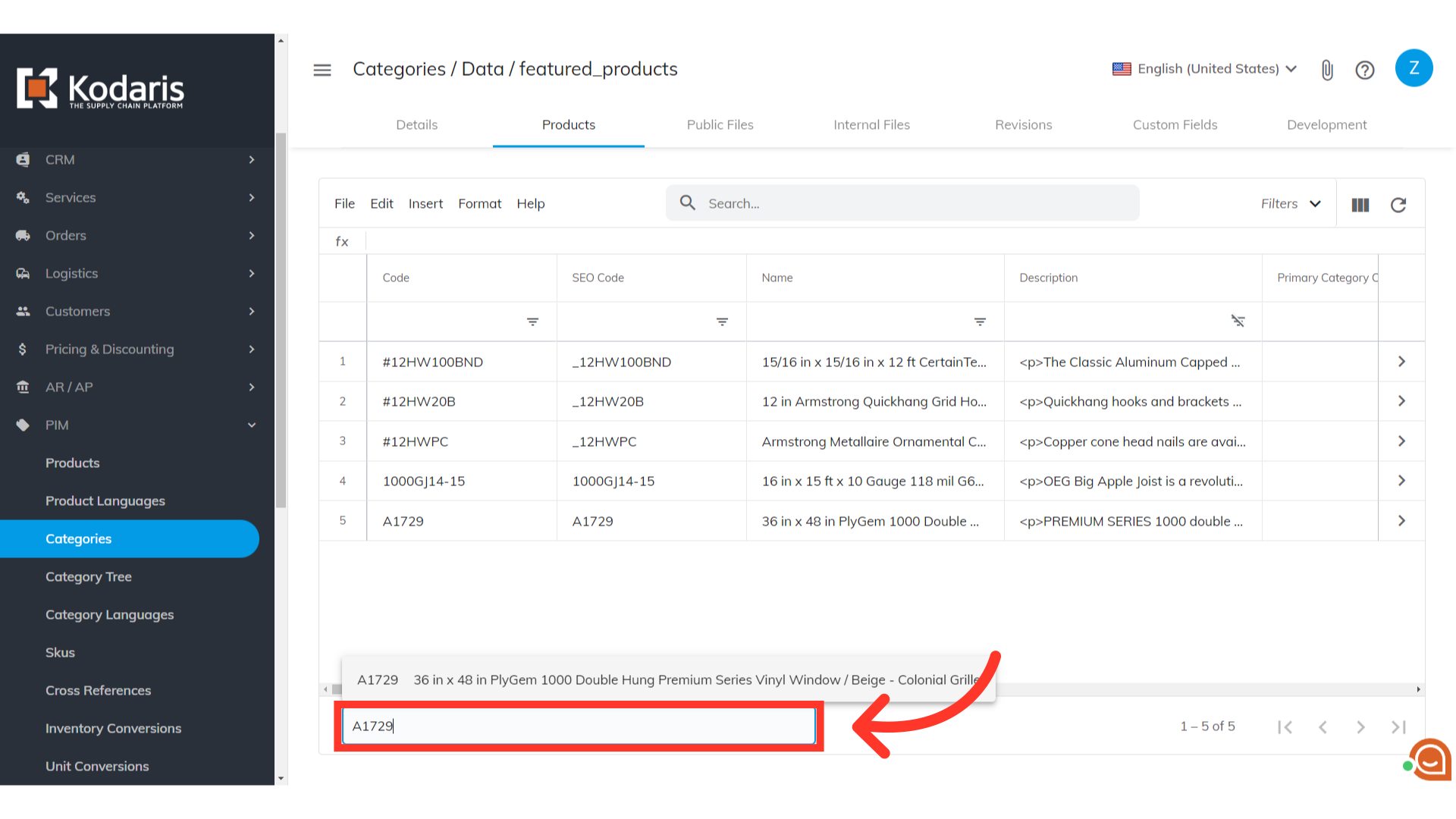
Products that you add to the grid will appear in your Featured Products Slider. At least five products will need to be added in order for the slider to show on your website.

Visit your website and scroll down to see the Featured Products Slider.
