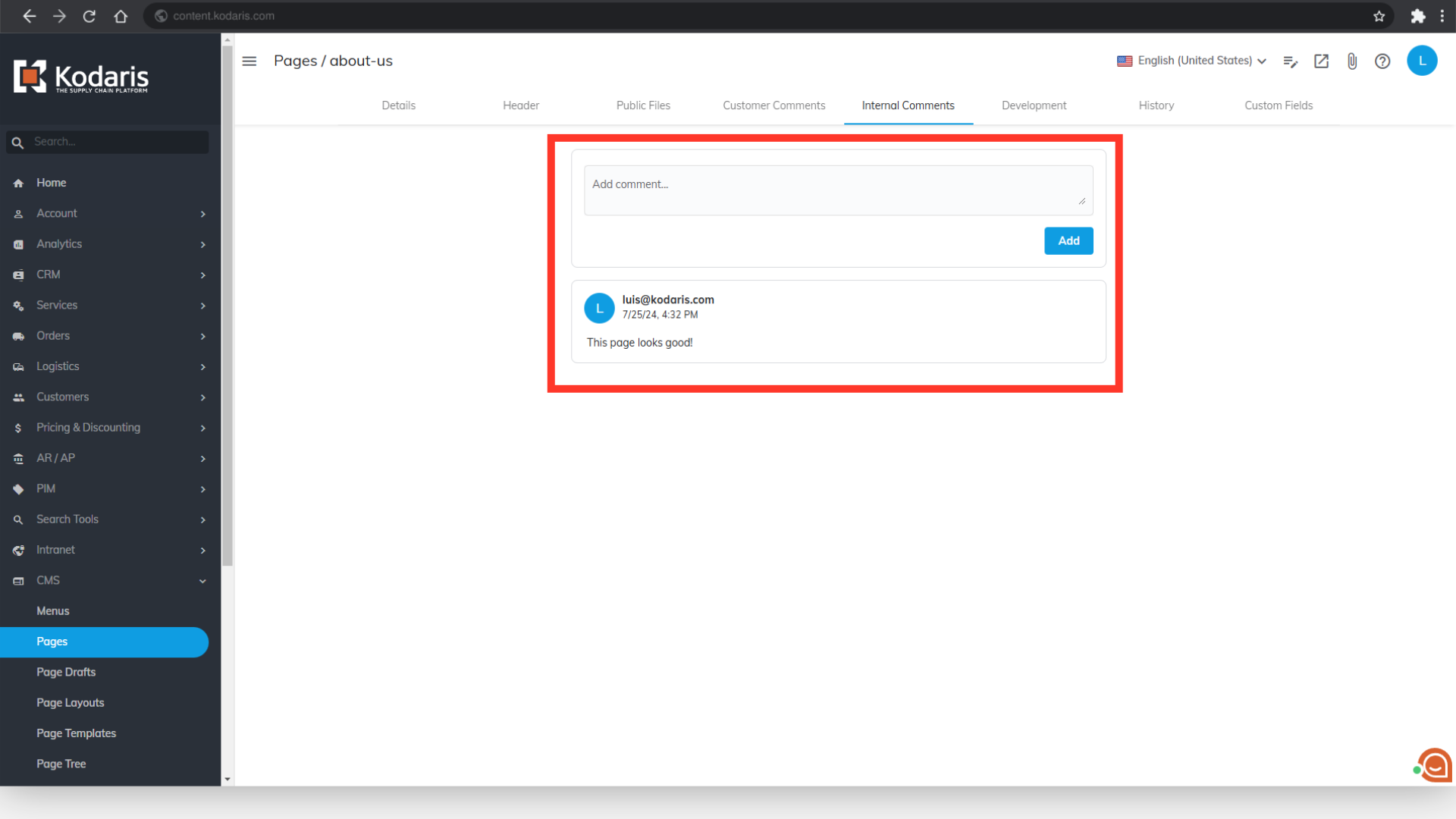Each page contains its own "Comments" section, which is unique to that page alone. Many users use this feature to discuss a page’s status, give feedback, share ideas, etc. To locate the "Comments" section on a page, first, navigate to "CMS".

Then, click “Pages”. In order to access and update “Pages” you will need to be set up either as an “administrator” or a “superuser”, or have the roles of: “contentView” and “contentEdit”.

Find the page by typing in a keyword in the "Search..." field.

Once you have located the page, click on its "Edit page" icon.

Select the "Comments" tab on the settings panel. Here, you will find a feed of previous comments, as well as a text box to add more comments.
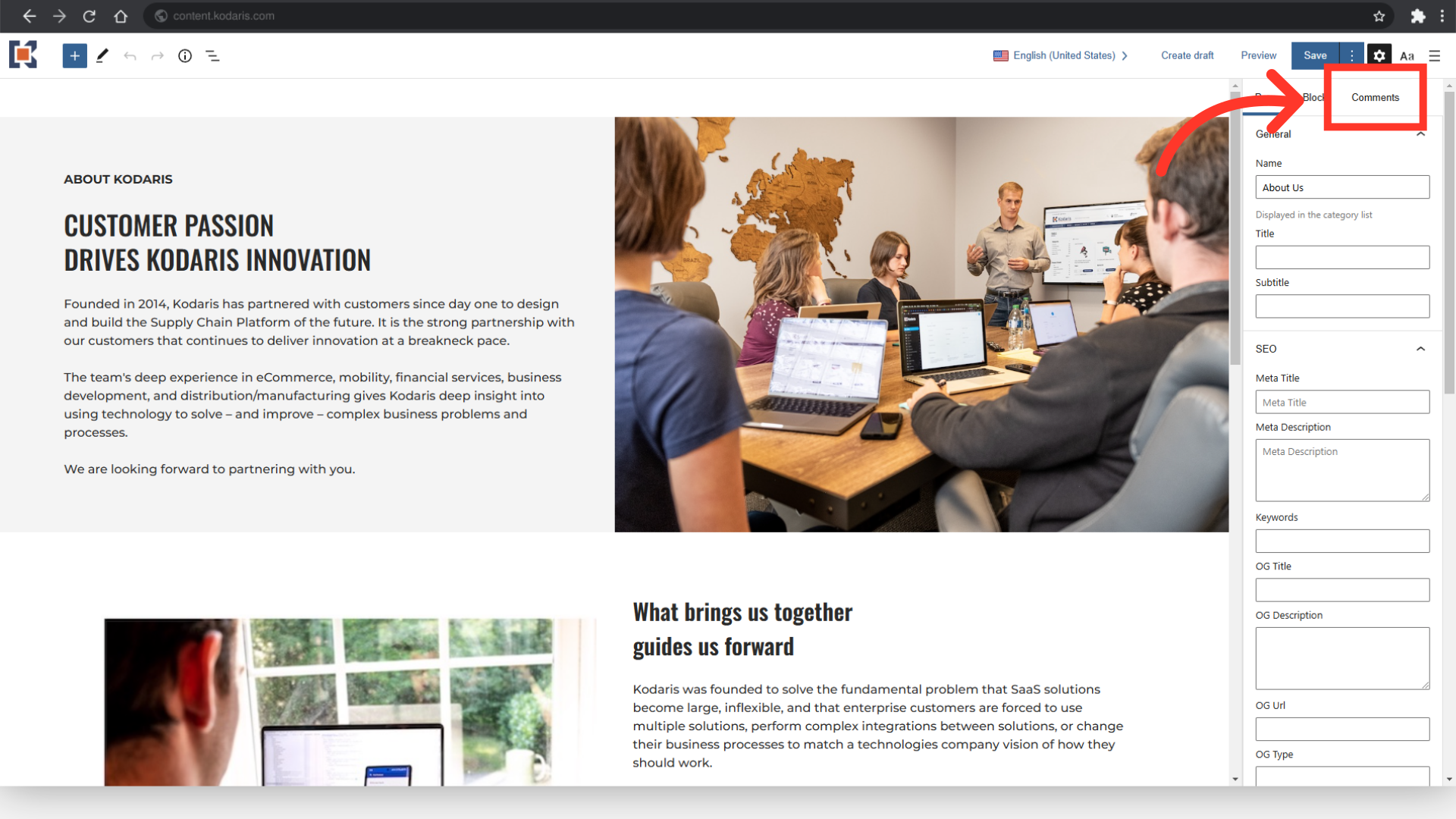
To leave a comment, just type in the “Type a comment...” box.

Then, click the “Add” button.

Recent comments will appear above the text box. Each comment will display the author's name and include a timestamp with the date and time it was added.

You can also add and preview the comments without going to the edit page. Go back to “Pages” screen.

Then, click the page's more details icon.
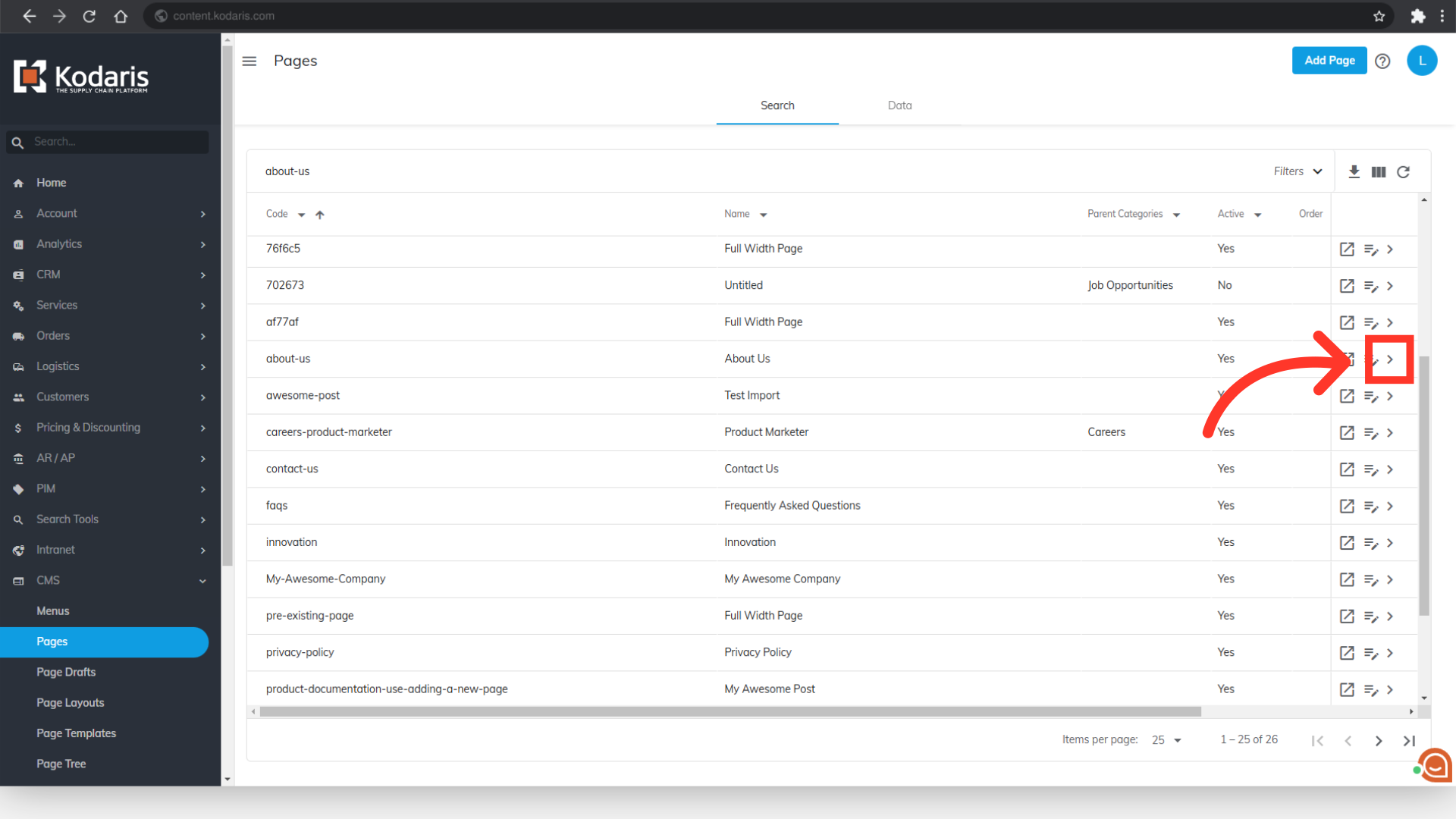
Go to the “Internal Comments” tab.
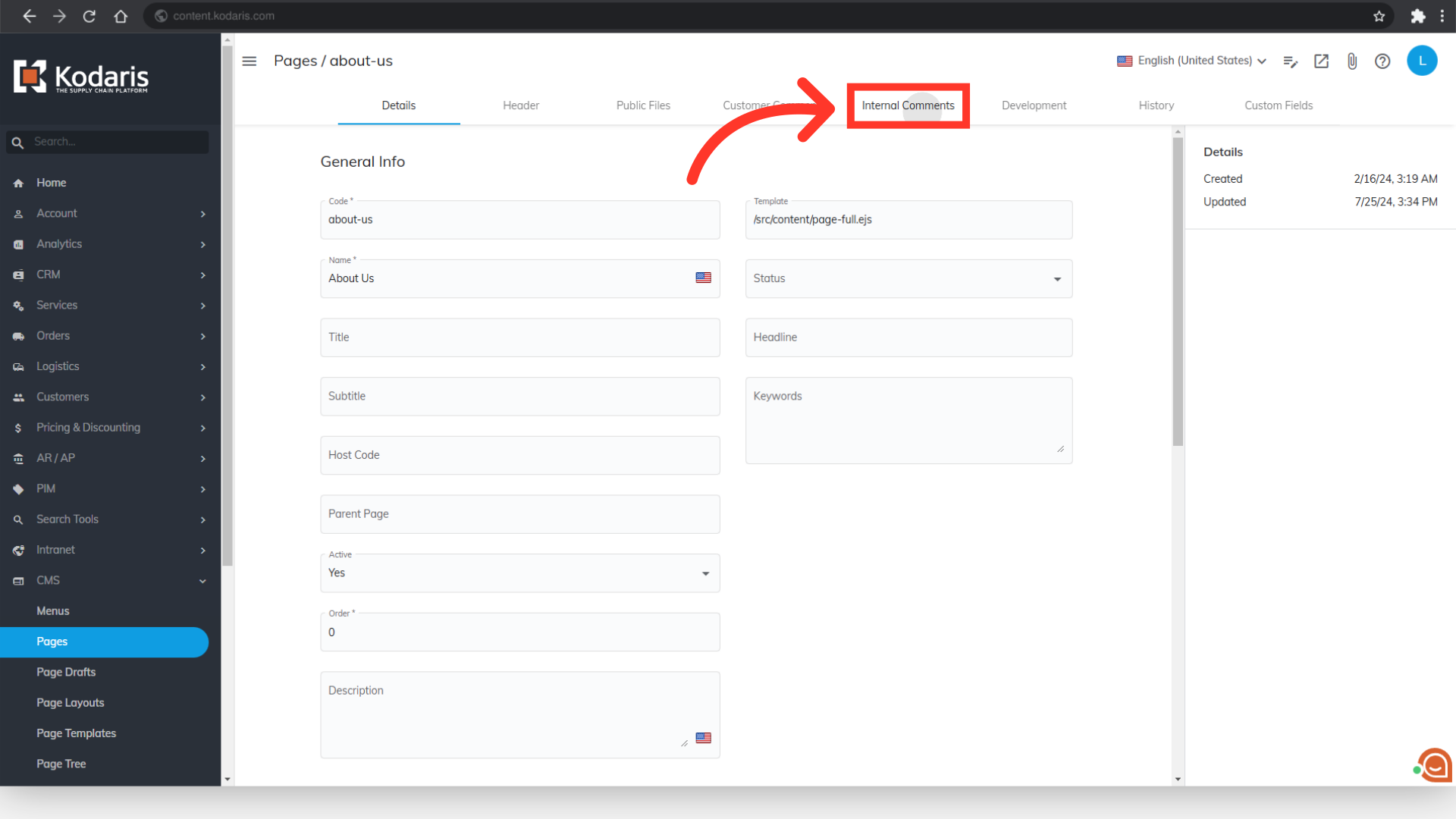
All comments left on the "Edit page" will also be shown here. However, in this case, recent comments will appear below the text box.