In order to edit a blog post, navigate to the "CMS" section in the Operations Portal.
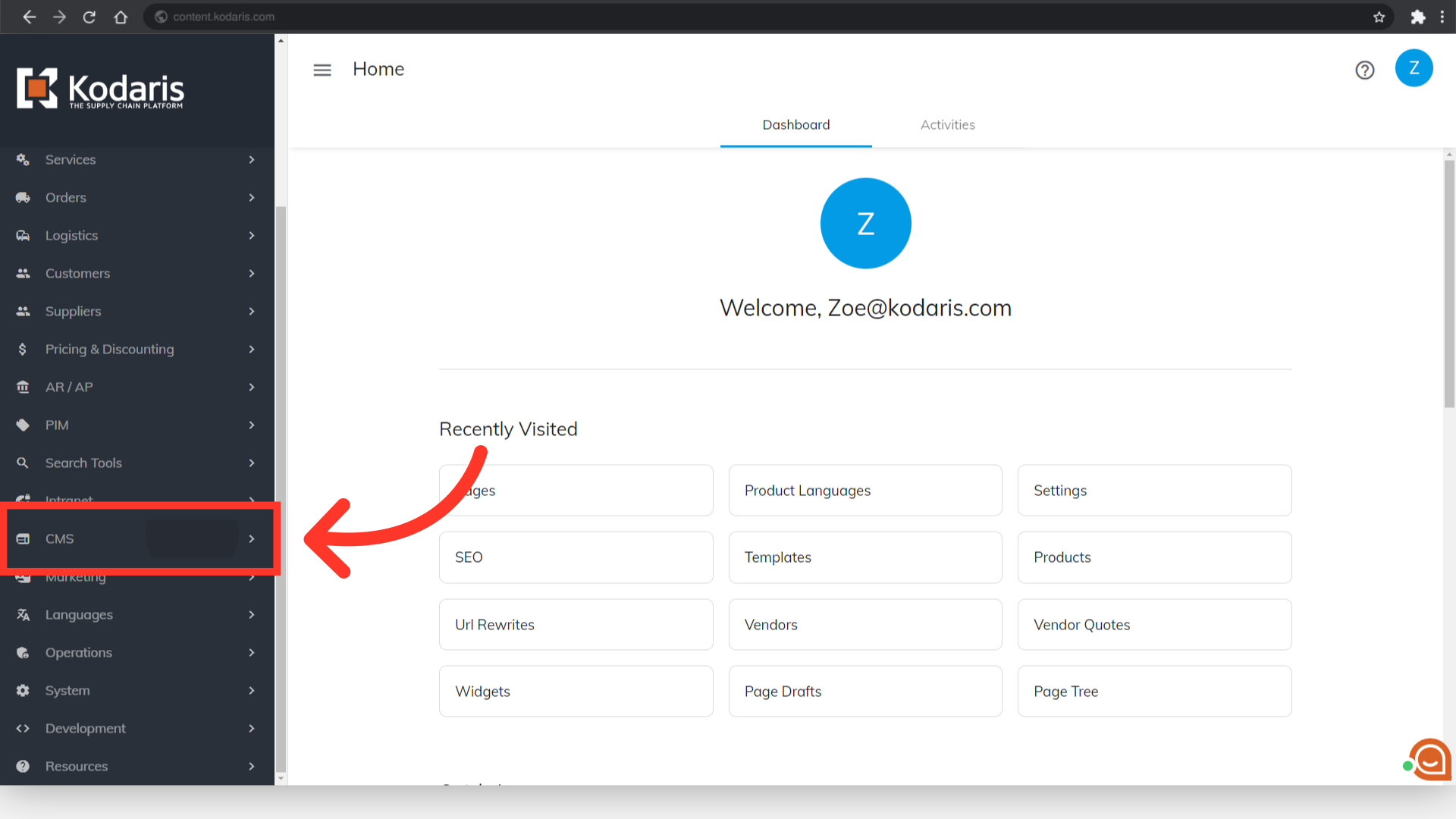
Then, click "Pages". In order to access and update “Pages” you will need to be set up either as an “administrator” or a “superuser”, or have the roles of: “contentView” and “contentEdit”.

Click the "Data" tab.

Look for the "Template" column and enter "blog" in the filter field so you will get the list of all the blogs and blog posts and just scroll down to look for the page that you're looking for.
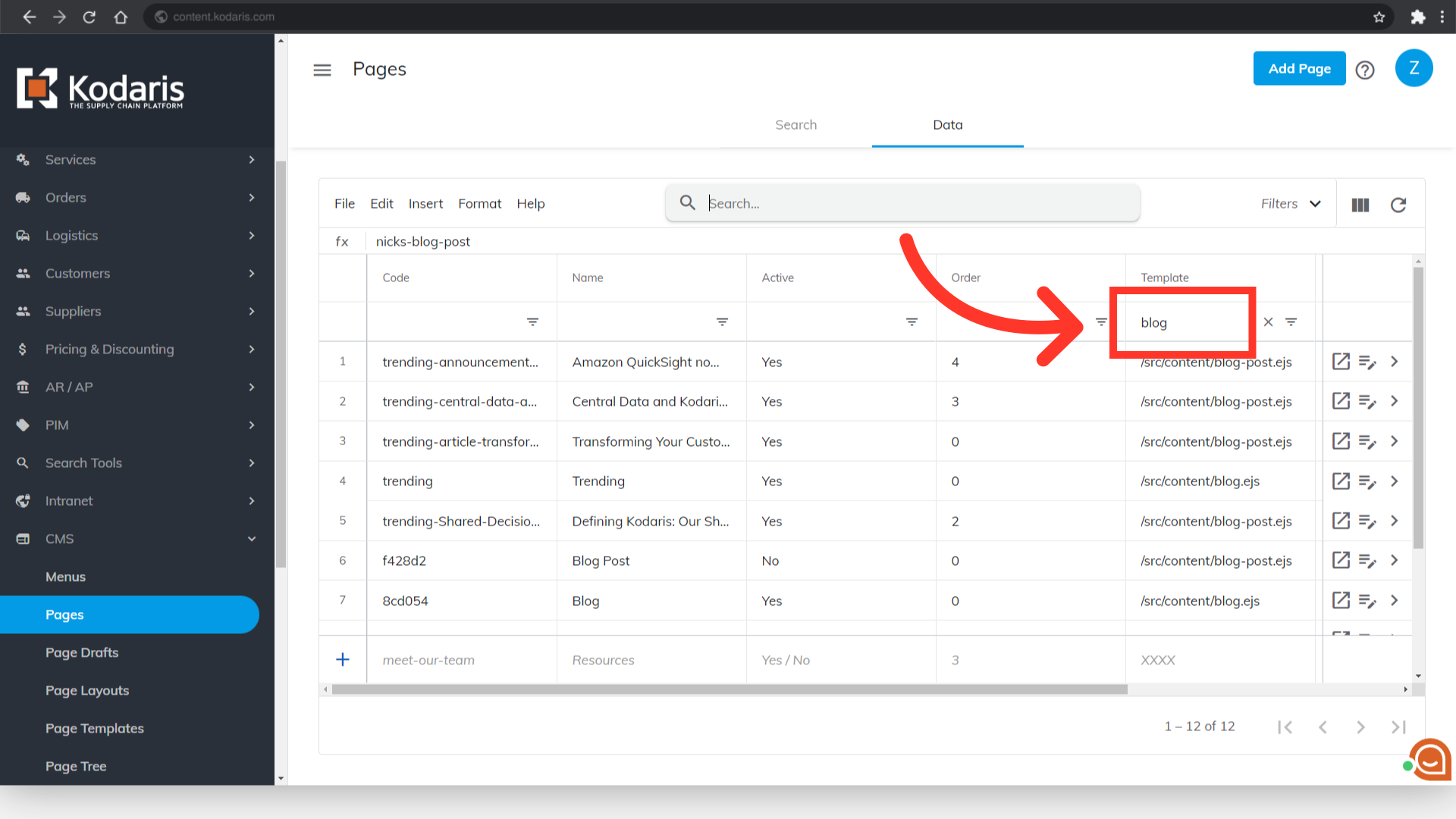
If you have the URL Slug or name of the blog post you want to edit, you can also simply type it in the "Search..." field.
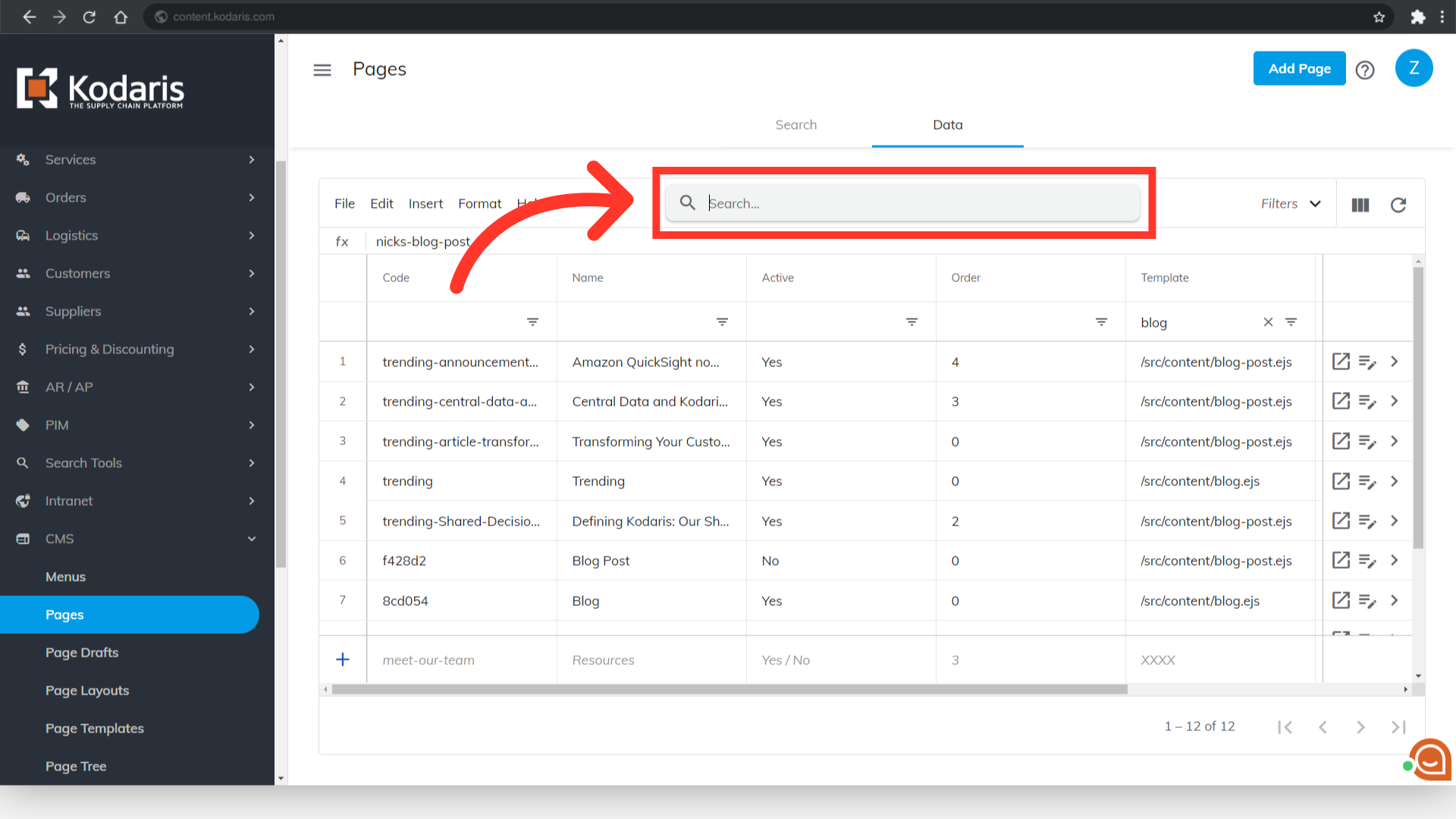
Now that you've located the page, click the "Edit page" icon.

"Page editor" will open in a new tab. You can now make the necessary updates to your blog post.

Once done with the edits, view the preview of the content by clicking the "Preview" button.

Preview will open in a new tab.

Save the changes made by clicking the "Save" button.
