The from name that shows up in user's inboxes for any email sent from the Kodaris system can be personalized to anything you would like (i.e. Kodaris Content Team, Kodaris Inc., Kodaris Sales, etc.) It provides further customization, allowing you to personalize the appearance of your outbound emails. To do this, navigate to the "System" section in the Operations Portal.
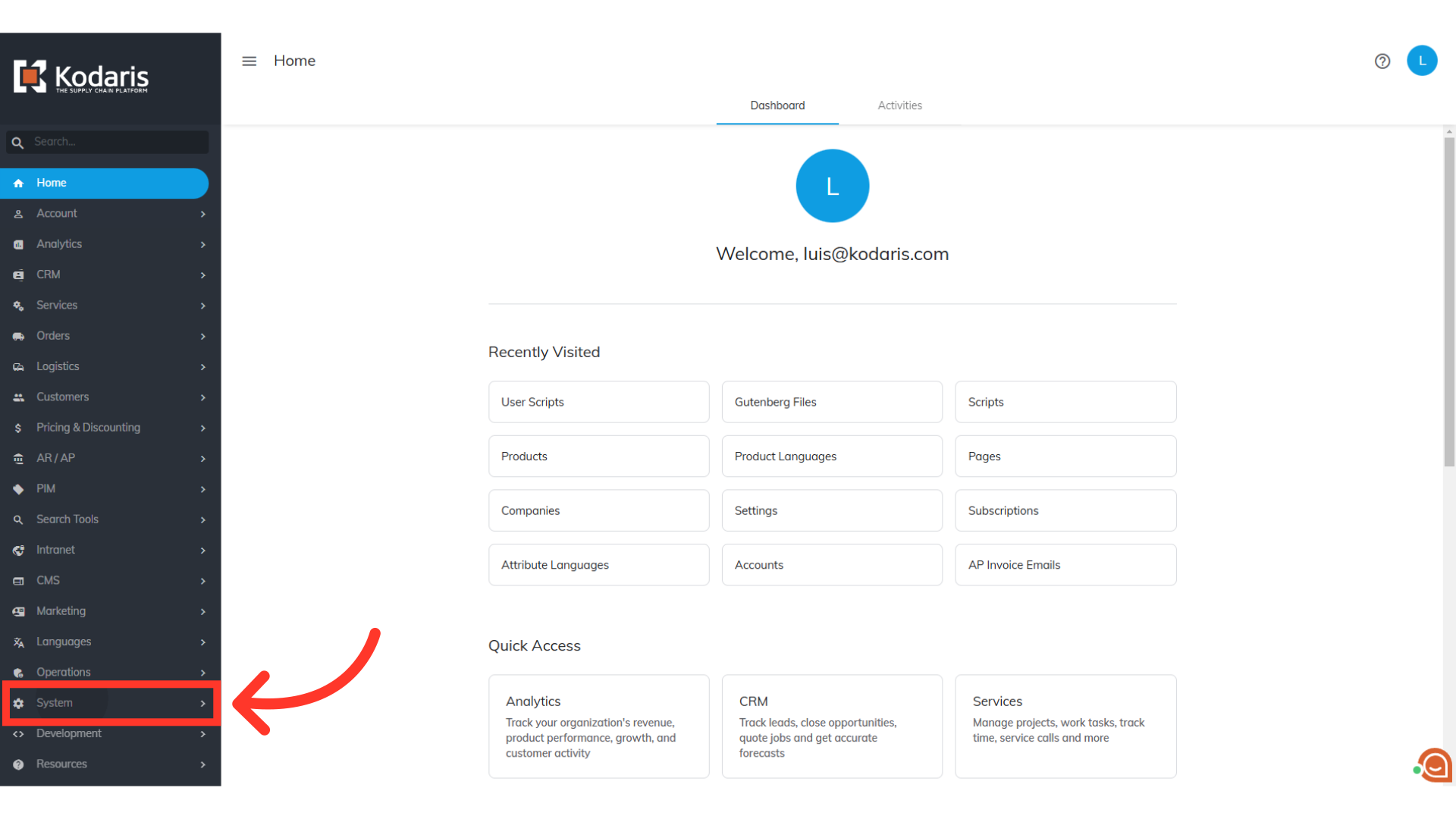
Then, click "Settings". In order to access and edit settings, you will need to be set up either as an "administrator" or a "superuser", or have the following roles: "settingEdit" and "settingView".
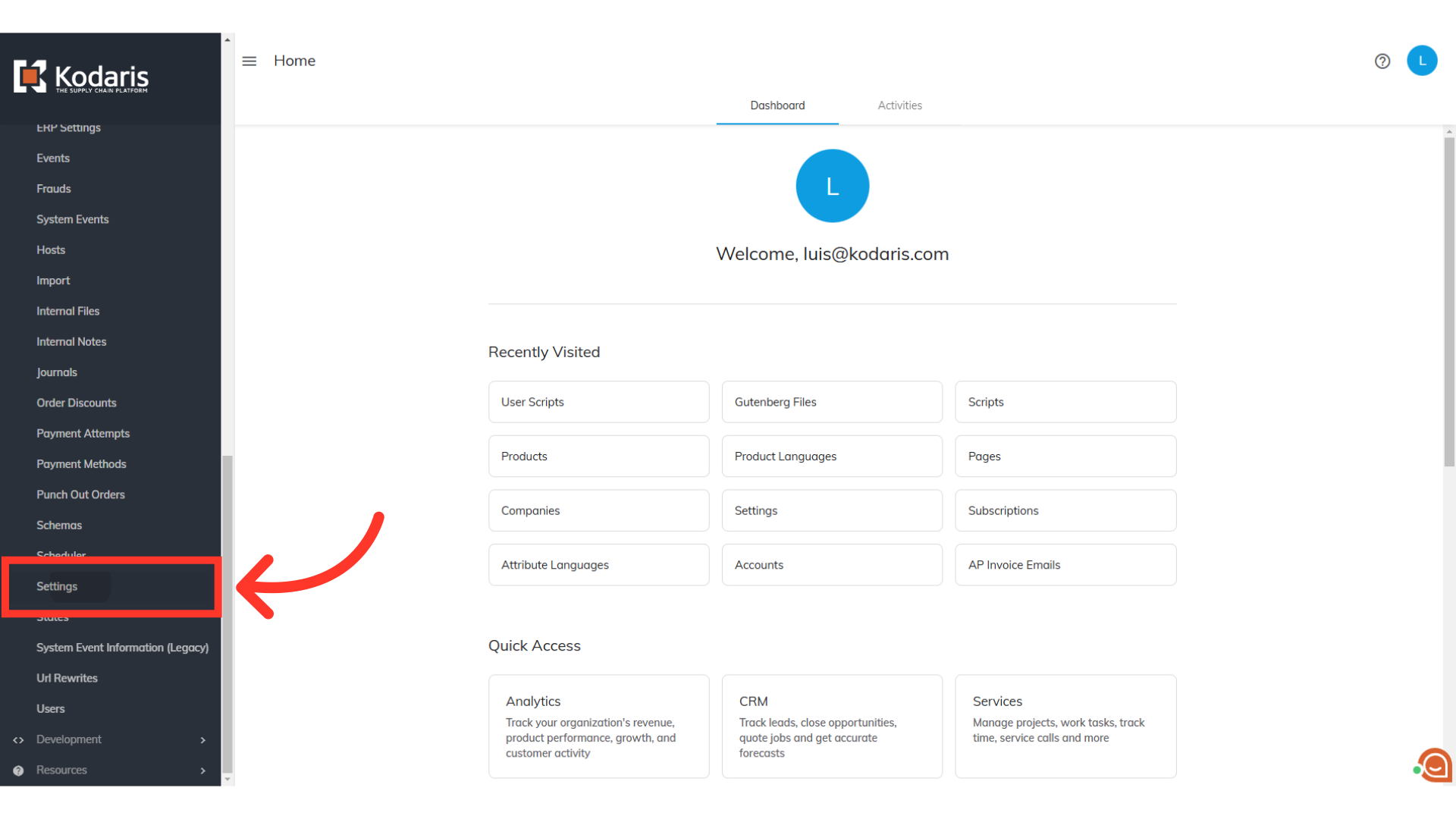
Type in "storeEmail" in the "Search" field to find the "storeEmailFromName" setting.

Now, go to its details page by clicking its more details icon.

To update the sender name for all store emails, type in your preferred name. In this example we are entering "Kodaris Content Site" in the "Value" field.
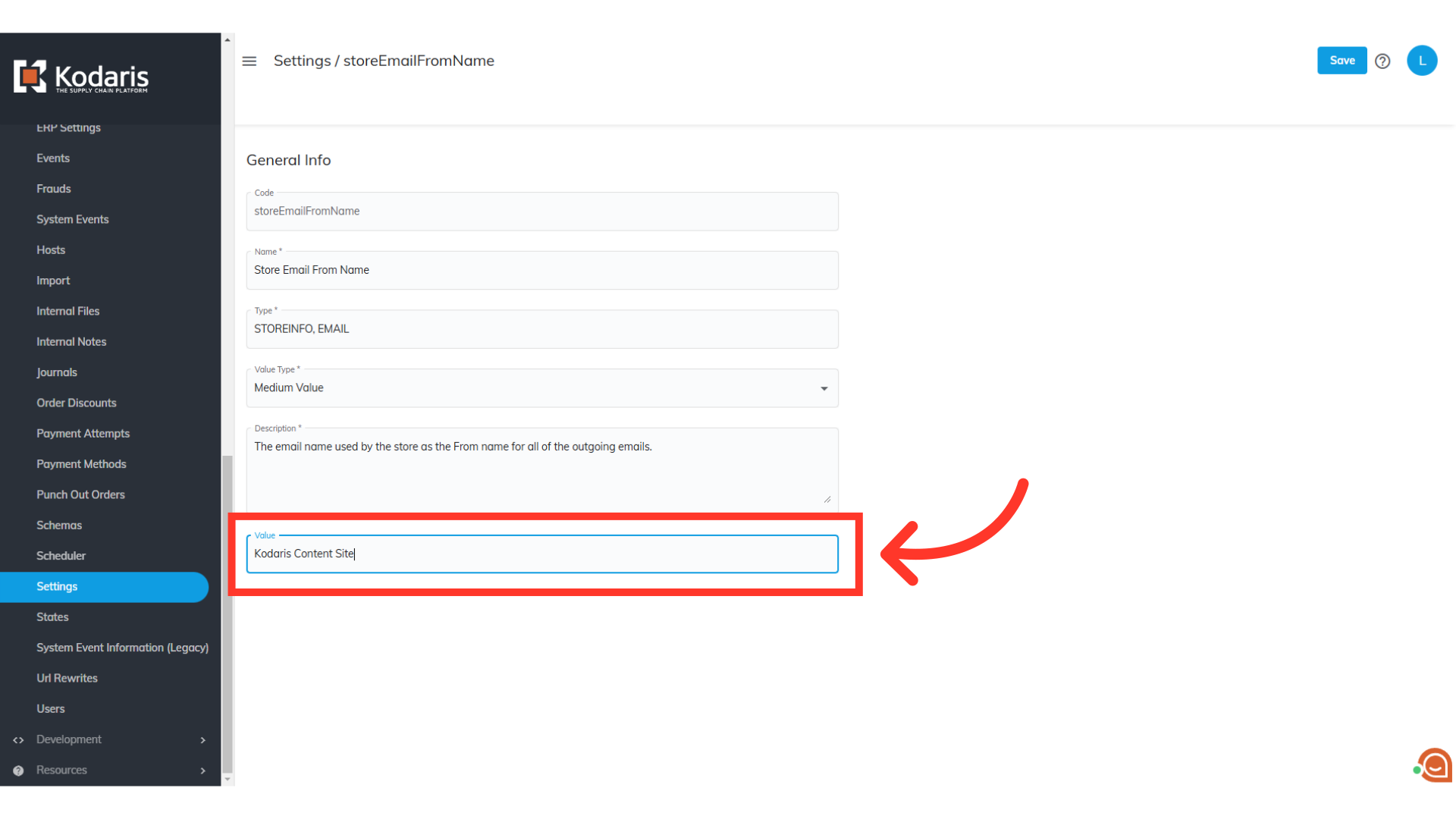
Then, click "Save" to apply the changes. The name you entered will be displayed as the sender name in outbound emails.
