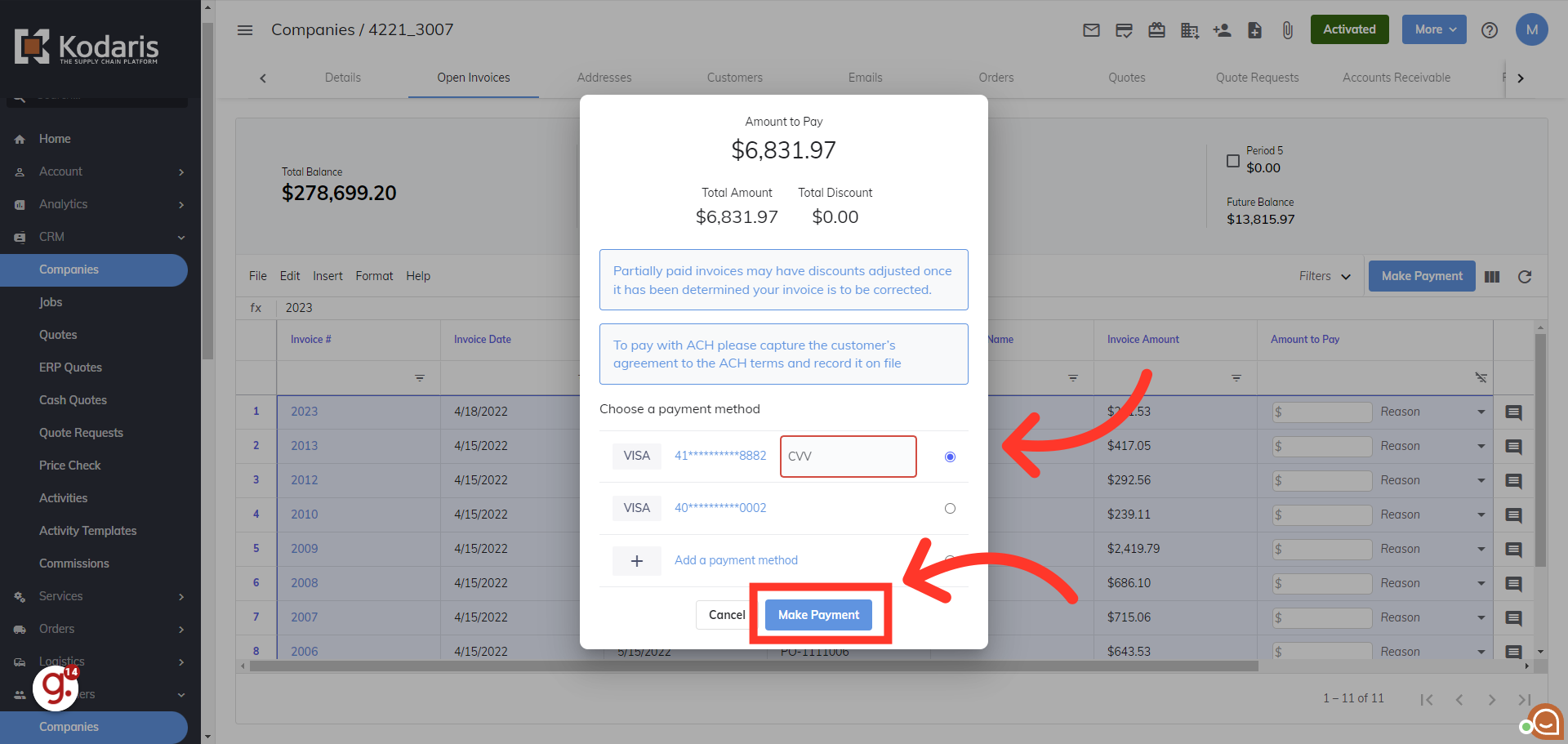To pay customer's open invoices, navigate to the "Customers" section in the Operations Portal.

Then, click "Companies". In order to access "Companies" you will need to be set up either as an "administrator" or a "superuser", or have the appropriate permissions: "companyView and companyEdit", or "crmCompanyView and crmCompanyEdit". Just a reminder, "crmCompanyView and crmCompanyEdit" access only allows employees to view companies that are assigned to them."
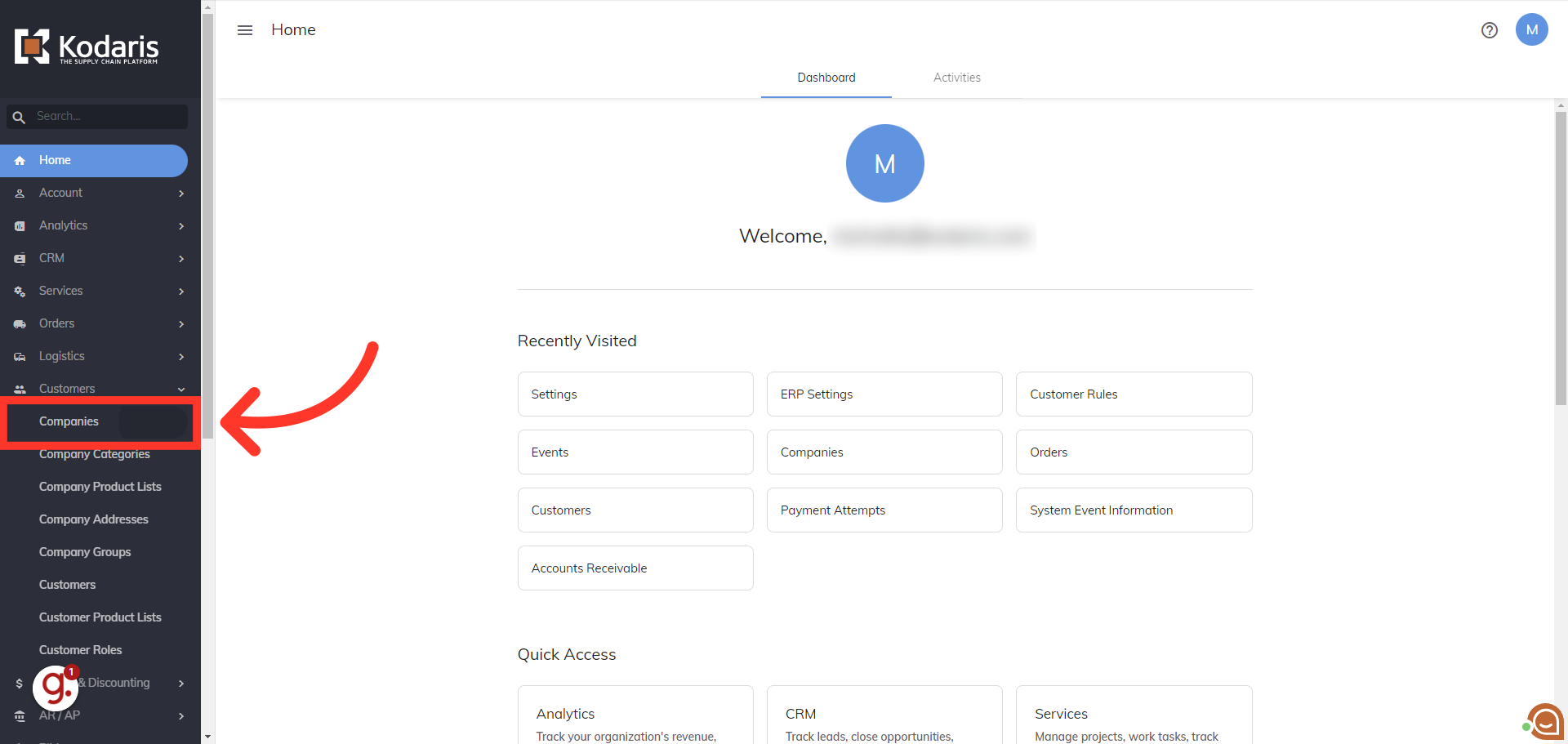
Locate the company you would like to make a payment on. You can browse the list, enter the company name, or a search term in the "Search..." field.
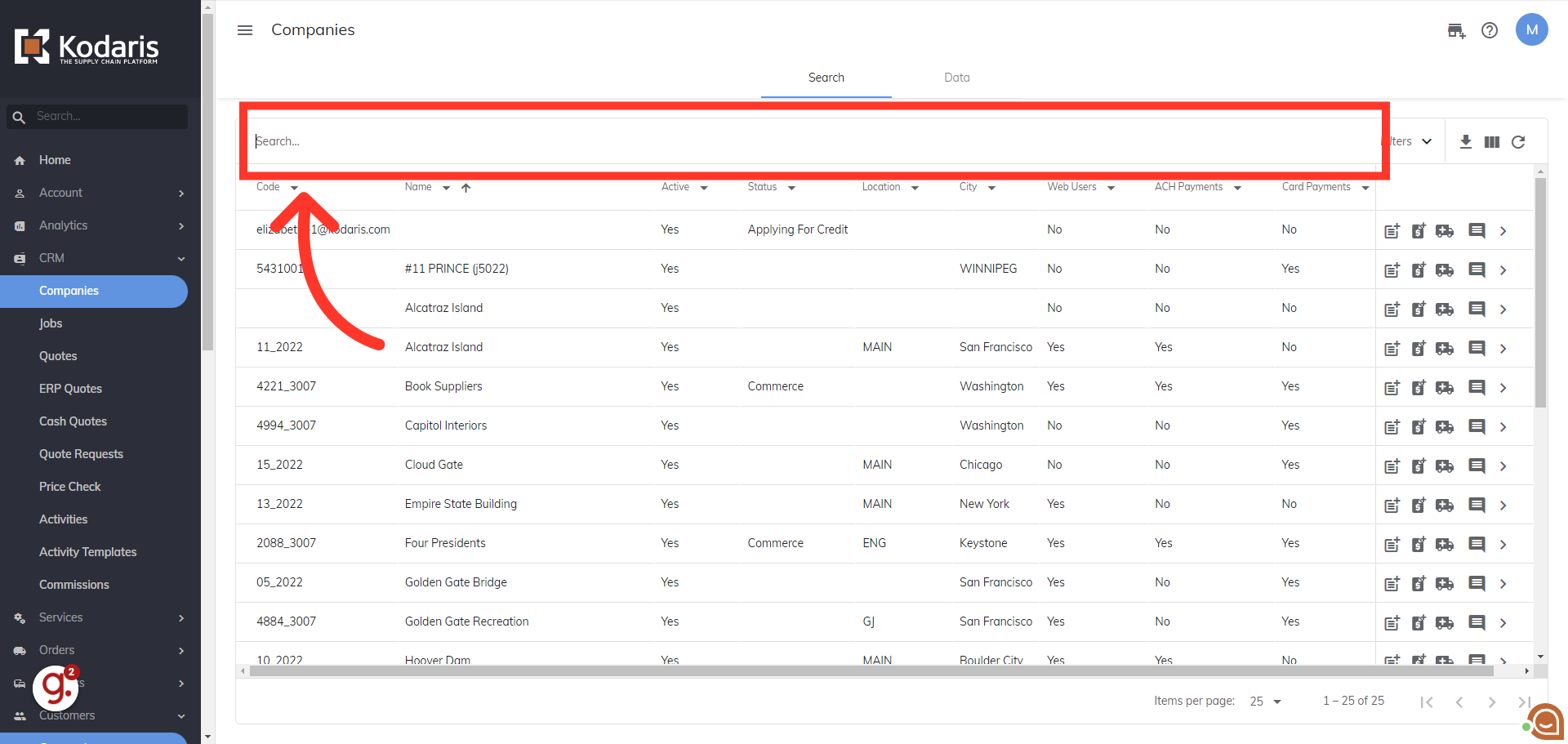
You can also use filters to narrow down the list.
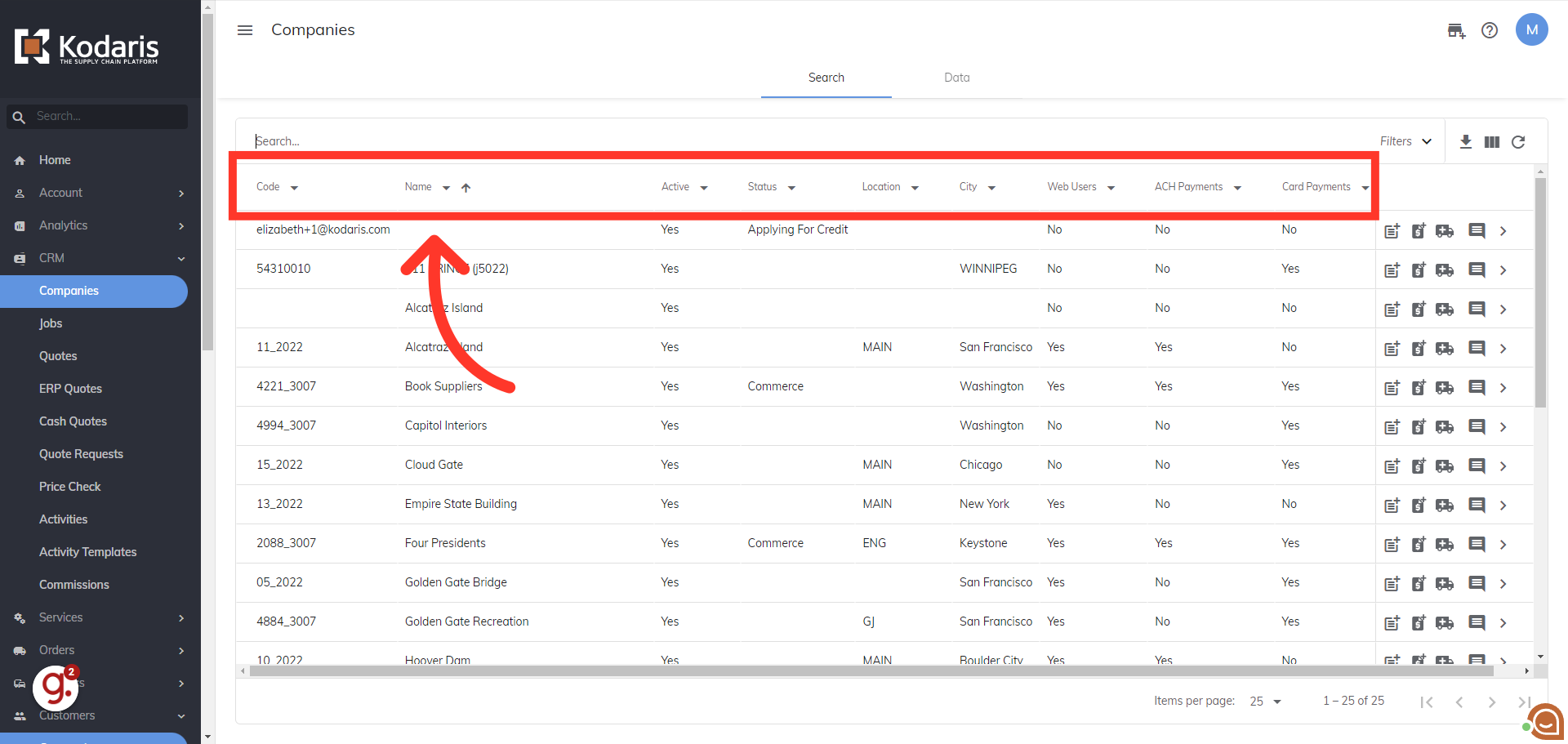
Once you locate the company you would like to make a payment on, click the more details icon.

To access open invoices and make payments, you will need the additional roles of "accountant" and "paymentEdit". If you have access, click the "Open Invoices" tab.
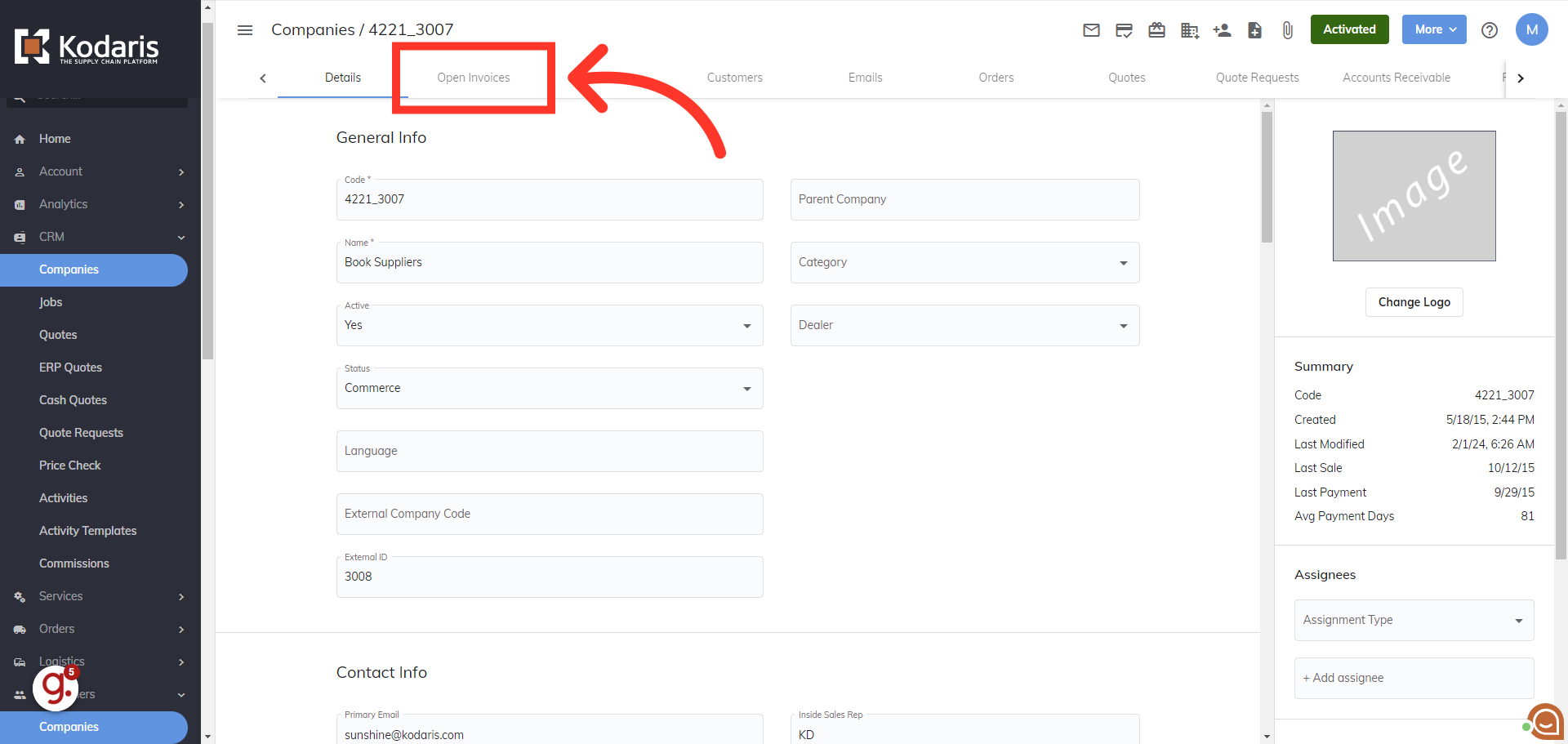
Select the invoice rows that you would like to pay. You can pay one invoice, or multiple invoices.
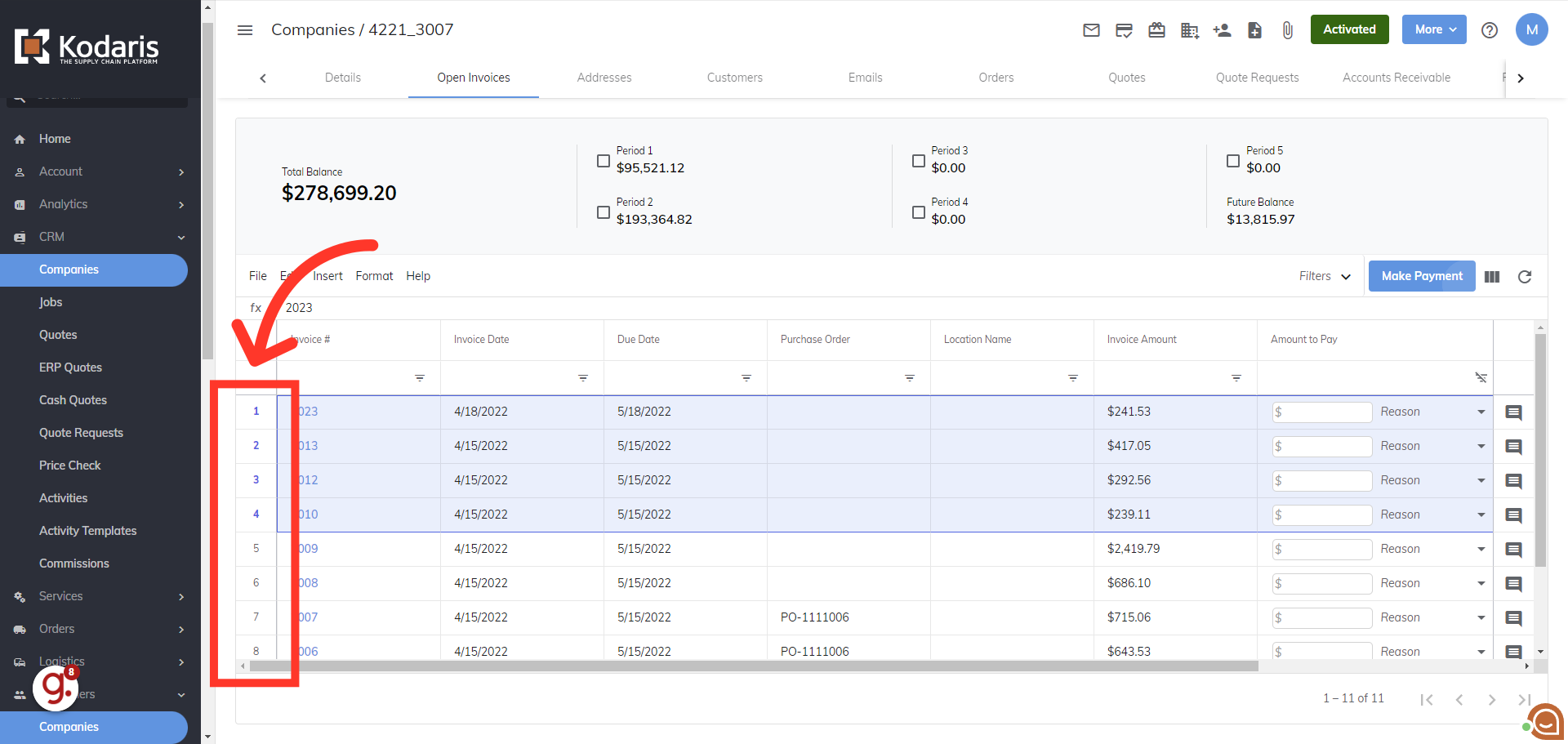
Once you have selected the invoices that need to be paid, click the 'Make Payment' button.
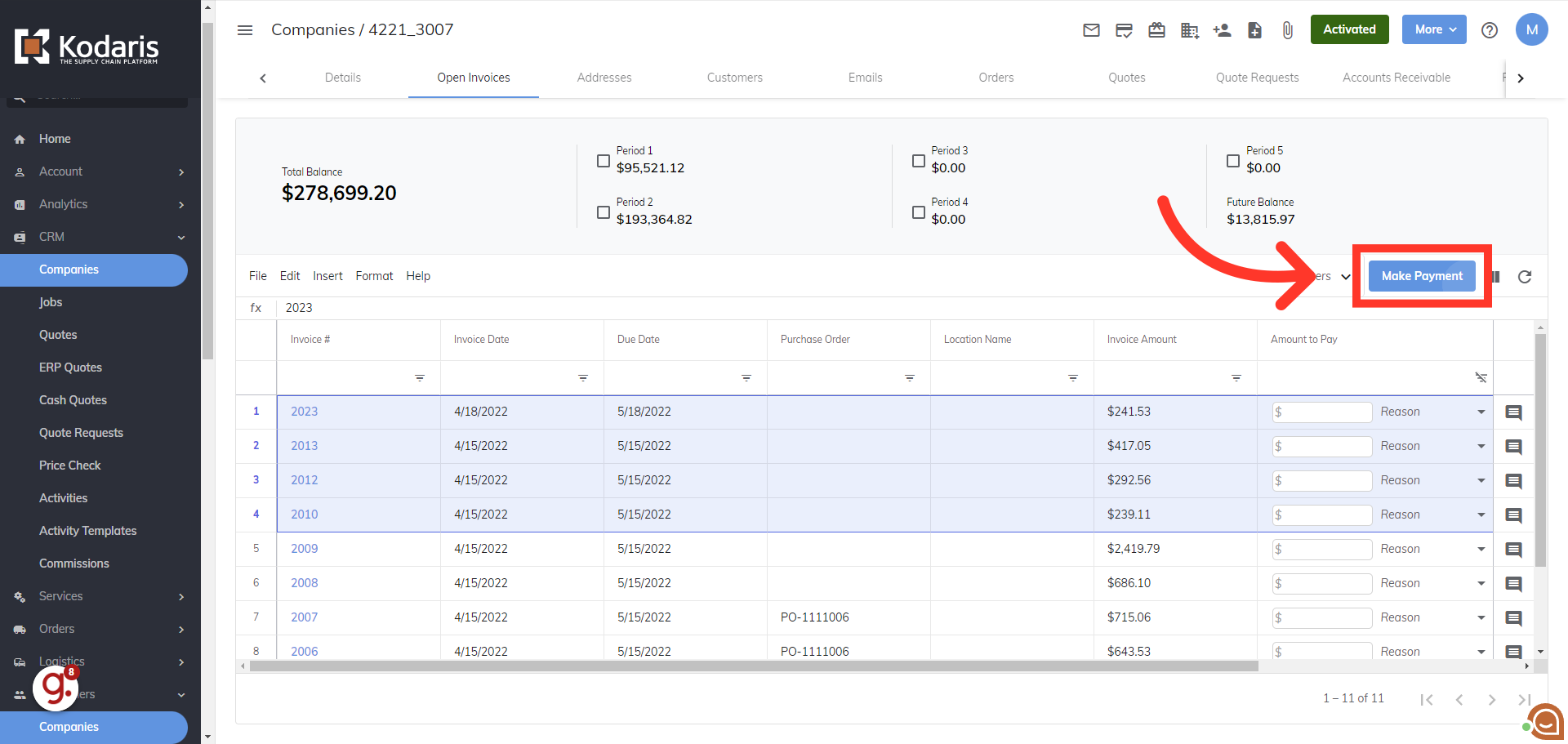
The total amount from the selected invoices will be displayed at the top. Next, you will be able to add a new payment method or if a customer has vaulted payments setup, you will be able to select an existing payment method. Then click the Make Payment button to submit the payment.

If you need to make payments on invoices across multiple pages, click "Edit".
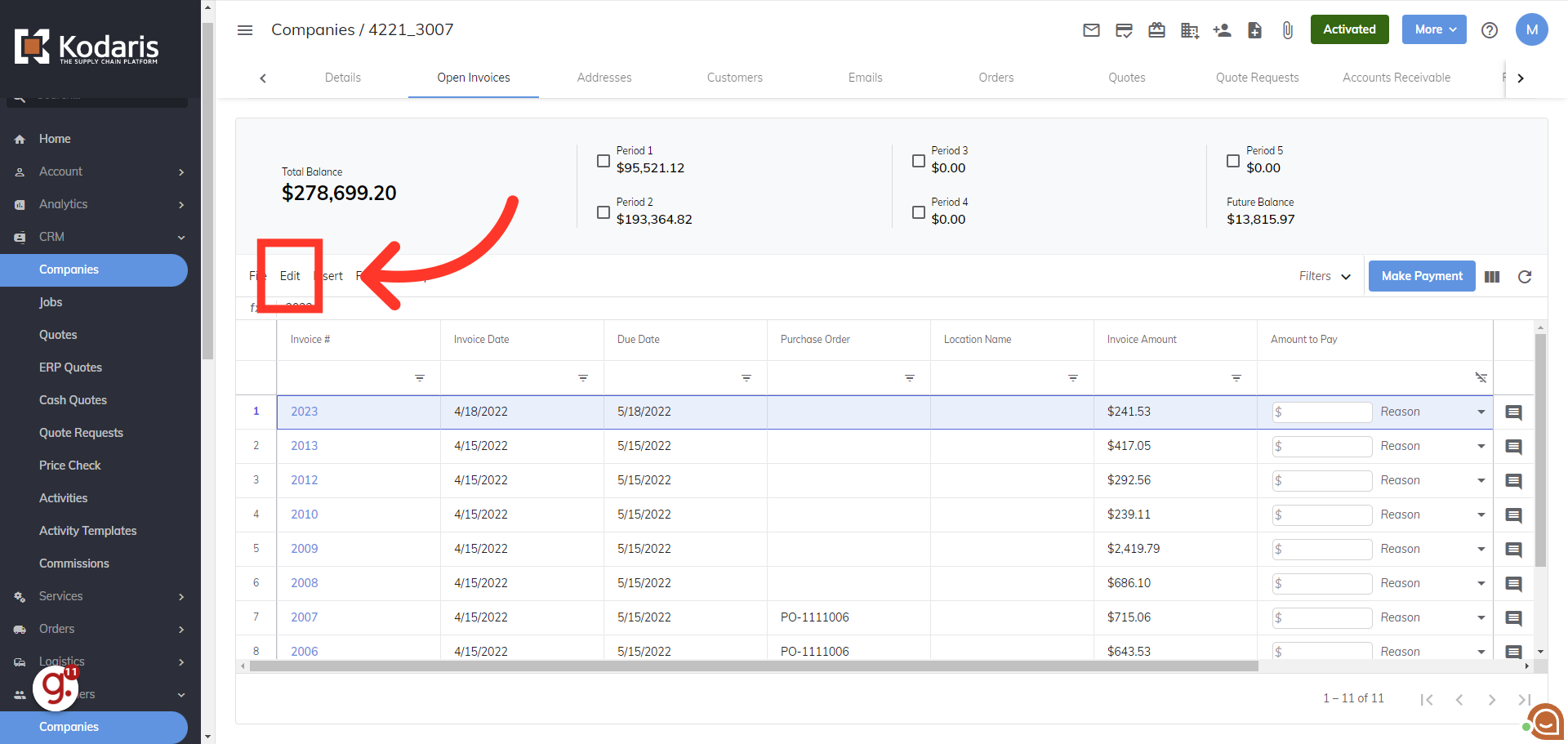
Click "Select all access across table" to highlight all available open invoices.
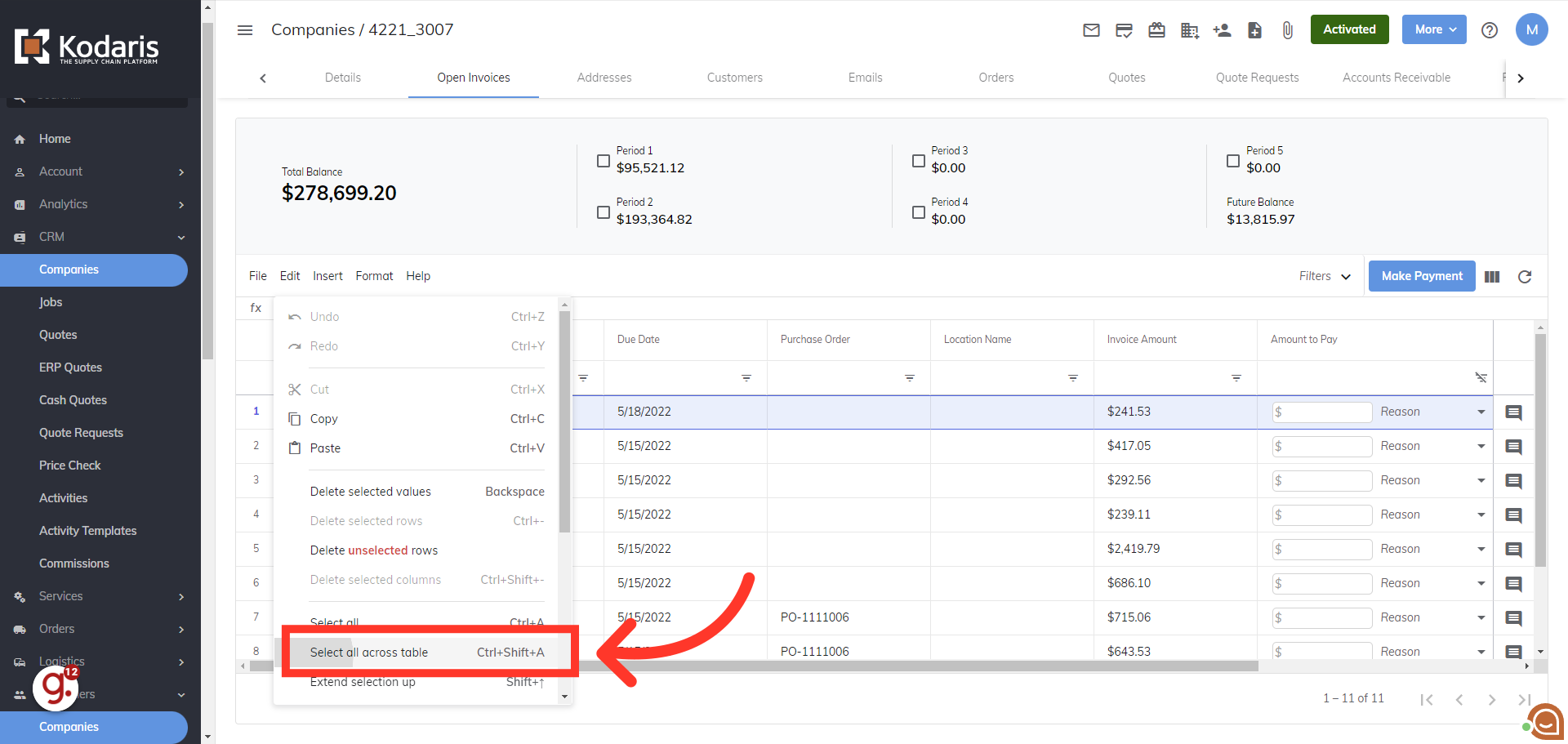
Click the Make Payment button.
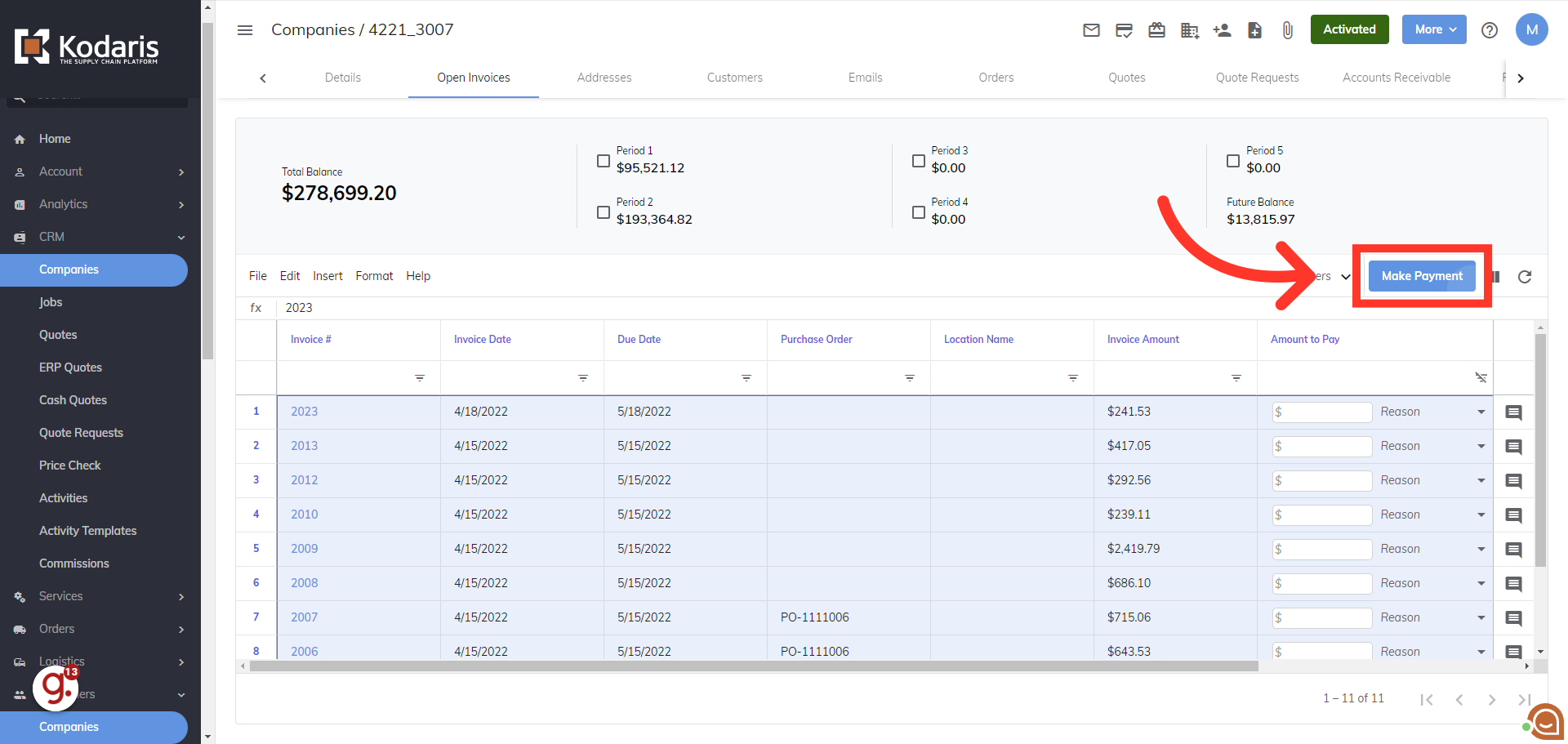
The total amount from the selected invoices will be displayed at the top. Next, you will be able to add a new payment method or if a customer has vaulted payments setup, you will be able to select an existing payment method. Then click the "Make Payment" button to submit the payment.