In order to set up Cenpos credentials, navigate to the "System" section in the Operations Portal.
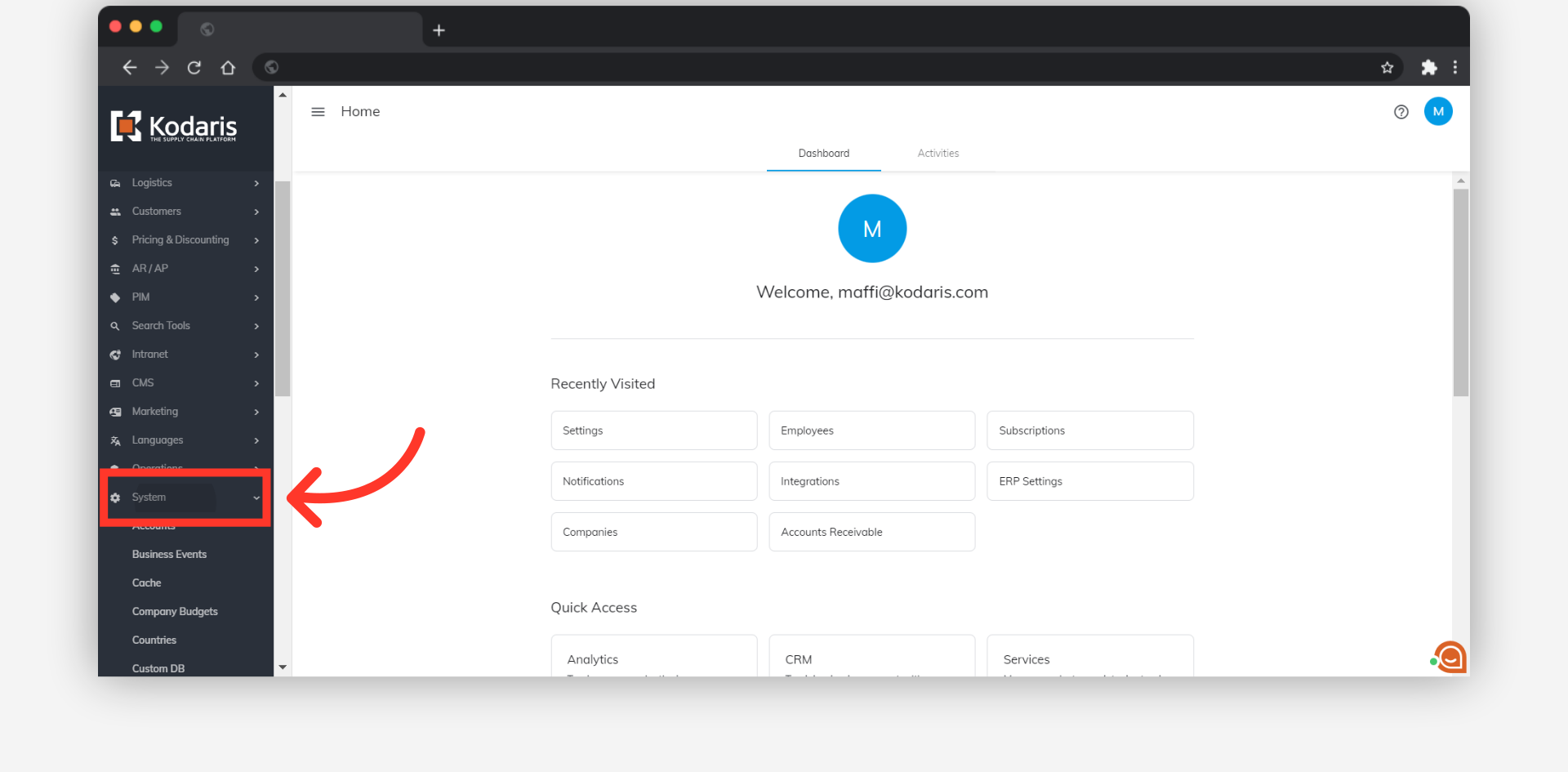
Then, click "Settings". To access and edit settings, you will need to be set up either as an “administrator” or a “superuser”, or have the following roles: “settingEdit” and “settingView”.
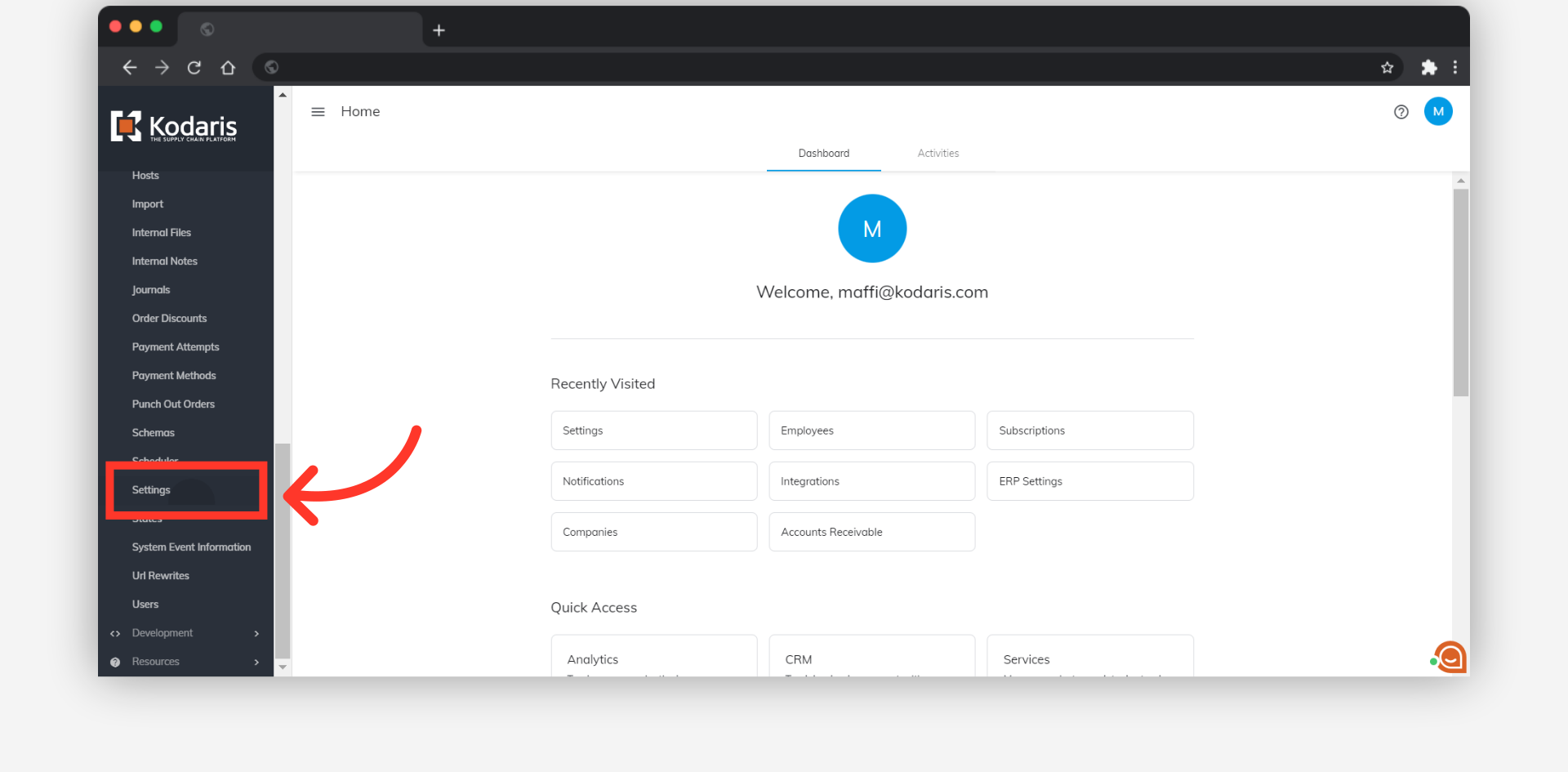
Use the "Type" filter to display only Cenpos items. Click on the arrow icon to open the filter.

Then, select the "cenpos" from the options.
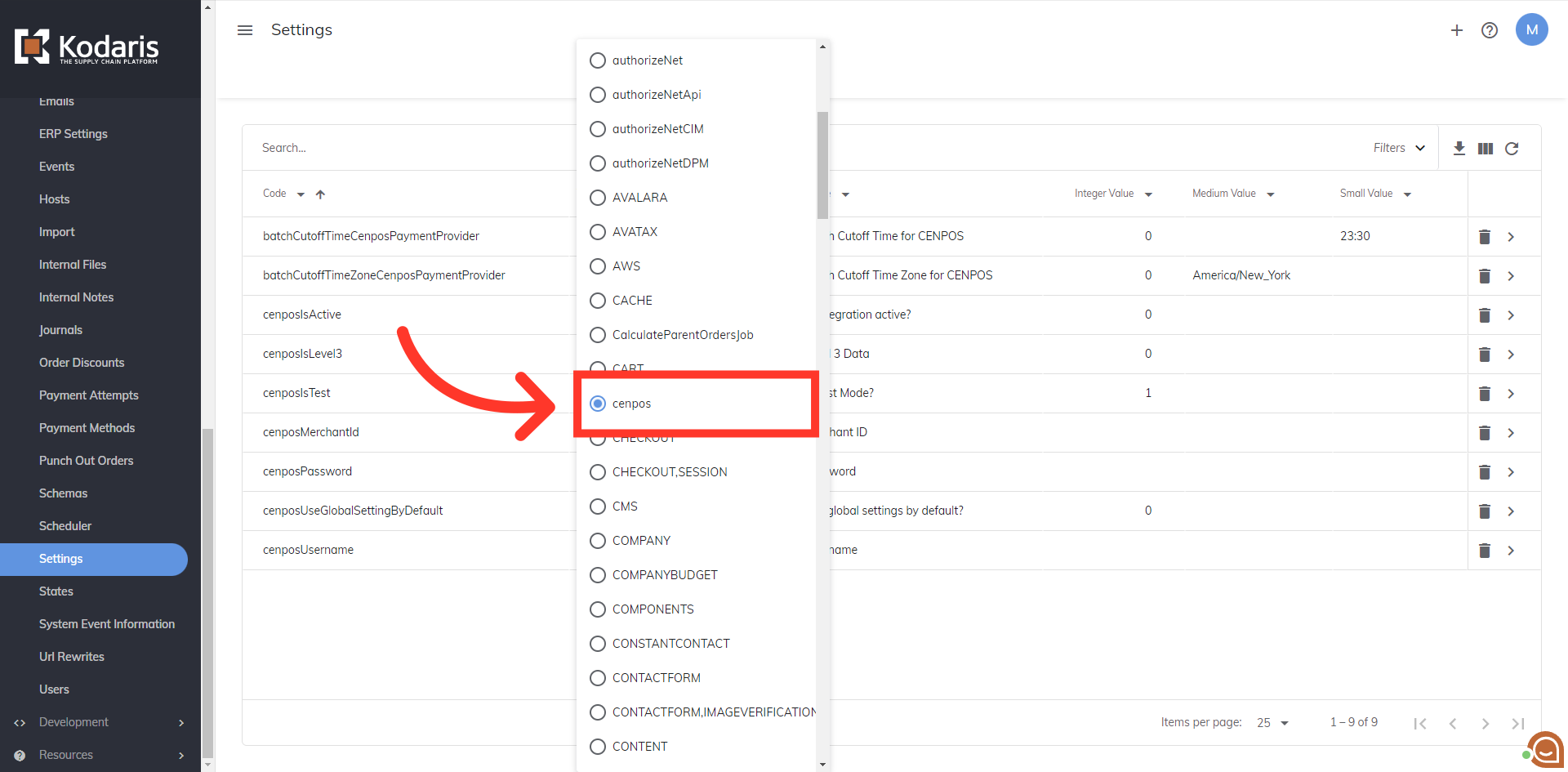
Now that the grid is filtered to only Cenpos settings, you will need to use your Cenpos credentials to update certain settings. You can obtain this information from your Cenpos account. You will need the merchant ID, your username, and password to start. First, look for the "cenposMerchantId" setting.

Click the more details icon to access the setting's details screen.
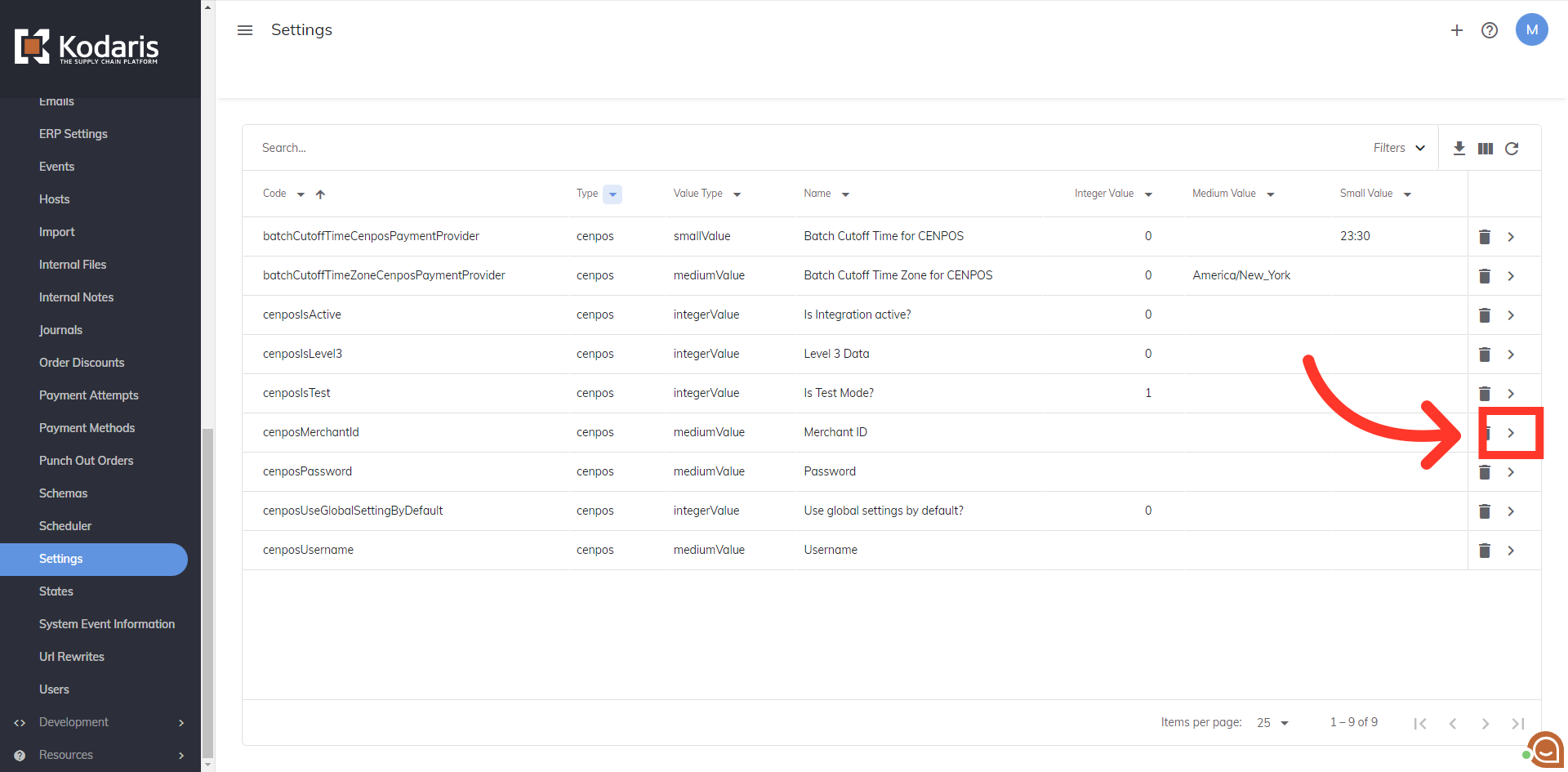
Fill in the merchant ID from your Cenpos account.

Then, click the "Save" button to update.

Next, you will need to set your username. Go back to the Settings page and look for "cenposUsername".

Enter your username in the "Value" field.

Then, click the "Save" button to update.
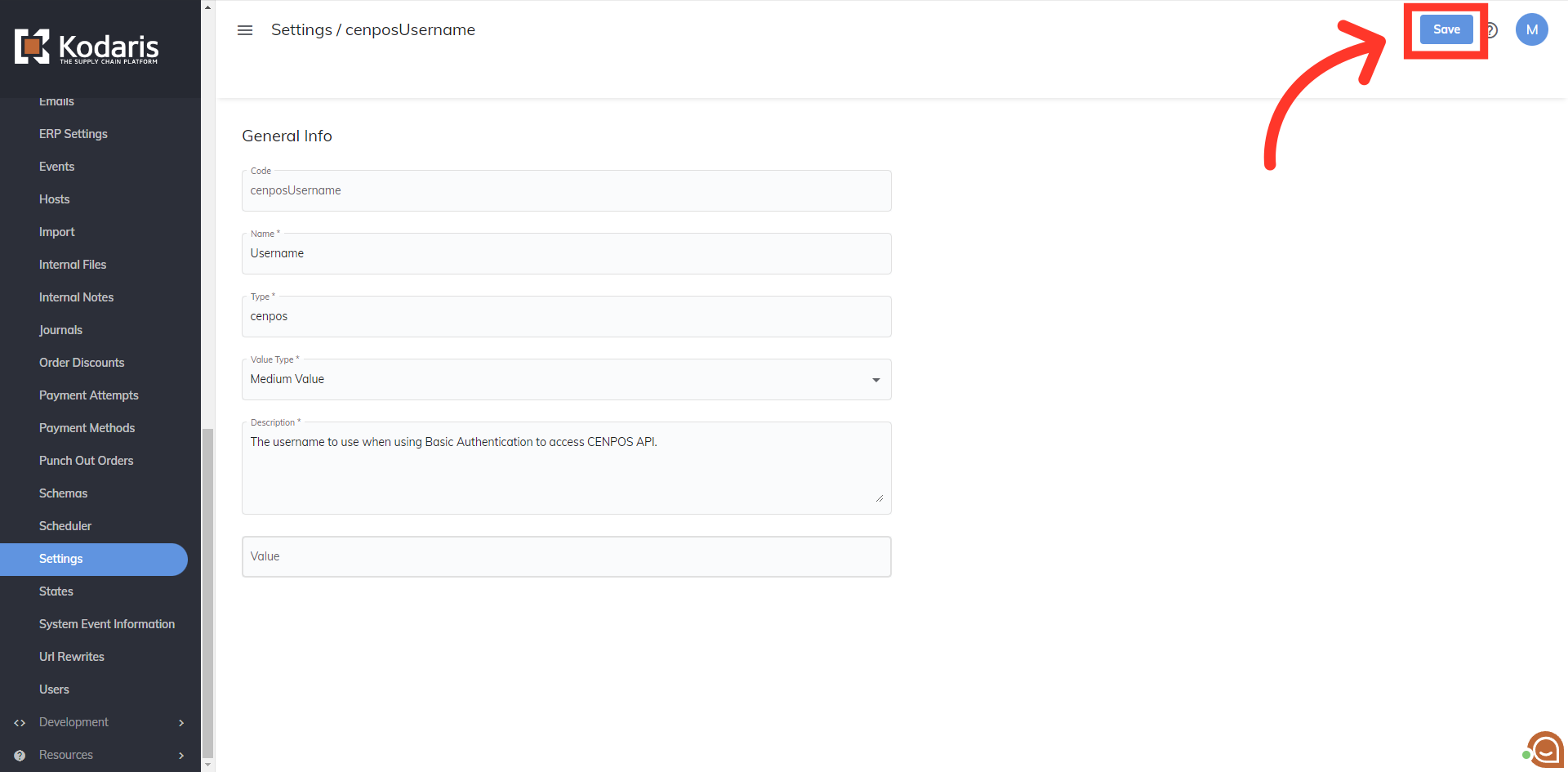
Next, you will need to enter your password. Go back to Settings, and look for "cenposPassword".

Click the more details icon.

Enter your password in the "Value" field.
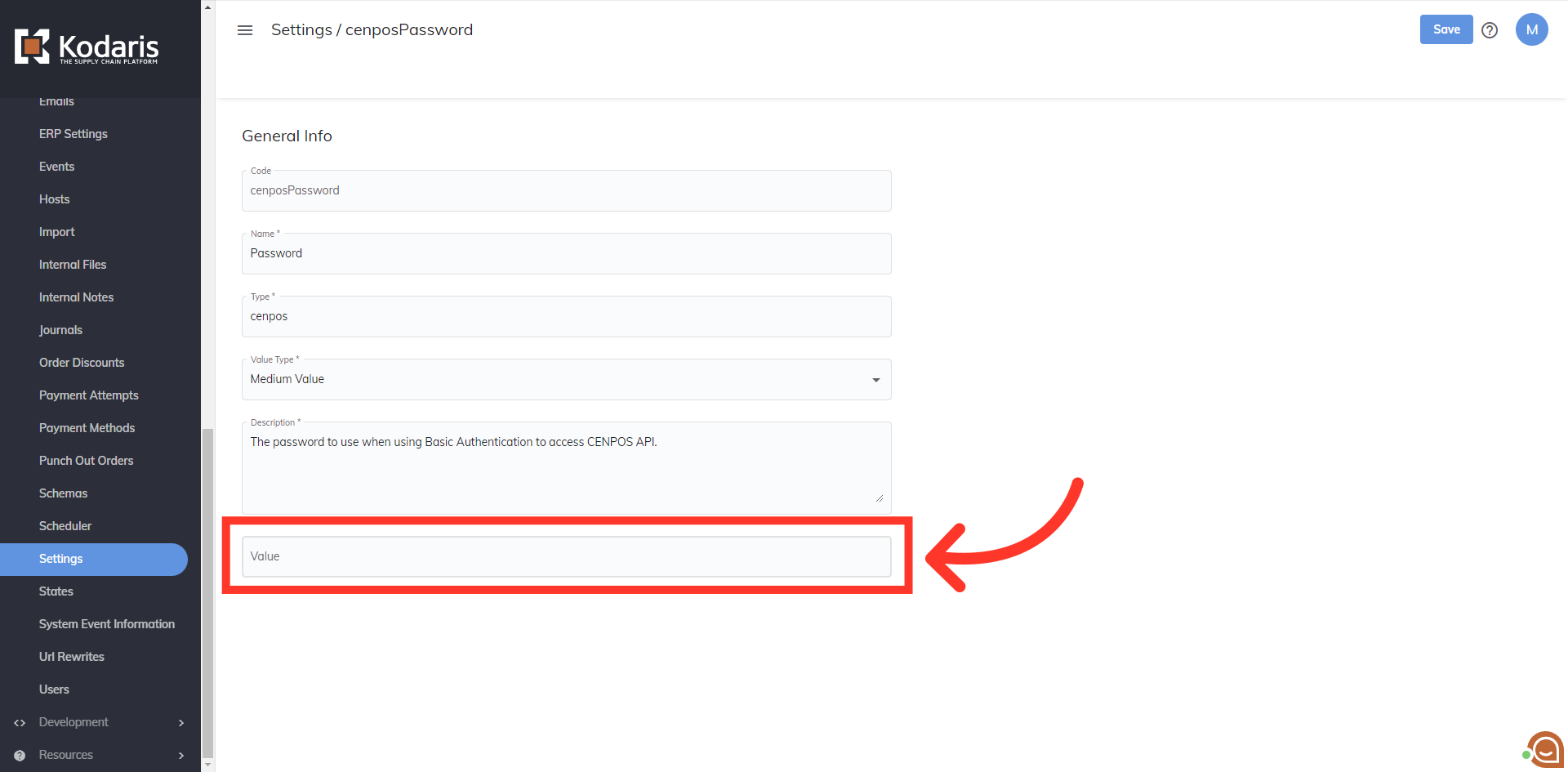
Then, click the "Save" button to update.
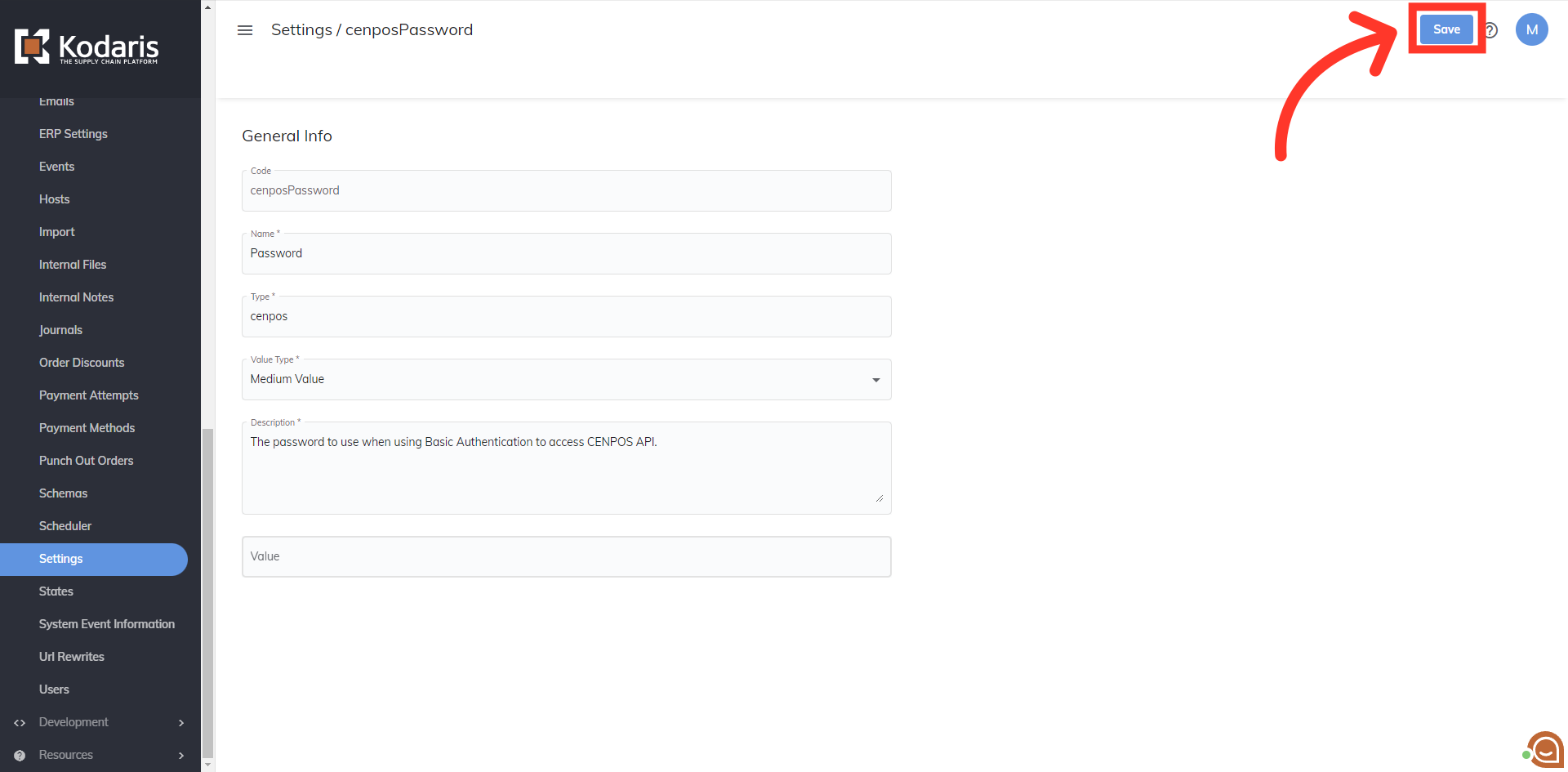
Next, you will need to turn on the default Global Setting. Look for "cenposUseGlobalSettingByDefault" and click more details.

Update the value to "1" if it is not already displaying a 1.

Then, click the "Save" button to update.
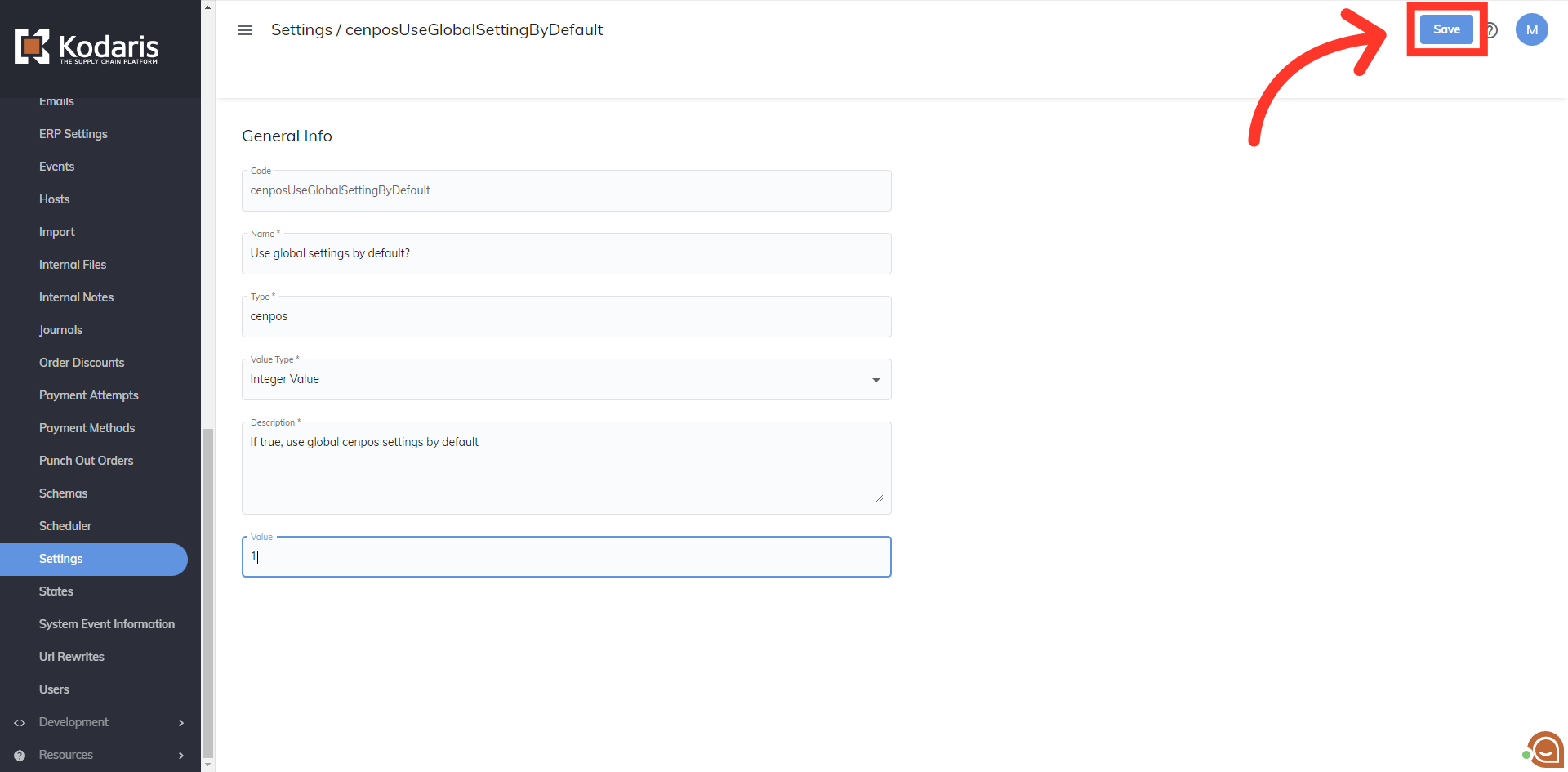
If you are not ready for live payments, you can turn on test mode until you are ready for payments to go live. If you would like to turn this setting on, look for the "cenposIsTest" setting on the Settings page and click more details.
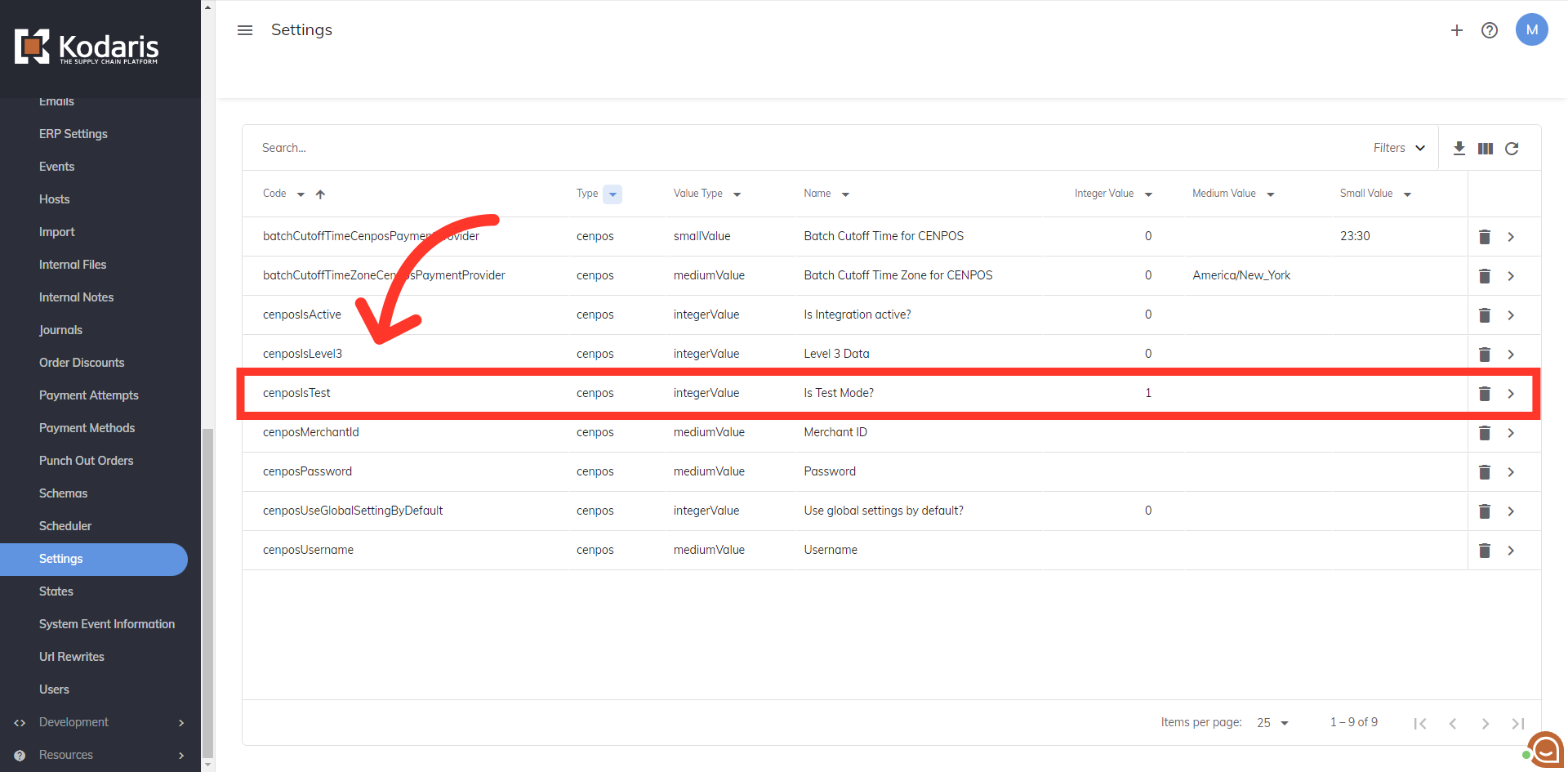
Update the value to "1" if it is not displaying a 1.

Then, click the "Save" button to save the changes. If this mode is turned on, all payments will be sent to the sandbox API. If you wish to turn this setting off to make payments live, simply turn off this setting by entering the number "0" in the "Value" field and clicking the "Save" button.

If you have "Level 3" payment access in your Cenpos account, find the "cenposIsLevel3" setting and click more details.
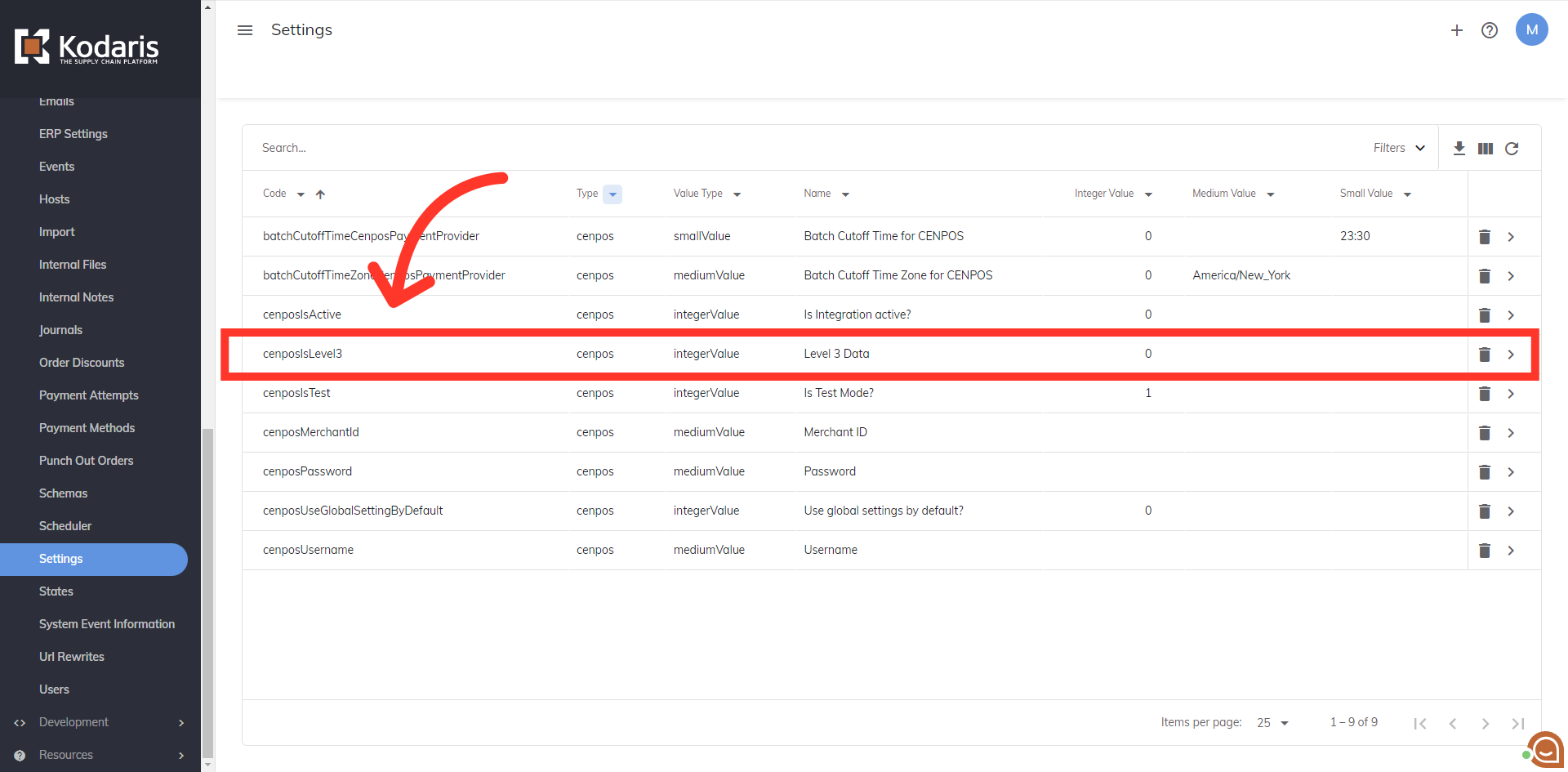
To turn this setting on, enter in a "1" in the "Value" field.

Then, click the "Save" button to save the changes. This will send the "Level 3" data when payments are made. Your system is now set up with CenPOS credentials.
