If you would like to remove an attribute and its assignments from the operations portal, navigate to "PIM".

Click "Filter Categories". In order to access and update “Filter Categories” and "Attributes" you will need to be set up either as an “administrator” or a “superuser”, or have the roles of: “facetGroupView”, “facetGroupEdit” and "facetGroupDelete".
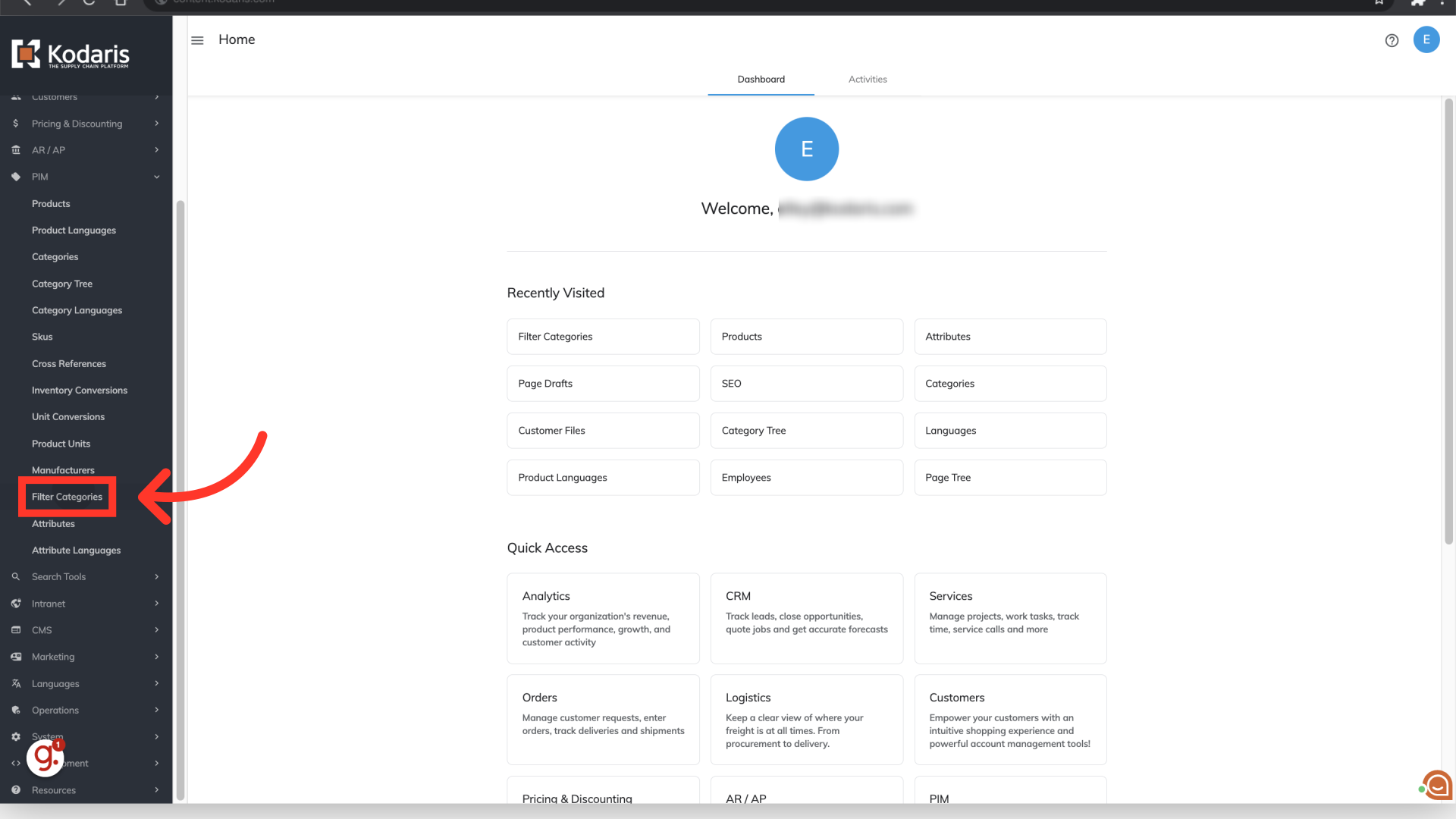
To find the filter category that belongs to the attribute you would like to delete, simply enter a keyword in the "Search..." field, or use the column filters.
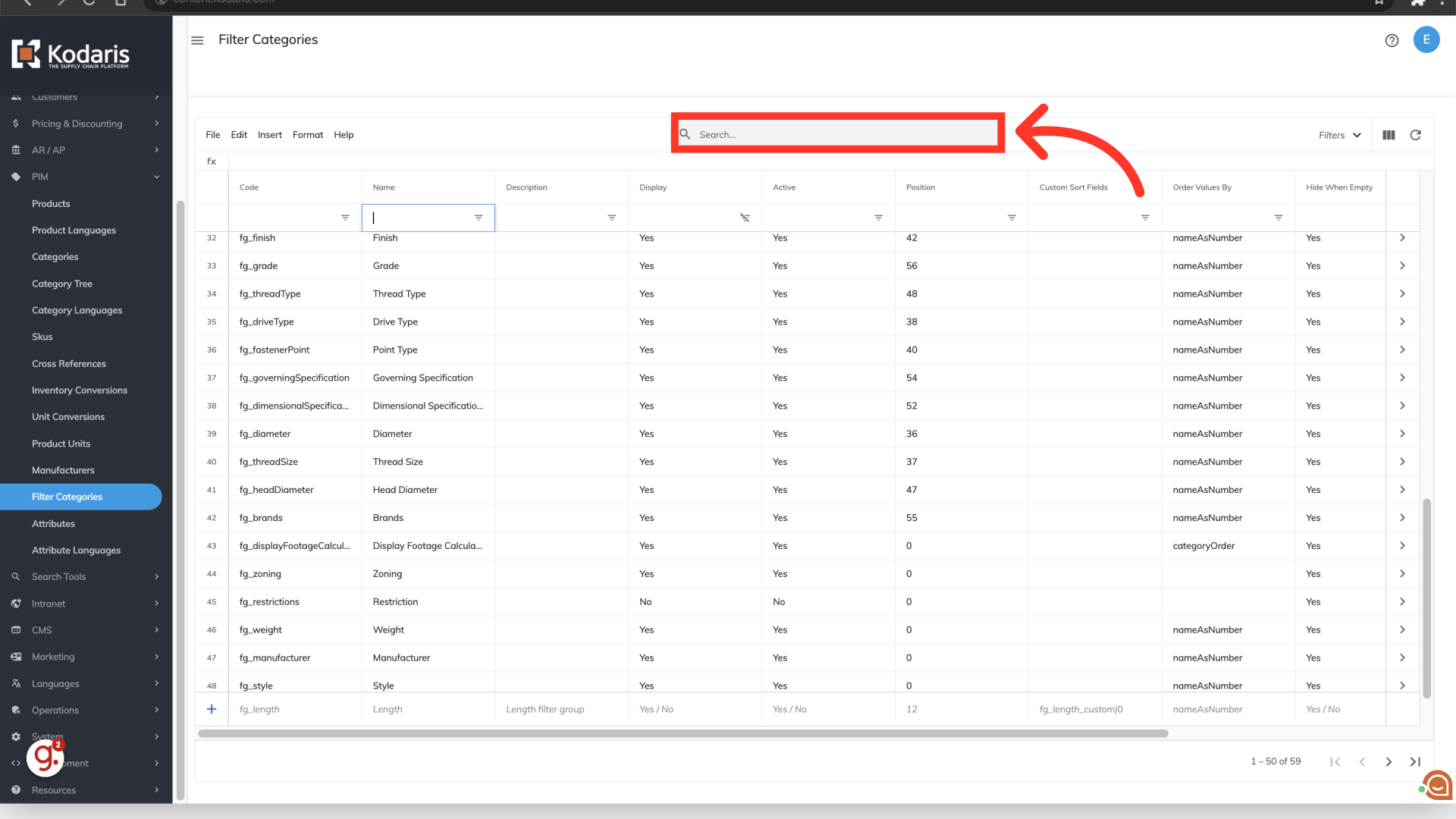
For this example, we would like to delete an attribute that belongs to the "Finish" filter category, and chose to filter on the name.
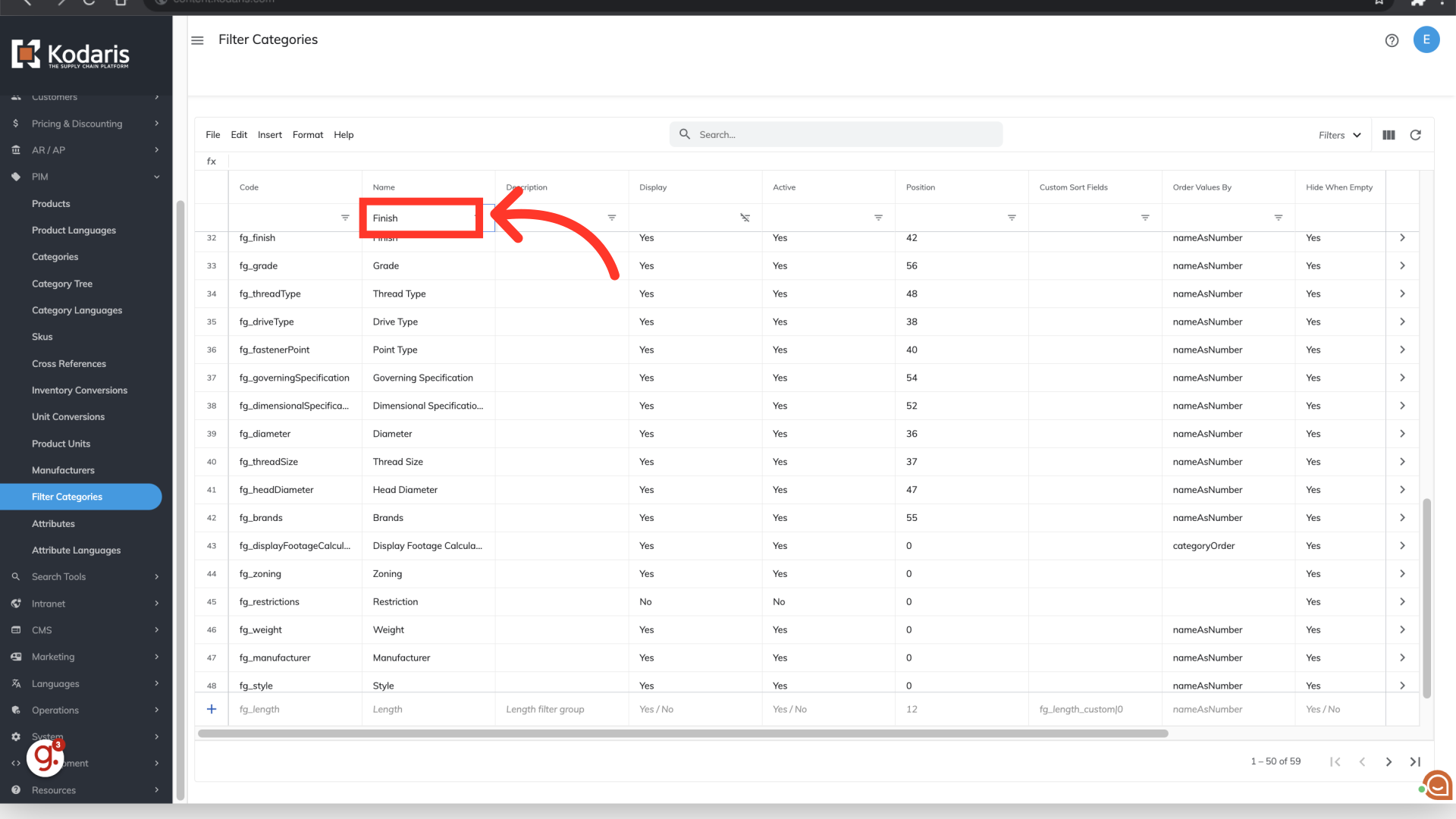
Click "more details" on the selected filter category.

Select the "Attributes" tab.
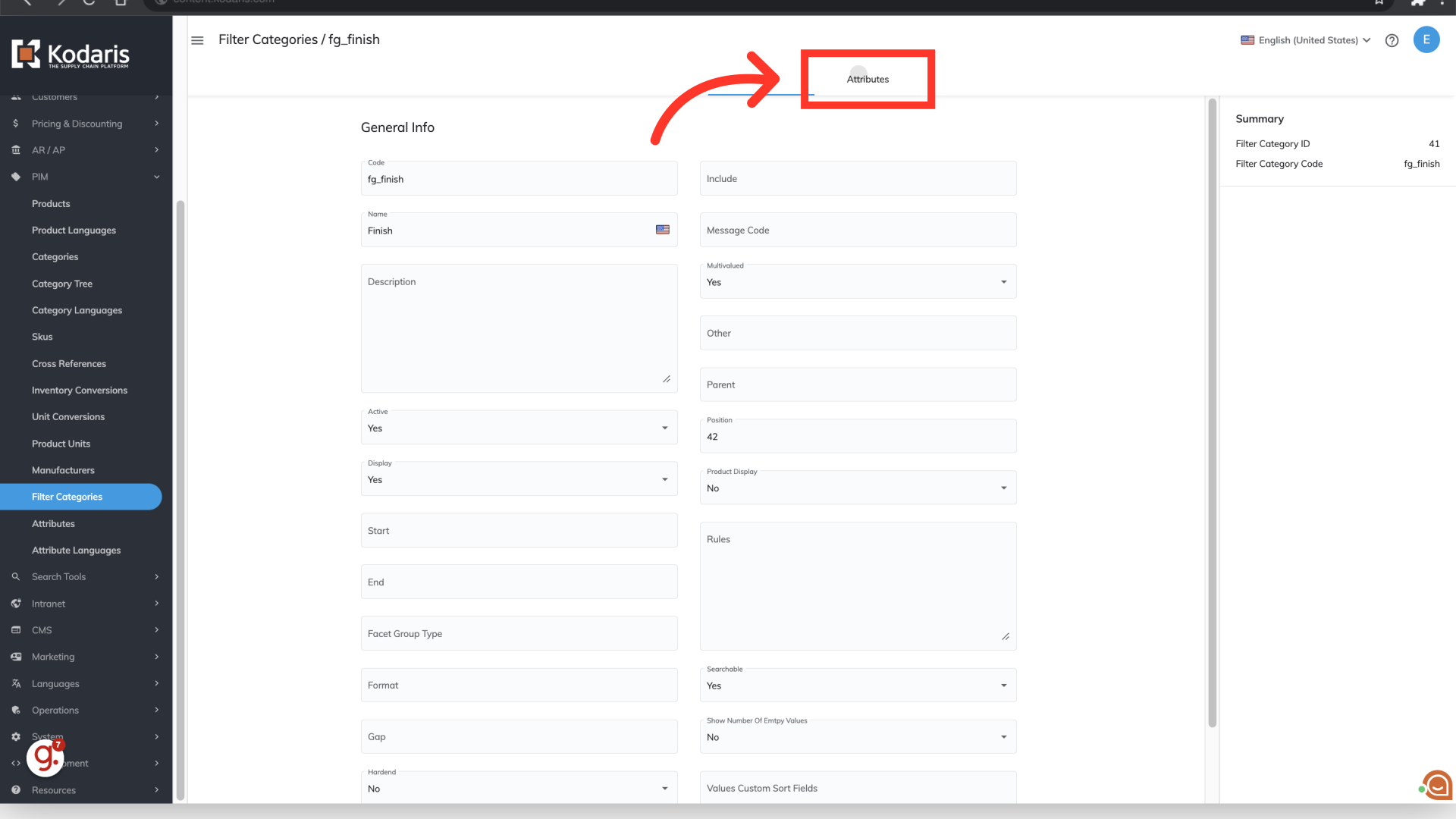
Use the "Search" field to find the attribute you would like to delete.

In this example, we would like to delete the "White Enameled" attribute, and entered the keyword "White".

Click the "delete" icon to delete the attribute. Once you click "delete", the attribute will be removed from the portal and any products assigned to that attribute will no longer be assigned. There is no "Undo" for this action, so please be sure the deletion is needed before choosing to delete.
