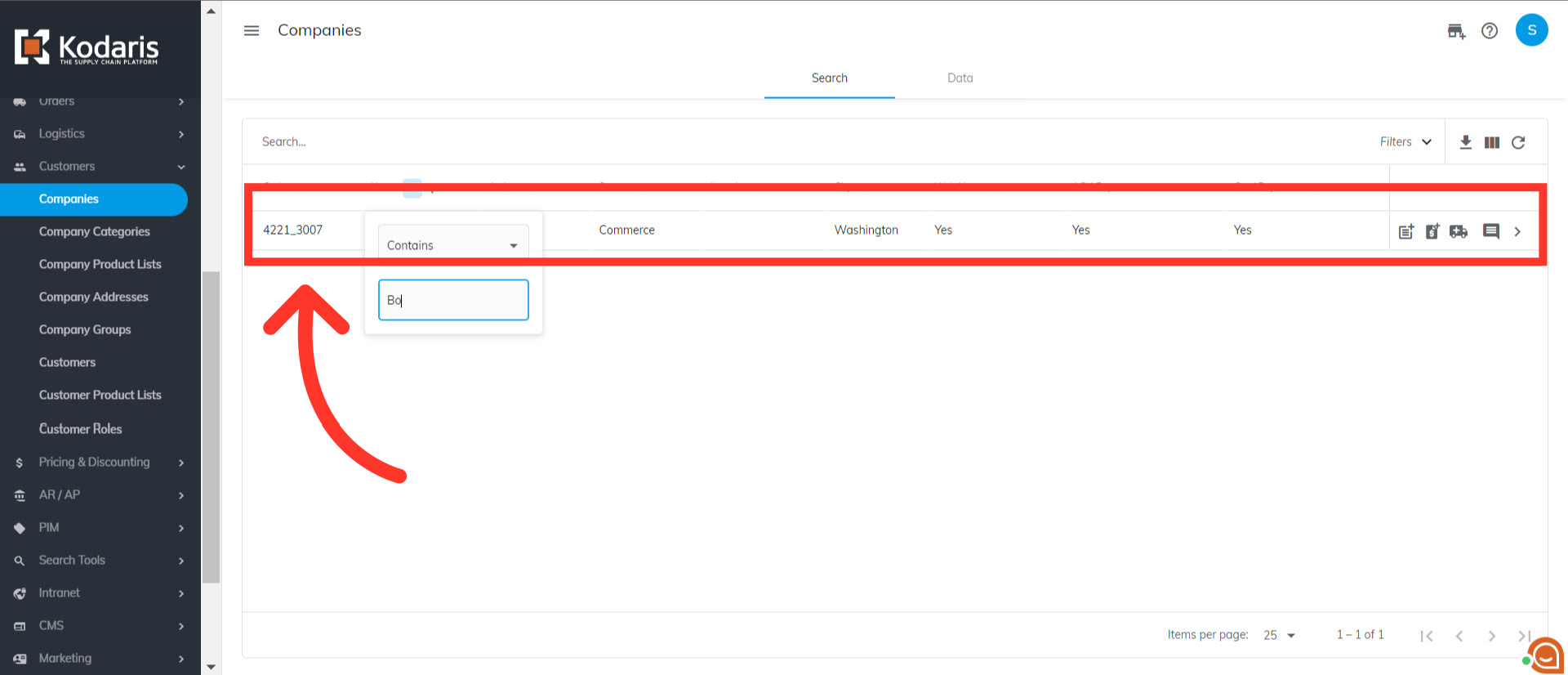Navigate to the "Customers" section in the Operations Portal.
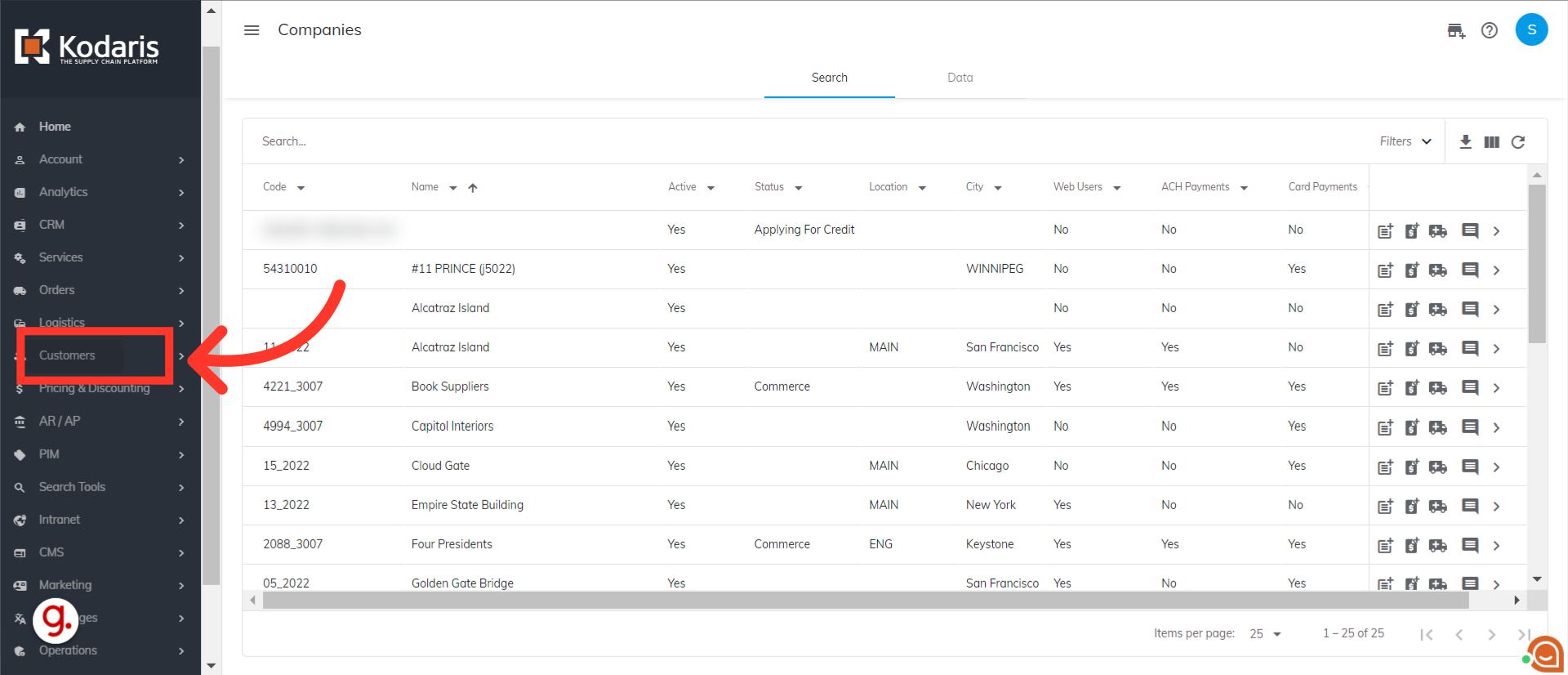
Then, click "Companies".

You will see the list of companies on this screen. There are various ways to search for a company and one is to simply browse the list here.

You can also type to search in the "Search..." field. Companies matching the keywords you are typing will be shown as you type. This is the easiest way to search for a company.
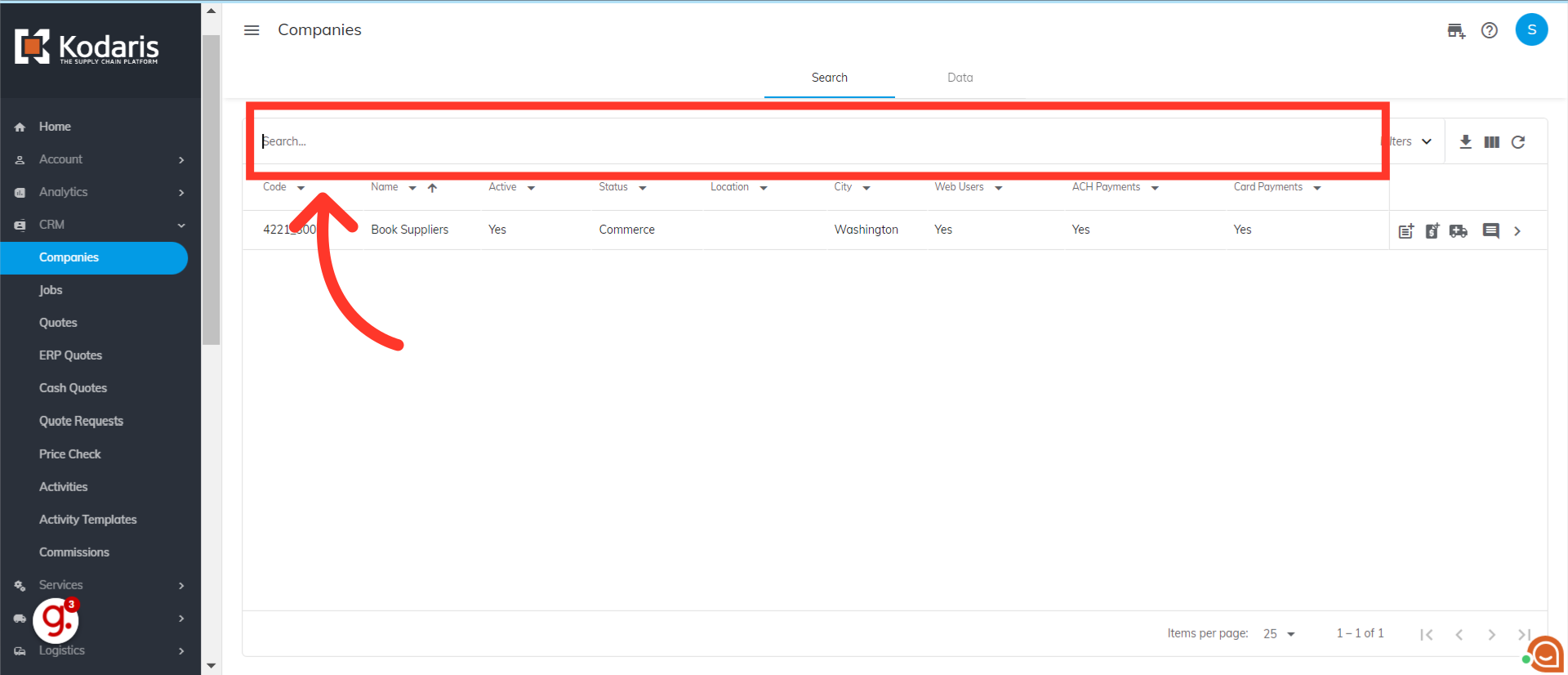
Additionally, you can use column filters to search for a specific company. Let's try filtering through the "Name" column. Click the column filter dropdown.
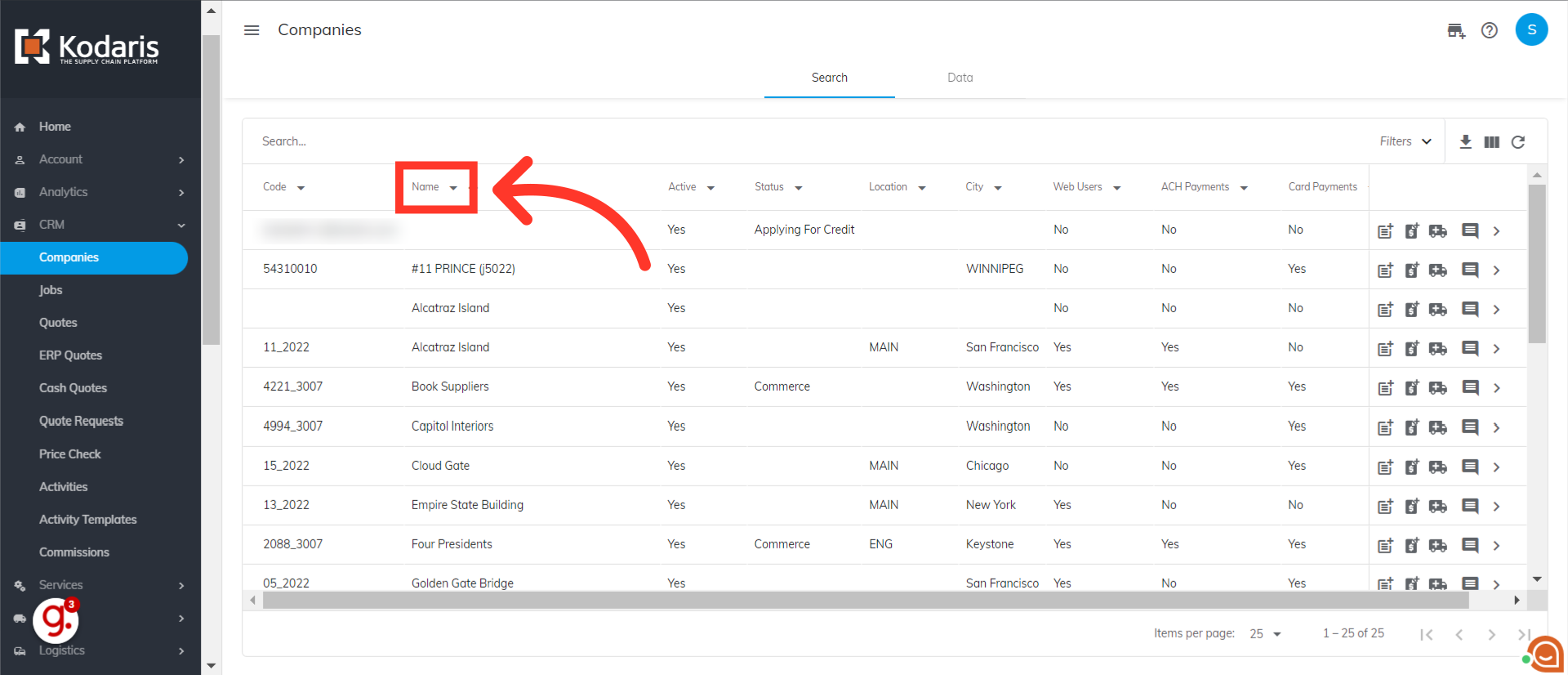
Click the dropdown icon to see different filter options.
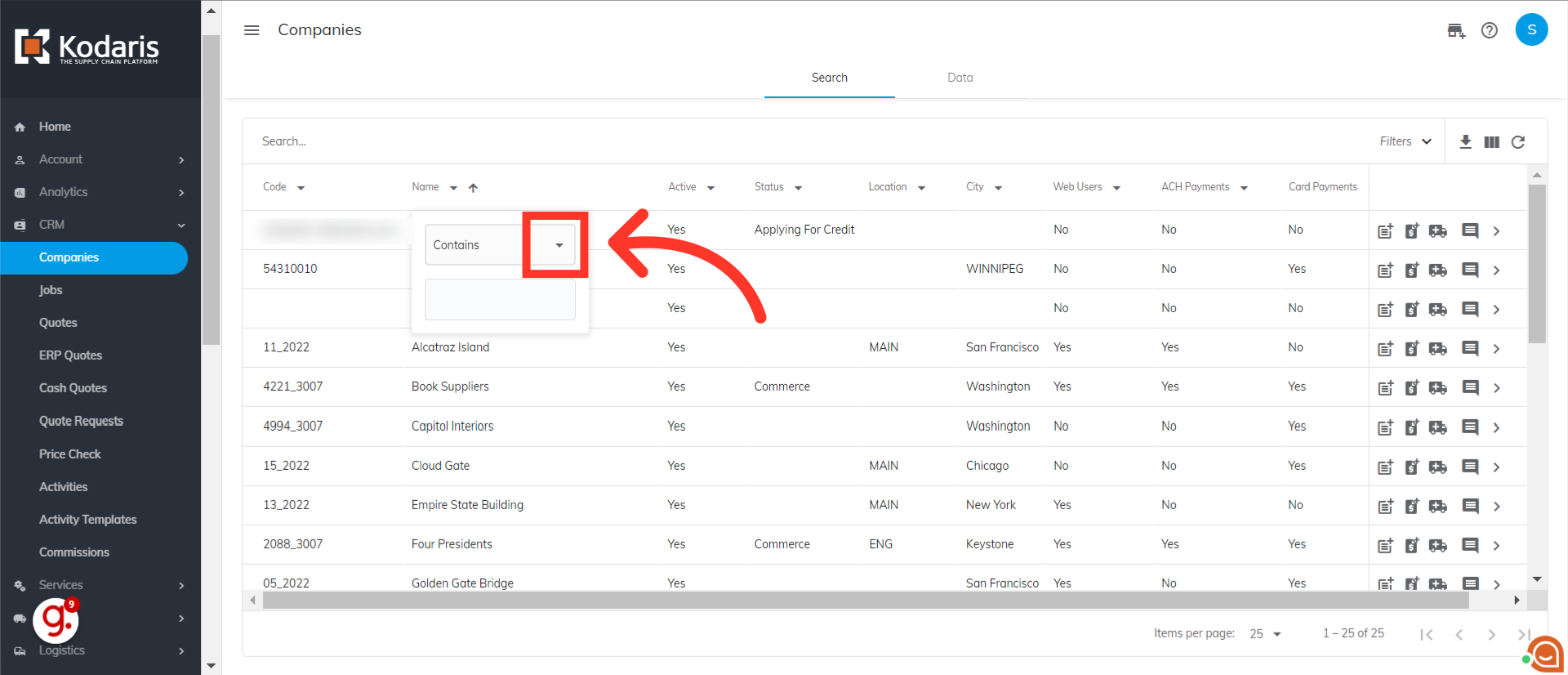
Select a filter from the dropdown options.
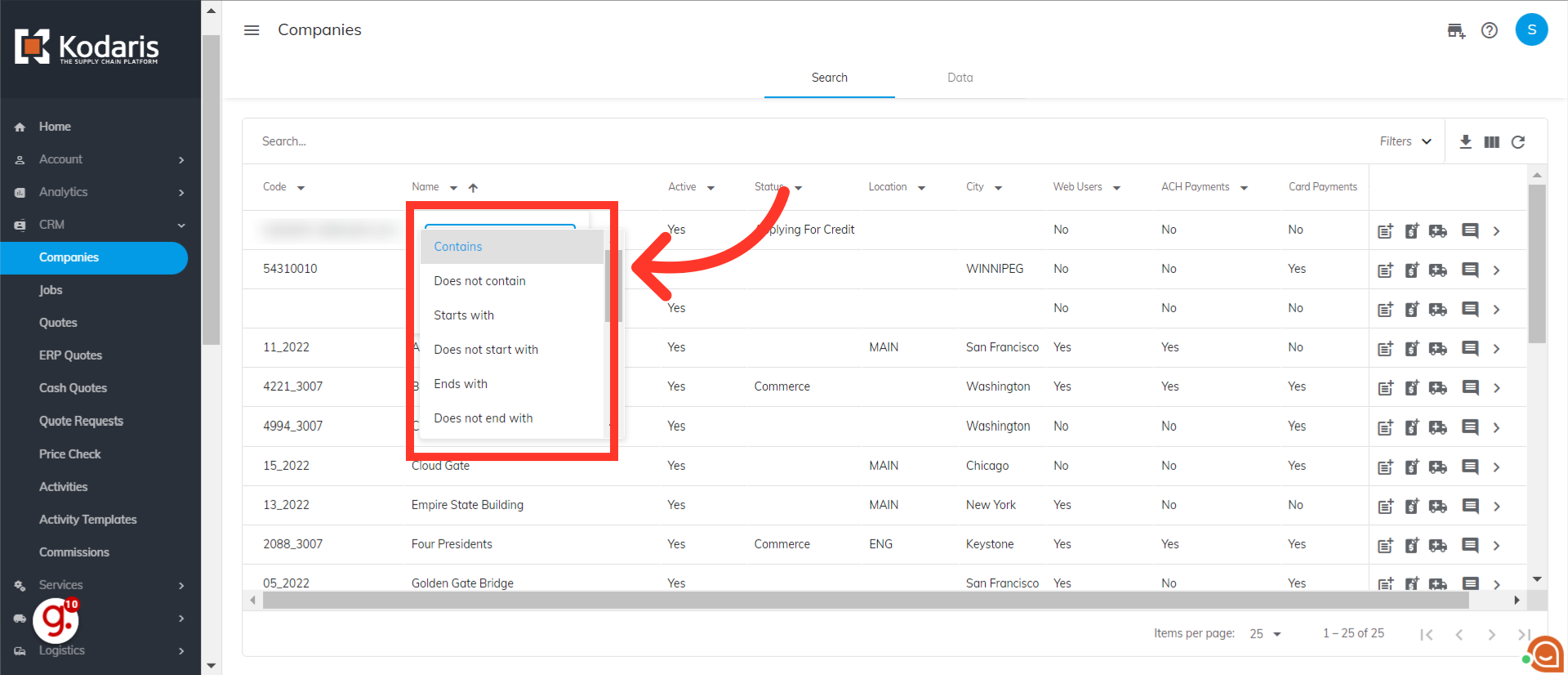
Type company name keyword.

Companies matching the keywords will be shown on the screen as you type.