If you would like to preview a CMS page, navigate to the "CMS" section in the Operations Portal.

Then, click "Pages". In order to access and update “Pages” you will need to be set up either as an “administrator” or a “superuser”, or have the roles of: “contentView” and “contentEdit”.
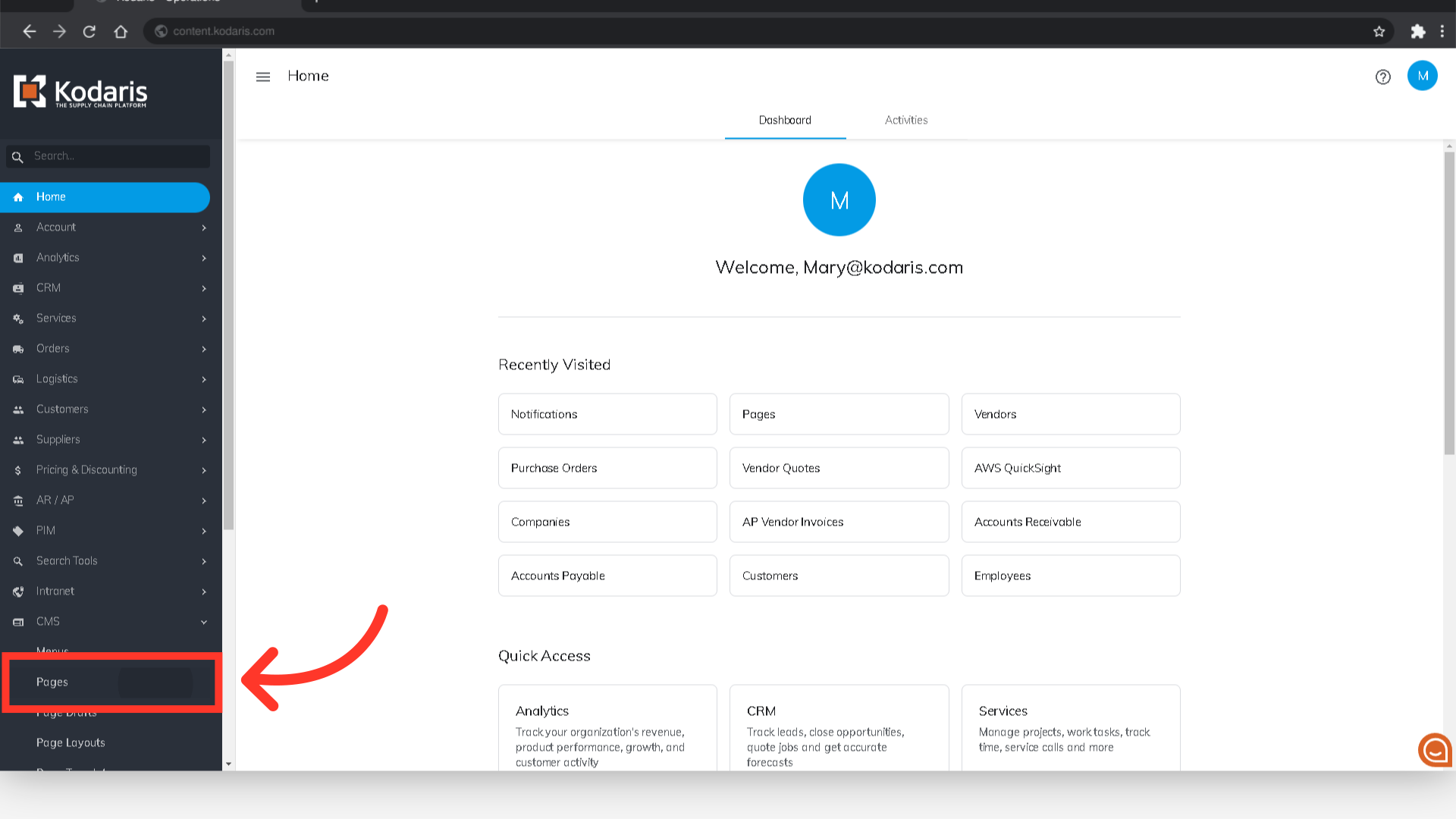
Find the page that you would like to preview by typing in the page's name or code in the "Search..." field.
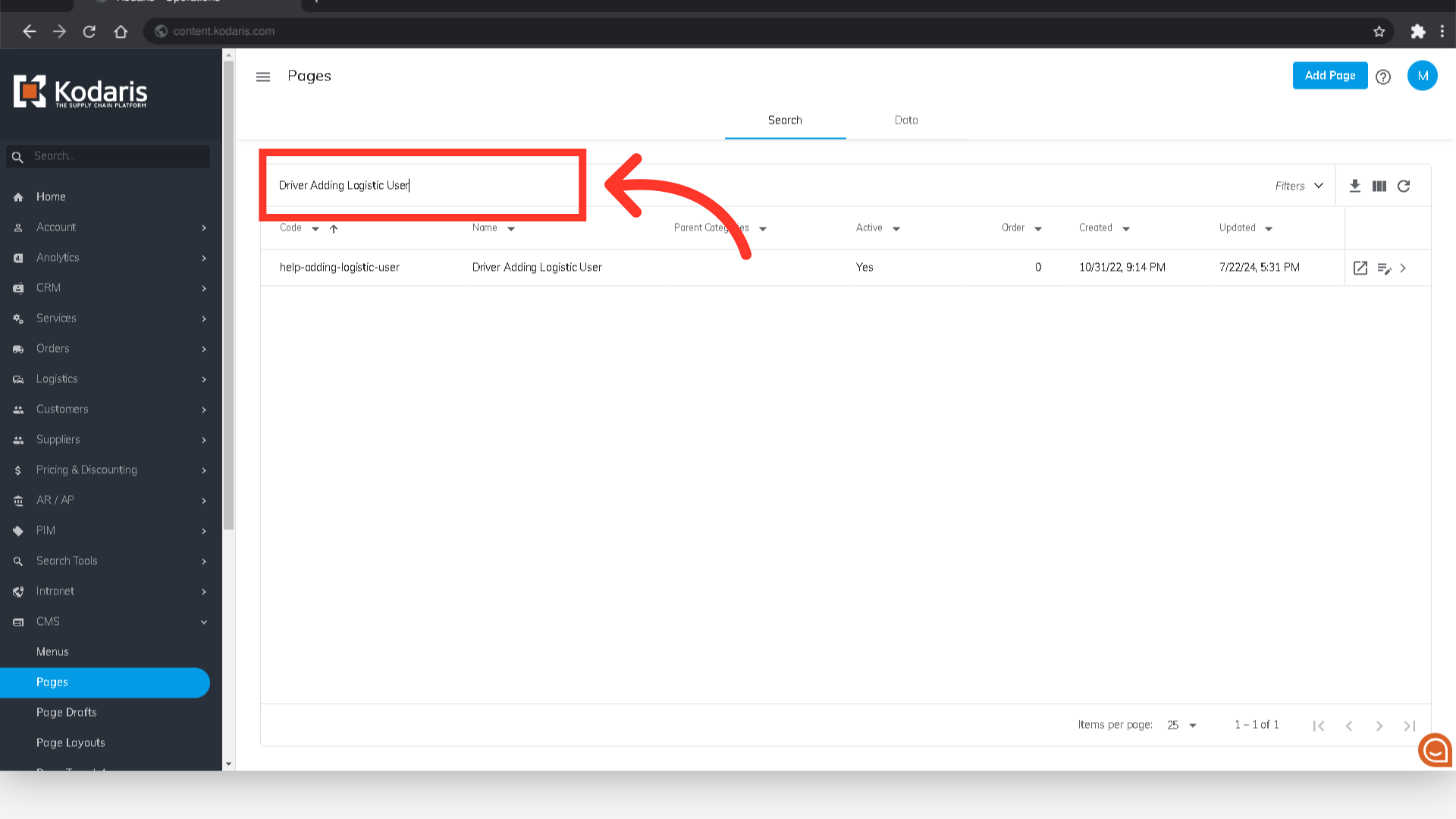
You can also use the column filters to narrow down results.
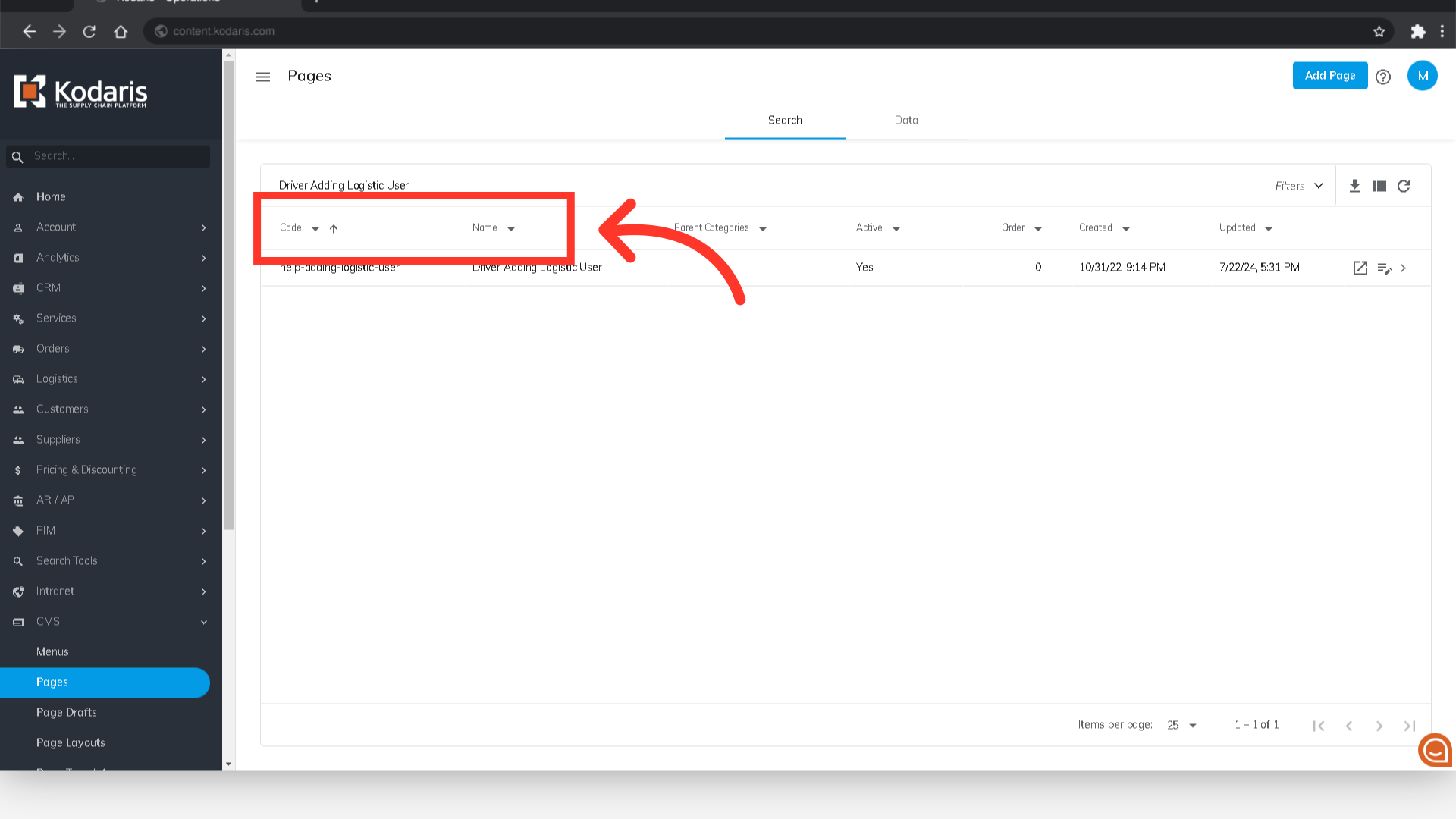
Now, click on the "Preview on website" icon of that page.
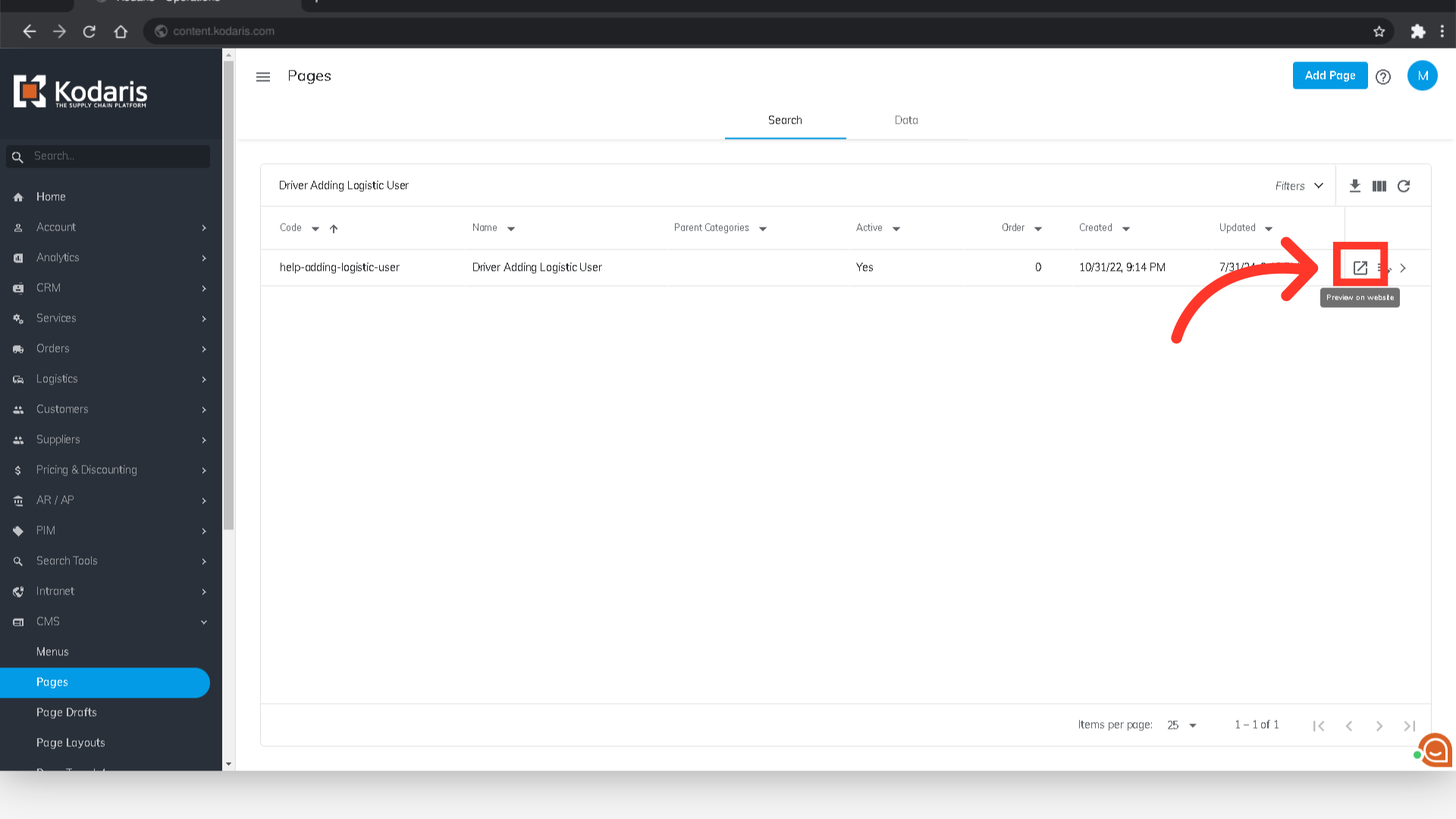
Preview will open in a new tab, and you can view the CMS Page.
