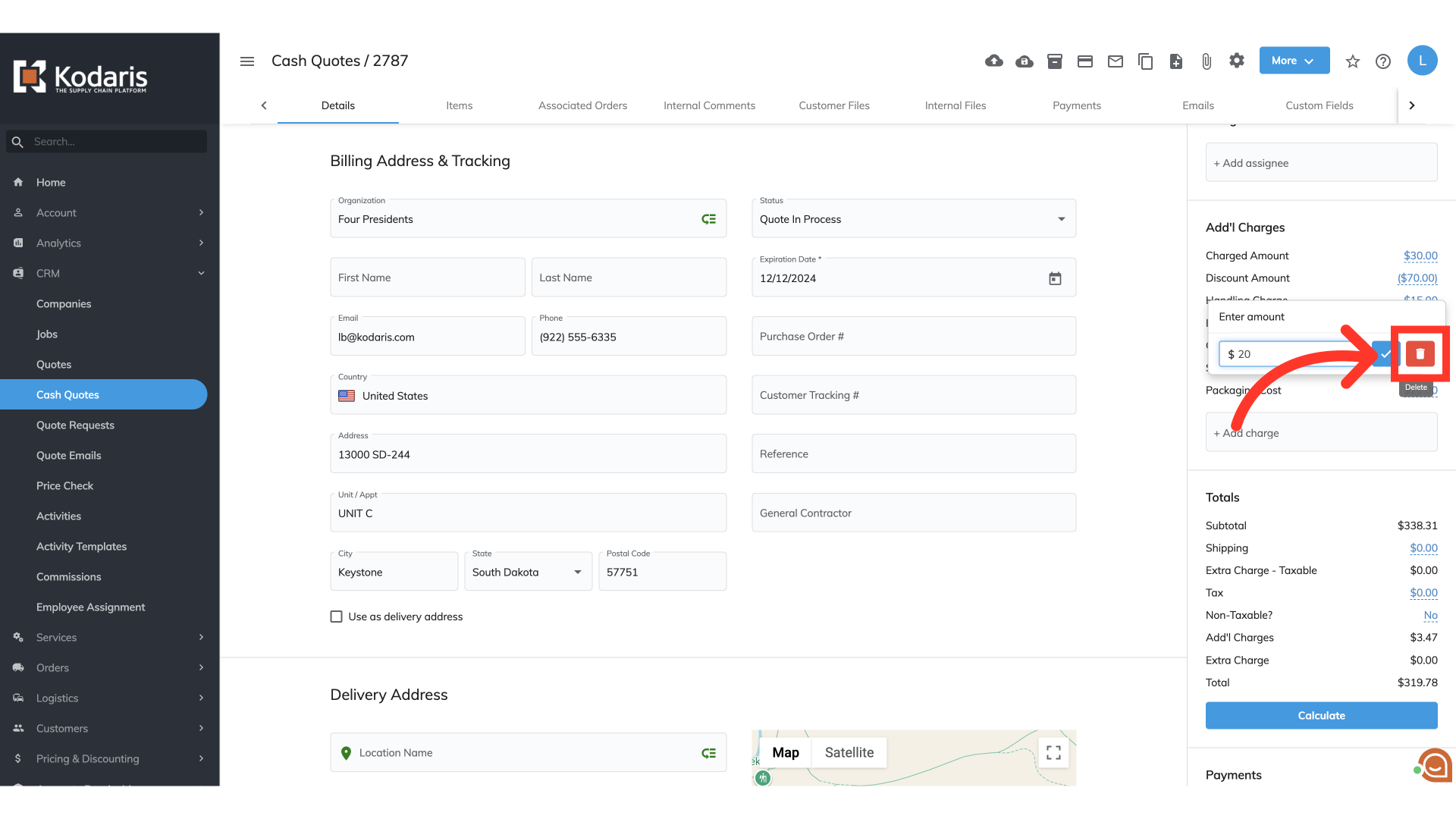In the operations portal you can add extra charges or discounts to quotes, cash quotes, or orders. For this example we are adding additional charges to cash quotes. To do this, navigate to "CRM" in the operations portal.

Then, go to the "Cash Quotes" screen. In order to access and update Cash Quotes you will need to be set up either as an “administrator” or a “superuser”, or have the following roles: "orderView", "orderEdit" and "dispatch".
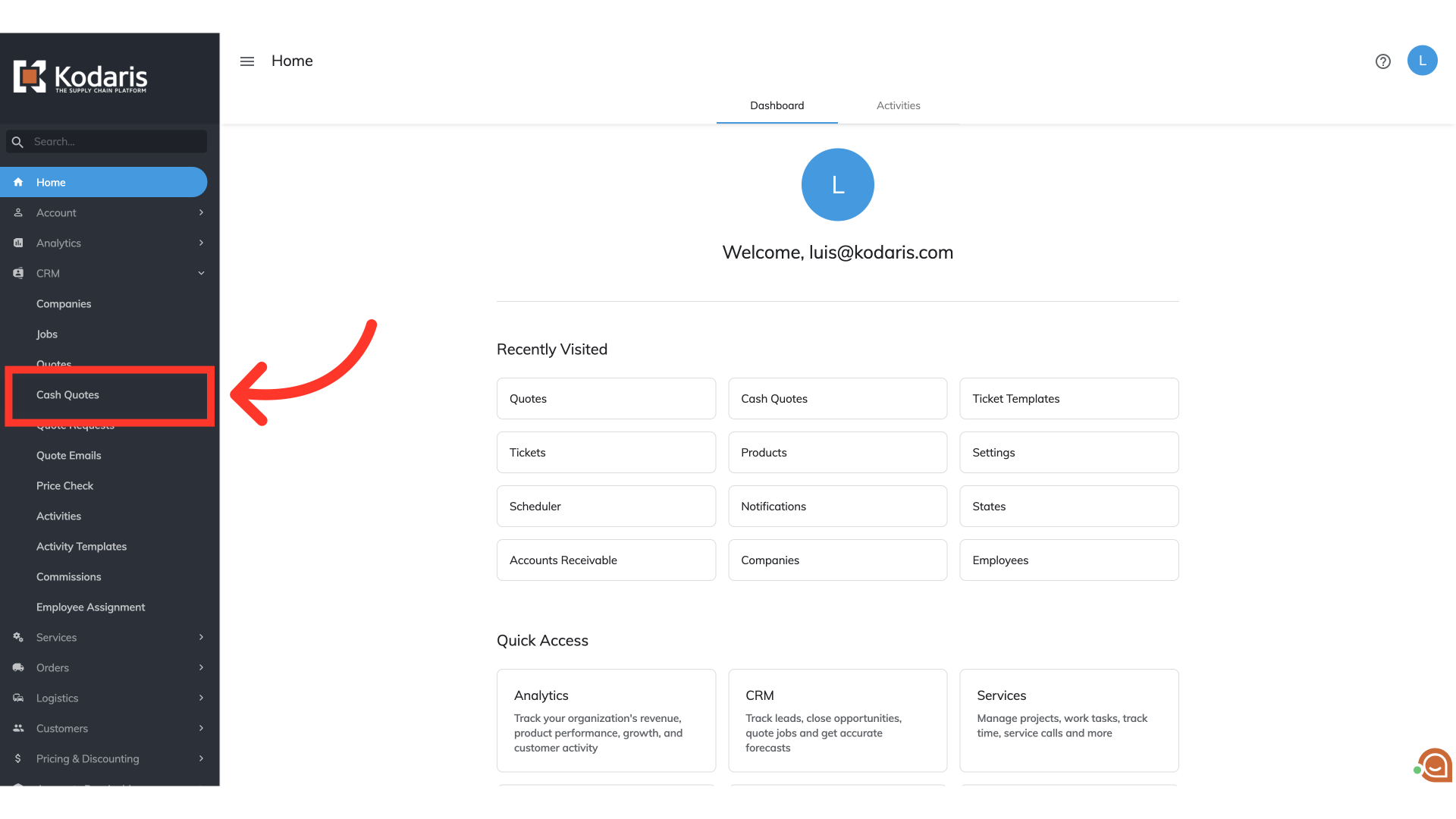
Type to search for the cash quote to want to work with.

Click the more details icon of the cash quote.
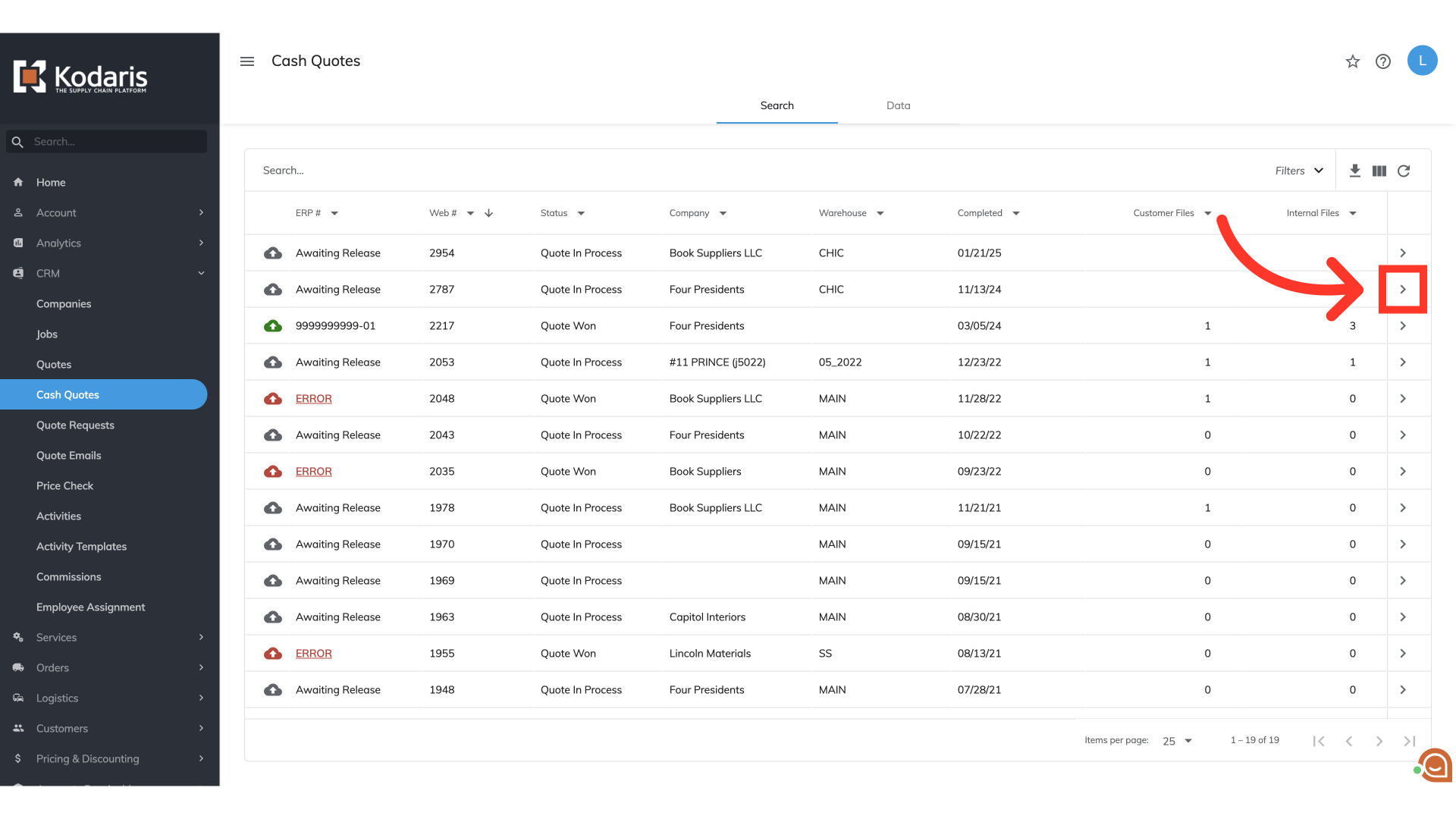
On the right side, find the "Addt’l Charges" section. Click "Add Charge" field to see the list of available charges.

You can select additional charges directly from the list or you can type to search for specific charges.

The chosen charges will be shown in the "Add'l Charges" section.
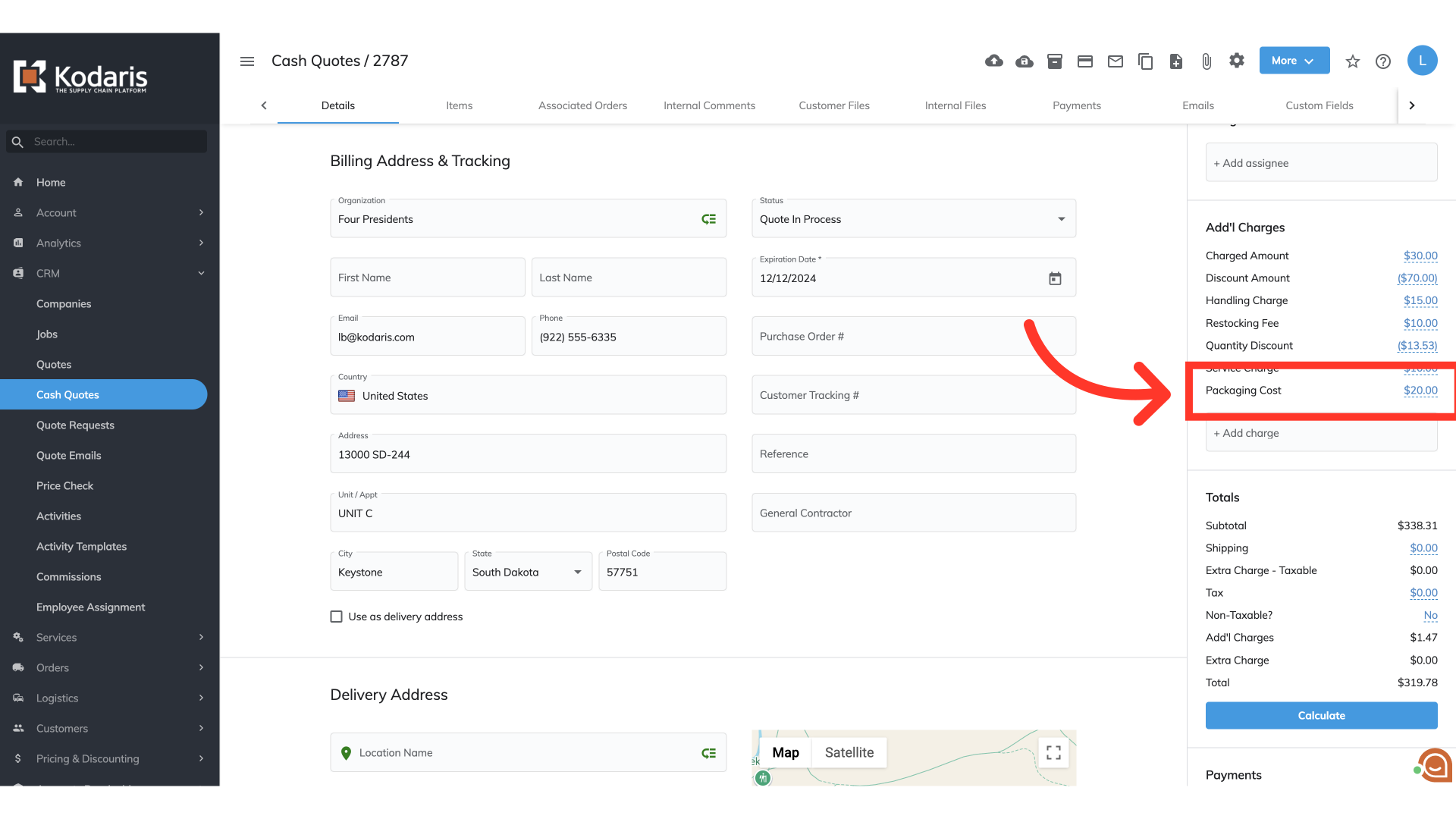
You can also change the price if needed. To edit a charge, click on the charge amount.

Type in your desired amount.

Then, click "Save".

To delete a charge, click on an existing charge amount.
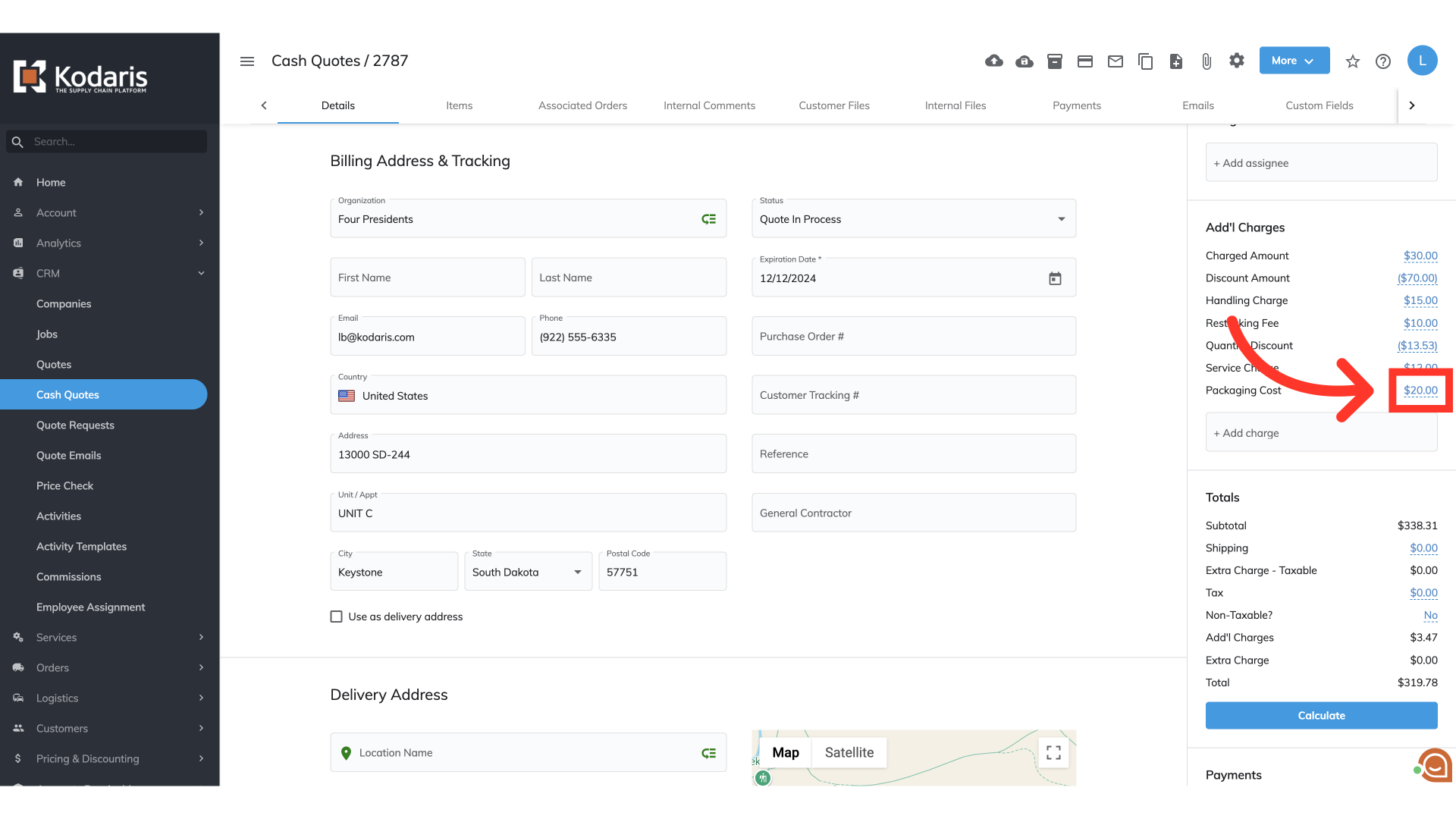
Then, click the "Delete" icon, and the charge will be removed.