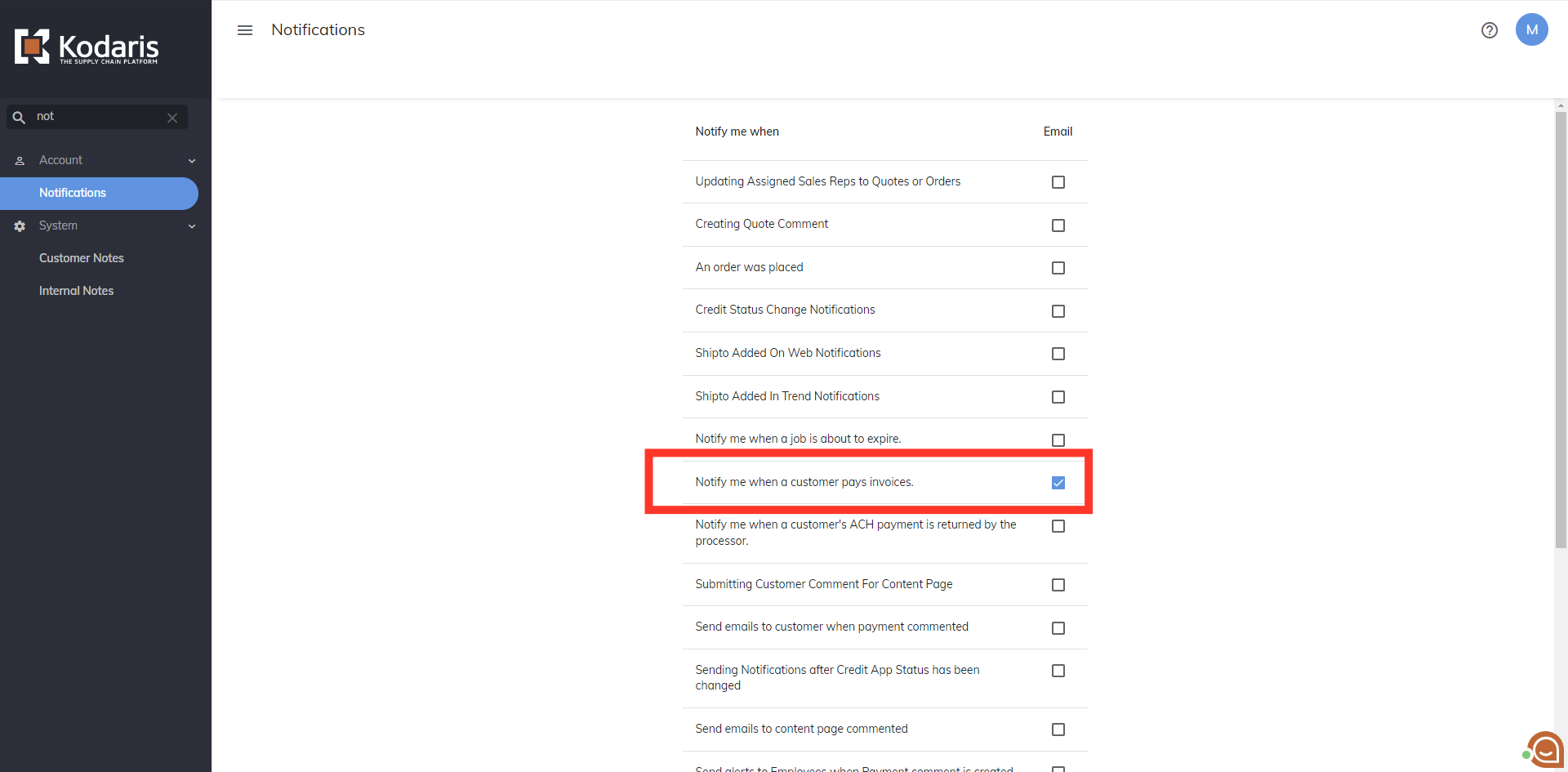To set up a "Payment Made" alert at a company level, an employee must first be assigned to the company. Once you or the employee has been assigned to the company, the alert can be set up by navigating to "Employees" in the operations portal. In order to access and update "Employees" you will need to be set up as a "superuser" or have the roles of: "administratorEdit" and "administratorView".
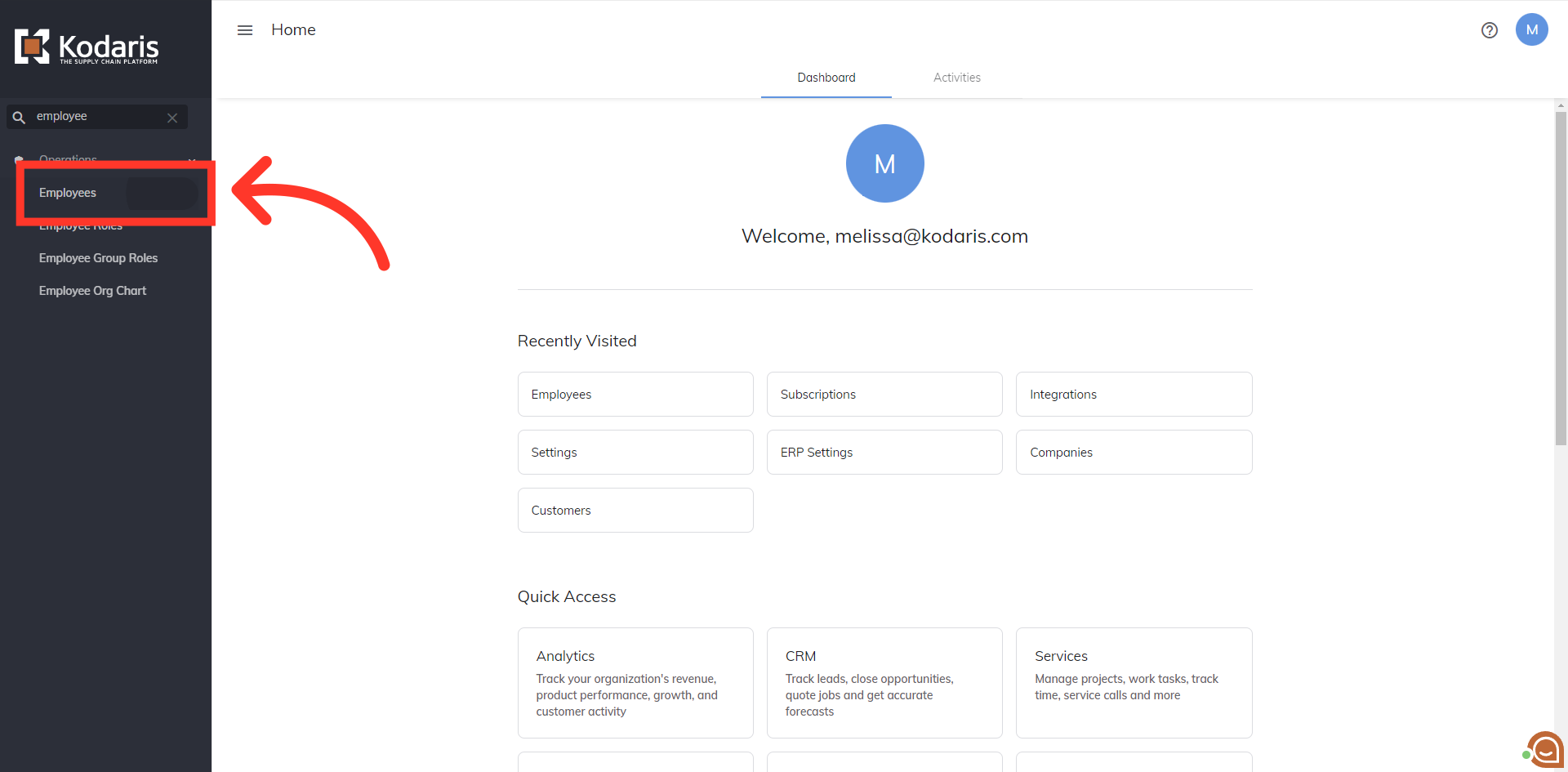
Search for the employee's account.

Click the more details icon to go into the employee's account.
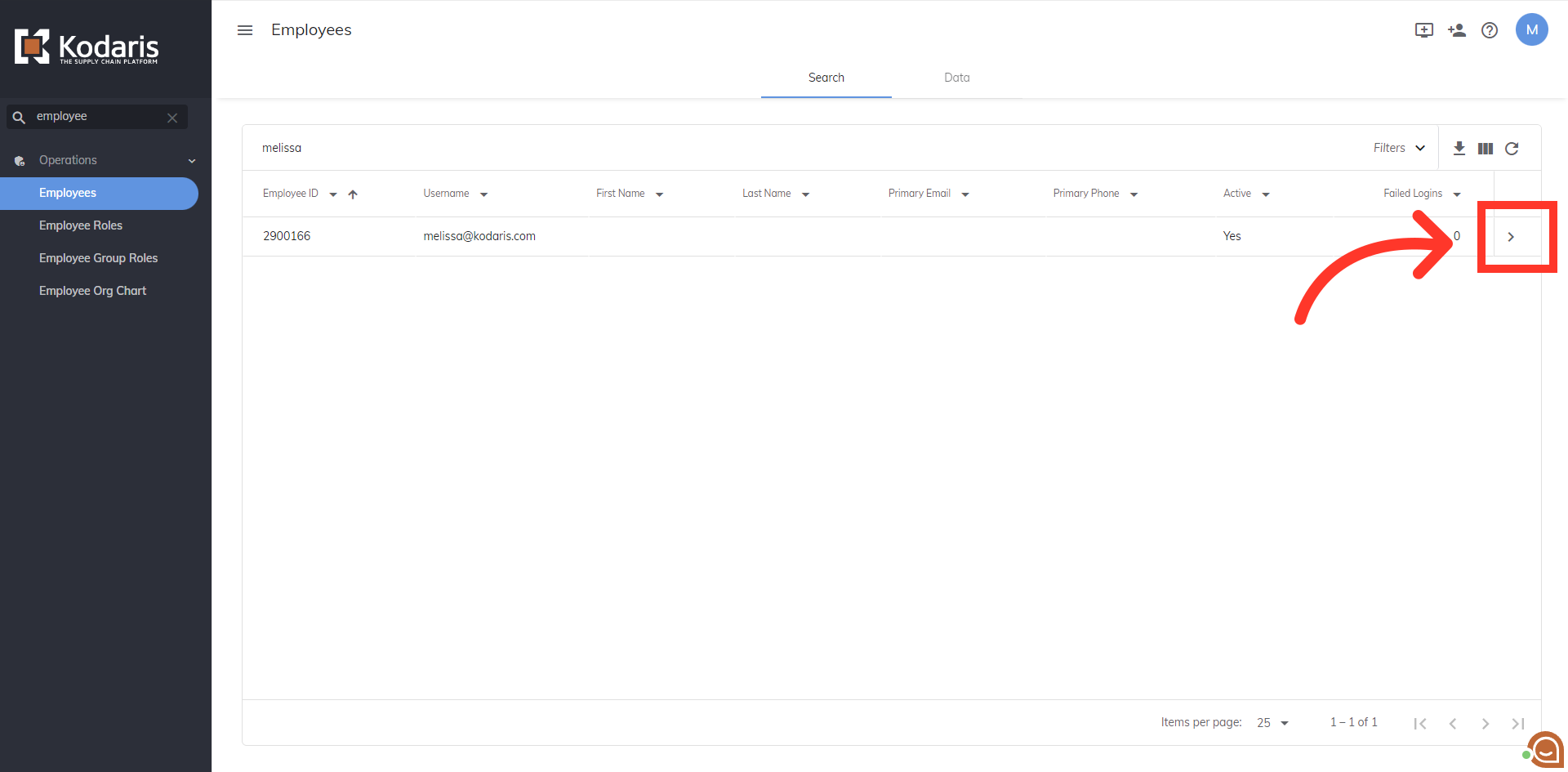
Now, go to the "Notifications" tab.

Select the check box for "Notify me when a customer pays invoices" in order for the employee to receive the payment made notification.

The employee will now receive an email notification when the assigned company makes a payment.

If you would like to set up this alert for yourself, simply go to "Notifications" and select the notifications you would like to receive. To find "Notifications", use the "Search" field.

Then, click "Notifications".

Click the checkbox to turn on the notification for payments made.

You will now receive an email notification when your assigned company pays an invoice.