To add a Map Block to a page on your website, log into the operations portal and click on "CMS" to access your content management system.
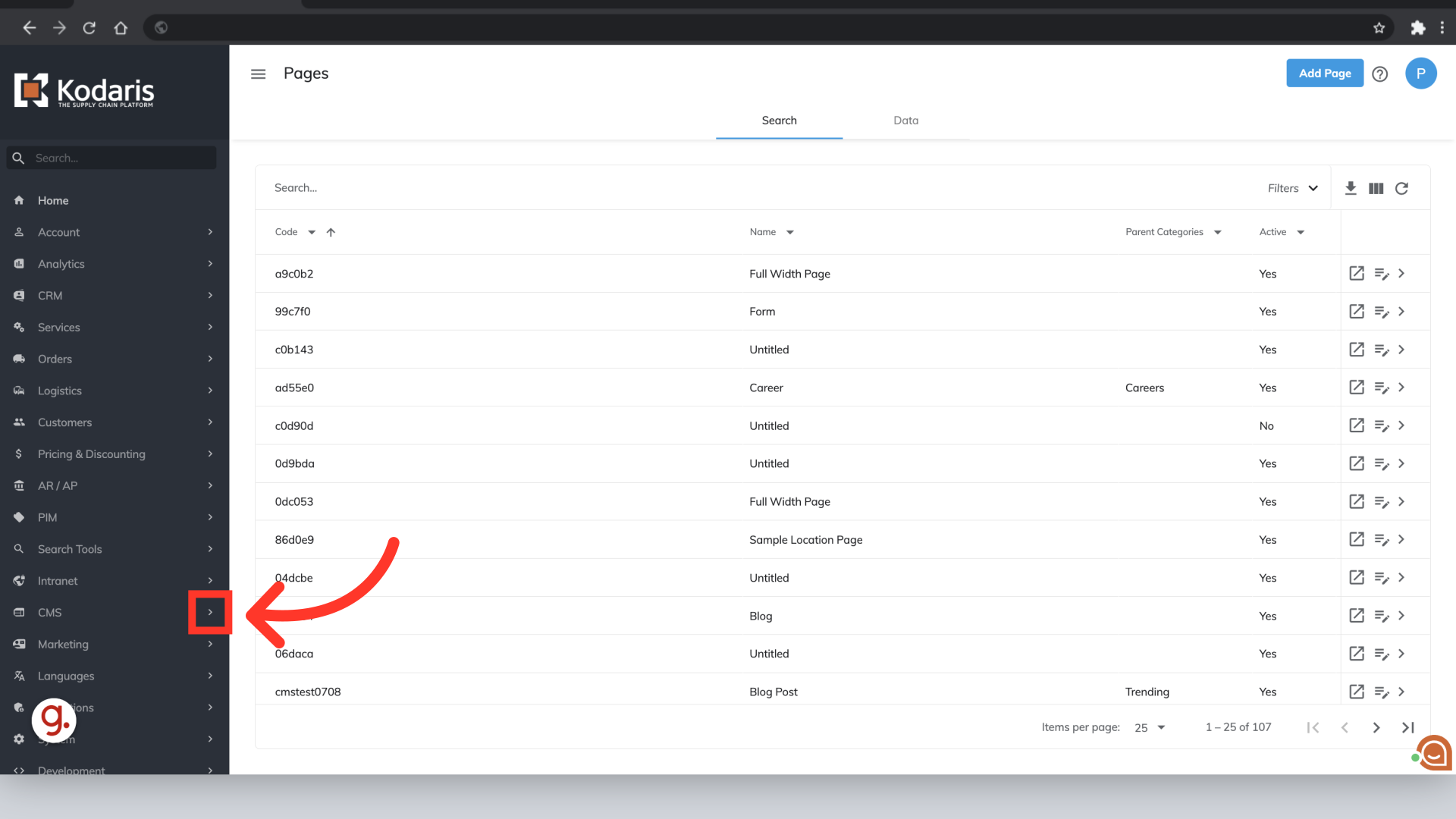
Click "Pages" to access a full list of all your CMS pages.

Search for the name of the page you want to add a Map Block to.

Select the "Edit" icon to open the page editor.

To add a Map Block to your page, click the "plus" icon to open the block settings.
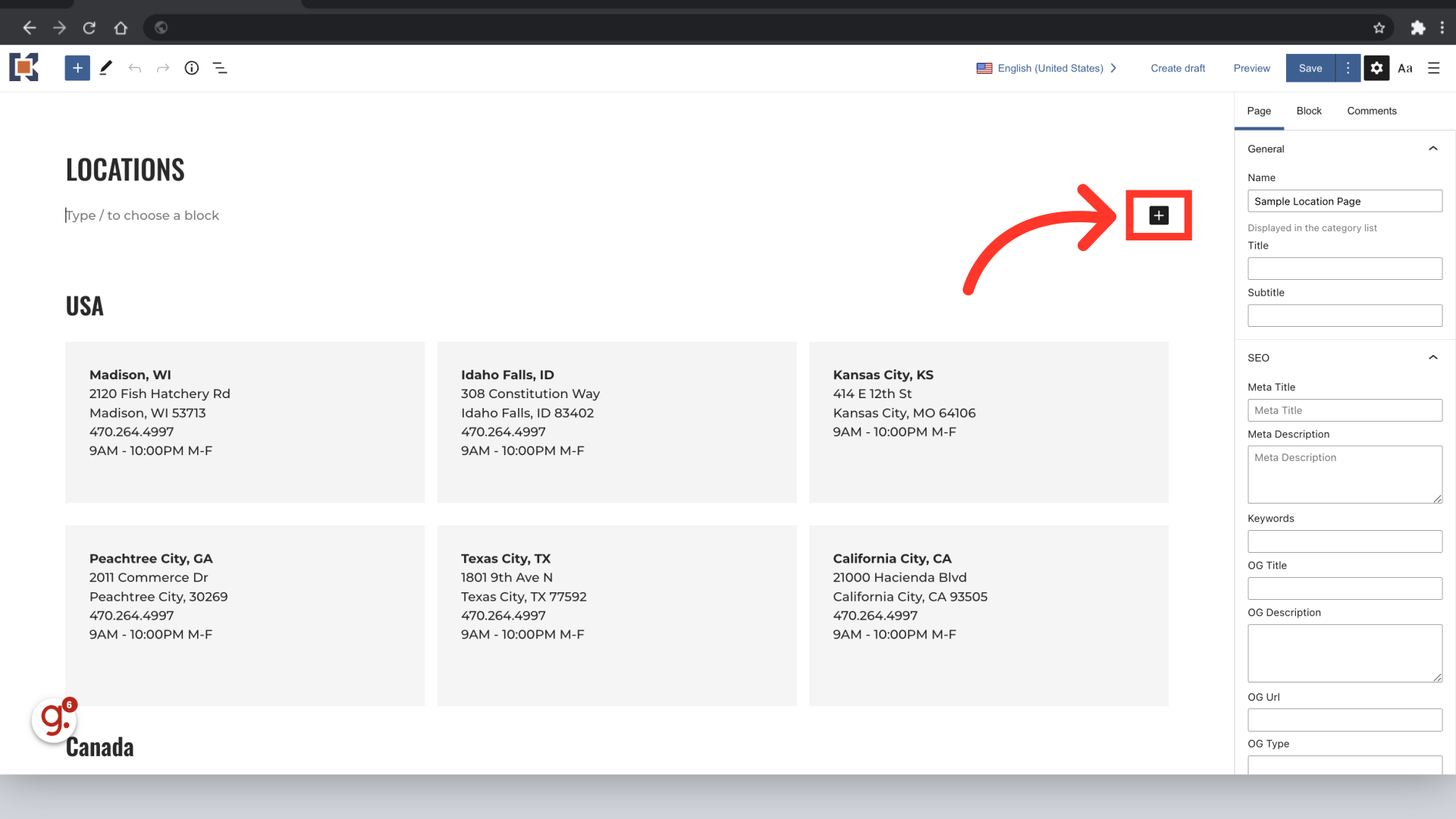
Type "Map" into the search bar to pull up the Map Block.

Select the "Google Map" block to add it to your page.

The map block will appear on your page. Select the "Save" button to save your changes.
