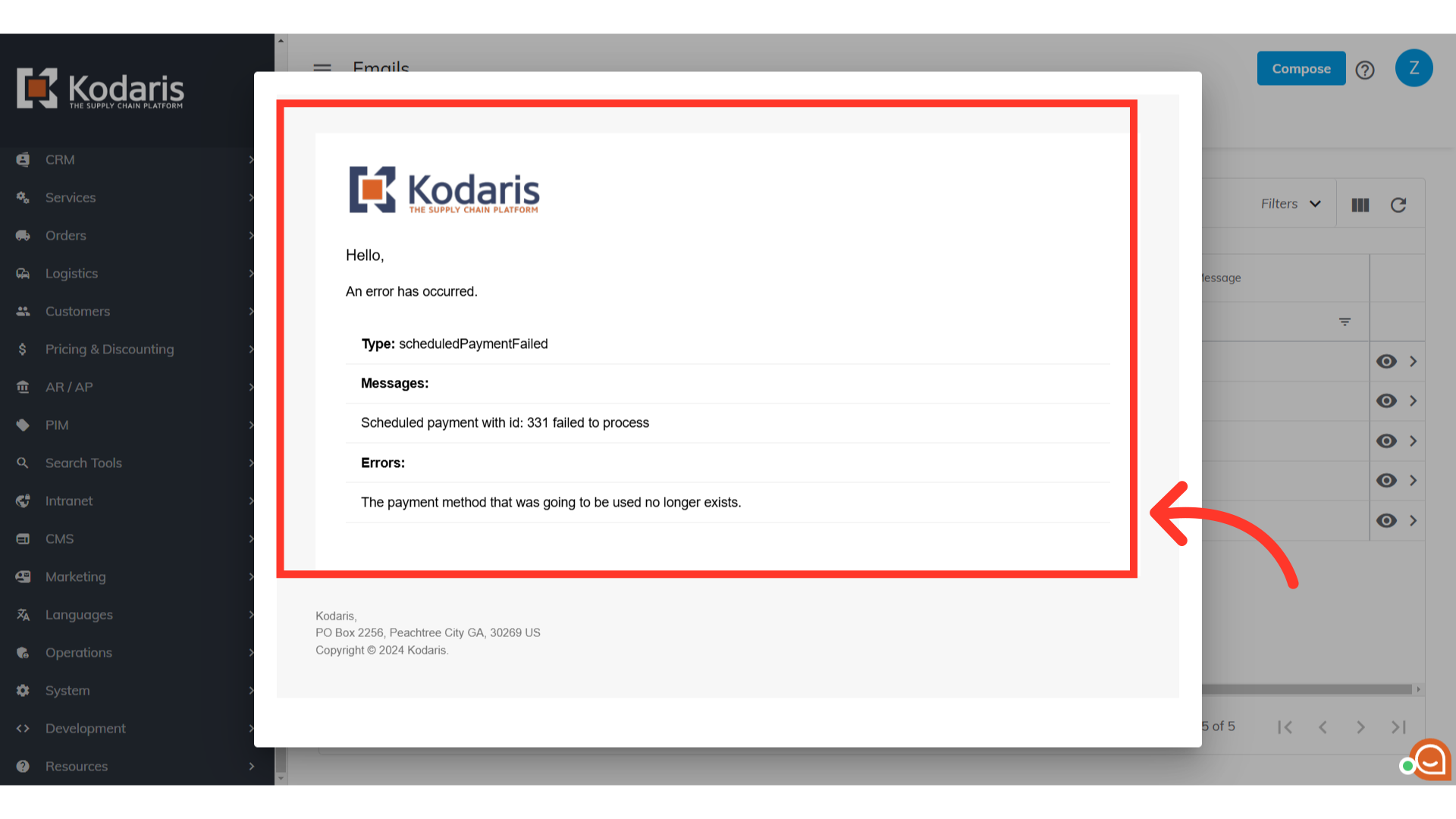An emailed alert is now sent out when a scheduled payment fails as well as being recorded under the scheduled payment record. This alert is sent to anyone signed up for the global Payment Made notifications. Users can subscribe to these notifications by navigating to the "Marketing" section in the Operations Portal.
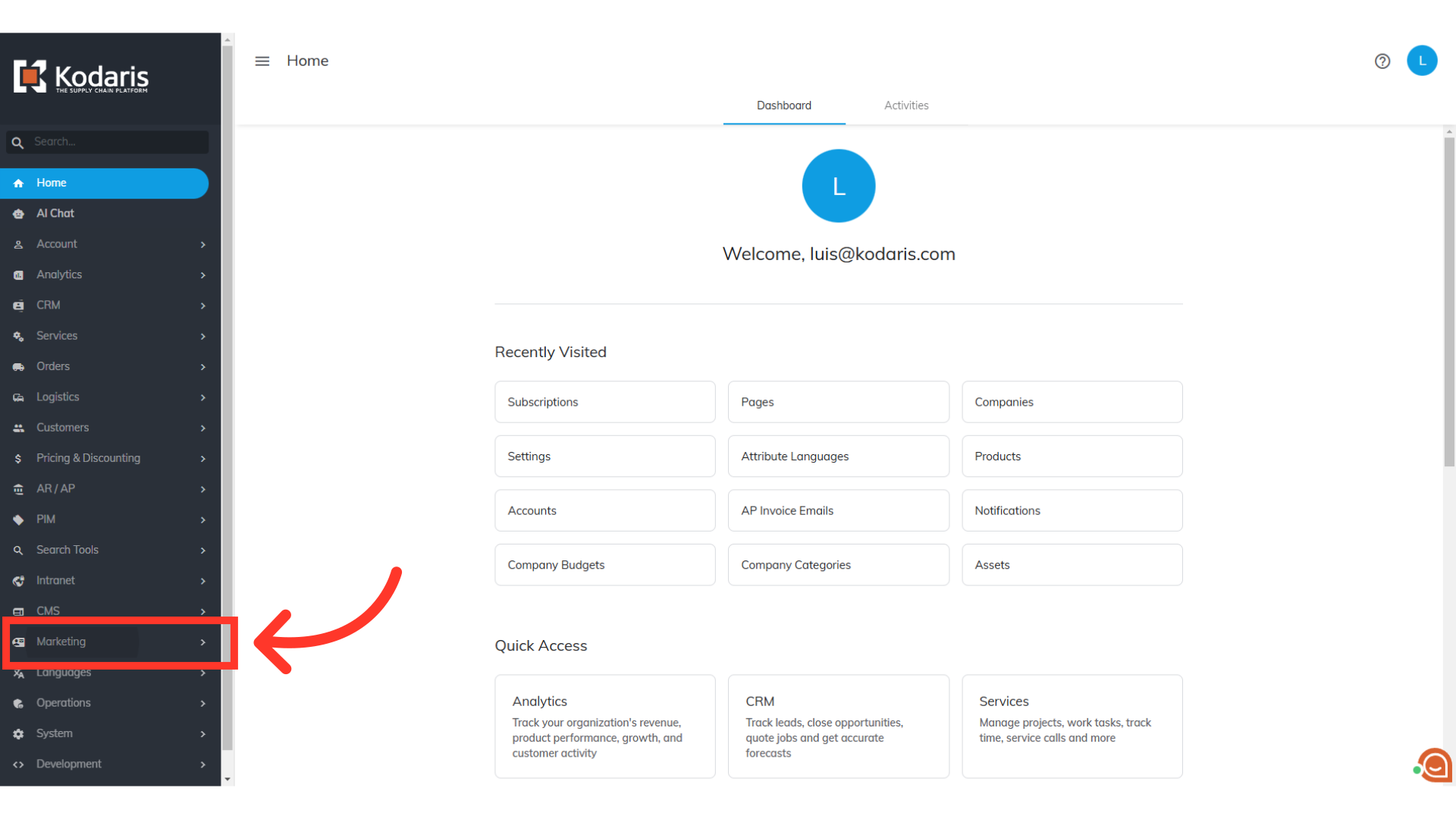
Next, choose "Subscriptions". In order to access and update subscriptions you will need to be set up either as an “administrator” or a “superuser”, or have the following roles: "subscriptionView" and "subscriptionEdit".

At the bottom row of the grid, you will find the "Add a row" fields.

On the Subscription List Code field, type to search and select "PaymentMade".
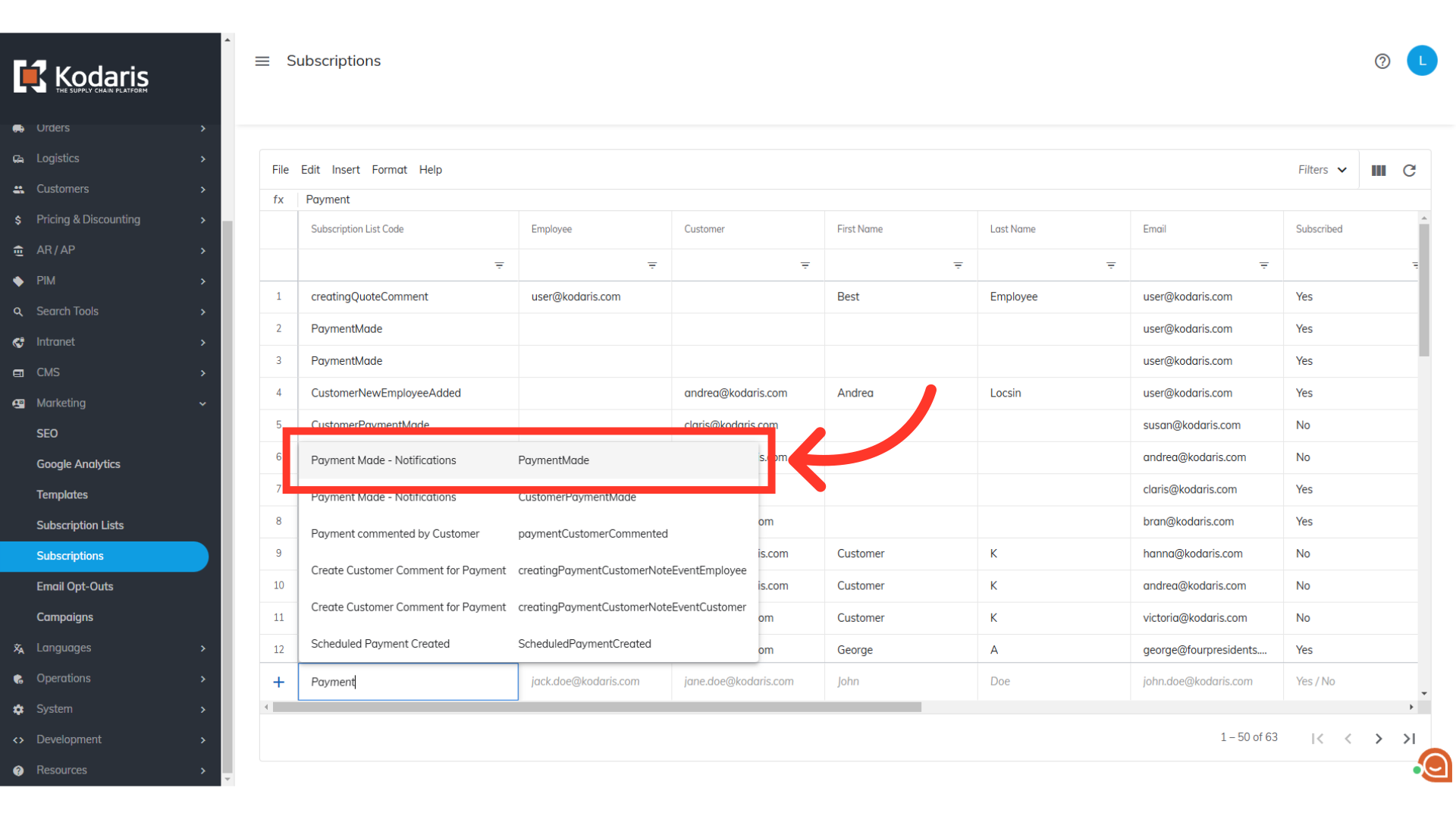
On the "Email" field, enter the email address of the user that would like to receive the notifications.

Select "Yes" for the "Subscribed" field.
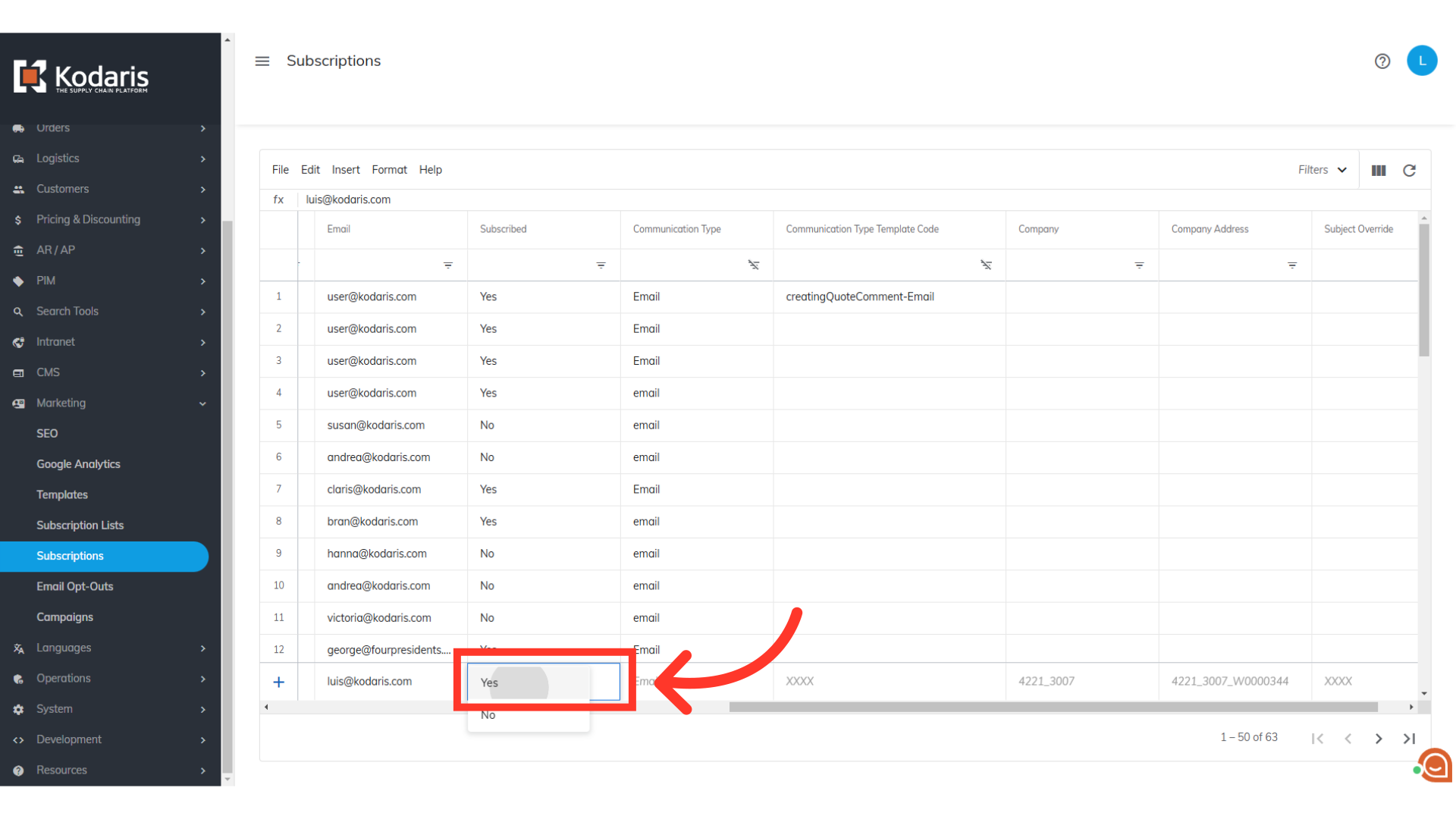
Then, select "Email" for the "Communication Type" field.

Hit "Enter" on your keyboard so the row will be added to the grid.

Once users have subscribed to the email alert, the user will receive an email notification when there is a scheduled payment error. Shown is an example email.