To remove a page from your CMS menu, navigate to "CMS" section in the Operations Portal.
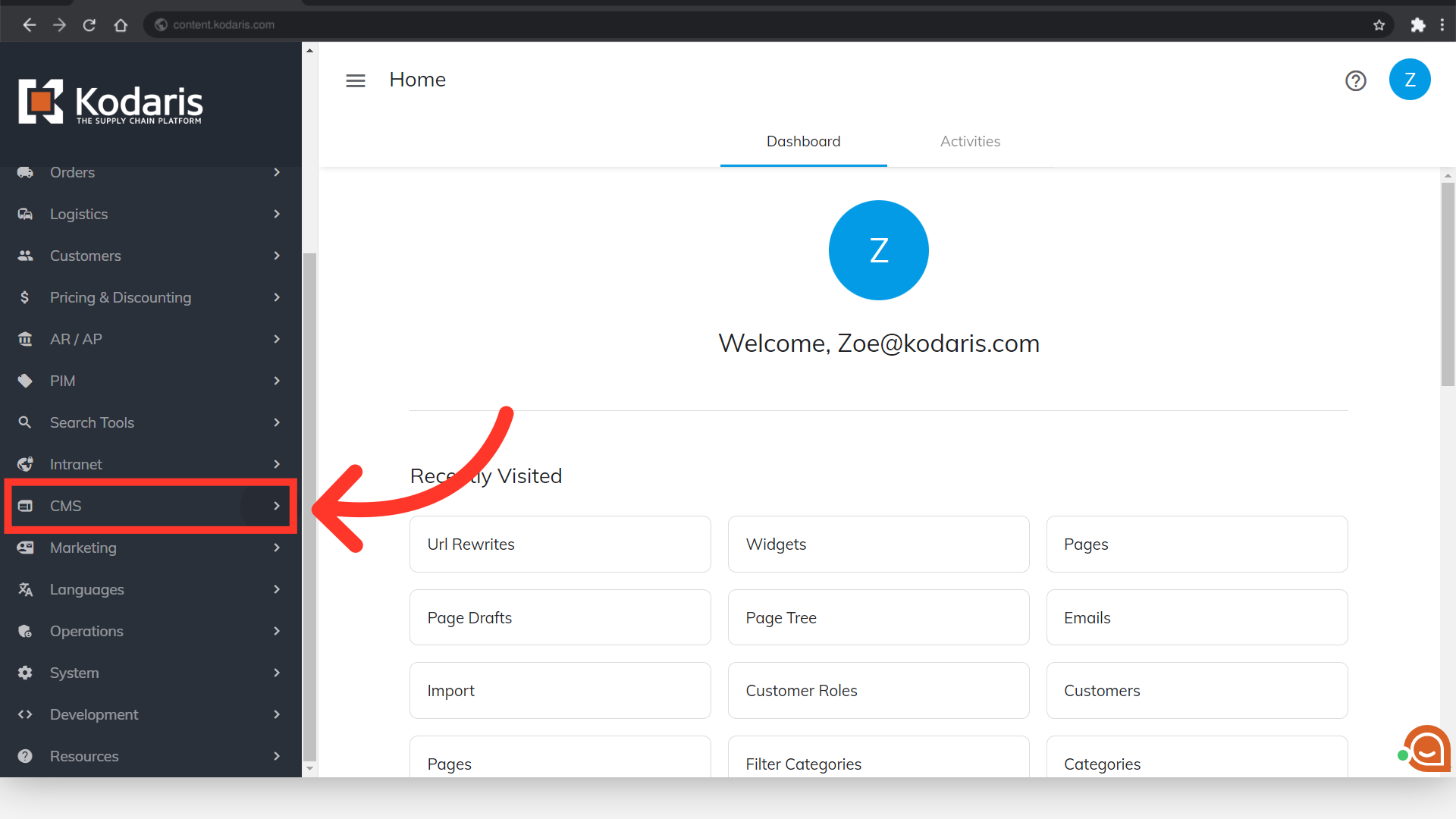
Then, click "Menus". In order to access and edit Menus, you will need to have the role of: "administrator" or "superuser", or have the roles of: "contentEdit" and "cmsEdit".
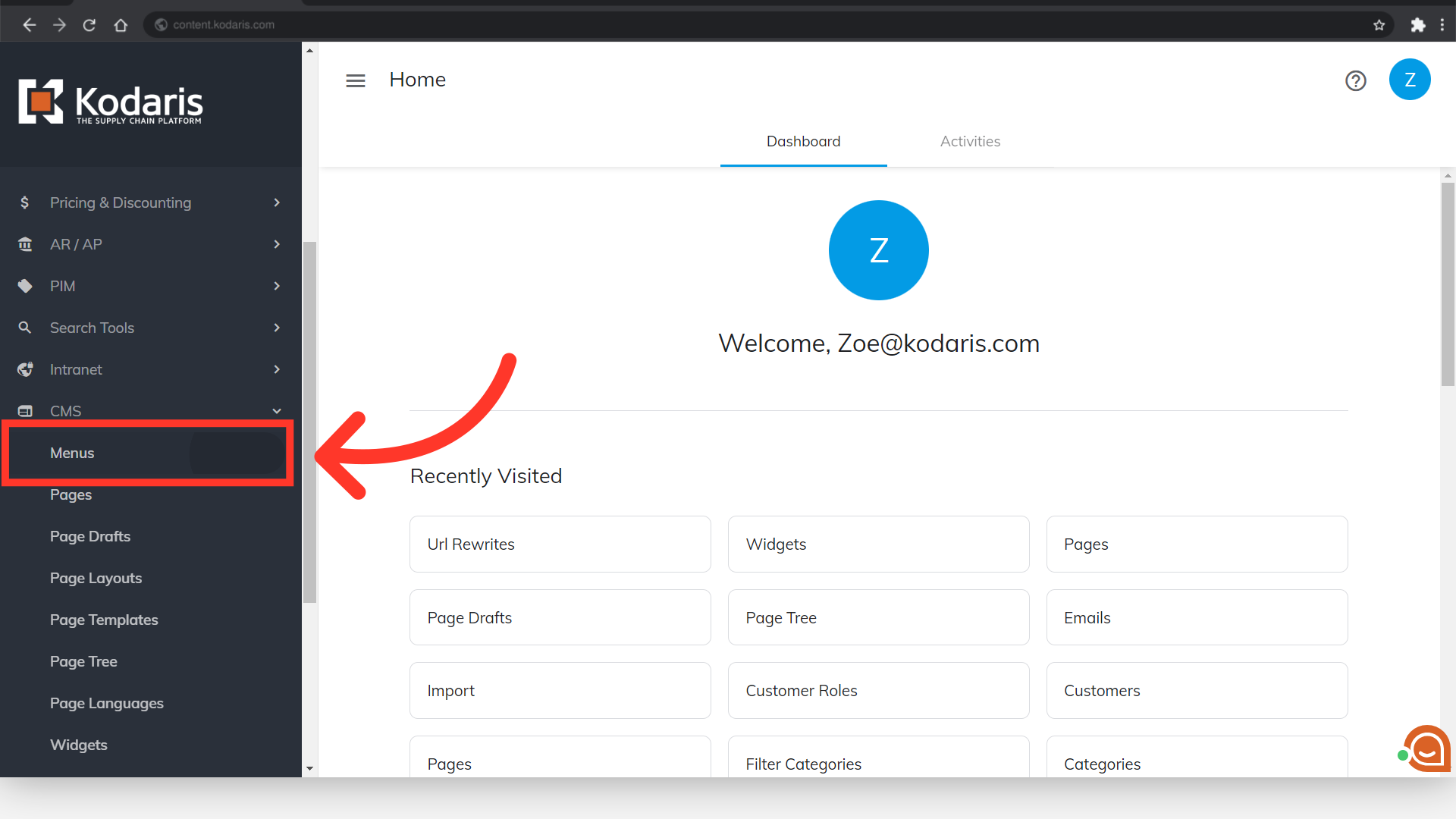
If you don't see your website on the screen when you access this page, click on the "Activate & Publish" button.
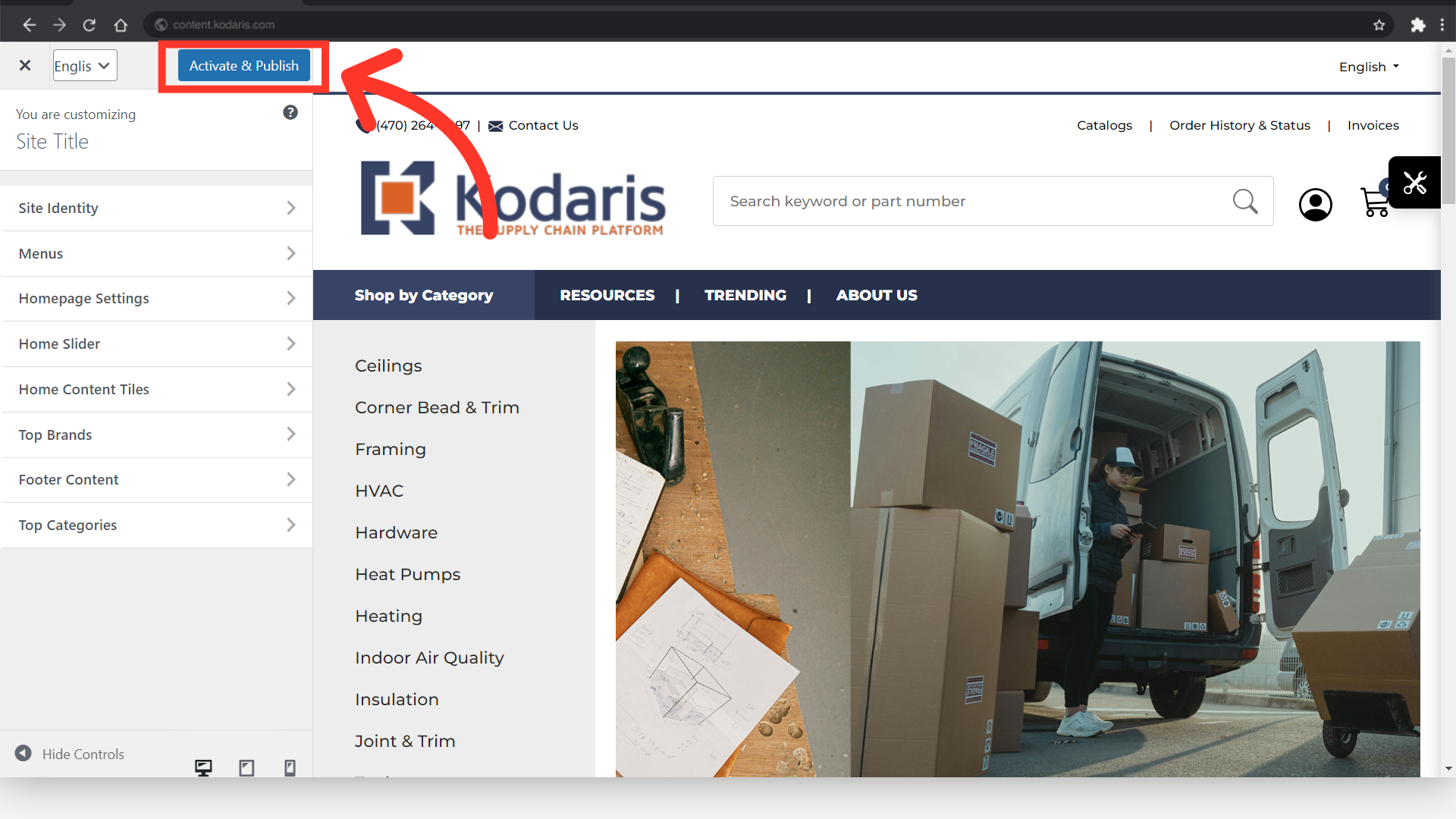
Click "Menus".

Select the menu from which you would like to remove a page. In this example, we are going to remove a page from the header menu.

From the list on the screen, select the item you would like to remove. In this example, we would like to remove the "Contact Us" page.
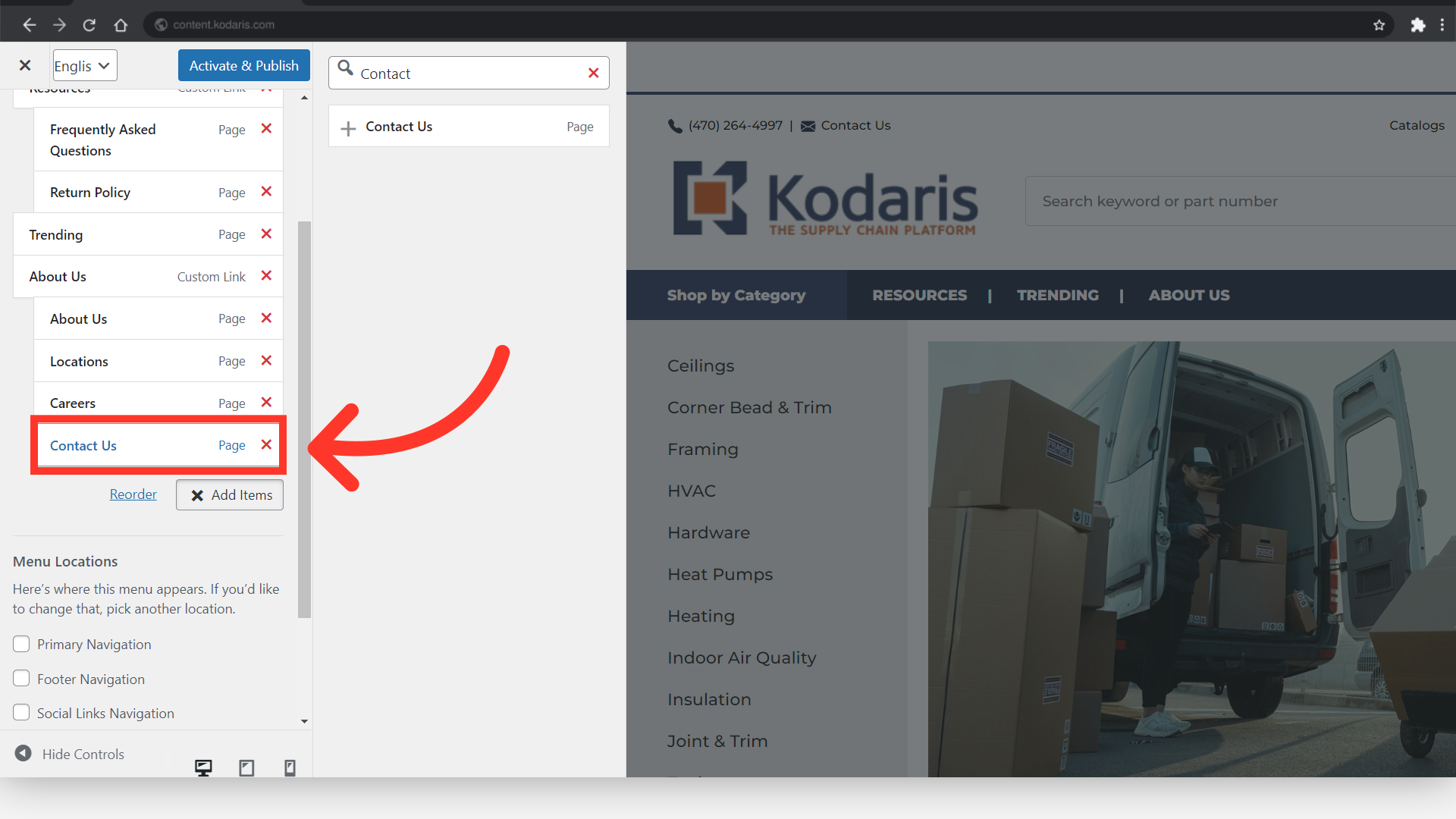
Click the arrow icon beside the item.

Click the "Remove" button to delete the item.

Click the "Activate & Publish" button to apply the changes.
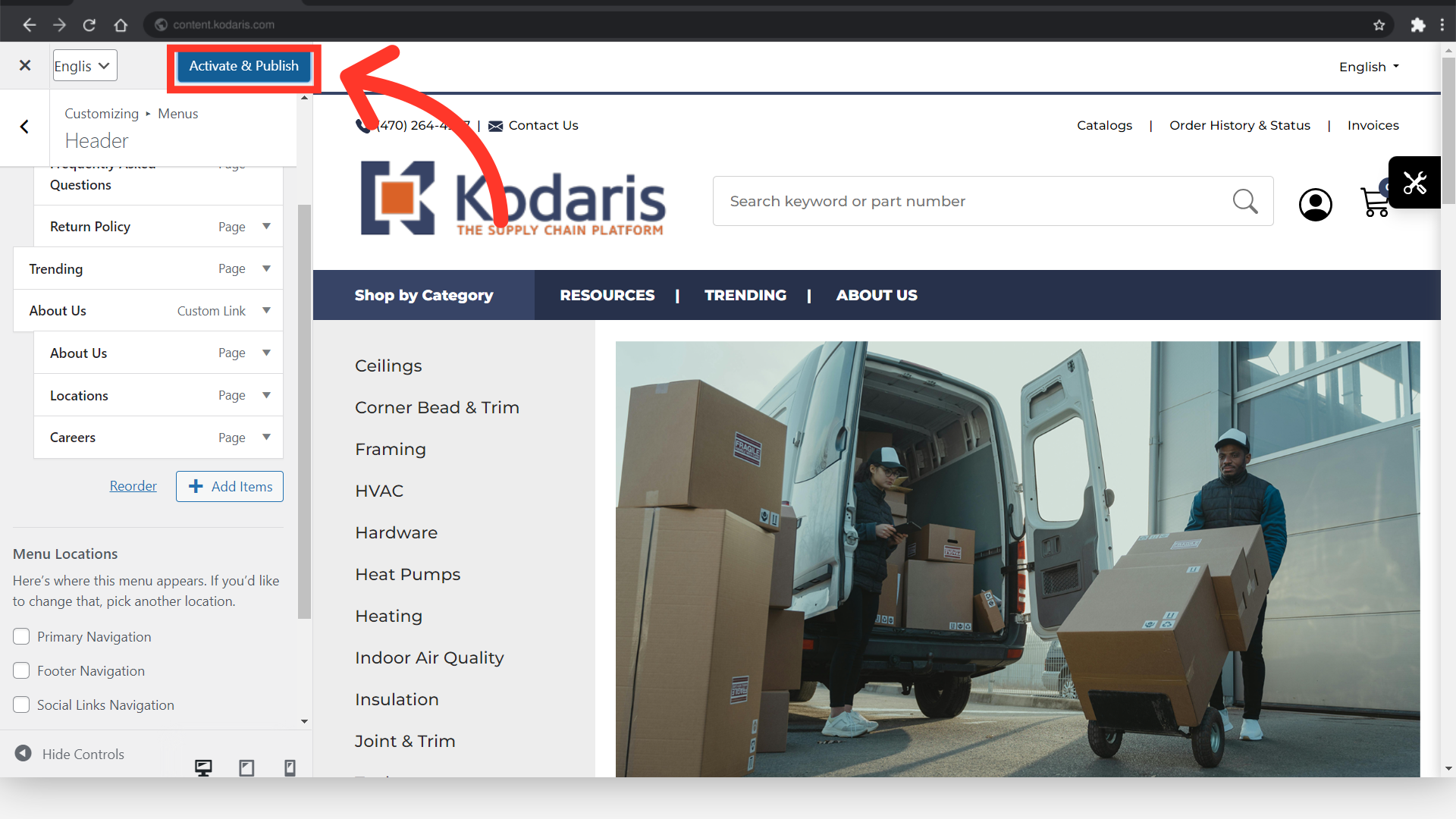
The website will be reloaded, and the item should now be removed from the menu.
