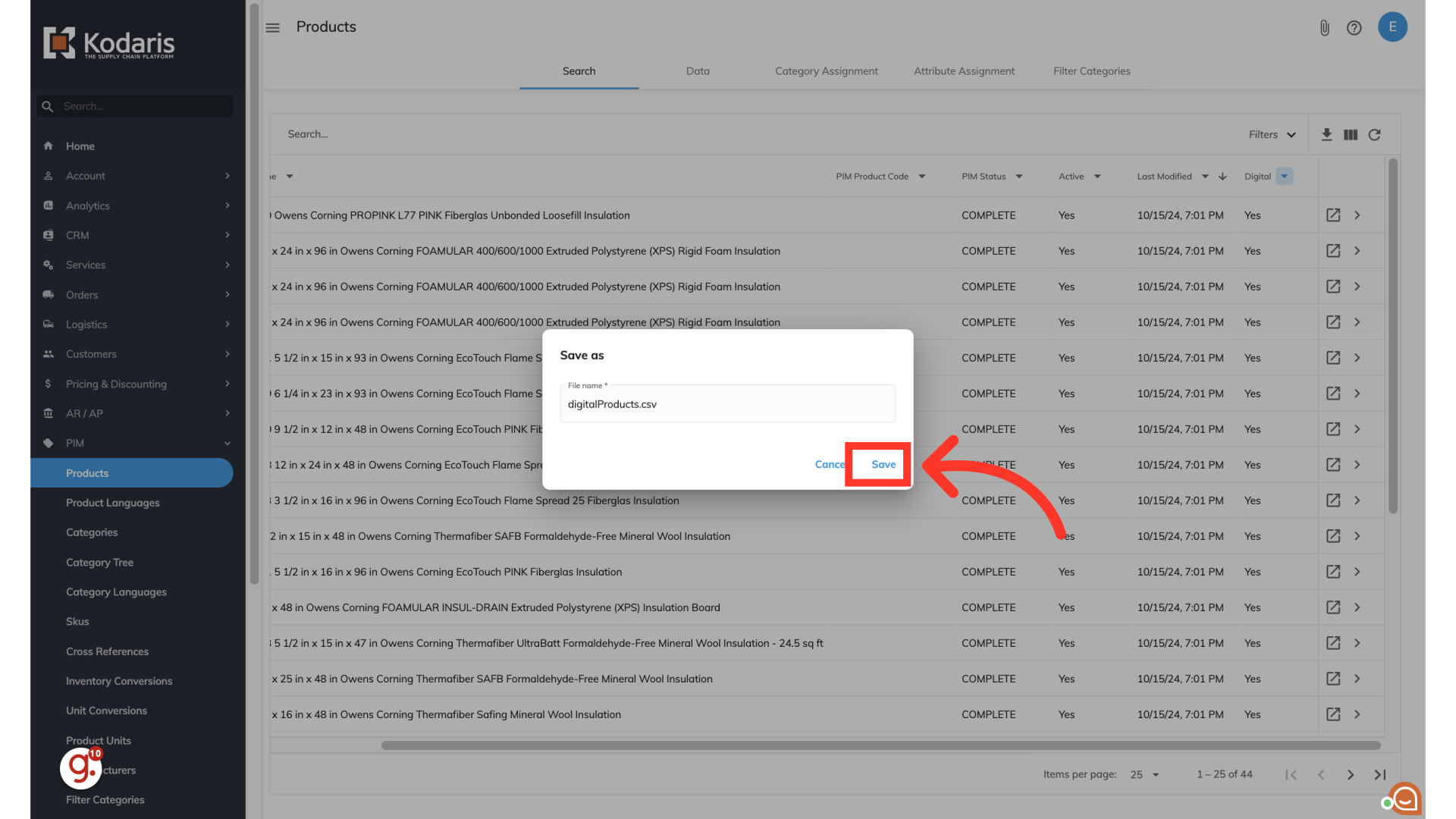If you would like to view products that are marked as "Digital" in the operations portal, you can do so by navigating to "PIM".

Click "Products". In order to access and update “Products” you will need to be set up either as an “administrator” or a “superuser”, or have the roles of: “productView” and “productEdit”.

To view products that have been marked as digital using the search screen, you will need to add the "Digital" column to your screen. To do this, click the "show/hide" icon.
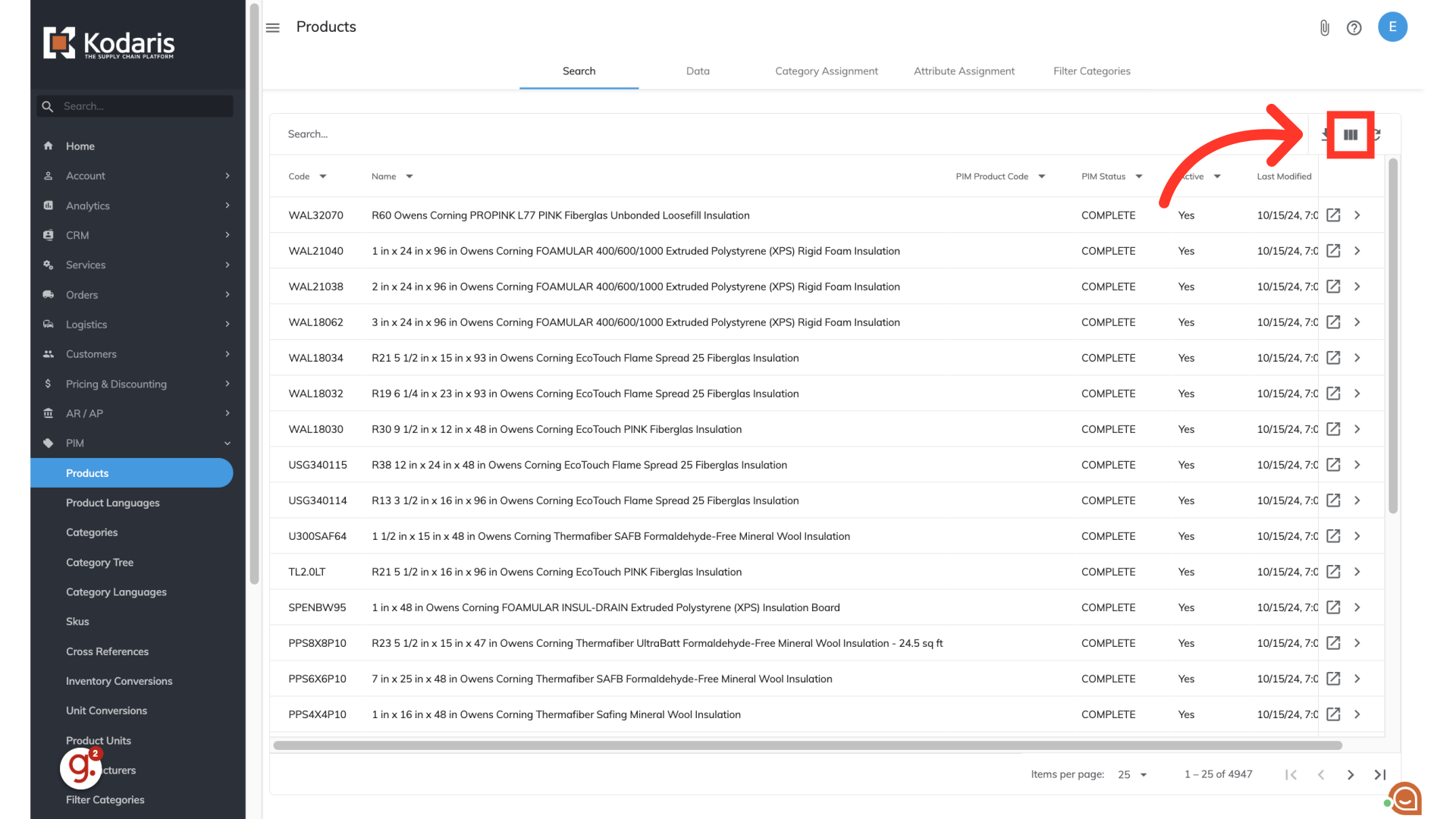
Choose "Digital" from the options. You can also choose to add or remove other columns from the screen at this time.

To filter on digital products, click the arrow on the "Digital" column.

Select "Yes" to view the products marked as "Digital".
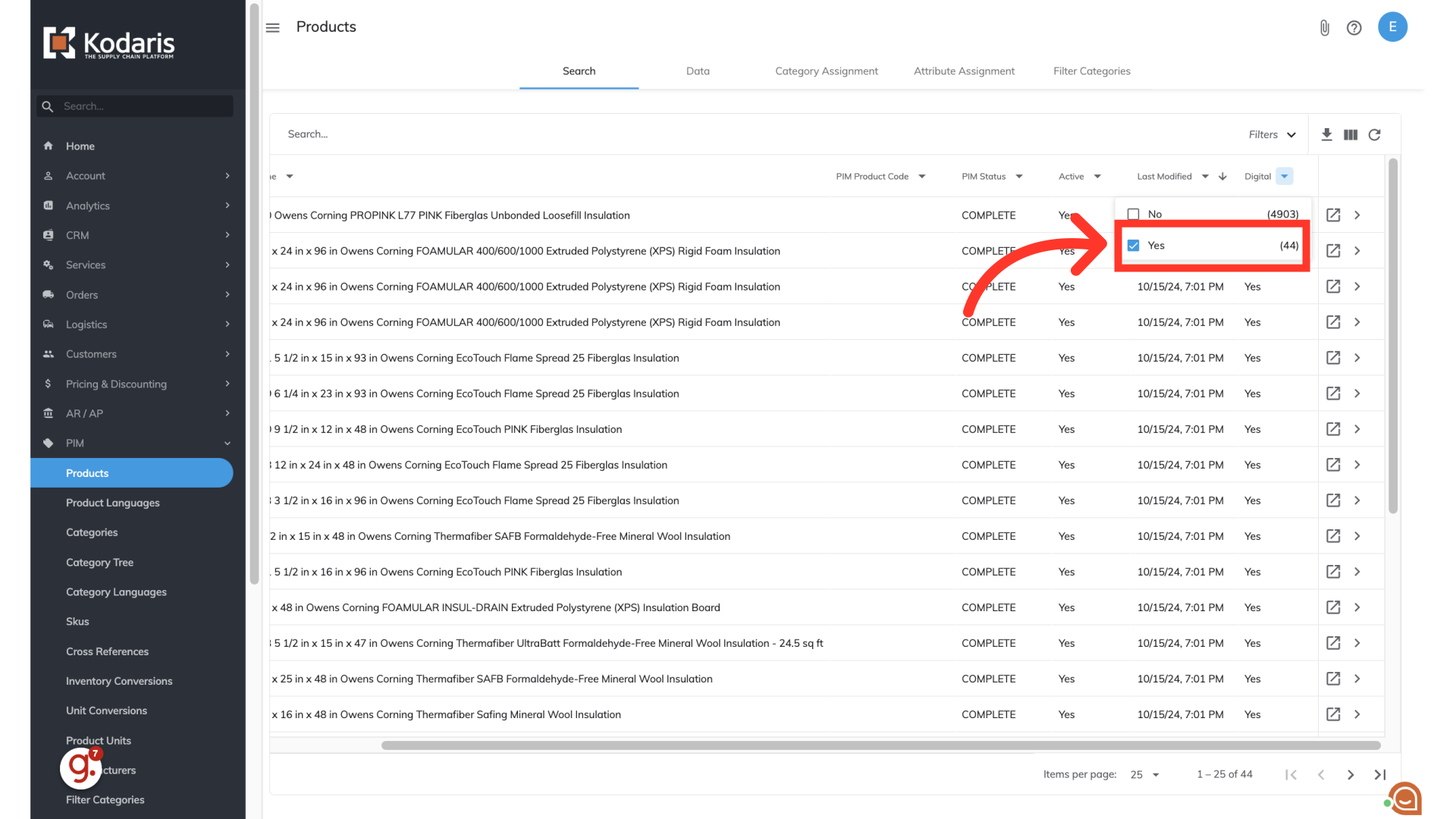
You can also choose to export the products that are marked as digital by clicking the "Export csv" icon.
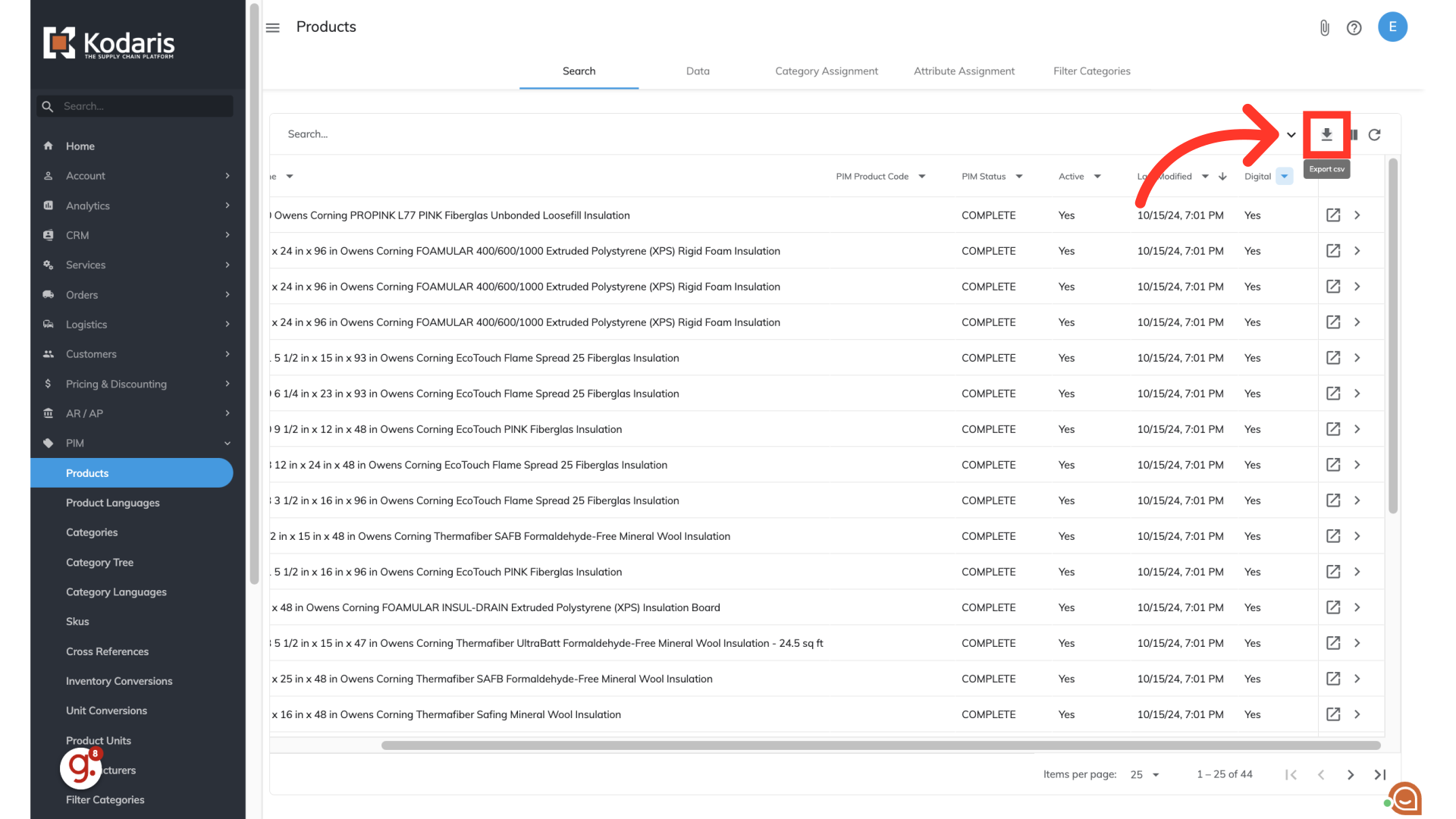
You can choose to rename the file by clicking into the "File name" field and updating the name. Then click "Save" to download the CSV file to your computer.