You can edit leads within the employee app. Start by tapping the menu icon to open it.
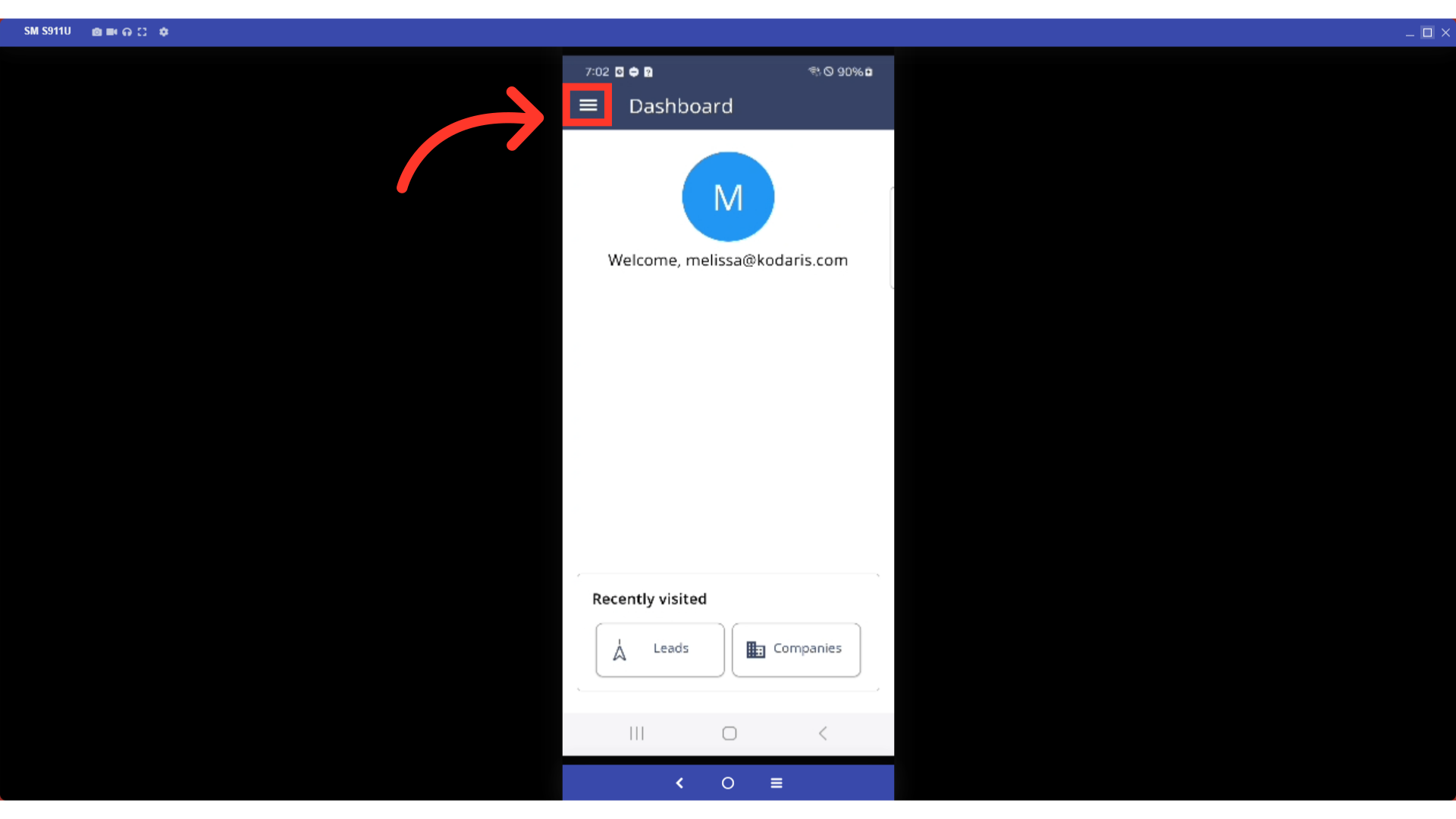
Then, tap "Leads". In order to access and update leads, you will need to be set up either as an “administrator” or a “superuser”, or have the following roles: “accountQuoting”, “leadEdit”, and “leadView”.

Tap the lead you would like to open and edit.

You will be able to edit any field that is not greyed out. These changes will automatically save once you edit them.
