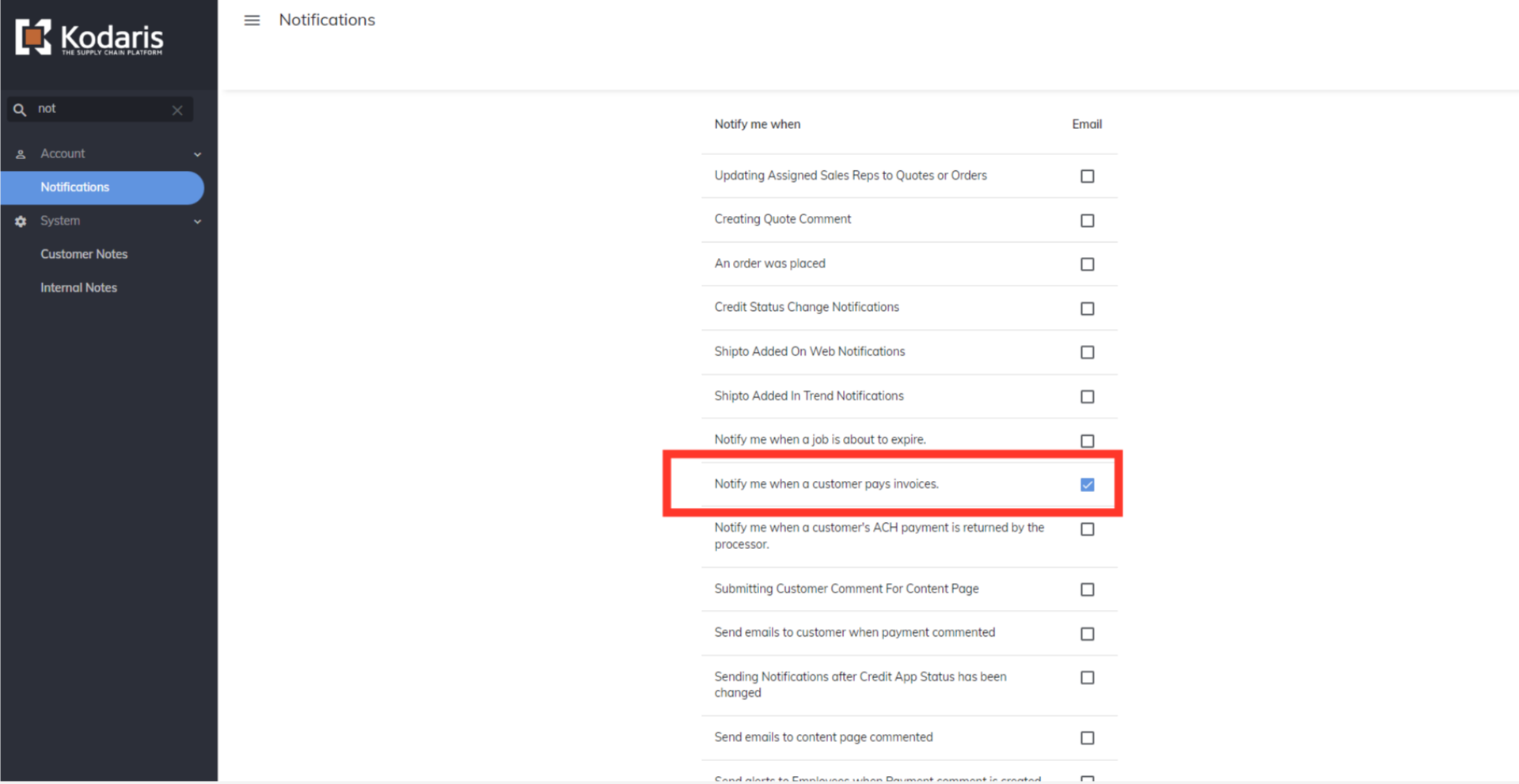In order for employees to receive alerts when customers comment on invoices, an employee must first be assigned to the company. Once you or the employee have been assigned to the company, the alert can be set up by navigating to "Operations" in the operations portal.

Click "Employees". In order to access and update "Employees" you will need to be set up as a "superuser" or have the roles of: "administratorEdit" and "administratorView".

Search for the employee's profile by typing in their name, email, or keyword in the "Search... field".

Once you've located the profile, click the more details icon.

Click the "Notifications" tab.

Check the box for "Send alerts to Employees when Payment comment is created" to opt-in for this notification. The employee will now receive an email notification whenever a customer on any of the companies assigned to the employee leaves a comment on an invoice.

If you would like to set up this alert for yourself, simply go to "Notifications" and select the notifications you would like to receive. To find "Notifications", use the "Search" field.
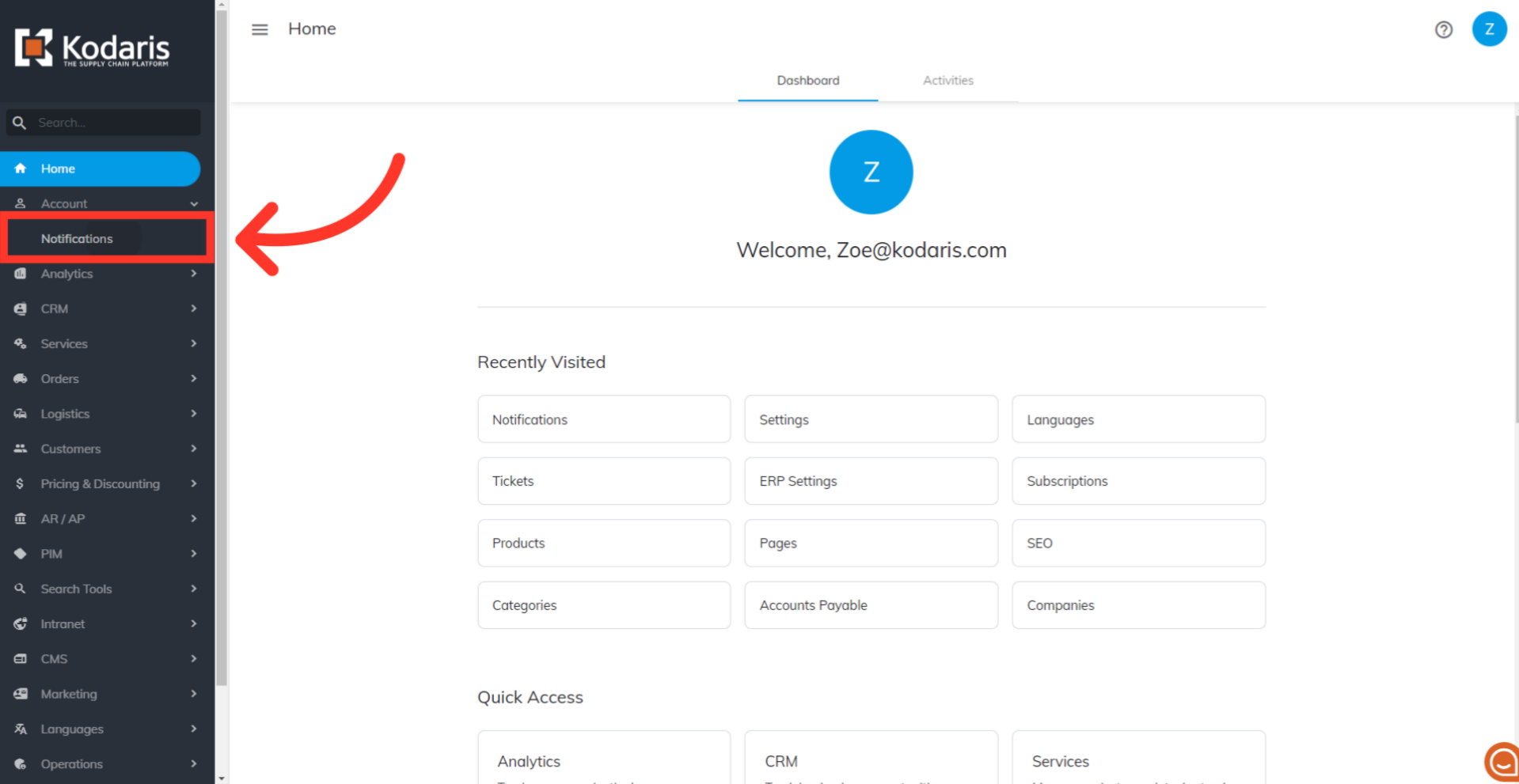
Click the checkbox to turn on the notification for payments made.
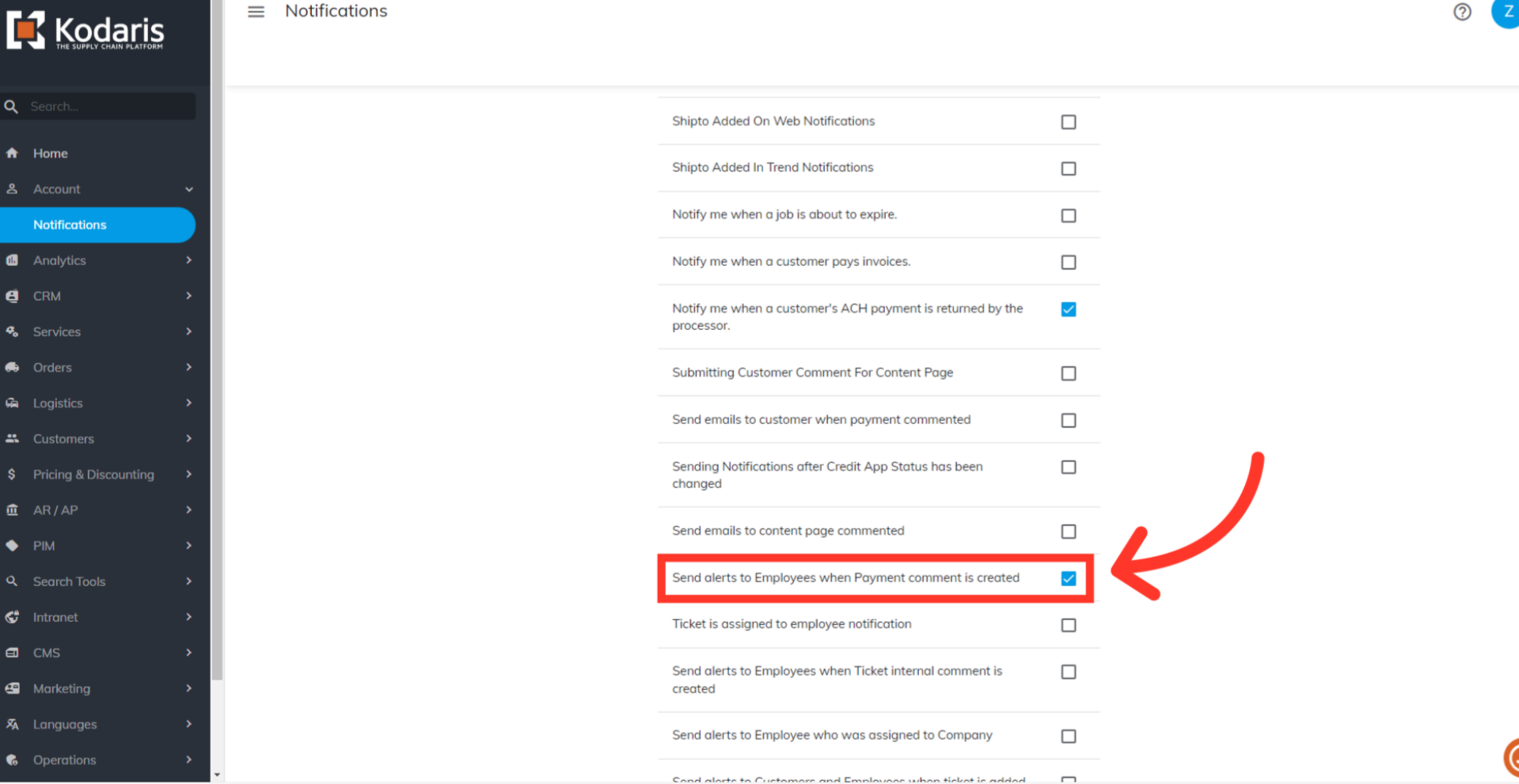
You will now receive an email notification when your assigned company pays an invoice.