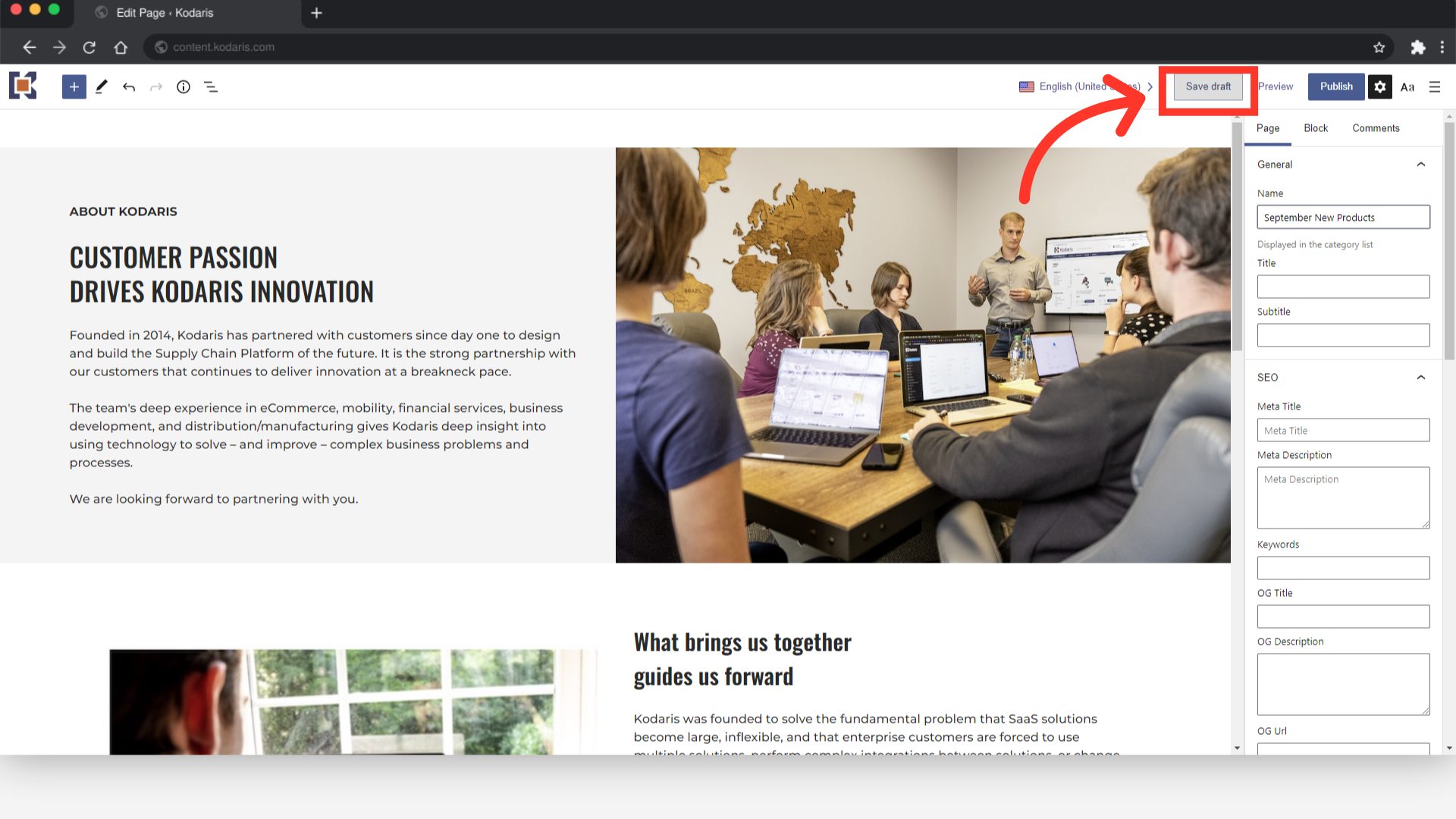To save a draft page, navigate to the "CMS" section in the Operations Portal.
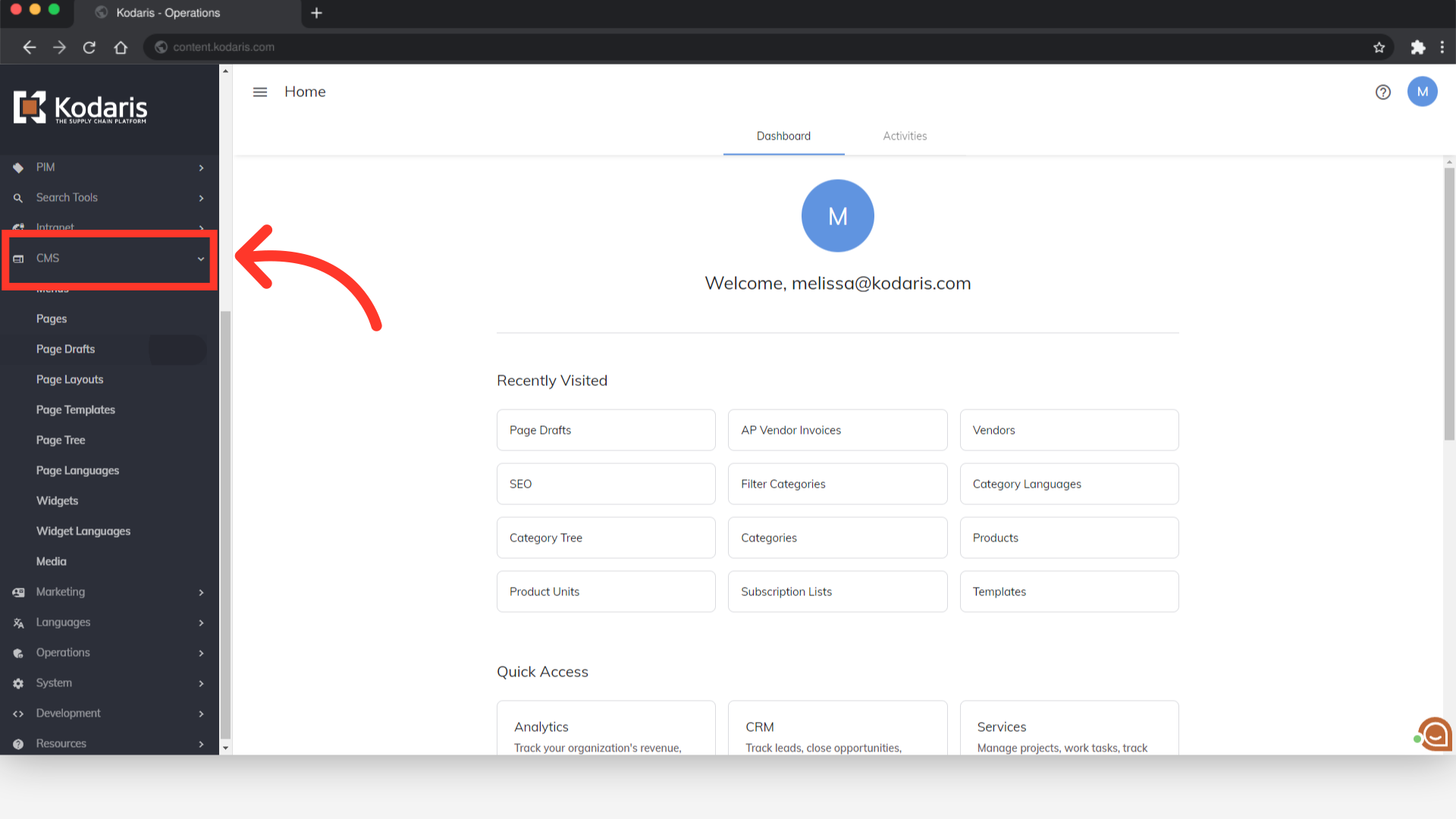
Then, click on "Page Drafts". In order to access, edit, and publish Page Drafts, you will need to have the role of: "administrator" or "superuser", or have the roles of: "contentView" and "contentEdit" and cmsView”. If a user should only have the ability to view and edit draft pages, and not publish pages - they will need the roles of “contentDraftView” and “contentDraftEdit” and “cmsView”.
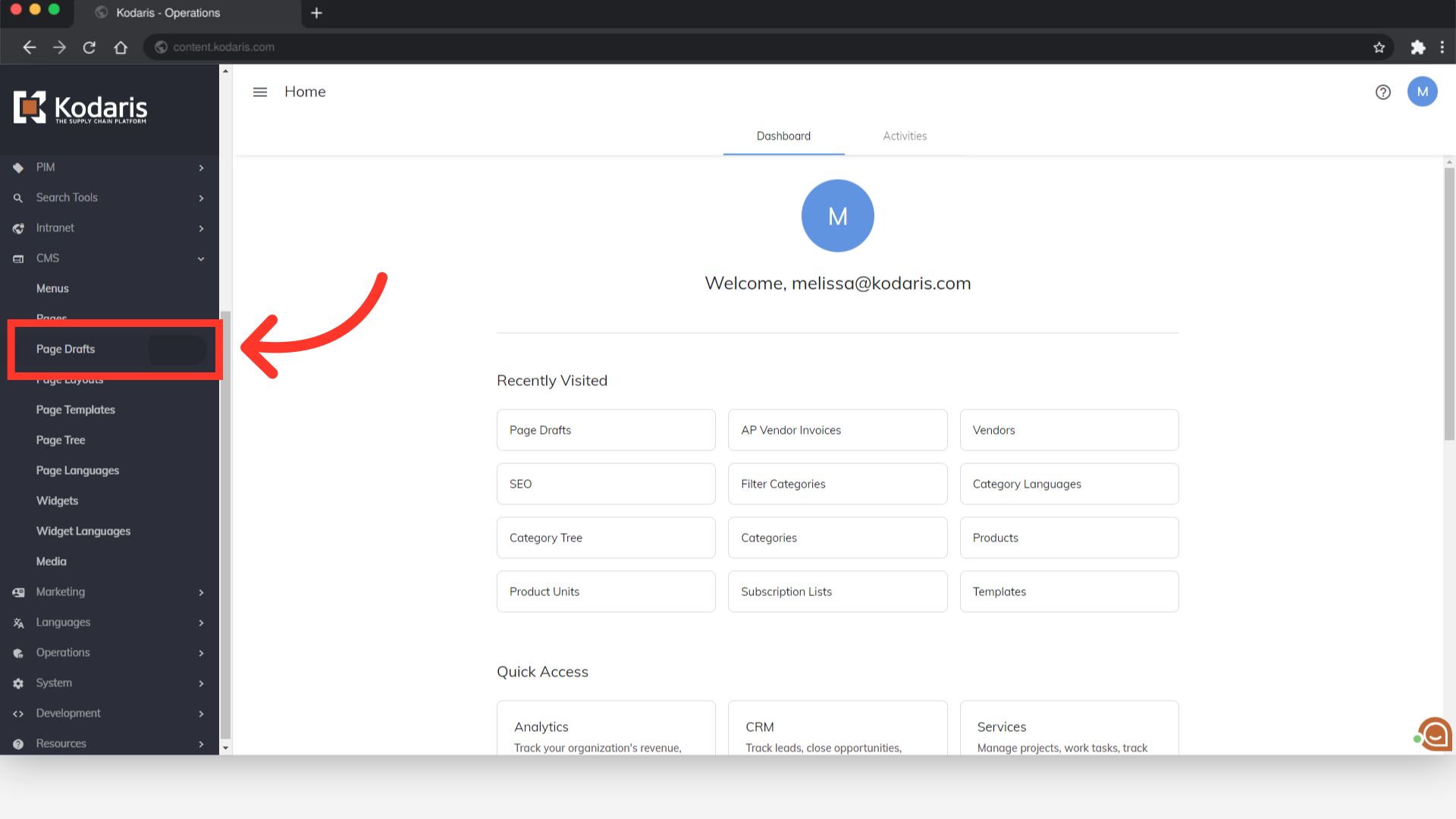
Search for the draft page you would like to edit in the "Search" field.

Then, click the "Edit page" icon.

Make any edits to the page as needed.

Save the draft of the page by clicking on the "Save draft" button. The save button is also accessible when you create a draft page.