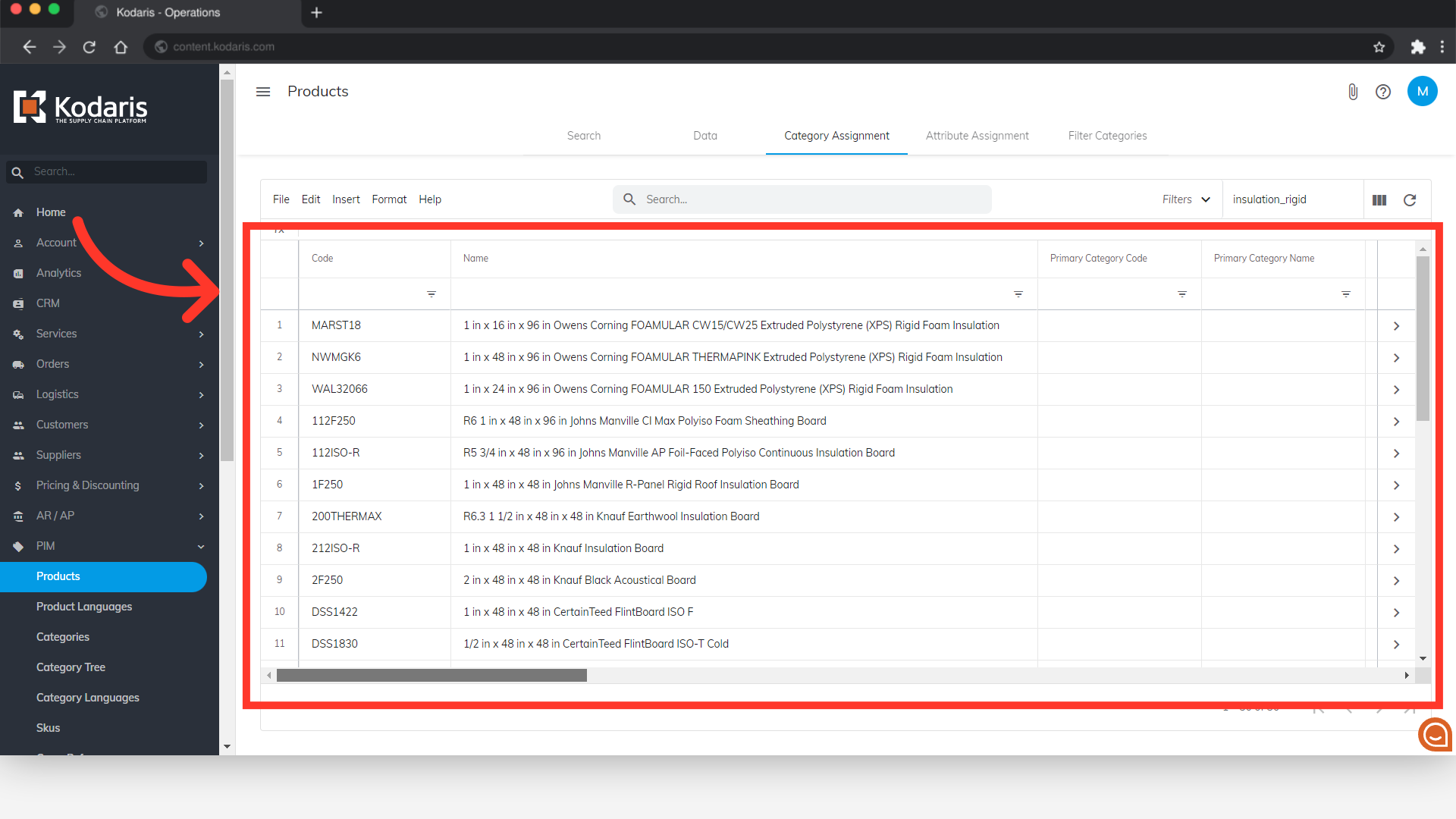To view all products assigned to a specific category using the Product Data Grid, navigate to "PIM" section in the Operations Portal.

Then, click on "Products". In order to access and update “Products” you will need to be set up either as an “administrator” or a “superuser”, or have the roles of: “productView” and “productEdit”.

Select the "Category Assignment" tab.
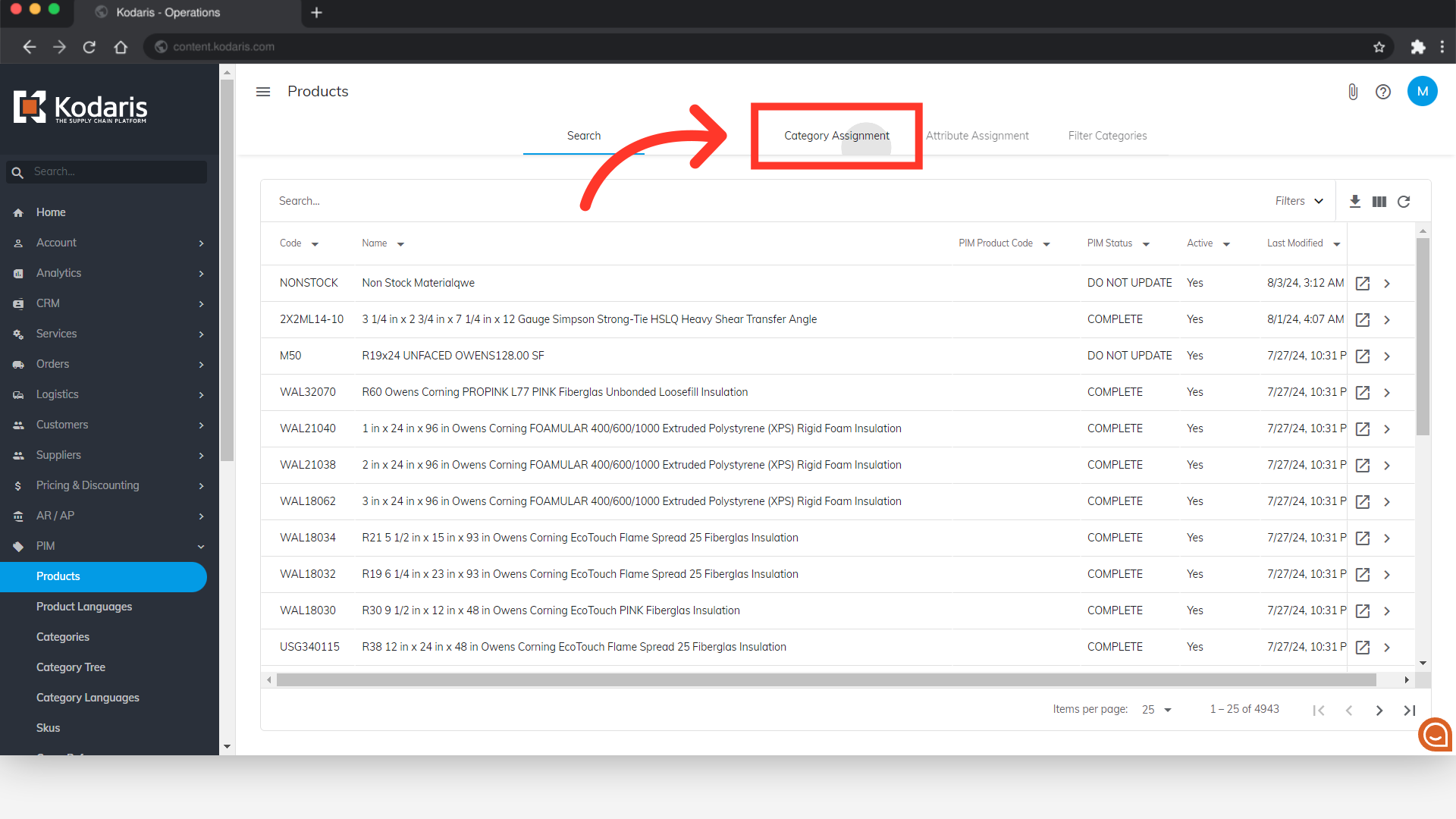
Enter the product category code you would like to view in the "Category" field to search.

The category field will search as you type, letting you easily select from the available options.

All products from that category will now be displayed on the grid.

You can update product information directly in this grid, as well as add categories to products and remove categories from products.