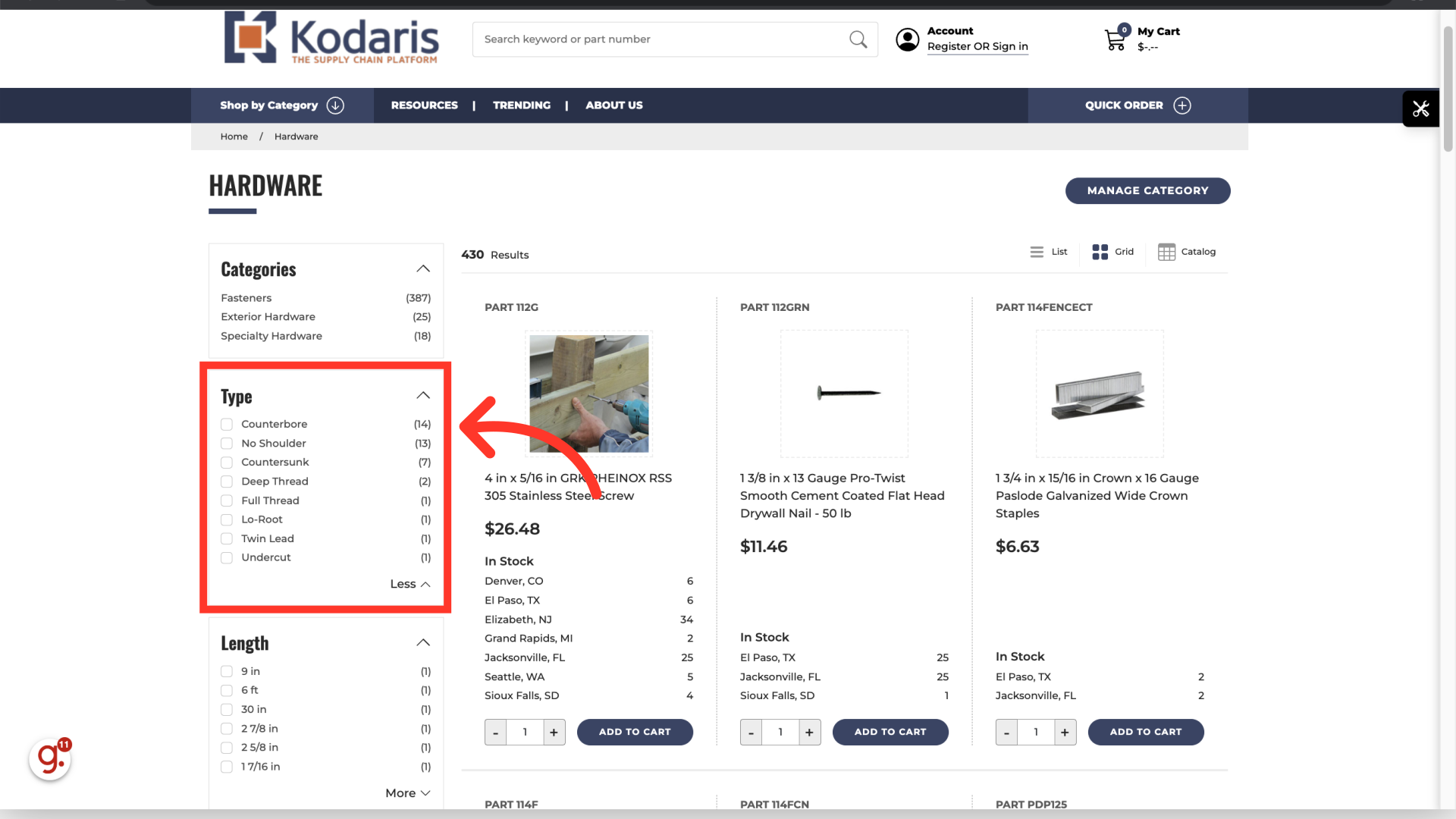Depending on how you would like your customers to find products, you will want to arrange your attributes in a specific way on the commerce website. By default, attributes are programmed to display by count. You also have the option to order your attributes alphabetically by name or by category order. In this documentation, we will learn how to order attributes by count if your site is no longer set up with this default setting.
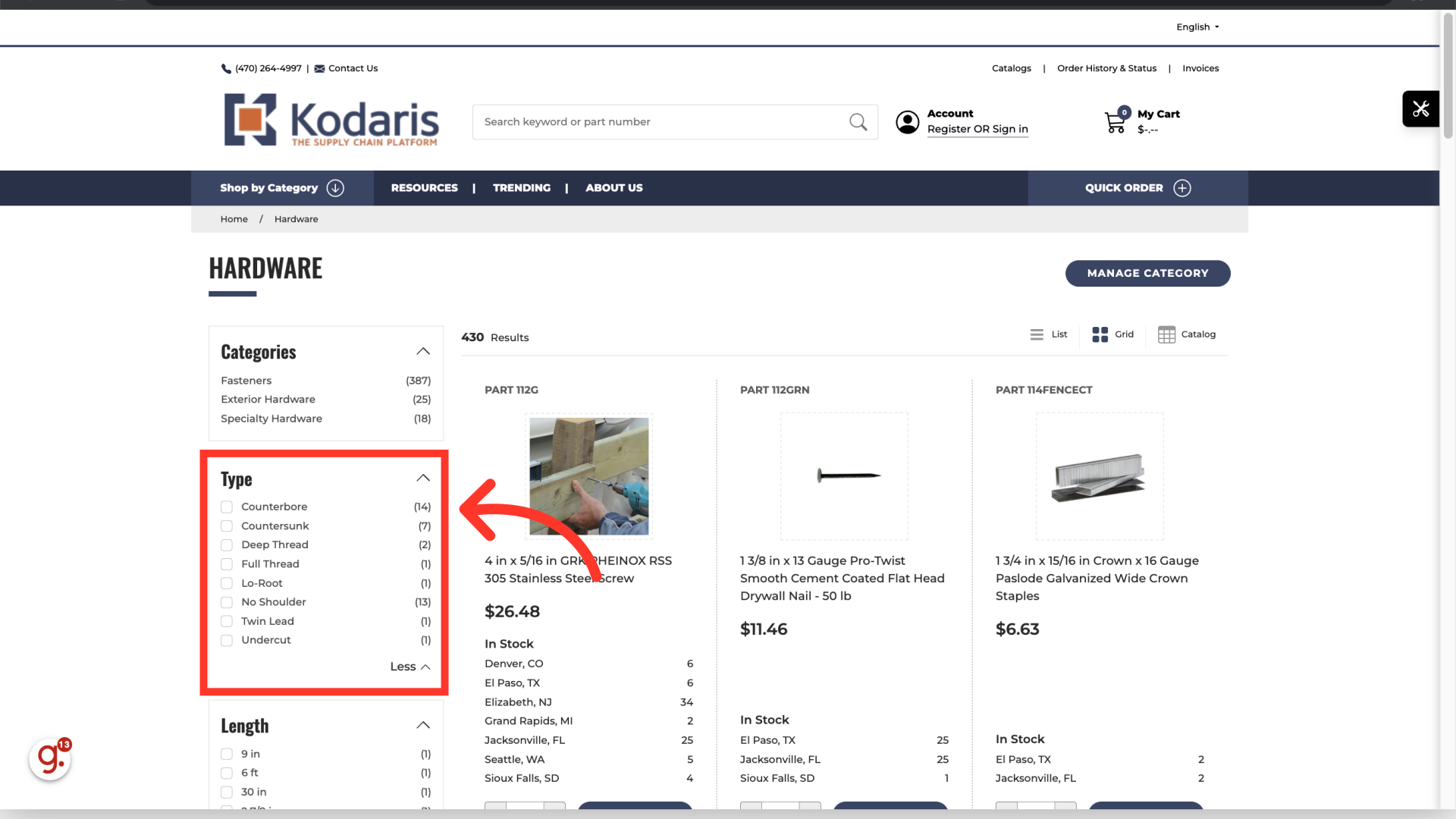
Navigate to "PIM" in the operations portal.

Click "Filter Categories". In order to access and update “Filter Categories” and “Attributes” you will need to be set up either as an “administrator” or a “superuser”, or have the roles of: “facetGroupView” and “facetGroupEdit”.
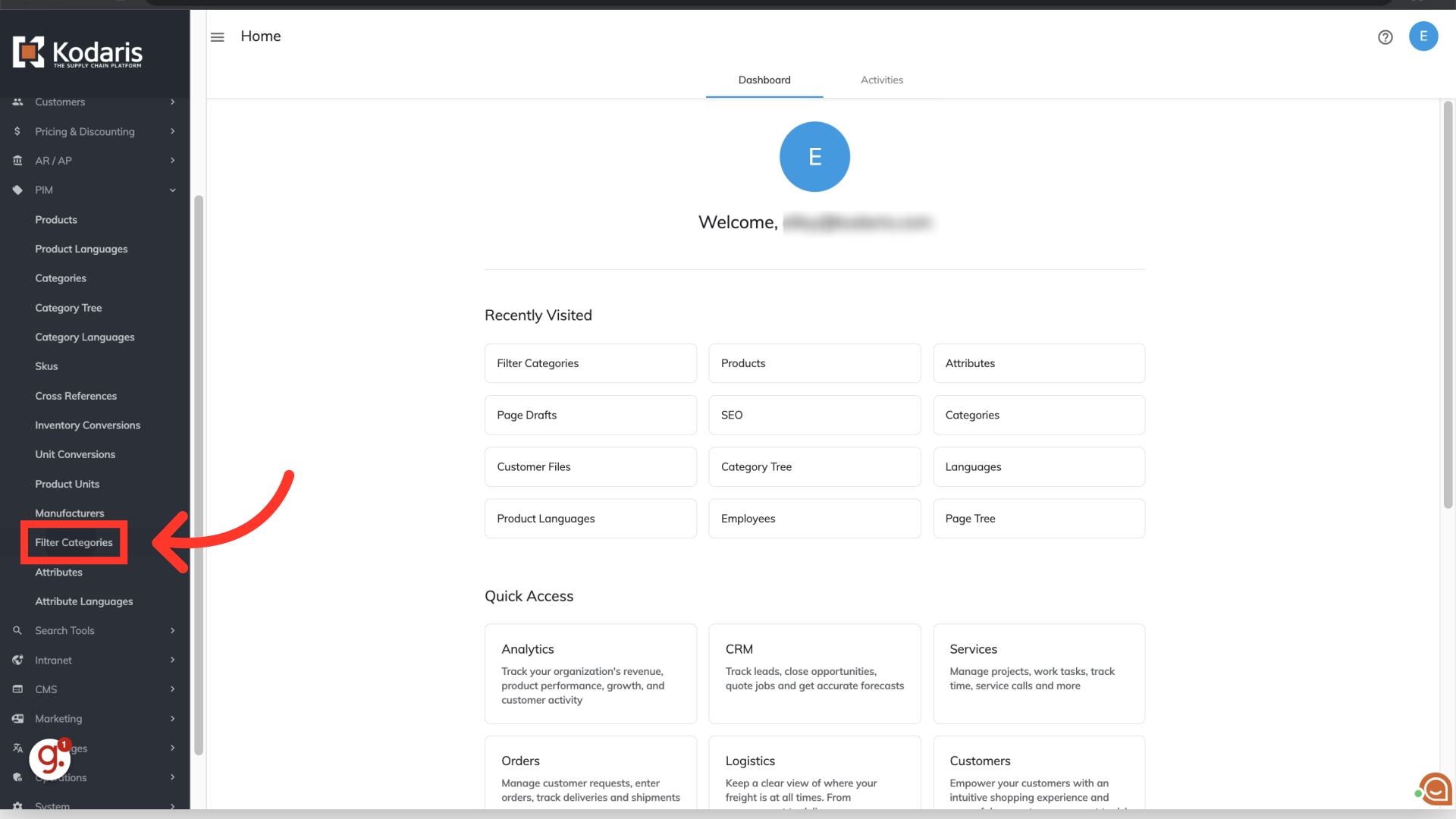
Use the search field or column filters to find the filter category you would like to configure, or choose a filter category on the screen. For this example, we would like to order the attributes that belong to the "Type" filter category.

To configure the attribute order for this filter category, you will want to update the setting in the "Order Values By" column.

Click into the "Order Values By" field for the filter category of "Type", and select "count" to update the attribute order.

Navigate to your commerce site and if needed, reload your page. You can see in this example, the filter category of "Type" has been configured with the "count" setting and attributes with the most products are displayed first.