Exporting can handy if you would like to bulk update your CMS widgets. To do this, navigate to "CMS" section in the Operations Portal.
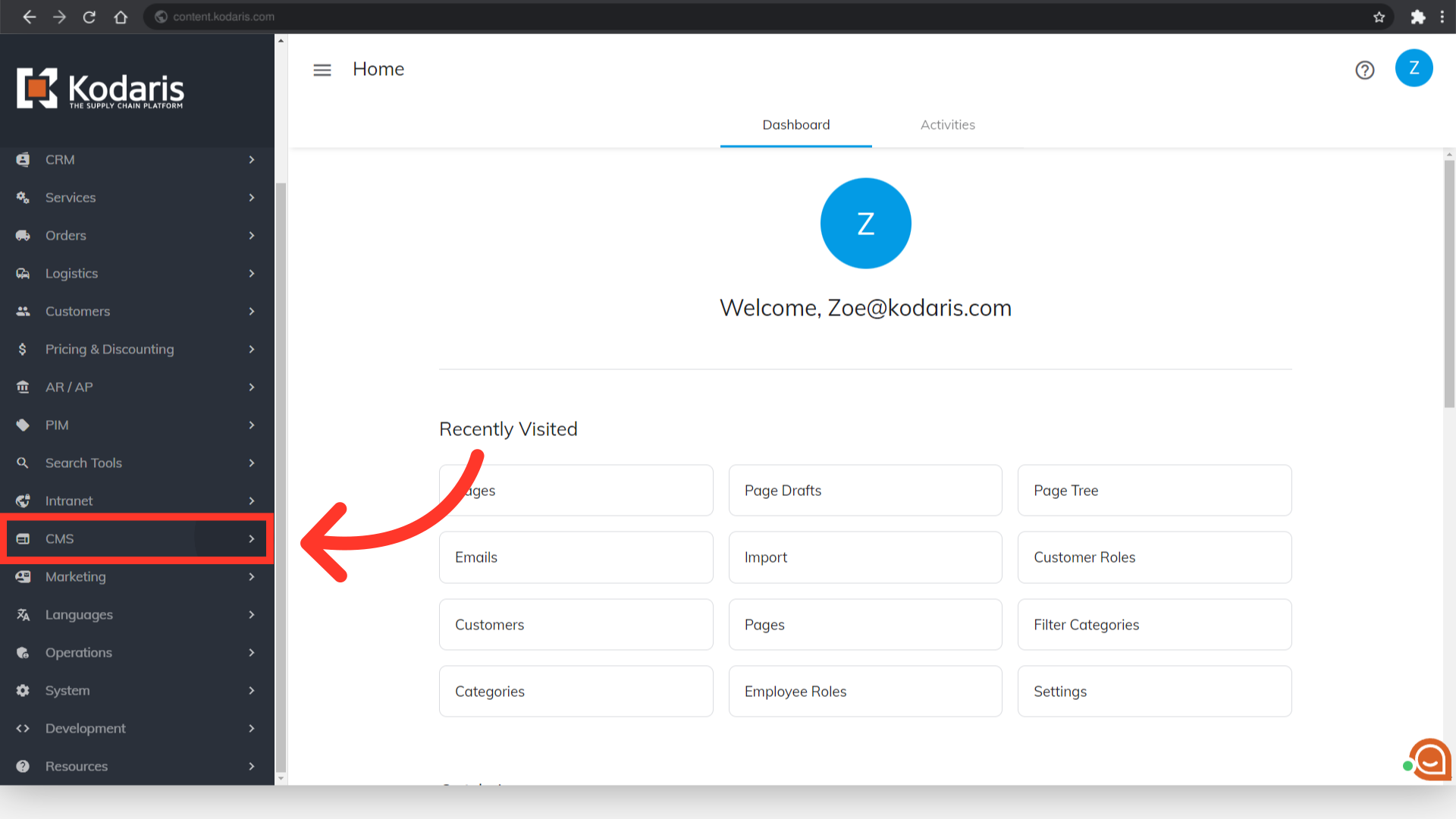
Then, click "Widgets". In order to access "Widgets", you will need to be set up either as an "administrator" or a "superuser", or have the following roles: "cmsView" and "cmsEdit".

This screen will show all the widgets on your site. You can use the search field to find widgets you would like to export, or the column filters.
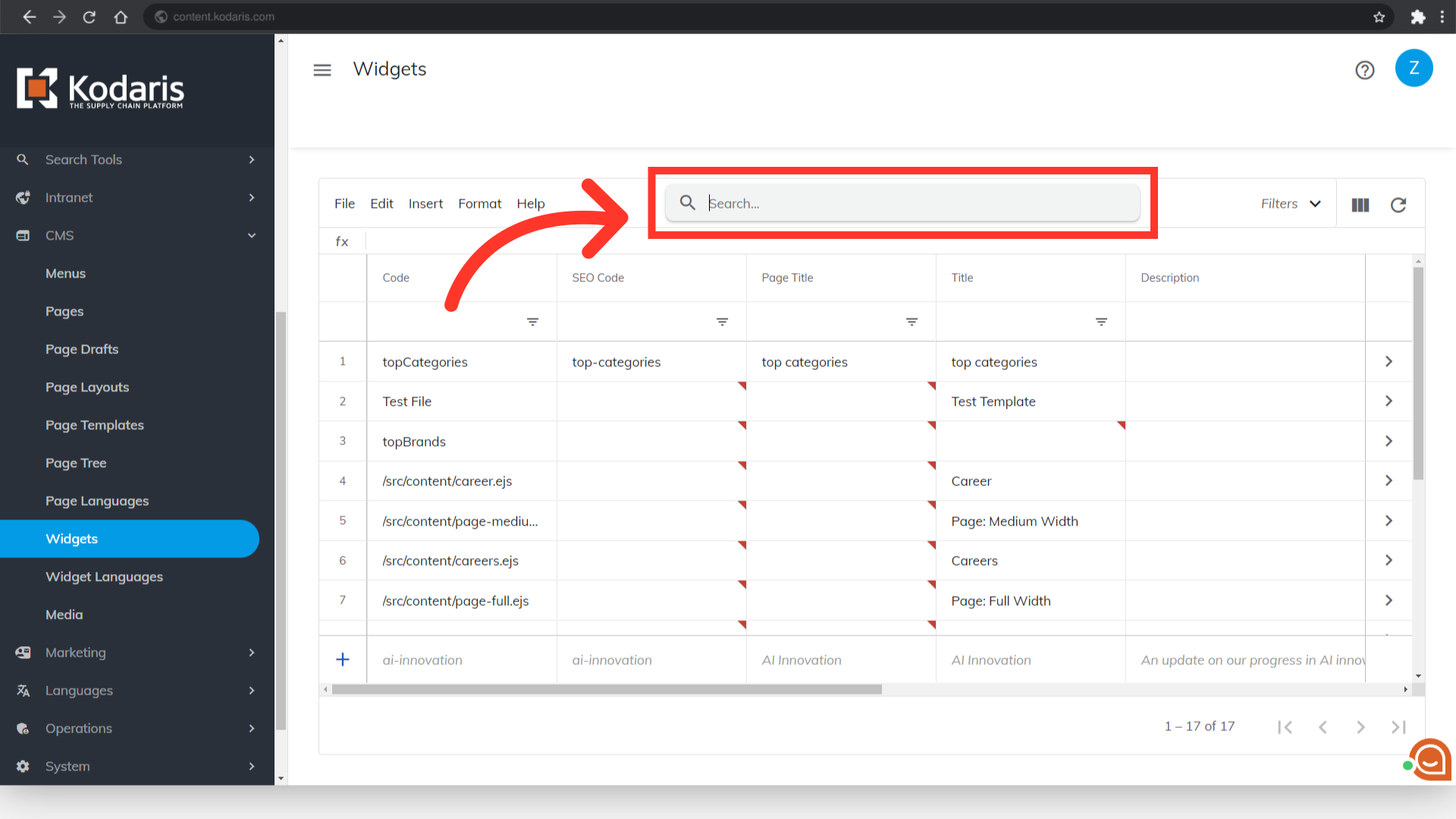
Click the "Show/Hide Columns" icon.
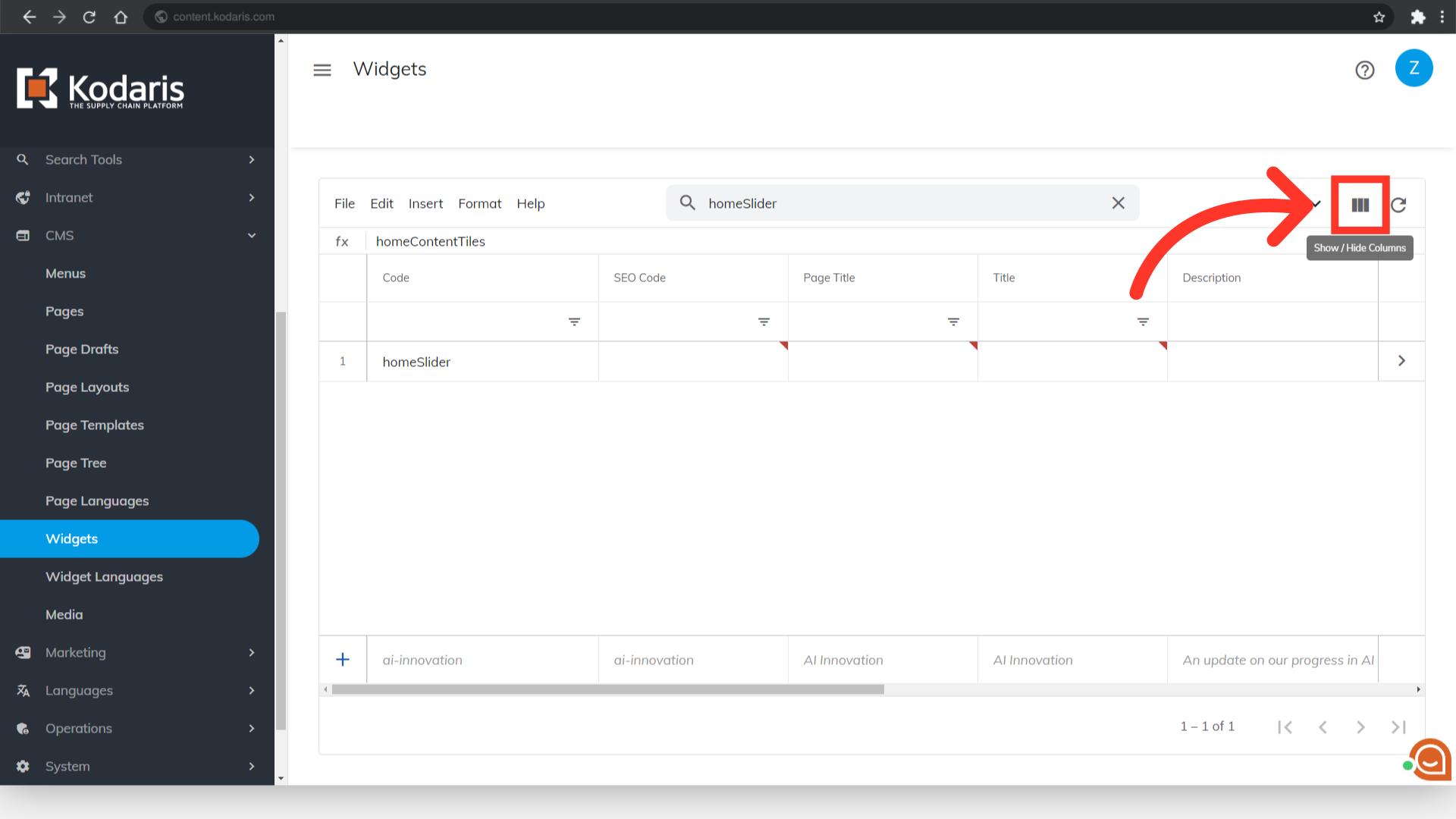
To use the export for bulk updating, the required columns are the "Code" and "Content" columns. For this example, we would also like to include the "Title" column. You can also deselect any columns that are not needed for the export.

Click "File".
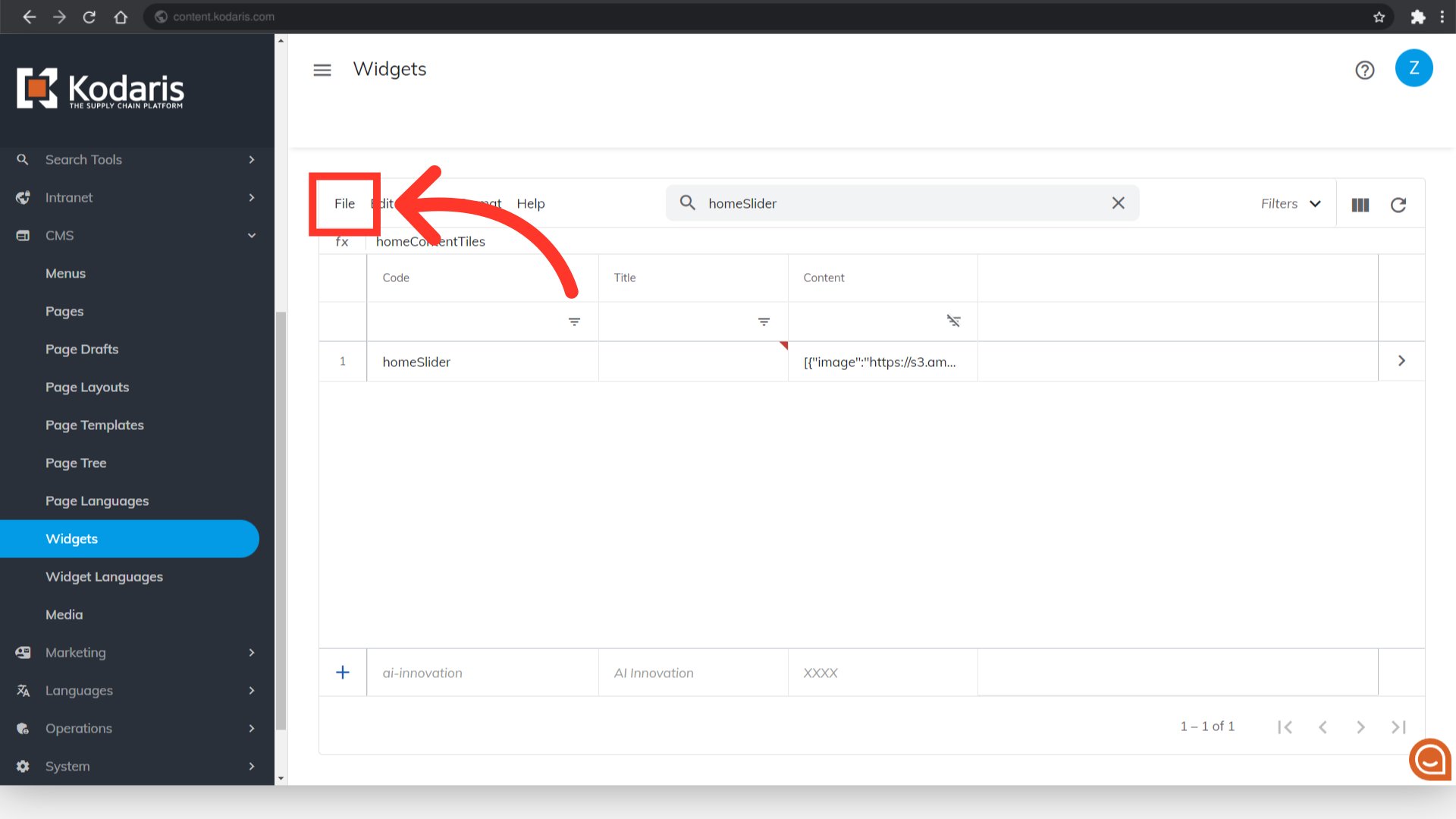
Initiate the export process by clicking the "Export" option.
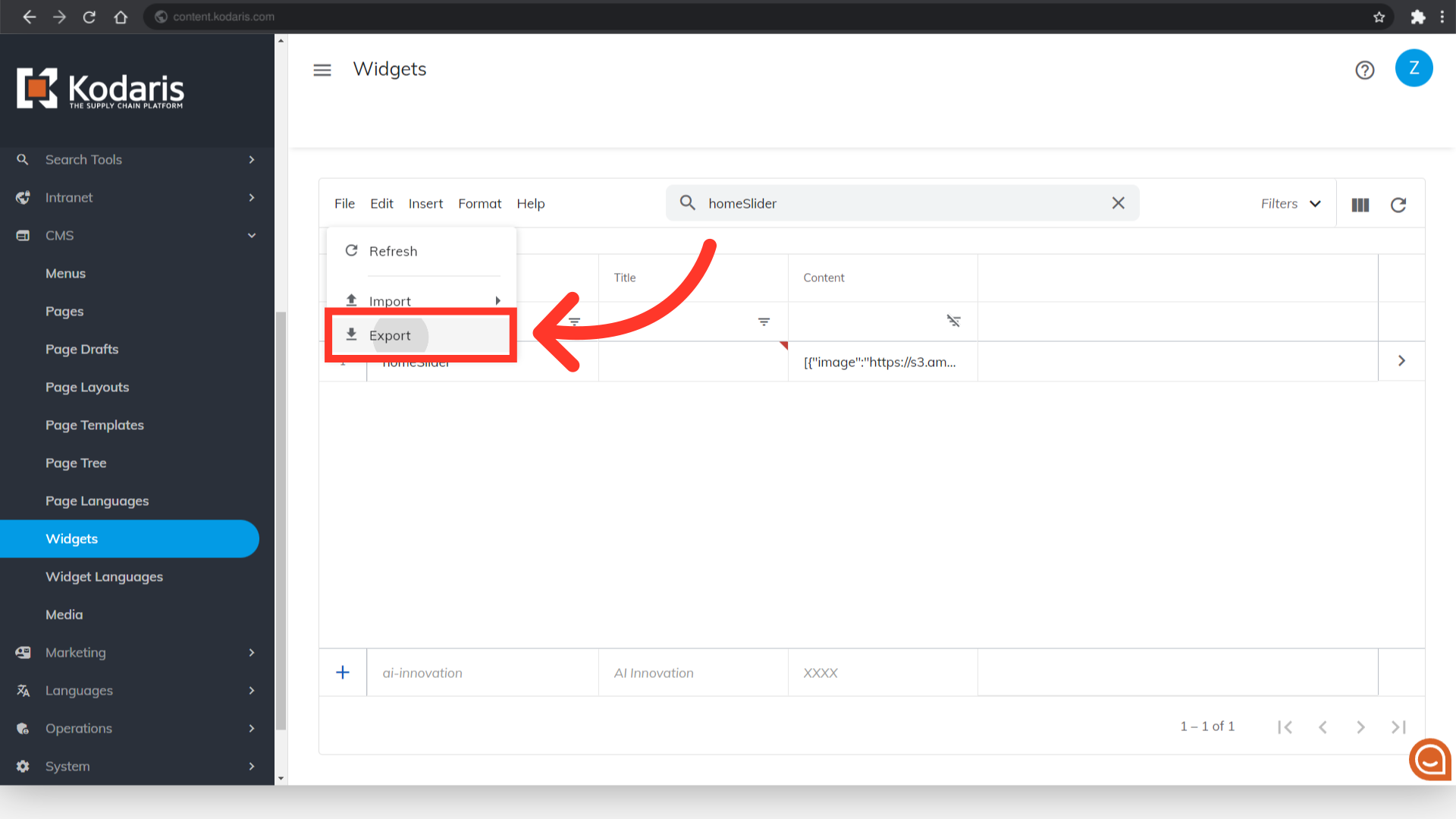
"Save as" dialog box will appear.

If you would like, you can rename the file by clicking into the field and typing.

Click the "Save" button to start export the data, and the file will be saved to your computer.
