To update the Display field on a product, navigate to the "PIM" section in the operations portal.

Then, select the "Products" menu. In order to access and update “Products” you will need to be set up either as an “administrator” or a “superuser”, or have the roles of: “productView” and “productEdit”.
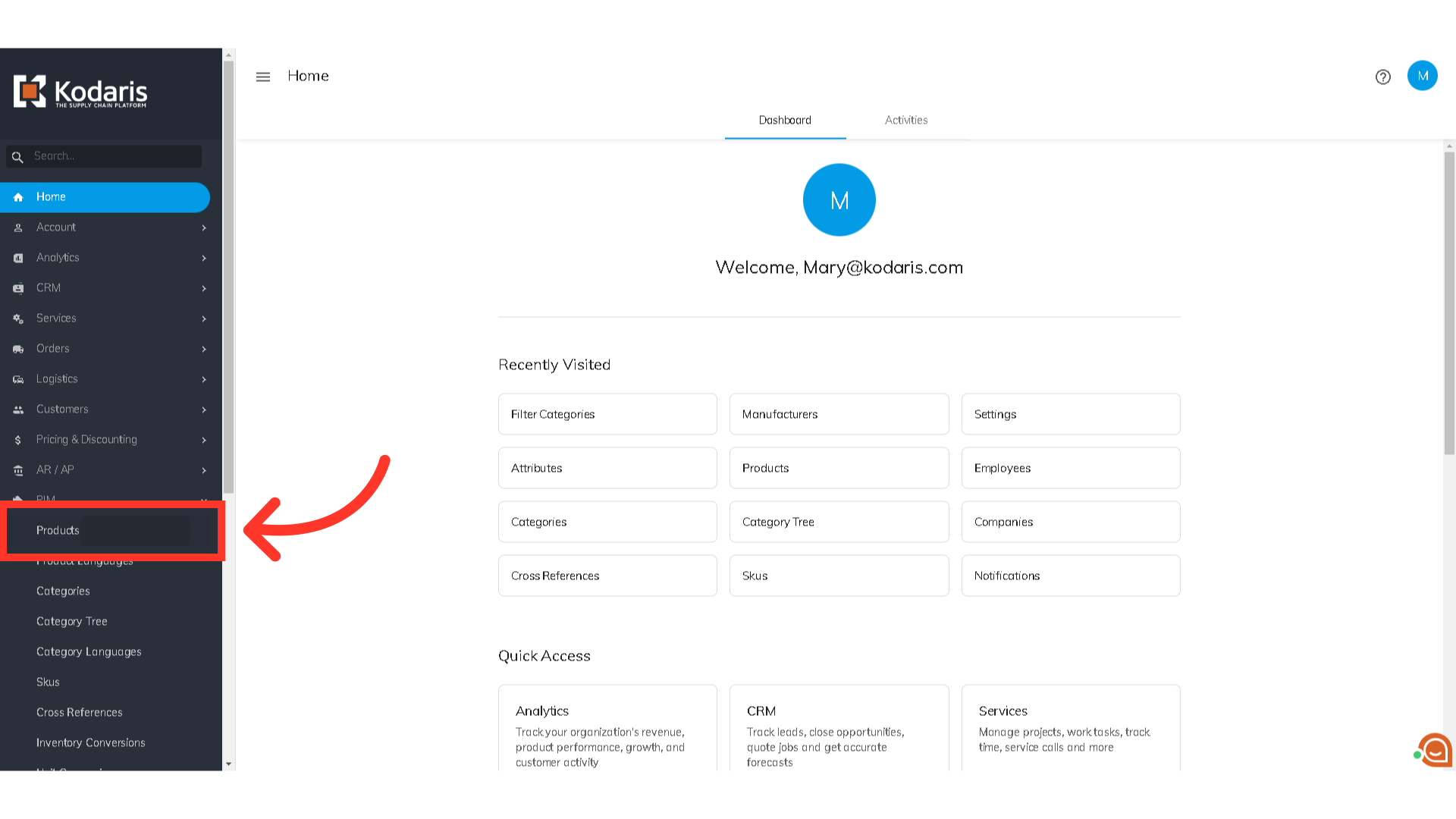
Search for the product you would like to update by entering the product code or keyword in the "Search..." field.

Click on the more details icon.

In the "General Info" section of the "Details" tab, go to the "Display" field and click on the dropdown.

You can now select from the options.
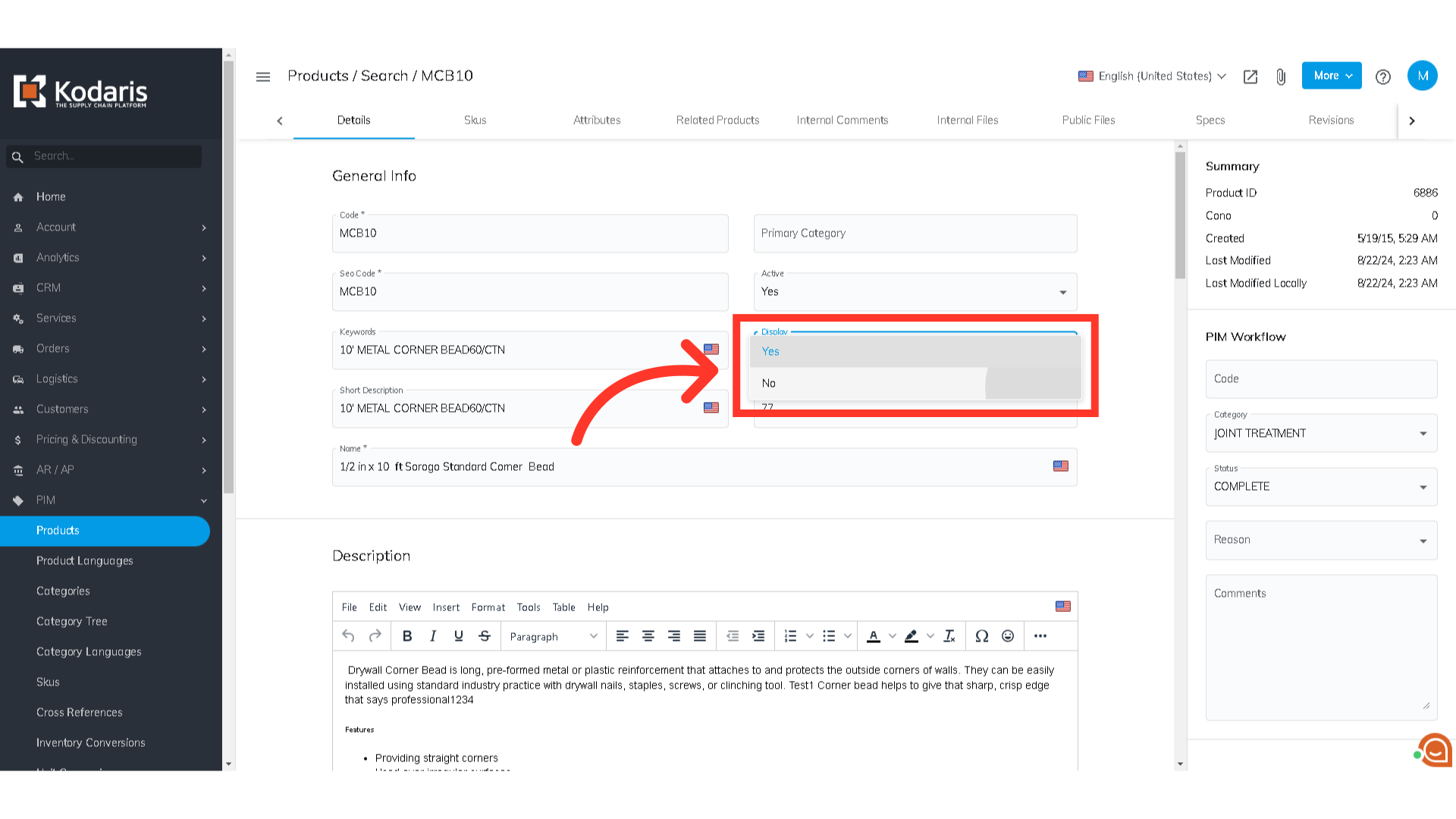
If you select "Yes", the product will be updated to display.
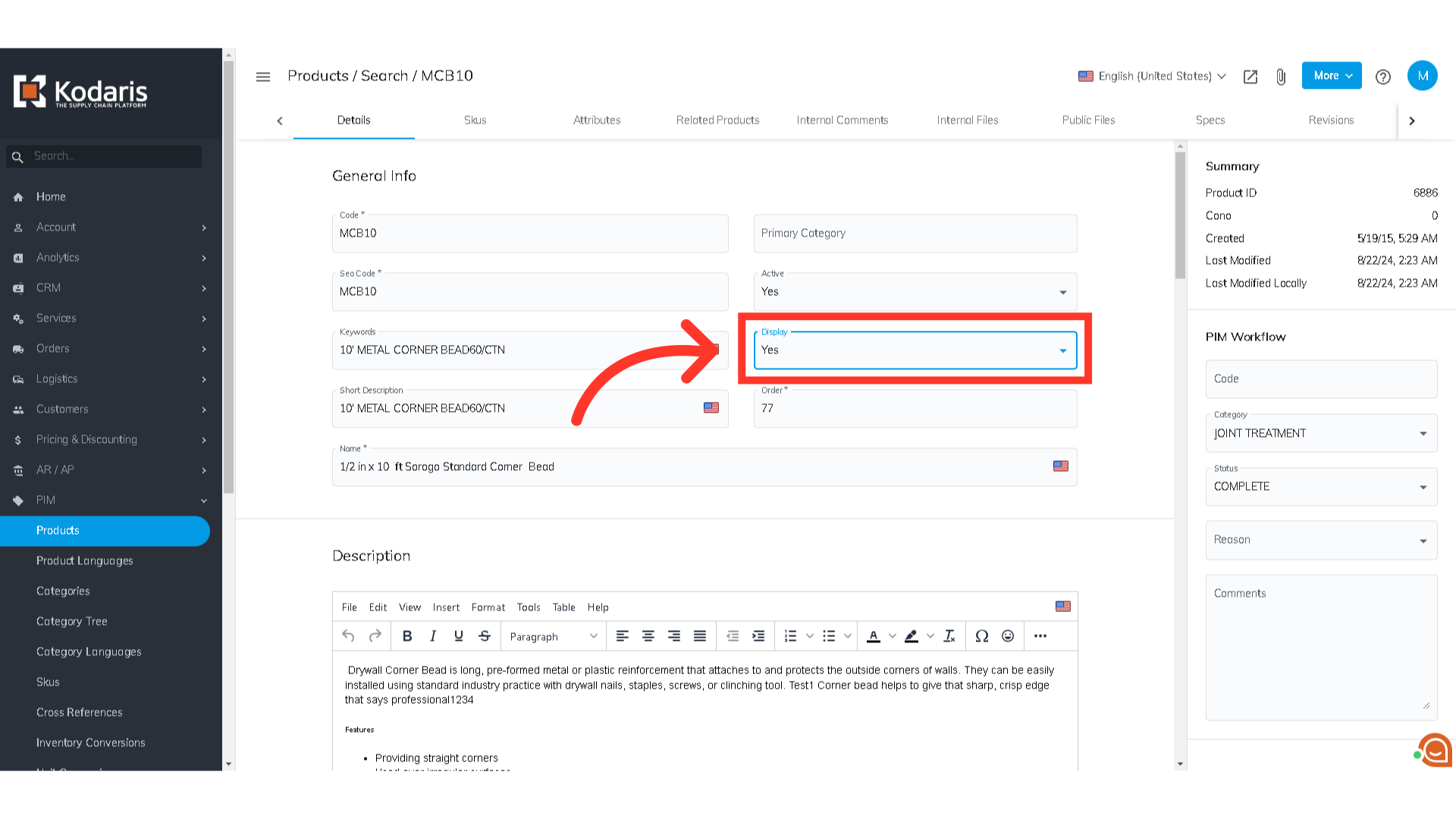
You can click the "Preview on website" icon to see if the product is displayed. For a product to be displayed on the commerce site, the active field will also need to be set to "Yes".
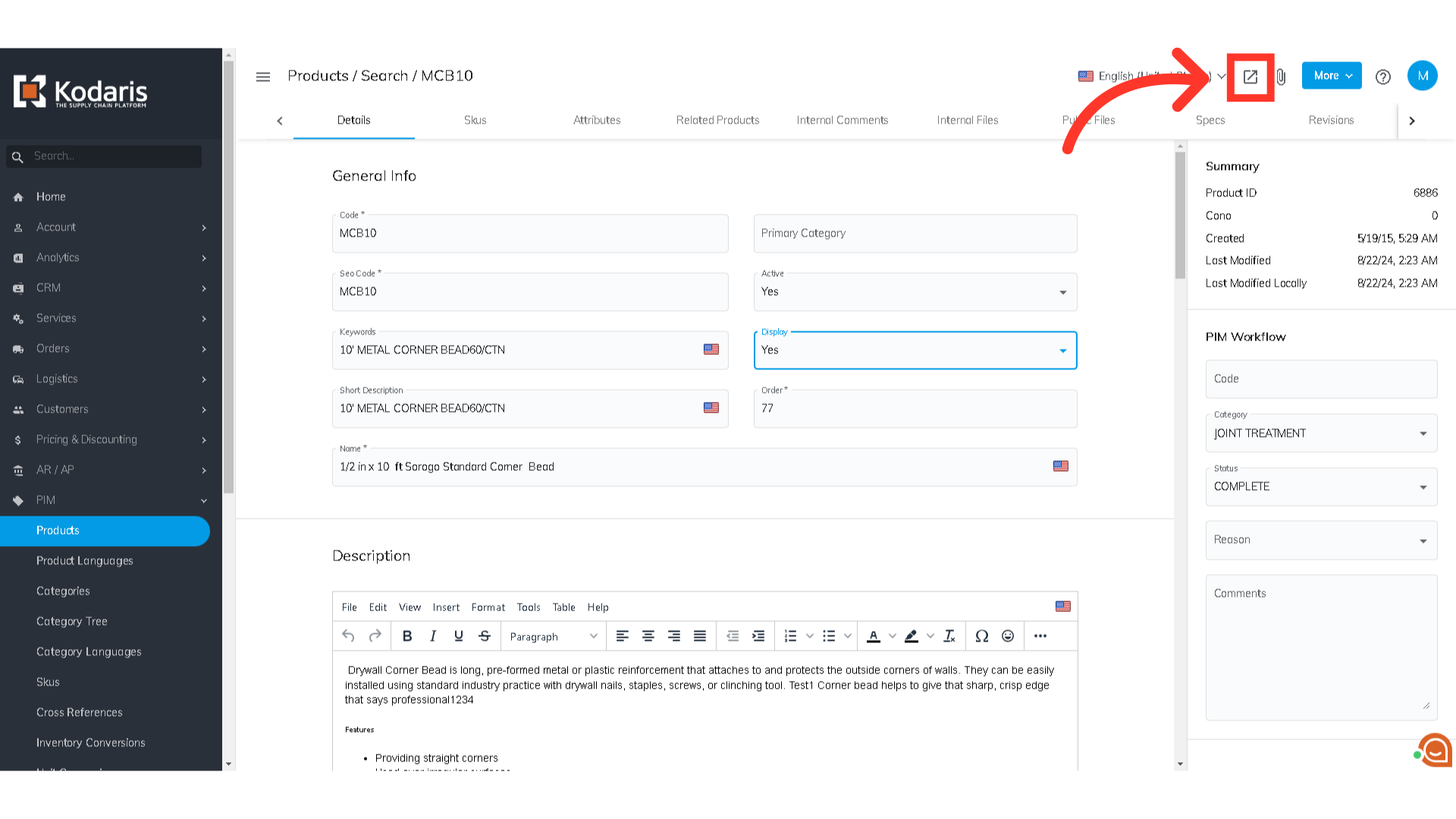
If the product is set to "Yes", it will be visible on your website.
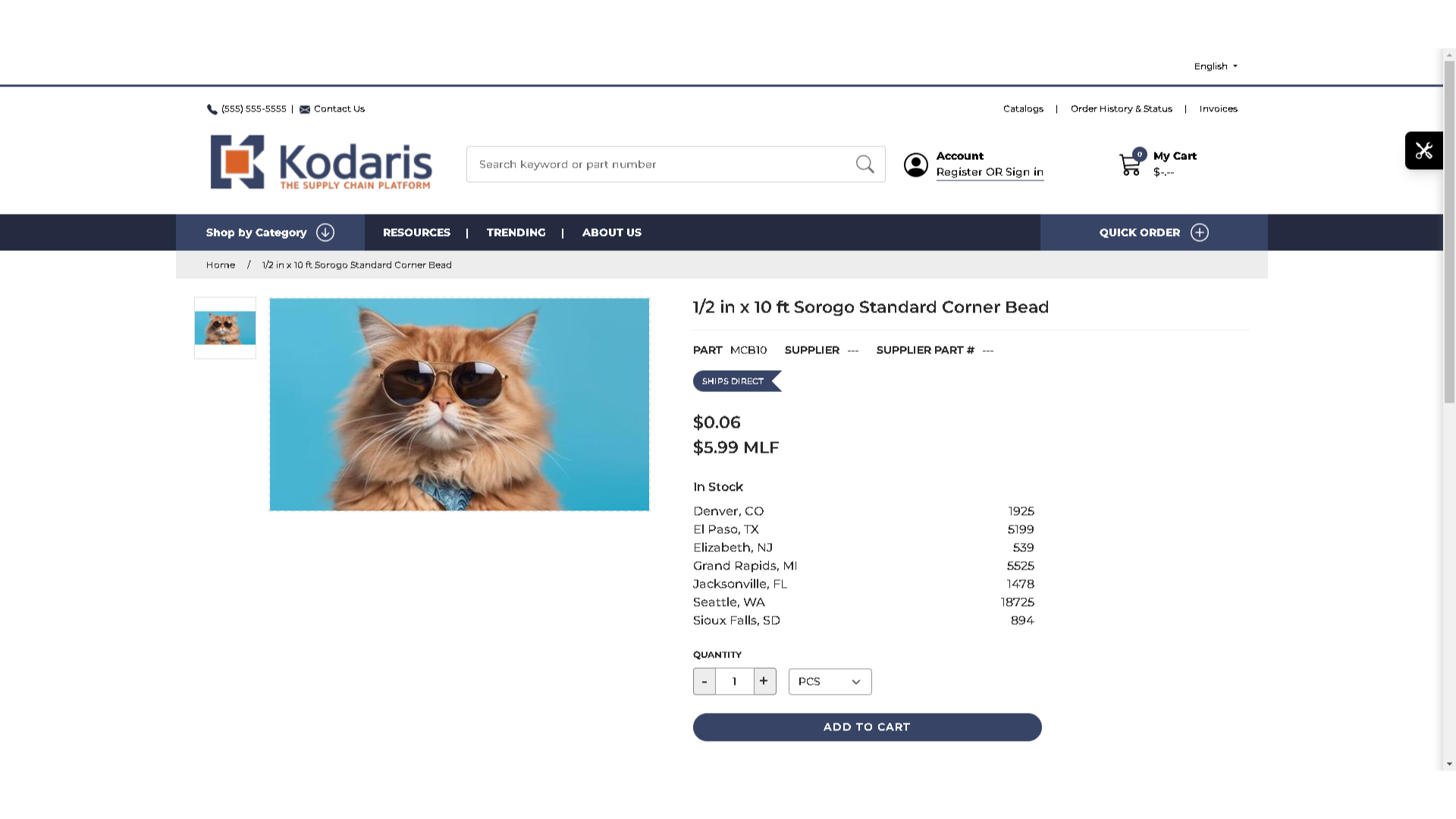
If you select "No", the product will not be displayed.

By clicking preview again, you will see that the product is no longer visible on your site and an error message indicating that the product was not found will be displayed.
