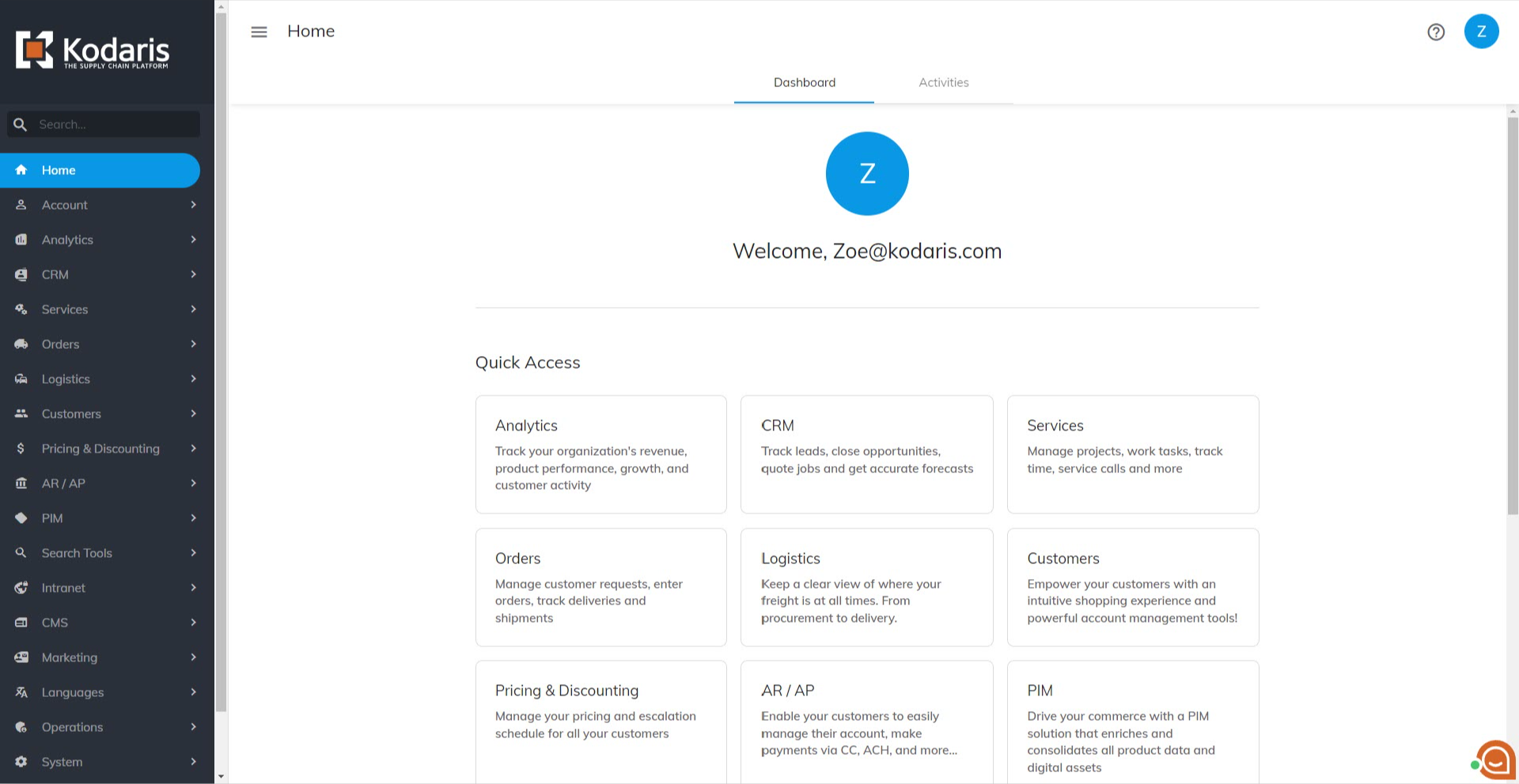Instead of entering your username and password to login, you have the option to click the "Sign in with Google" button. If you would like this option added to the operations portal, please request to have this turned on.

You will be redirected to Google's sign in page. Make sure that you also read the "Privacy Policy" and "Terms of Service". If you continue logging in, it means that you are permitting Google to share your name, email address, language preferences, and profile picture.
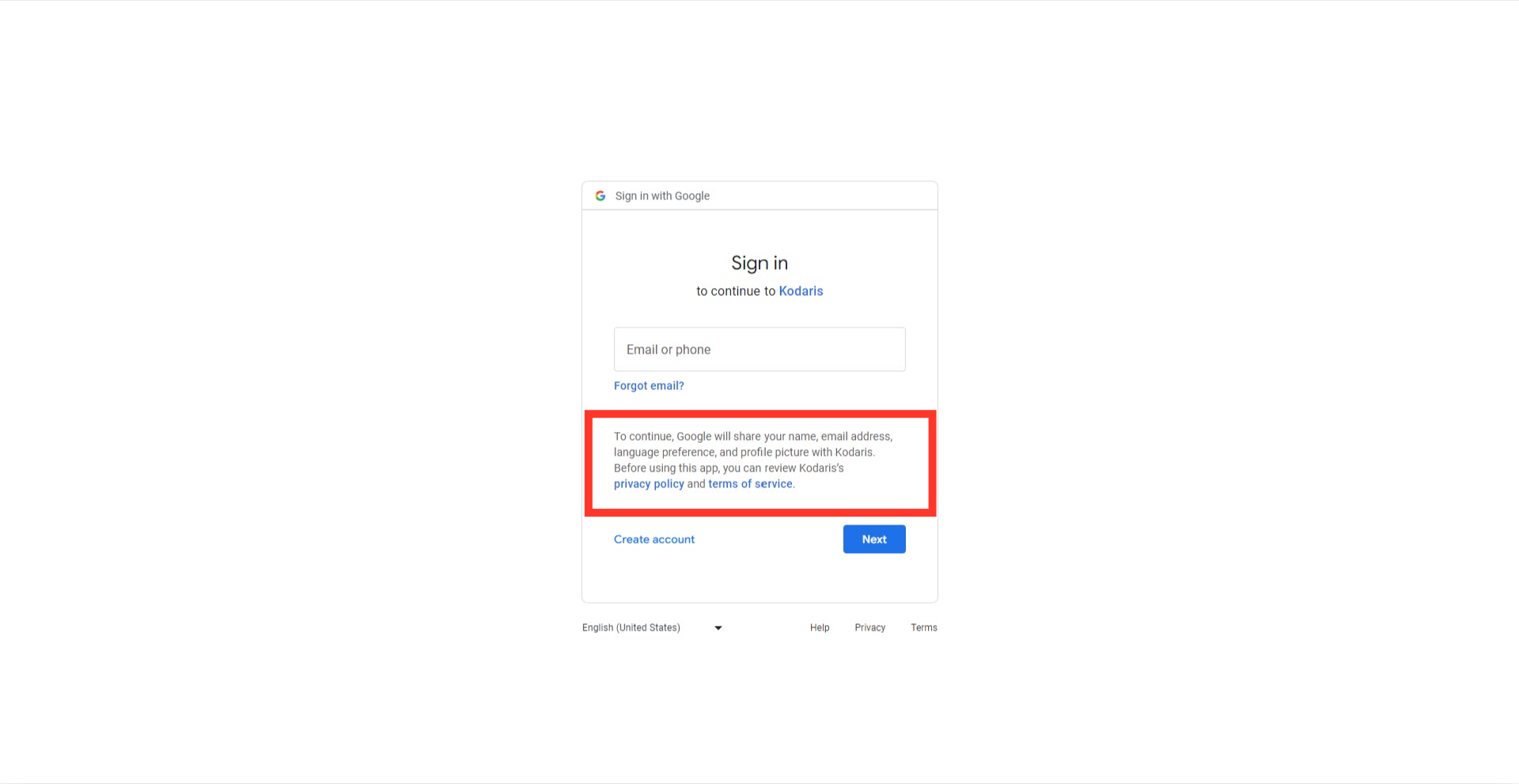
If you are currently signed into any Google accounts, Google will ask you to choose an account to use.

If the account associated with SSO is not on the list, click on "Use another account".

Enter the email associated with the SSO account.
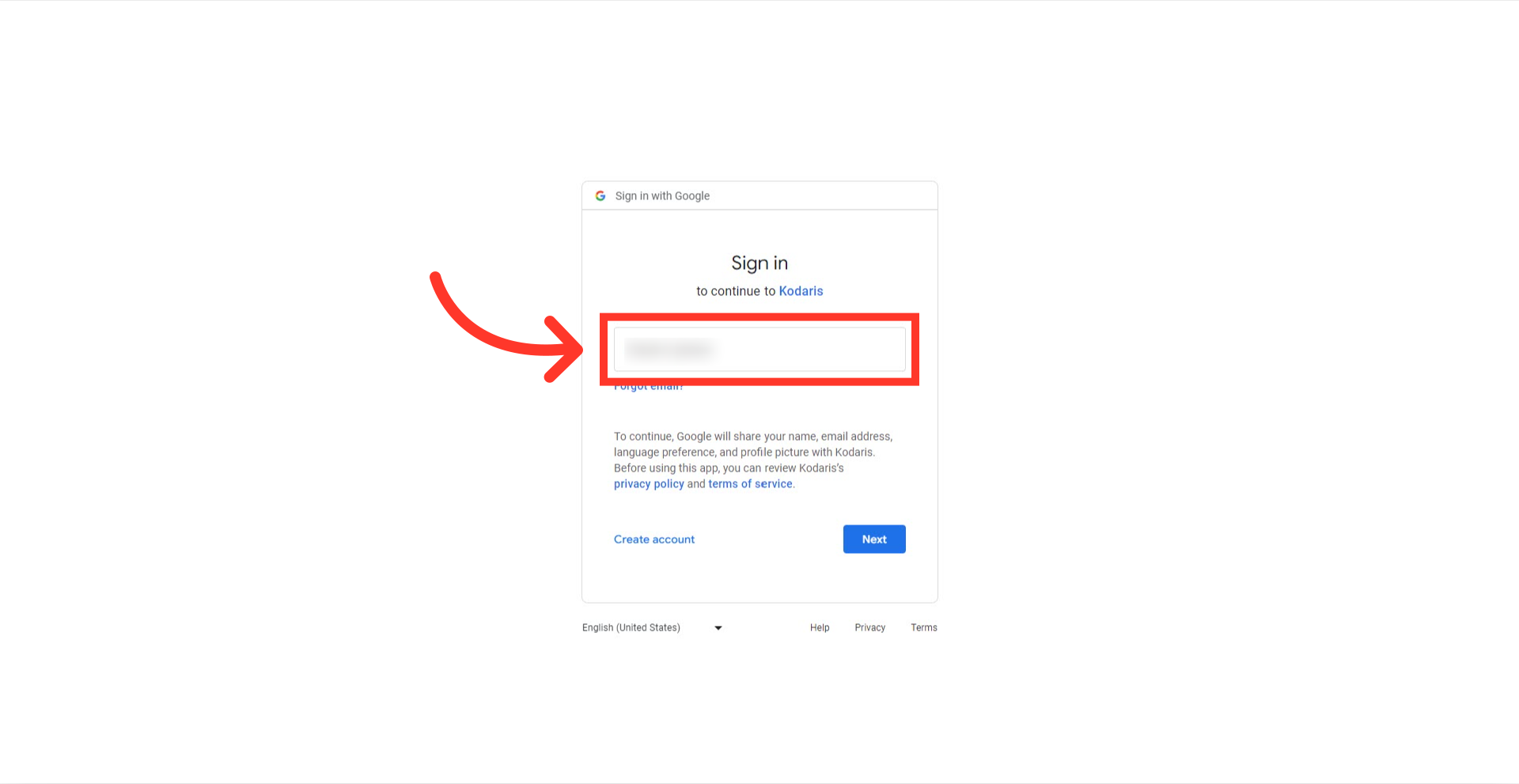
Click the "Next" button.
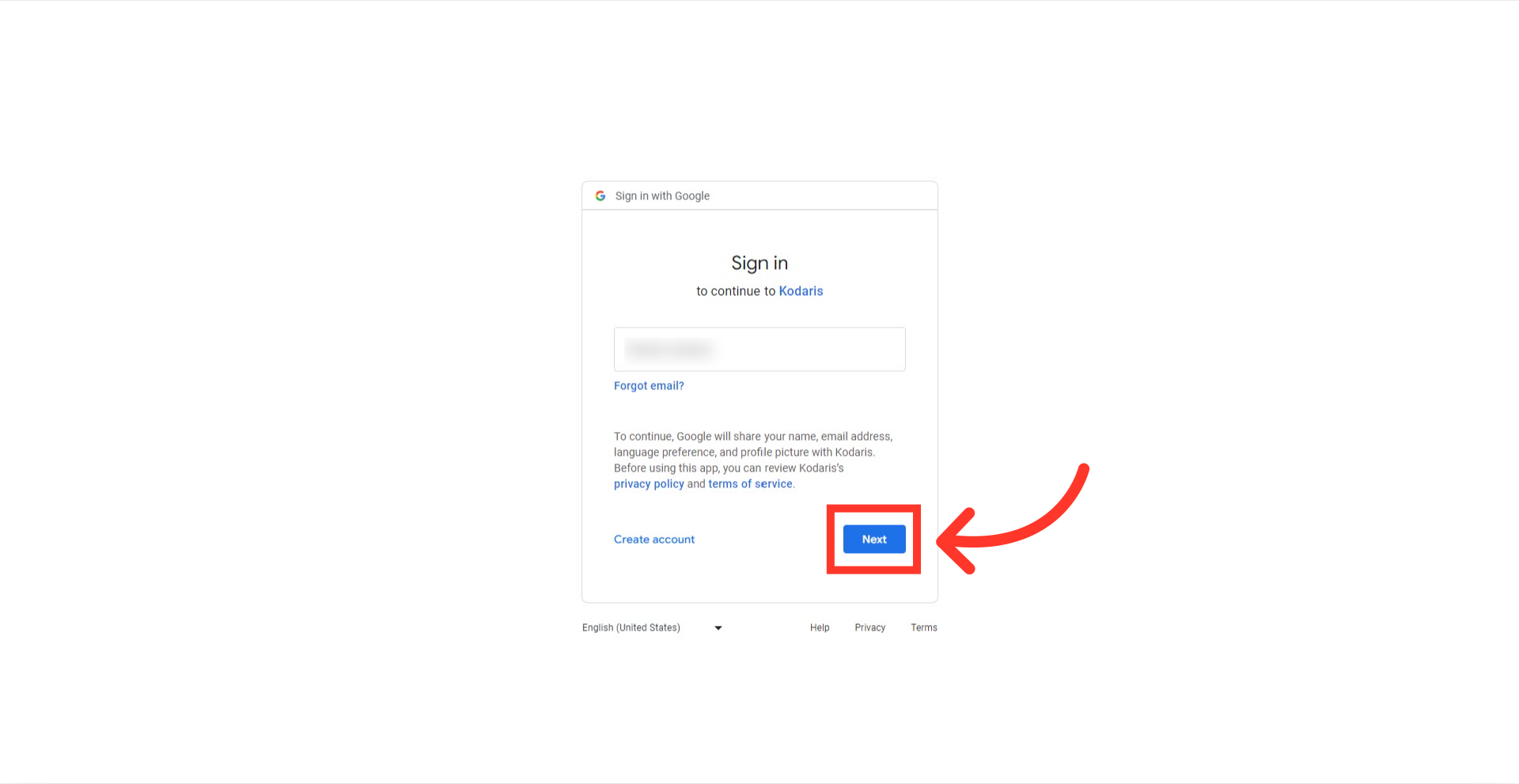
Now, enter your account password.
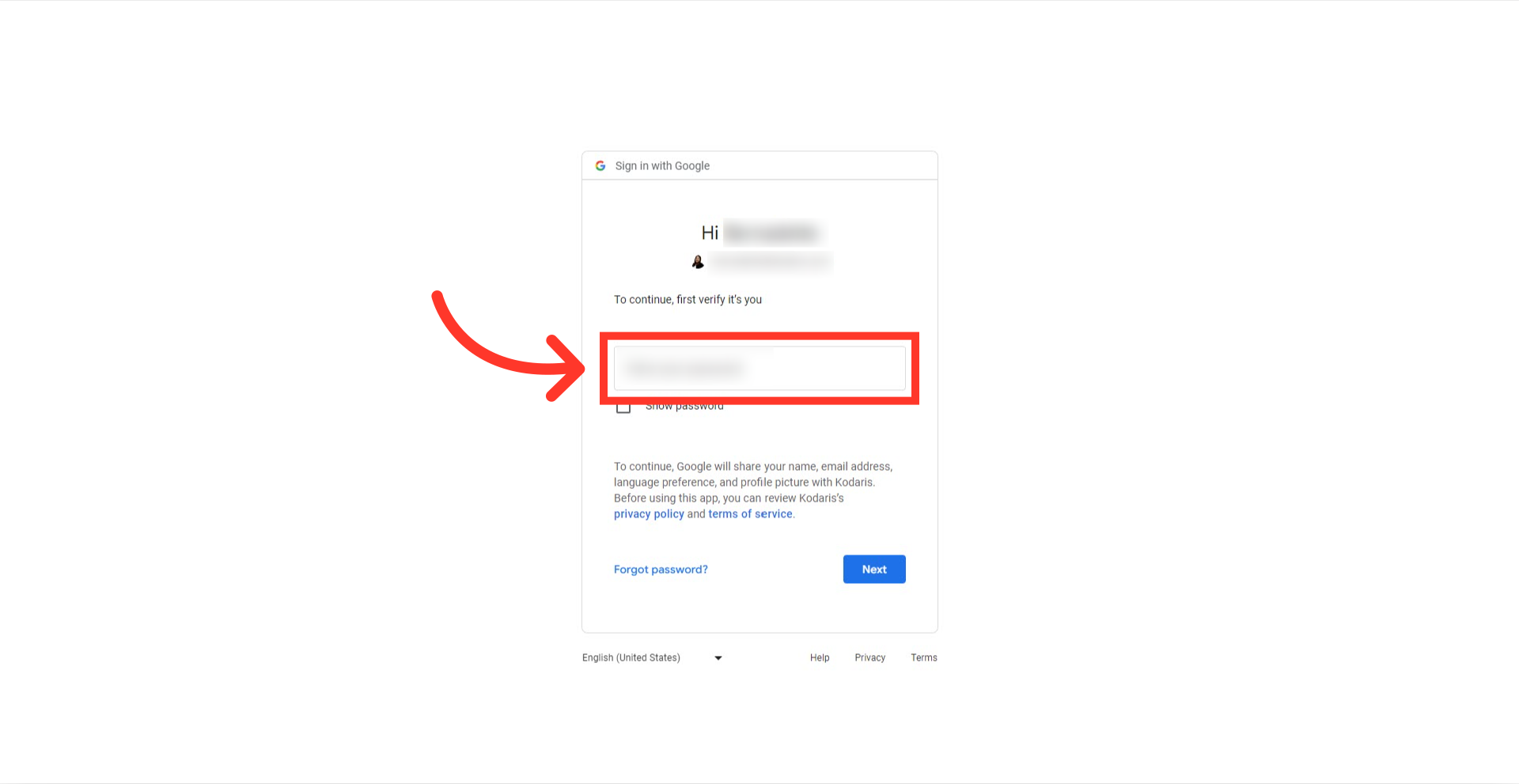
Lastly, click on the "Next" button again.
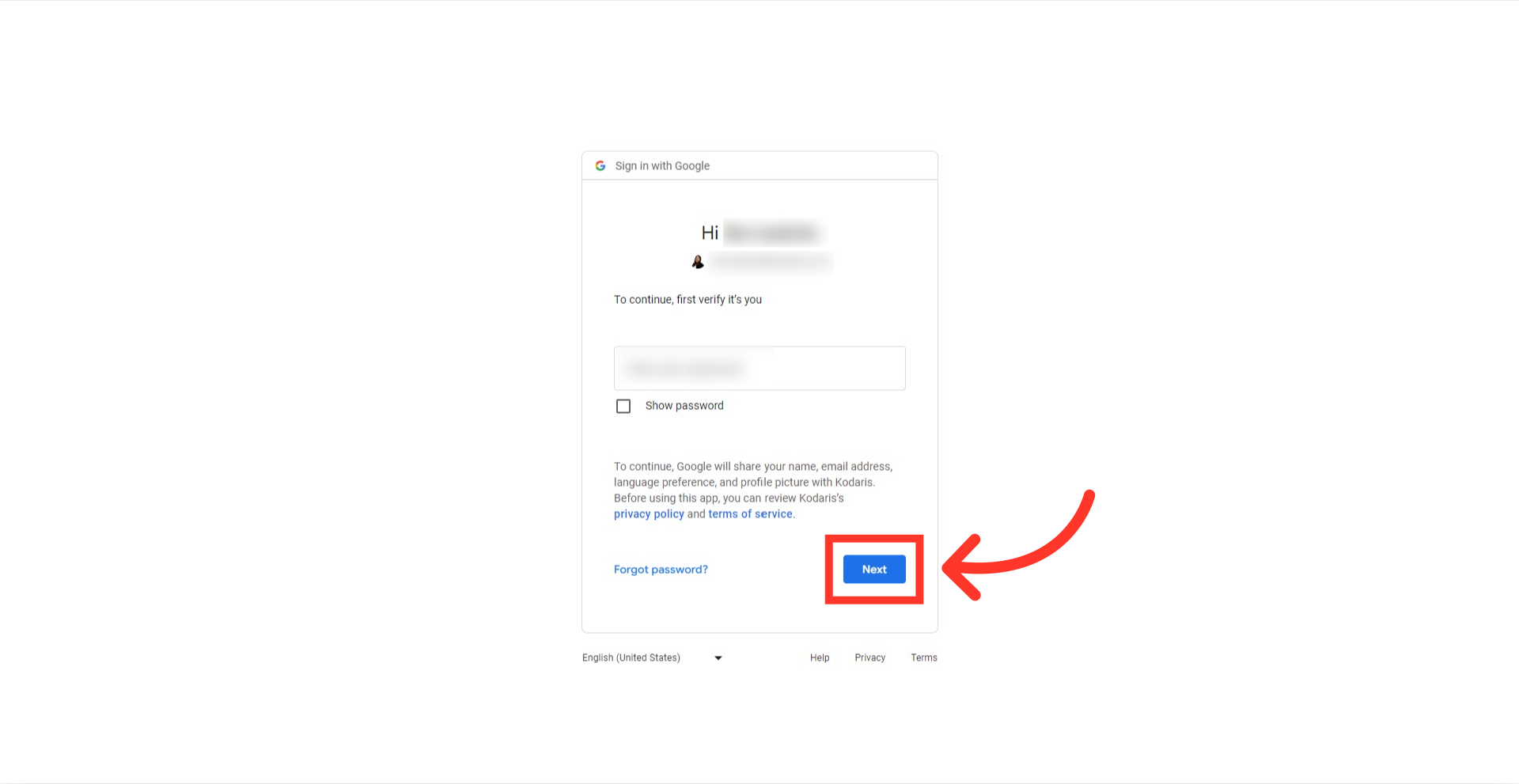
You're now signed in using Single Sign-On! Once you have granted Google permission with step two, you should be able to sign in to the operations portal without going to the google screen again.