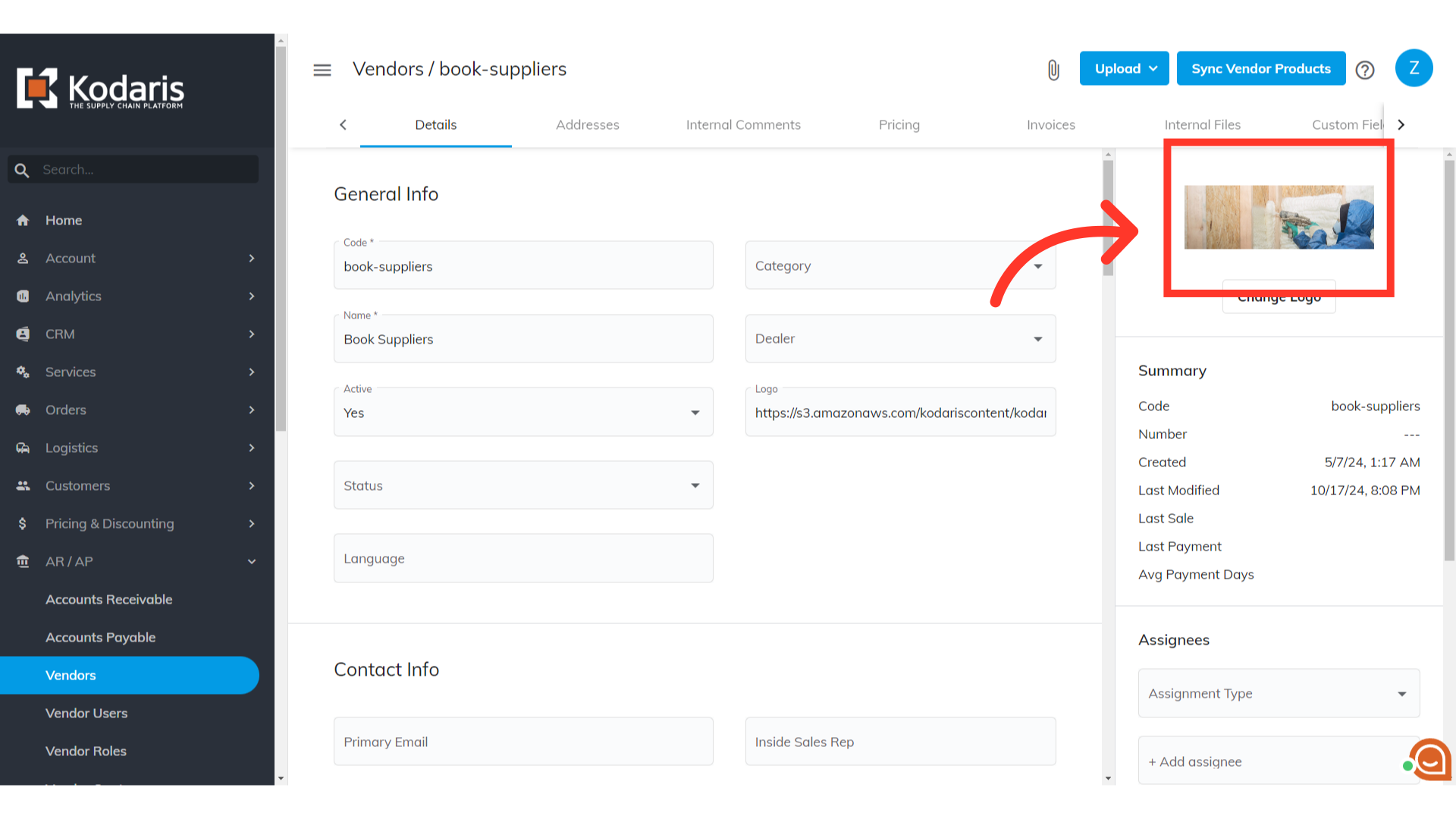In order to update vendor logos, navigate to "AR/AP" section in the Operations Portal.
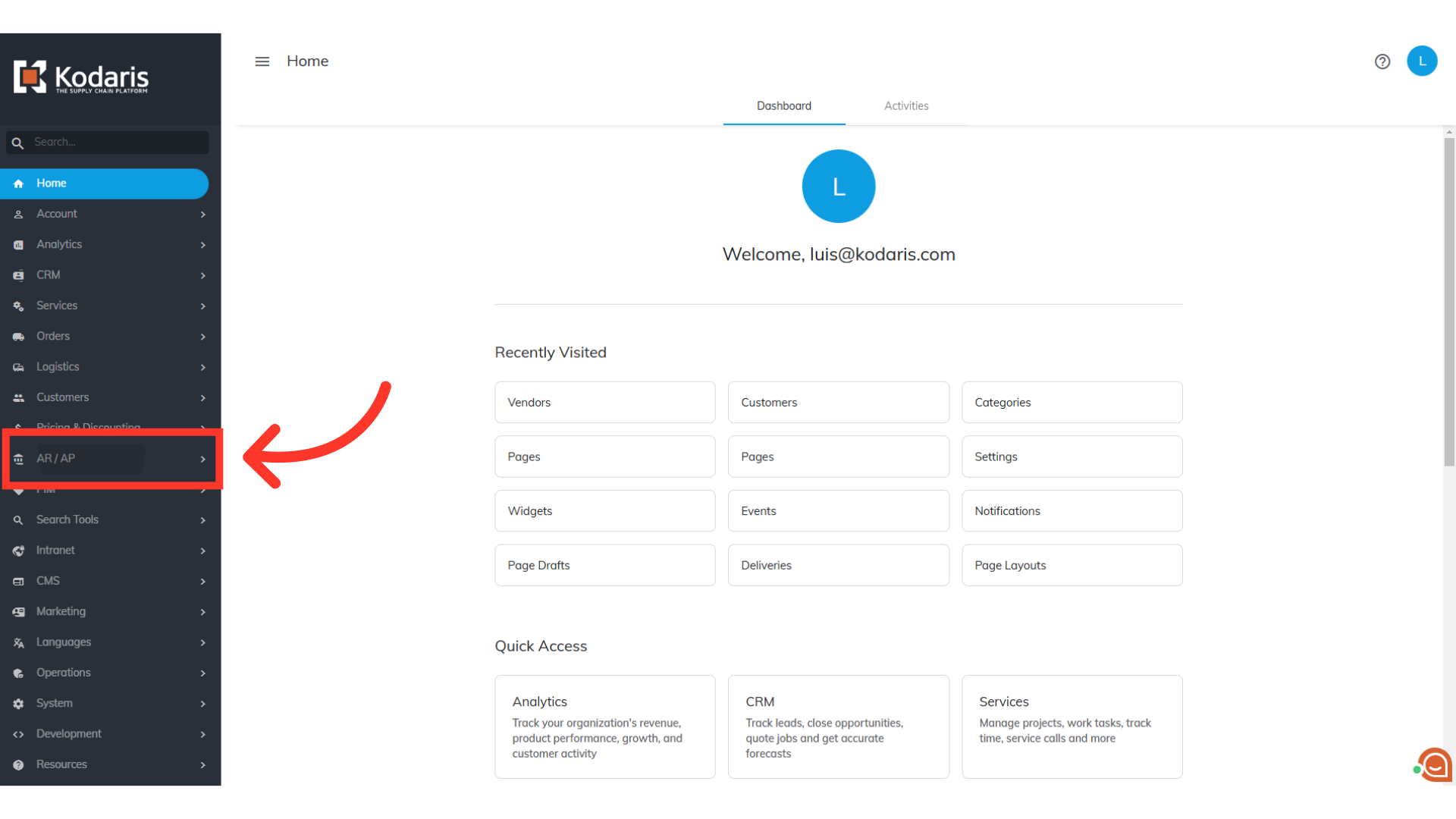
Click "Vendors". In order to access and update “Vendors”, you will need to be set up either as an “administrator” or a “superuser”, or have the roles of: “vendorView” and “vendorEdit”.

Type in the vendor's code or name in the "Search..." field.

Click on the more details icon.

Click the "Change Logo" button.

Select the image you would like to upload.
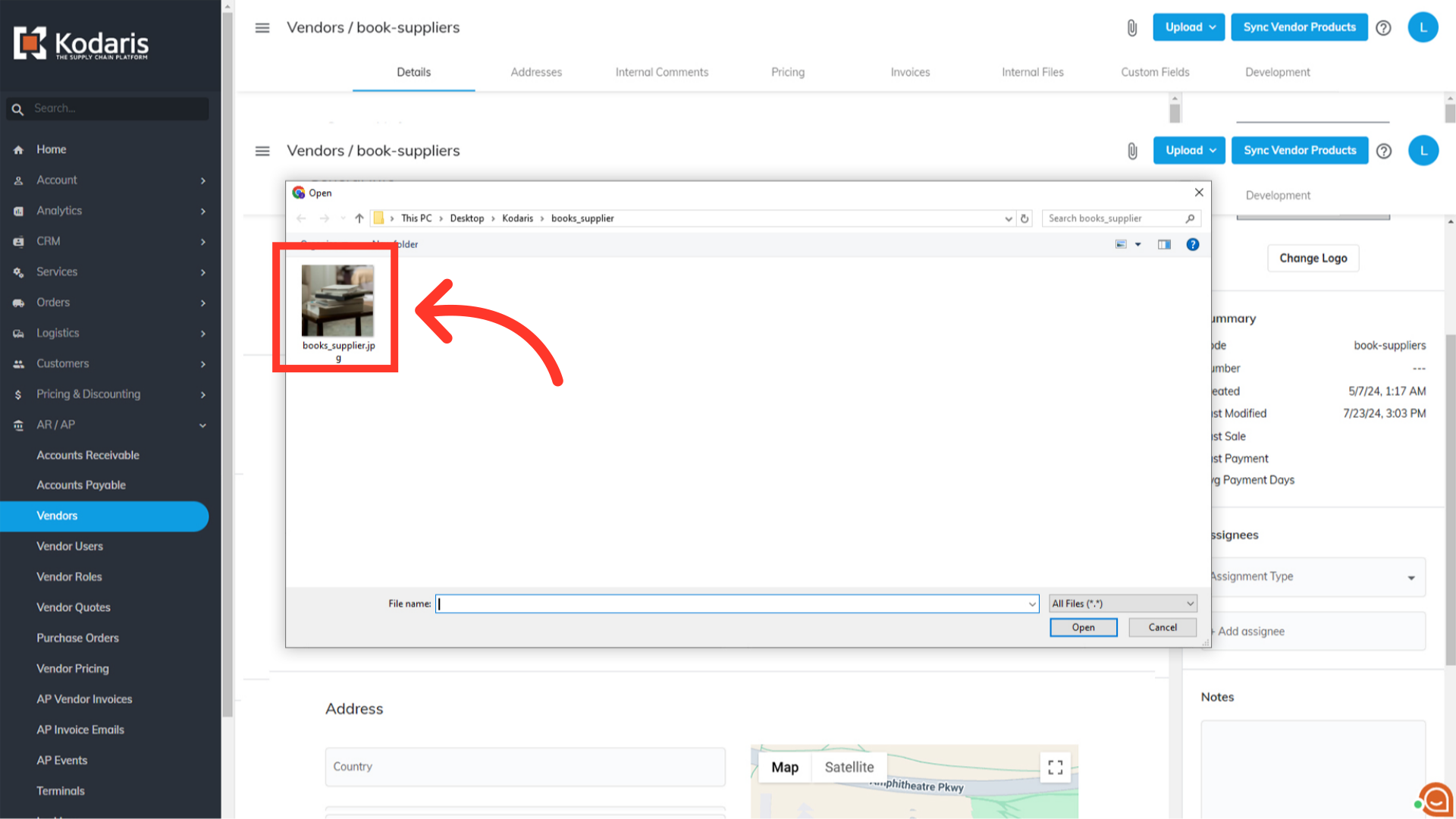
Click "Open" and the image will upload to the system.

The logo will appear in the image box once it has been successfully uploaded.

Another way to update the vendor logo is by pasting an image url into the "Logo" field. To do this, the image must have already been uploaded into the operations portal. Once an image has been uploaded into the operations portal, you will be able to copy the path url and add it to the "Logo" field. You can upload images in multiple areas in the operations portal, one place is the "Media" screen.

In order to access the "Media" section, you will need to have the role of: "superuser" or "webDeveloper", or the roles of "publicFileView" and "publicFileEdit".

You can use a keyword to search for the image, or scroll to find the image you would like to use.
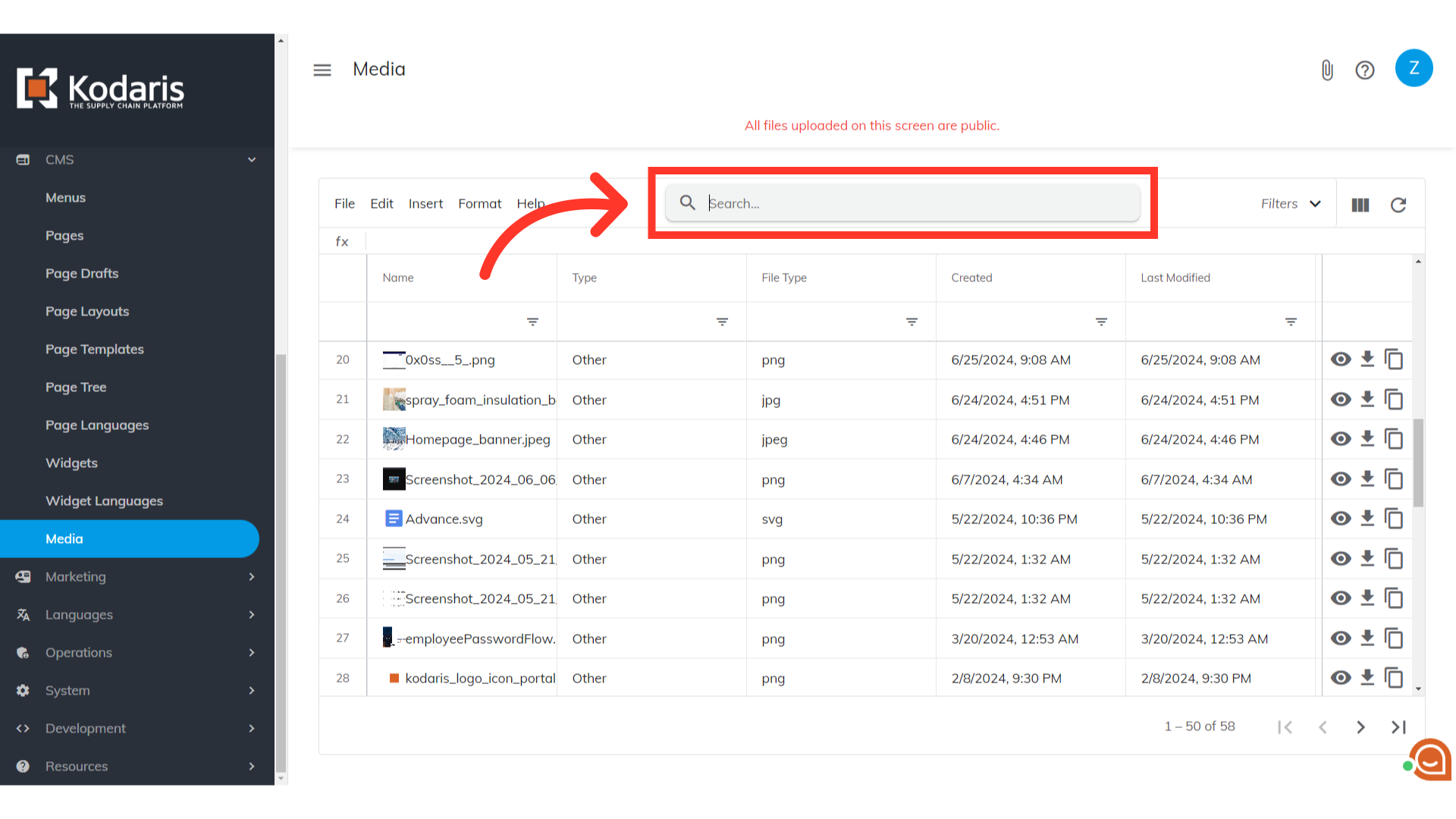
Copy the image URL by clicking the "Copy this to clipboard" icon.
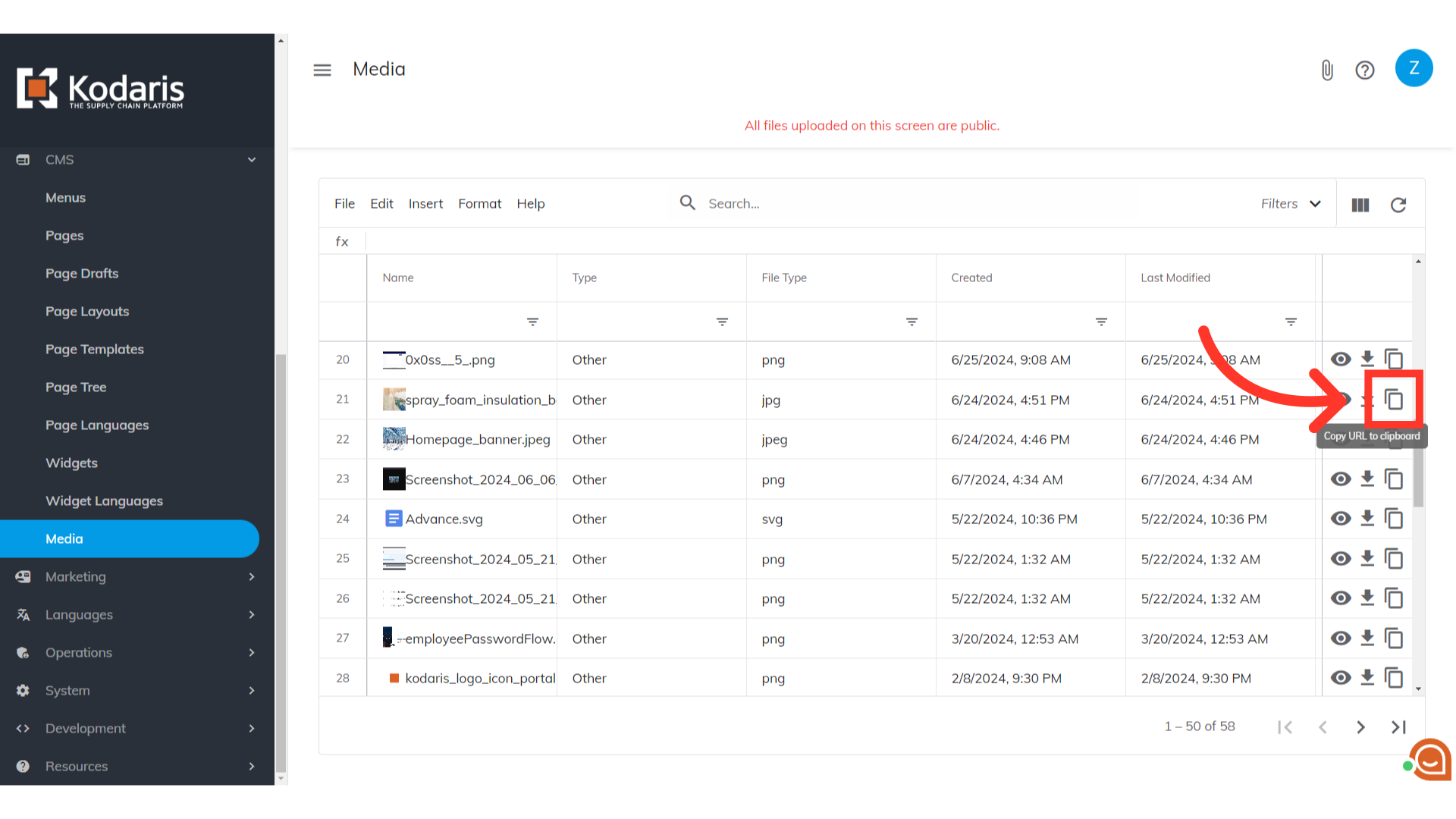
Once you have copied the URL, you can now paste it in the "Logo" field on the vendor.

Refresh the page. You will notice that the logo has been updated.