In the operations portal, you can check to see which roles or permission are needed for the current page you are on. Click on the "Help" icon located in the upper right corner.

The list of roles or permissions that are needed for the current screen will appear.
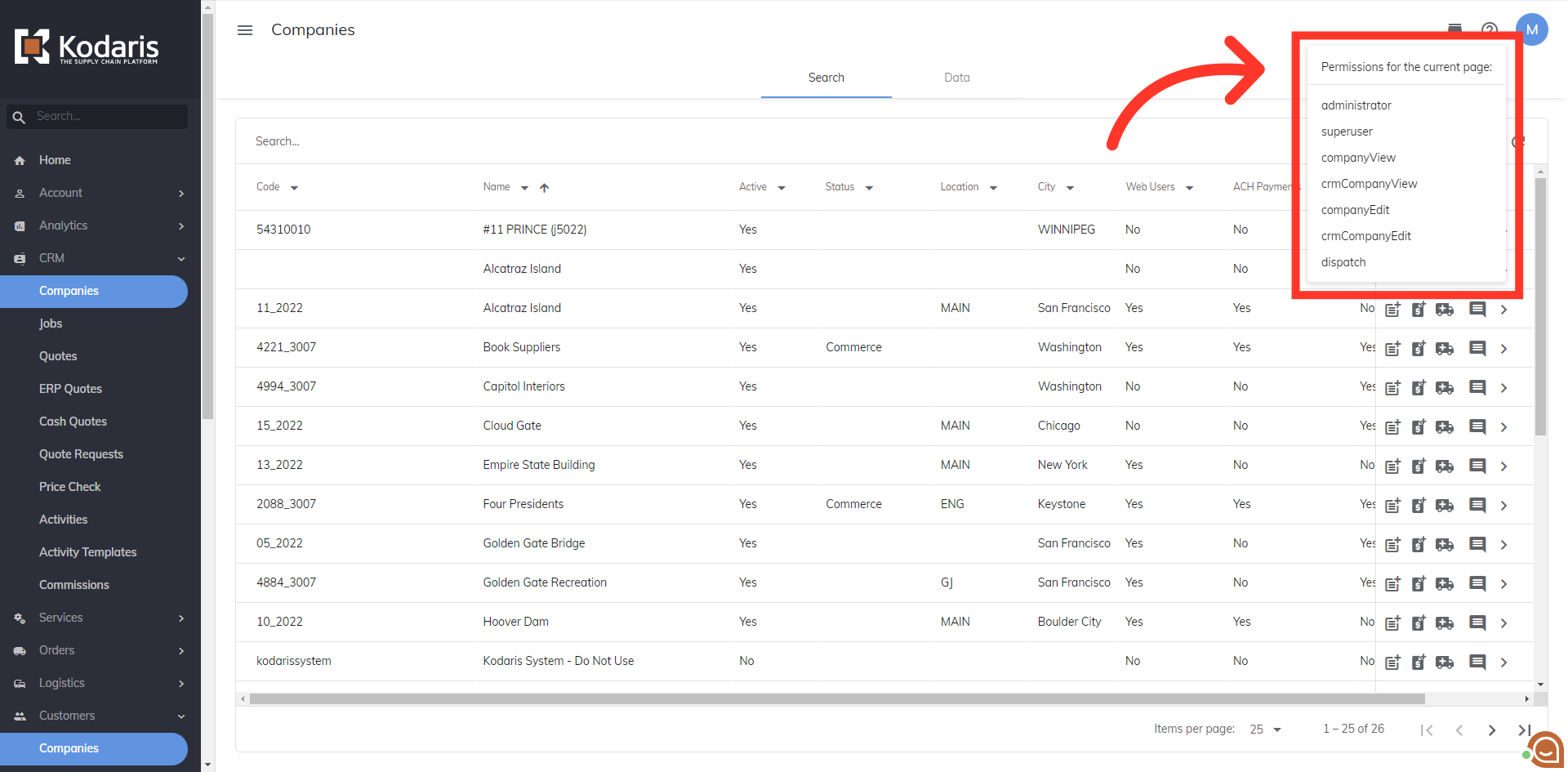
Not every permission is necessary - it all depends on the level of access the employee will need in the operations portal. "Superuser" access gives the user access to all areas and screens in the portal. "Administrator" role is one step below superuser, and allows access to all areas of the operations portal with the exception of Employees, Employee Roles, and Employee Group Roles.
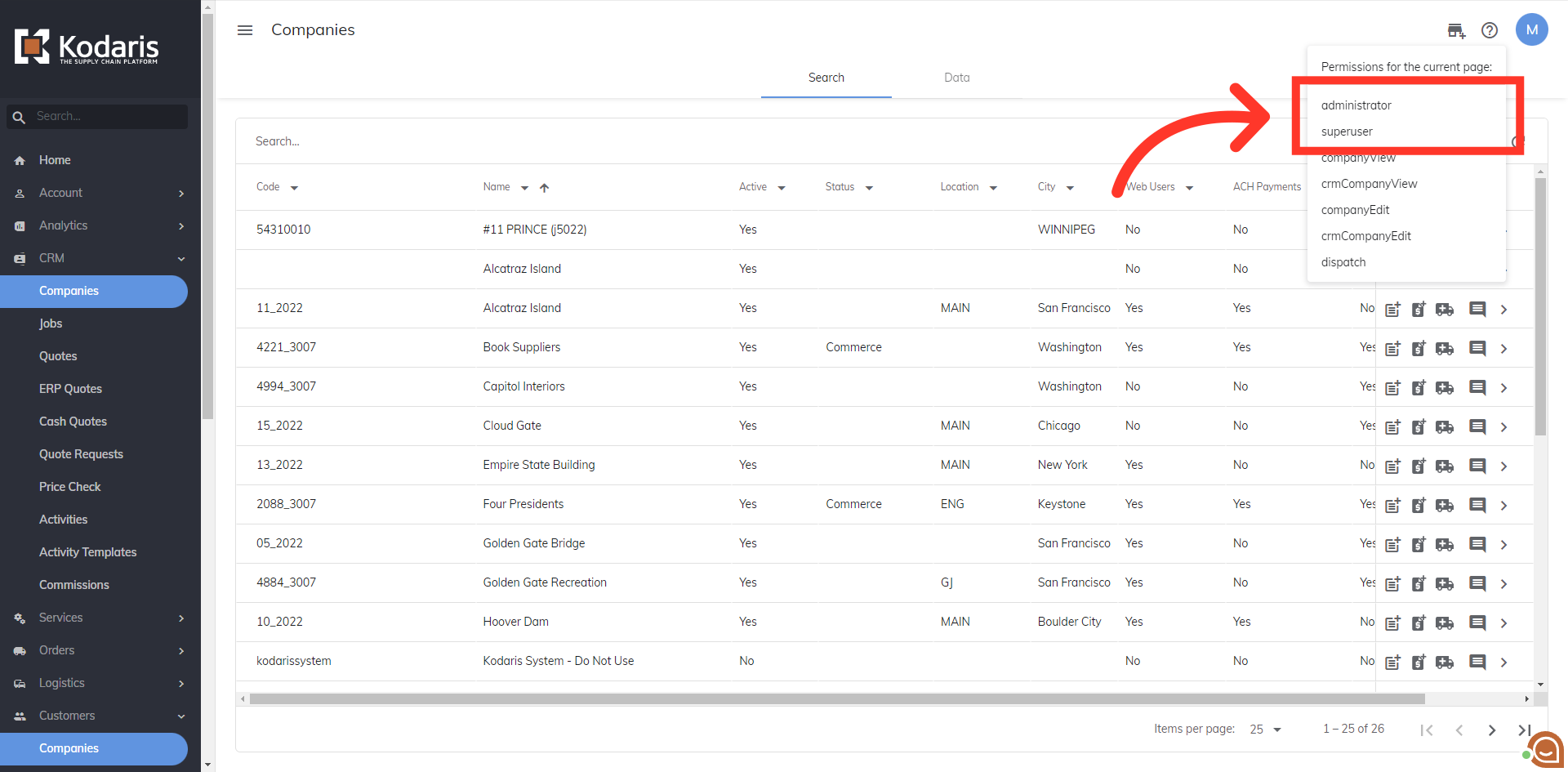
For general employee access, the permissions listed can be used to access or edit screen information. Depending on the use case, the employee may need some or all of the permissions listed. In this example, an employee would need the permissions of "companyView" and "companyEdit" in order to update any company related information. "crmCompanyView" and "crmCompanyEdit" will allow employees access to view and edit companies that are only assigned to them. The "dispatch" permission is used so employees can place orders for customers.
