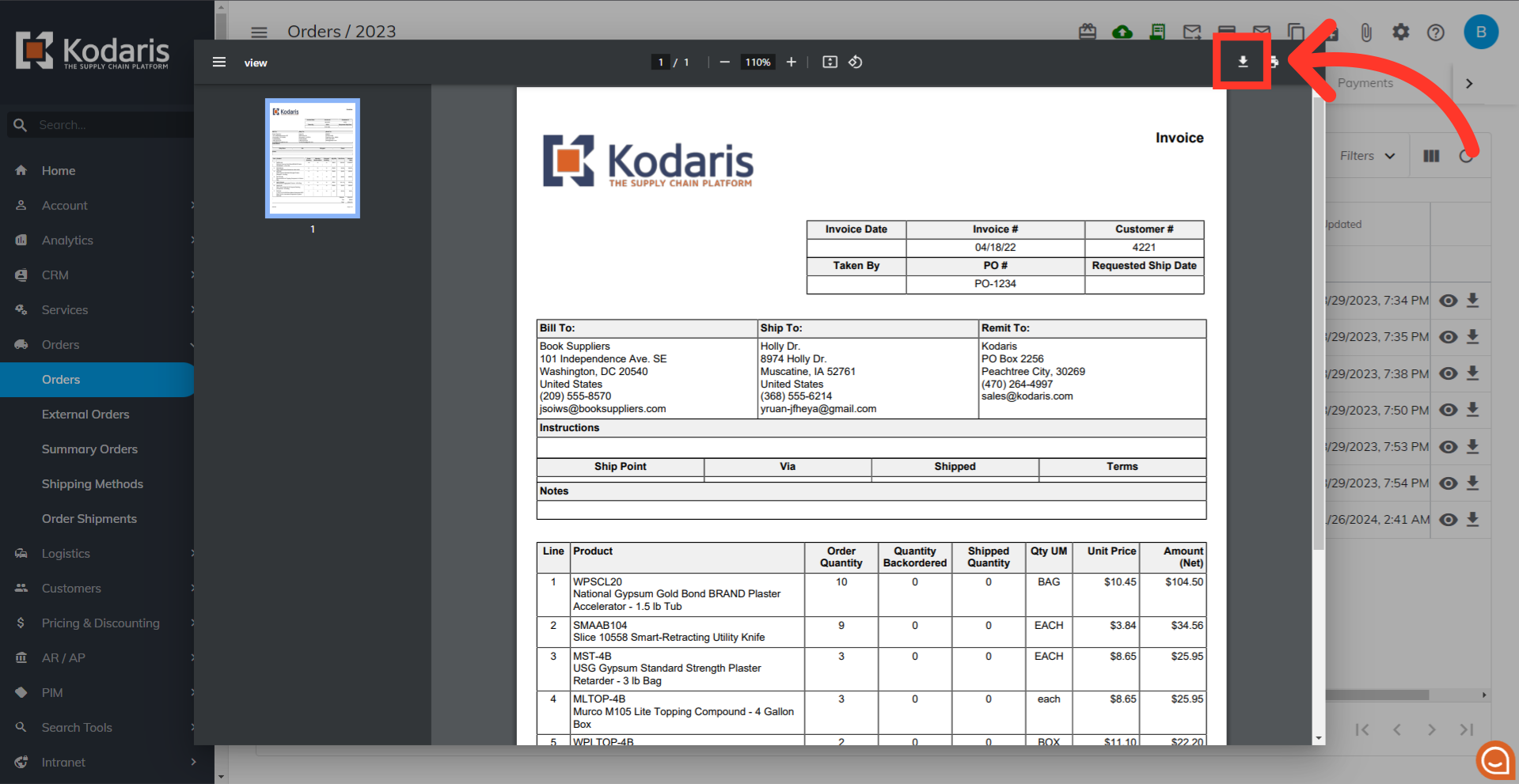Navigate to the Orders section in the Operations Portal.
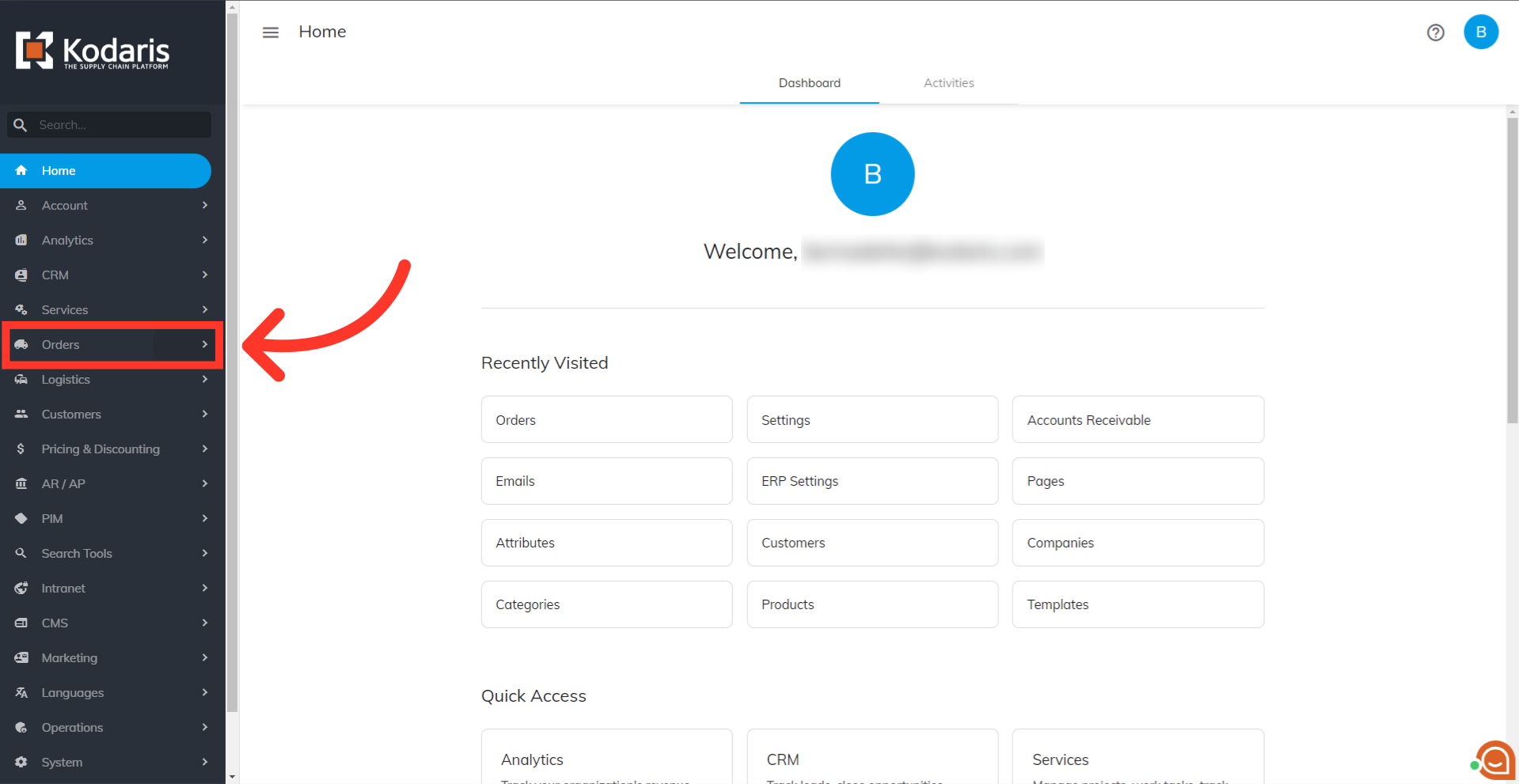
Then, click "Orders".
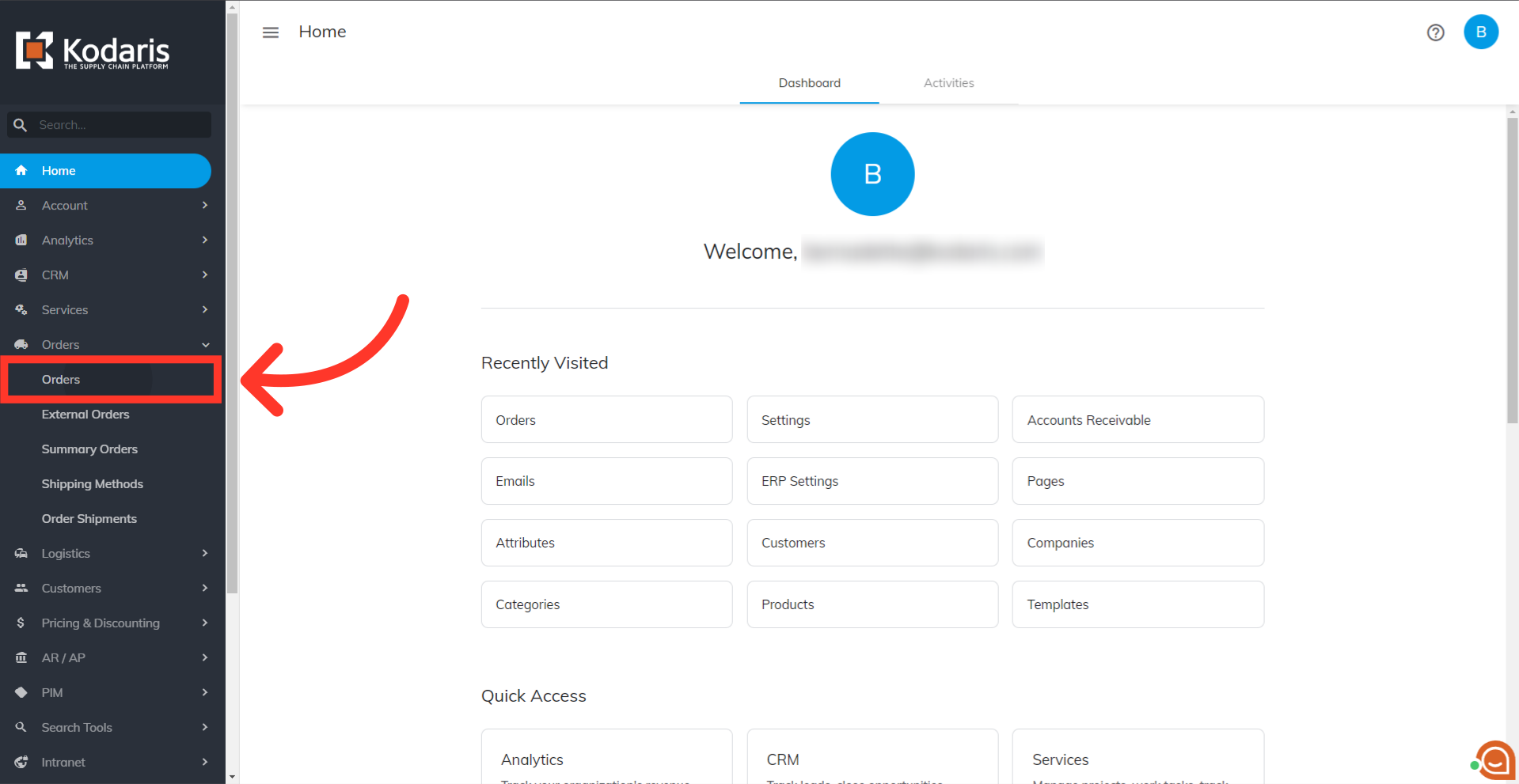
Search for the order by typing in the ERP number or Web number in the "Search..." field. You can also use a keyword to search.
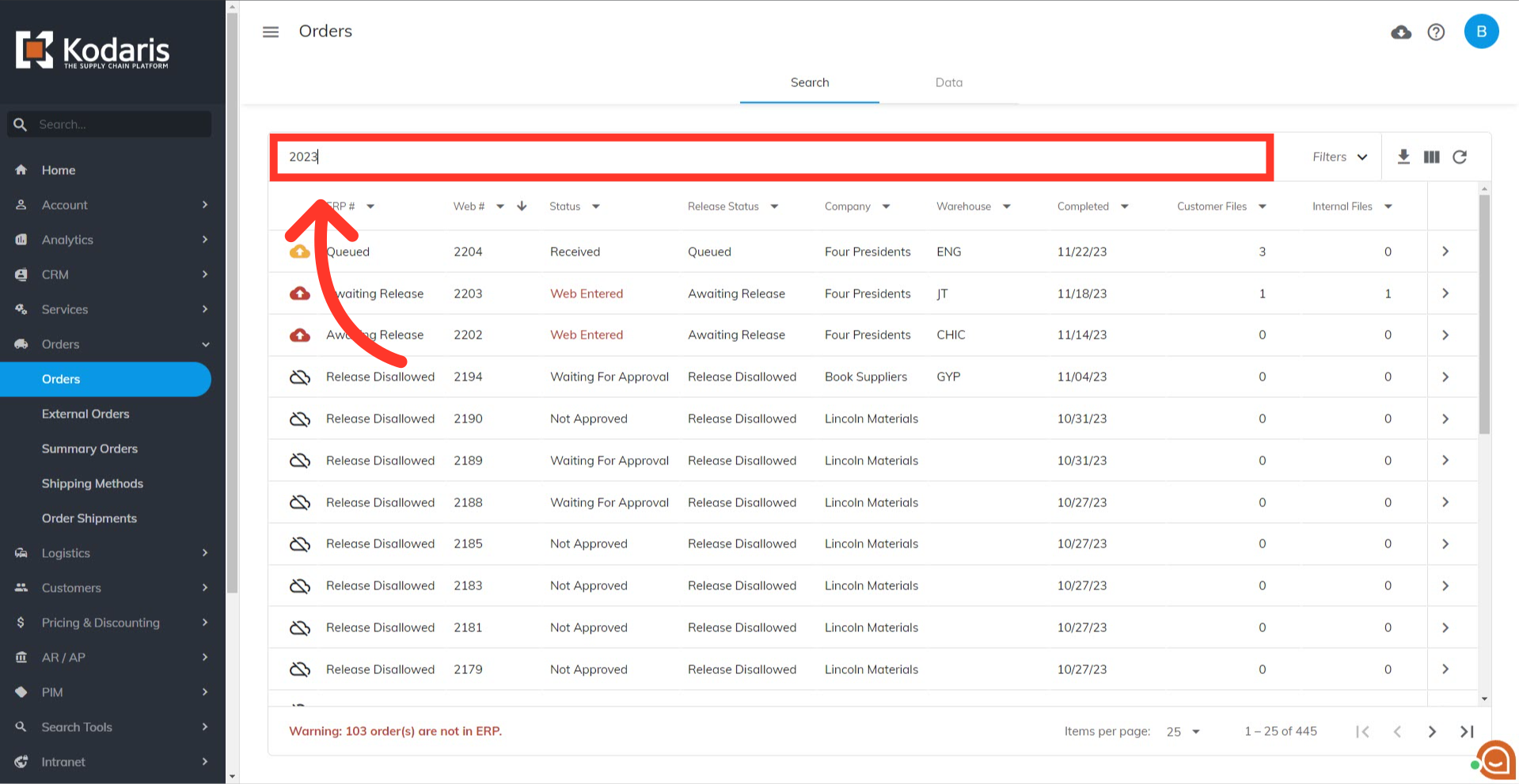
Filter the results by selecting "Invoiced" Status.

Locate the invoiced order you would like to download and click on the more details icon.

Here you can see the Customer and Internal File tabs. If any invoices have been generated, you can view them by clicking on these tabs.

If the invoice was generated for the customer, go to the Customer Files tab. The file type will show as "GeneratedInvoice".

If the invoice was generated for internal use, go to the Internal Files tab. The file type will show as "GeneratedInvoice".
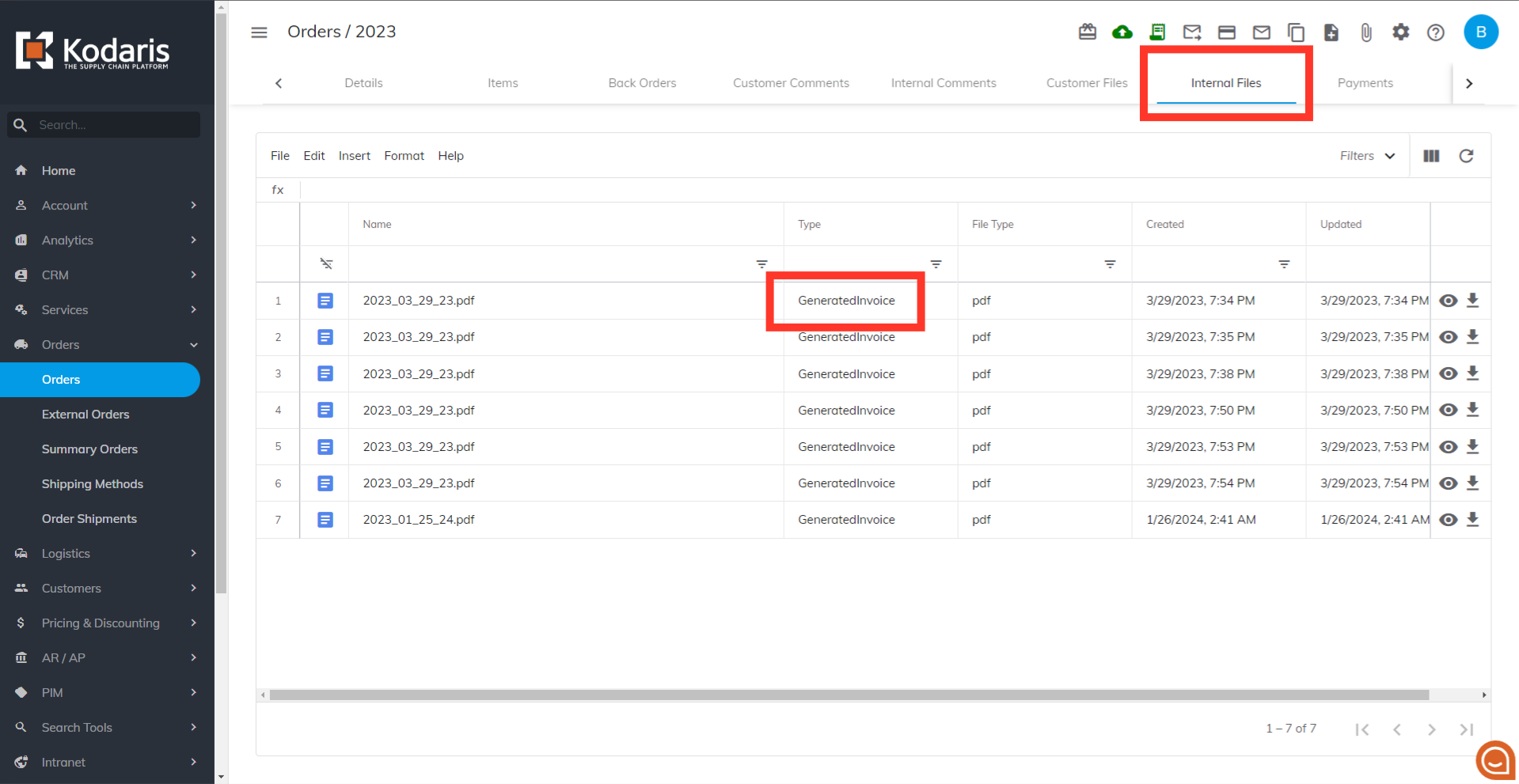
Generated invoices can be downloaded to your computer by clicking on the download icon.

Another download icon is available when you preview an invoice. Click on the view icon.

There's a download icon on the top right corner of the preview pane.